[Guide] How to Restore Only WhatsApp Messages from iTunes Backup?
User Concern:
"I bought a new iPhone 16 and want to transfer my WhatsApp chats to the new phone by restoring an iTunes backup. Is there a way to restore only WhatsApp messages?"
When upgrading to a new iPhone, many users want to restore iTunes backup to transfer important data like WhatsApp chats to the new device. But what if you only need to recover WhatsApp messages from iTunes backup instead of the entire backup? It may sound tricky, but it is actually possible. Read on to discover a powerful tool that can help you recover only WhatsApp messages from iTunes backup without affecting other data.
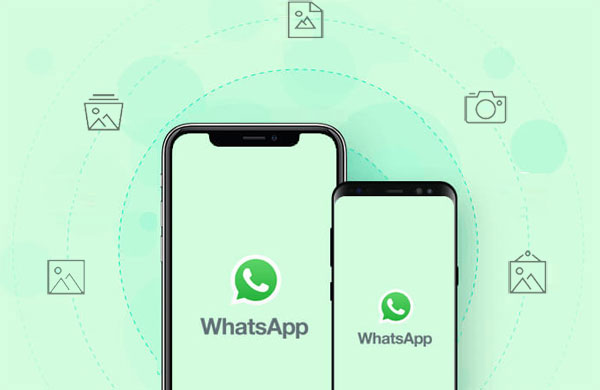
Part 1: How to Restore WhatsApp from iTunes Backup Directly
iTunes provides an official way to backup WhatsApp messages on iPhone. Apple recommends users to regularly back up their devices using iTunes. Unlike cloud-based solutions, iTunes creates a physical copy of your data on your computer, making it a reliable way for many users to recover WhatsApp data.
However, iTunes backs up all the data on your device, not just WhatsApp. The same is true when restoring a backup. This means that it is not possible to recover WhatsApp messages from an iTunes backup alone.
If you still want to recover WhatsApp messages from an iTunes backup, follow these steps:
- Open iTunes on your computer and connect your iPhone via a USB cable. If prompted, enter your device's passcode or trust the computer.
- Once connected, select your iPhone in iTunes and go to the Summary tab.
- Click Restore Backup and select the desired backup based on date and size.
- Click Restore and wait for the process to complete. Your WhatsApp messages, along with all your other data, will be restored.

Cons:
- You cannot preview or select specific data before restoring.
- It will recover all data, not just WhatsApp messages.
- Existing data on your iPhone will be overwritten.
- The process is a bit complicated and time-consuming.
Can't Miss:
Part 2: How to Restore Only WhatsApp Messages from iTunes Backup
As you can see, Apple's official method using iTunes doesn't allow you to recover just WhatsApp messages. It only allows you to restore the entire backup or no backup at all. But don't worry - there is an easier and more efficient way to selectively recover WhatsApp messages. MobiKin Doctor for iOS is a specialized tool that lets users preview and selectively extract WhatsApp data from iTunes backup. With its intuitive interface, you can easily recover all types of WhatsApp data.
Here are what MobiKin Doctor for iOS can do:
- Selectively recover WhatsApp chats, call logs, media files, attachments, and more.
- Allows you to preview data before recovery and choose what to recover.
- Can retrieve WhatsApp data from iTunes backup, device storage, or iCloud.
- Recover WhatsApp data directly to your PC.
- Free scanning and preview for all users.
- Supports all iOS devices, including the latest iOS 18 and iPhone 16 models.
Follow these simple steps to recover only WhatsApp messages from iTunes backup using Doctor for iOS:
Step 1: Select "Recover from iTunes Backup File"
Start by launching the Doctor for iOS software. On the main screen, click on the "Recover from iTunes Backup File" option in the left sidebar. The program will automatically scan and load the available iTunes backup files. Once the scan is complete, it will display a list of backups. Select the relevant backup and click "Start Scan".

Step 2: Preview and Select Data
After the scan, you will see all the data types available in your iTunes backup. To recover WhatsApp data, select "WhatsApp" and "WhatsApp Attachments" from the list. Then, click "Start Scan" to analyze WhatsApp data exclusively.

Step 3: Selectively Recover WhatsApp Messages
After the scan is complete, all your WhatsApp data will be displayed. You can now preview WhatsApp messages, attachments, and other media. Select the items you want to recover and click "Recover to Computer" to save the data to a location of your choice on your PC.
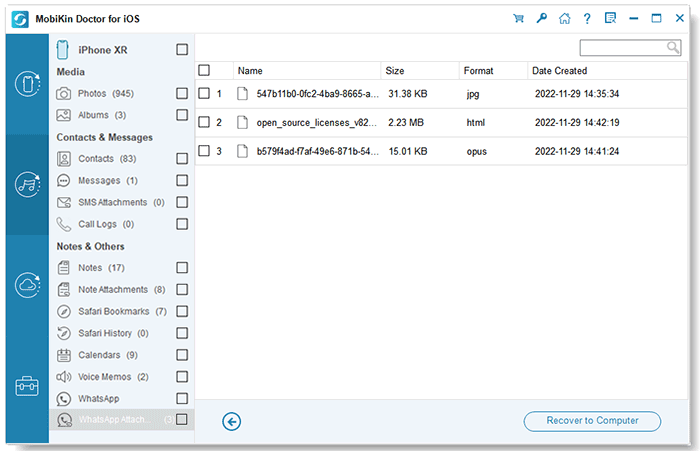
Video Guide:
Can't Miss:
Part 3: FAQs About WhatsApp Backup & Restore on iTunes
Q1: Can I back up WhatsApp to iTunes?
Yes, you can! When you back up your iPhone using iTunes, your WhatsApp messages, along with other data on your device, are automatically included in the backup.
How do I back up WhatsApp using iTunes?
Backing up WhatsApp using iTunes is simple and doesn't require advanced tech skills. You only need your iPhone, a PC, a USB cable, and iTunes. Here's how to back up your WhatsApp data:
- Open iTunes on your PC and connect your iPhone with a USB cable. If prompted, tap "Trust this Computer" on your device or enter your device passcode.
- Once your device appears in iTunes, select it and go to the "Summary" tab.
- In the Backups section, select "This Computer" and click "Back Up Now". After the process completes, confirm the date and time of the latest backup to ensure WhatsApp was successfully backed up.
Conclusion
Losing WhatsApp data can be frustrating, but if you've backed up your iPhone with iTunes, you can easily recover it. Now that you've read this guide, you know two ways to recover WhatsApp messages from iTunes backup.
To selectively recover WhatsApp data from iTunes backup, you need a specialized tool like MobiKin Doctor for iOS. This powerful software not only helps you recover WhatsApp data from iTunes, but also allows you to retrieve deleted contacts and messages from iPhone without backup. You can download it for free and give it a try today!
Related Articles:
How to Backup WhatsApp Messages for iPhone or Android
How to Restore Lost iPhone Data after Upgrading iOS
Step-by-step Guide to Back Up Viber Messages on PC from iPhone/Android
How to Transfer Text Messages from iPhone to Computer Instantly?



