How to Transfer Photos from HTC to iPhone 14/13/12/11/X/8 Plus/8/7/6
"My HTC One E8 is using fine but a couple of days ago I dropped it on the floor by accident and the screen was broken. So I decided to change it to a new iPhone 8 which is quite popular for now. After I brought it home, I realized that the data on my broken HTC are still useful such as the photos. But I don't know how to transfer photos from HTC to iPhone. So I post this question thinking that you may see this and help me with a good solution. Thank you so much if you could give me some advice."
Since smart phones like HTC is a nice alternative to digital camera, people like to take a lot of photos. And no matter for what reason you update a new iPhone, you'll want to move photos from HTC to iPhone X/8 Plus/8/7 Plus/6 Plus/6. To reach the goal, you can rely on the Mobile Phone Data Transfer software.
Features of Mobile Phone Data Transfer:
It is a risk-free 3rd-party desktop application helping users sync photos between HTC and iPhone even if they run different operating systems. Apart from photos, you can copy music, movies, contacts and text messages from HTC to iPhone or from iPhone to HTC. Besides, Windows Phone, BlackBerry and Symbian smart phones are compatible with this phone transfer software. Now you may download a Windows or Mac version to try first.
Full Guide to Copy Photos between HTC and iPhone X/8 Plus/8/7 Plus/6 Plus/6
1. Download and run the phone transfer software
First of all, you need to download and install the phone transfer software on your computer. Then run it and connect your HTC and iPhone to the computer via USB cables. Then double check whether the iTunes is installed on your computer or not. If not, download the iTunes on the computer as well or the program won't detect your iPhone successfully.

2. Choose the "Phone to Phone Transfer" feature
Since you want to transfer photos from HTC to iPhone, you can choose the "Phone to Phone Transfer" feature. Then the software will detect your devices in accordance to your instructions. After that, the HTC and iPhone are in the source and destination areas respectively.
Note: Click the "Flip" button in the middle of the panel if you see the smart phones in the wrong places.
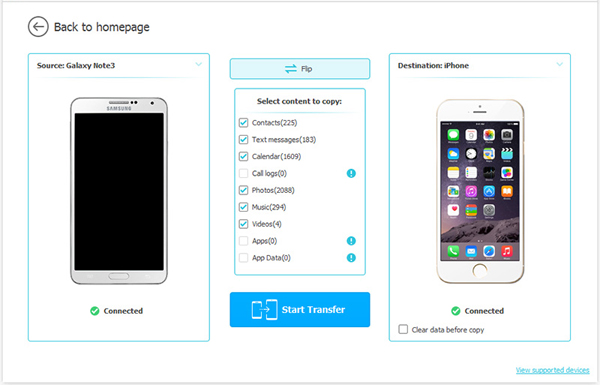
3. Transfer Photos from HTC to iPhone
When you confirmed the results of the detection, you can start to transfer photos from HTC to iPhone by ticking the "Photos" option and clicking "Start Copy". Besides, you can move contact, text messages, videos and music data from HTC to iPhone or from iPhone to HTC at will.
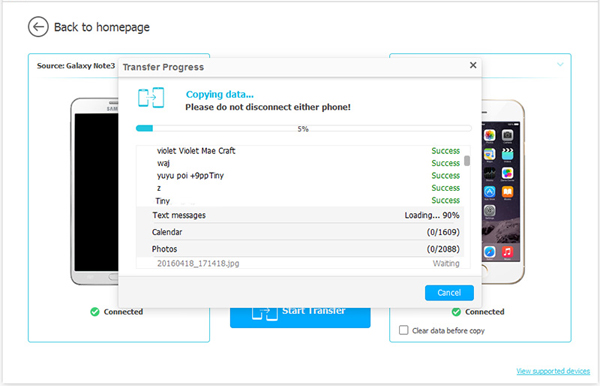
Note: During the detecting and transferring process, make sure that the HTC and iPhone are connected with the computer all the time.
Extra info: This how to transfer photos from iPhone to iPhone may be of great help.
Related Articles:
How to Transfer Photos between iPhone and Nokia
How to Transfer Music from iTunes to Android
How to Transfer SMS from Android to iPhone Easily
iPhone Pictures Not Showing up on PC? Here's the Real Fix!
Ultimate Guide on How to Transfer Contacts from Android to Android in 2023



