6 Reliable Methods to Transfer Data from HTC to iPhone
HTC phones have been a hit for a time due to its properties as sense of control, resistance to mill, and smooth running. Yet later on, issues associated with battery life, after-sales services and others go against its momentum of dev. Well, if you plan to switch to a new iPhone, or want to share significant content on HTC with your friends who own an iPhone, data migration should be on the agenda. Well, many people are uncertain about how to transfer HTC to iPhone, since they run on different OSes.
OK, to make the transferring journey go smoothly, we'll walk you through what to do right now.

- Way 1: How to Transfer HTC to iPhone with Transfer for Mobile
- Way 2: How to Move Data from HTC to iPhone Using iTunes
- Way 3: How to Transfer Data from HTC to iPhone with iCloud
- Way 4: How Do I Transfer Files from HTC to iPhone via Move to iOS
- Way 5: How to Copy Data from HTC to iPhone with Wi-Fi Transfer App
- Way 6: How to Transfer HTC to iPhone via Email
Way 1: How to Transfer HTC to iPhone with Transfer for Mobile
In terms of transferring data between two phones with different OSes, it's not as tricky as it used to be, since you can opt for a right-hand helper - MobiKin Transfer for Mobile (Win and Mac). It is specialized in moving various files between devices, irrespective of what operating systems they are running on. Plus, there is no need to root your Android phone or make a jailbreak for iPhone.
Now, let's explore this impressive software deeper.
Major characteristics of MobiKin Transfer for Mobile:
- Transfer data from one phone to another, no matter they are running iOS or Android OS.
- Support various file types: contacts, call logs, SMS, photos, songs, documents, videos, apps, notes, bookmarks, calendar, etc.
- Move files to the destination device without quality loss.
- This software will protect your privacy, and ensure the security of your data.
- Run smoothly on overall Windows or Mac computers.
- It is easy to use, and provides you with a trial.
- Work well on 8000+ different devices, including HTC 12+/12/11+/M10H/A9W/M9W/M9Et/M8W, A3360, A3366, A3380, A510b, A510c, A510e, A6277, A6363; and iPhone 14/13/12/11/11 Pro(Max), iPhone X/XS/XR/XS Max, iPhone 8/8 Plus, iPhone 7/7 Plus, iPhone 6/6S/6 Plus, etc.
How to transfer data from HTC to iPhone with MobiKin Transfer for Mobile:
Step 1. Start the software and connect both devices to computer
After you install the downloaded utility, double-click the icon to open it. Connect both HTC and iPhone to computer. Now, you are required to enable USB debugging on your HTC phone in advance. And click "Trust" on iPhone as prompted to have it identified.
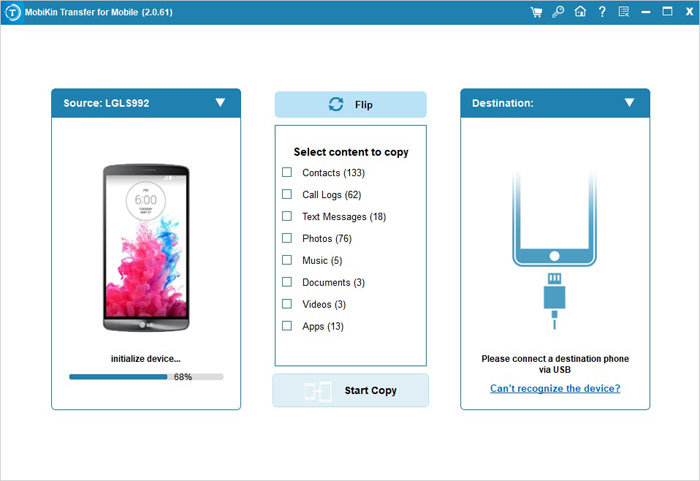
Step 2. Select the data you'd like to transfer
After the recognition, the main interface will turn up as below. All the transferable file categories will then be listed in the middle. You can tick on the data type for transfer. (e.g. if you are to transfer contacts from HTC to iPhone, simply mark the "Contacts" box.)

Note: Once the successful connection is established, check whether the destination device is your iPhone. If not, just click "Flip" to correct its position.
Step 3. Transfer data from HTC to iPhone
Tap on "Start Copy" to initiate the transfer. And after a short while, tap "OK" when the process ends. Your data from HTC will be moved to your iPhone then.

See Also:
- How Can I Transfer or Copy Contacts from HTC to PC/Mac
- How to Transfer Contacts from Computer to iPhone?
Way 2: How to Move Data from HTC to iPhone Using iTunes
You can take the assistance of iTunes to transfer photos, videos, music, etc. from the computer to iPhone. But before that, it's necessary to copy these contents from HTC to computer by dragging and dropping.
Attention please: this method will erase all existing media files on your iPhone, so just think twice before the use.
Here, take music transfer as an example to show you how to move data from HTC to iPhone via iTunes:
- Install the latest version of iTunes on computer, and then launch it.
- Connect HTC to computer with a USB cable. Choose "Media device (MTP)" from the notification bar. Then go to My computer > double-click HTC device > head to "Music" folder to copy & paste desired songs to computer.
- Run iTunes on computer, and tap the iPhone icon from the left of the interface. Next, click "Settings > Summary > Music".
- Mark "Sync Music " and "Entire music library". Select the folder where your HTC songs are stored. And finally, click "Apply" to transfer songs to iPhone from computer.
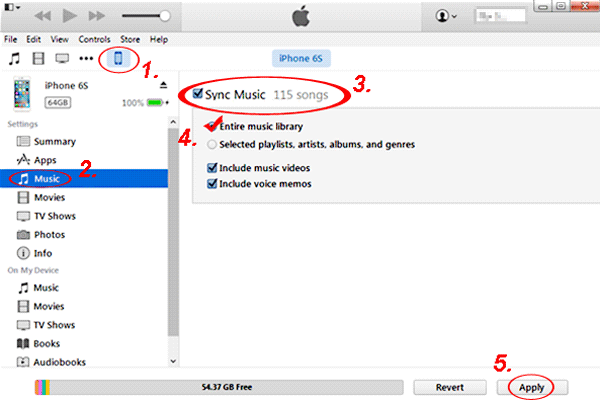
You can also transfer photos and movie files from HTC to computer, and follow the similar steps to move them to your iPhone.
Way 3: How to Transfer Data from HTC to iPhone with iCloud
iCloud is able to sync photos and videos to iPhone. To fulfill this, you should refer to the first 2 steps of Way 2 to transfer items from HTC to computer, upload photos from computer to iCloud, and then turn on the switch of "iCloud Photo Library" to get the task done.
How do I transfer data from HTC to iPhone with iCloud?
Here, we set photo transfer as an example to explain this:
- Transfer HTC photos to computer. (Direction: connect HTC to computer > choose "Media device (MTP)" mode > My computer > double-click HTC phone > go to "DCIM" folder > copy & paste wanted photos to computer.)
- Type in iCloud.com from a browser on computer. Sign in to it with your Apple ID and password. Then tap on "Photos" panel from the incoming screen.
- Tap the upload option at the top right. Next, go to the photo folder that you've created, to transfer photos to iCloud from computer.
- Unlock your iPhone, and navigate to "Settings > Name/Apple ID > iCloud".
- Click "Photos" to find and enable "iCloud Photo Library" option. At last, the iCloud pictures will thus be synced to your iPhone.
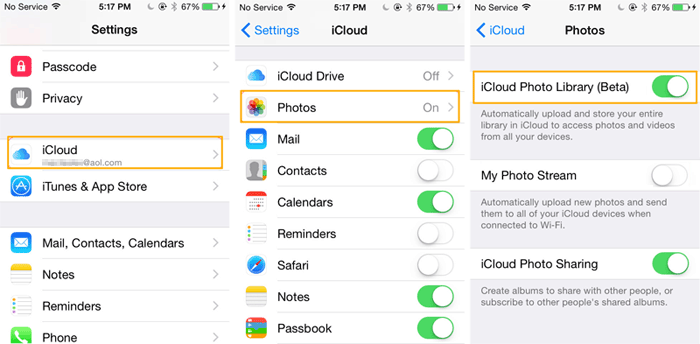
Way 4: How Do I Transfer Files from HTC to iPhone via Move to iOS
To copy data from HTC to iPhone with Move to iOS, please place two phones in close vicinity, and enable the WiFi features on both devices. It enables you to migrate data as Bookmarks, messages, contacts, photos (from Camera Roll), mail accounts, calendars. Yet this means only works when the destination device is an iDevice.
Let's check out how to transfer HTC to iPhone with Move to iOS:
1. Start the Move to iOS app on both HTC and iPhone after the download and installation.
2. On your iPhone, set up it until you get into "App & Data" page. Then choose "Move Data from Android".
3. On your HTC phone, accept the request from iPhone, and click "Continue" on both two phones.
4. A generated code from iPhone will be displayed on HTC phone then.
5. Just enter the code on HTC phone. And soon, a secure wireless connection between both devices will be made.
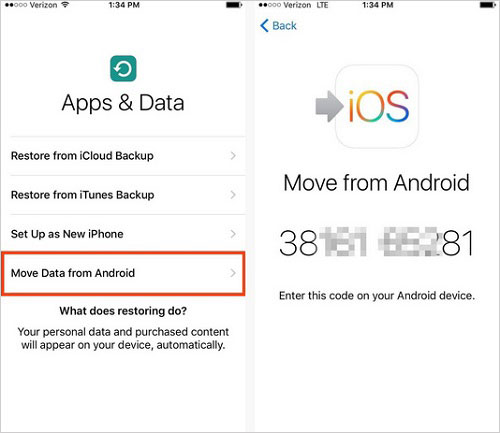
6. Select what you want to transfer from HTC to iPhone. And once done, you can go to your iPhone to check the received data.
Can't Miss:
- 3 Simple Ways to Transfer from SD Card to iPhone
- Guide to Transfer Data from Motorola to iPhone 14/13/13/11/X
Way 5: How to Copy Data from HTC to iPhone with Wi-Fi Transfer App
Wi-Fi Transfer App (also called Wireless Transfer App) enables you to transfer data between devices wirelessly. But note that the phone whose OS was upgraded from Windows 7/8/8.1 cannot be set as a receiver.
How can I transfer stuff from HTC to iPhone using Wi-Fi Transfer App?
- Download free Wi-Fi transfer app (Android version) on HTC phone, and its iOS version on iPhone.
- Launch the app on both devices respectively after the installation.
- On HTC phone, tap on "Send" and choose your iPhone as the target device.
- Select your needed media files as photos, music, videos, etc. for transfer.
- Accept the transfer request from HTC on your iPhone to receive the incoming files.
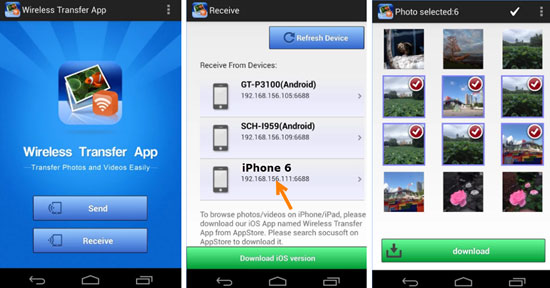
Way 6: How to Transfer HTC to iPhone via Email
It is a convenient way to transfer from HTC to iPhone. Yet generally, the attachments are restricted to 20 MB altogether, and only after the first attachment is uploaded successfully, can the second one be added. Besides, it is time-consuming to add attachments as well as send the mail.
To move data from HTC to iPhone via Email:
1. Run Email app on HTC phone. Choose "+" icon from the interface to create a new email.
2. Enter another email address in the "To" tab for receiving.
3. Tap the "Subject" section to type in a subject. Next, touch the text input area to compose the content.
4. Click the paperclip icon on the screen to choose your desired images/videos/music as attachments to send. Then tap send icon to get the message out.
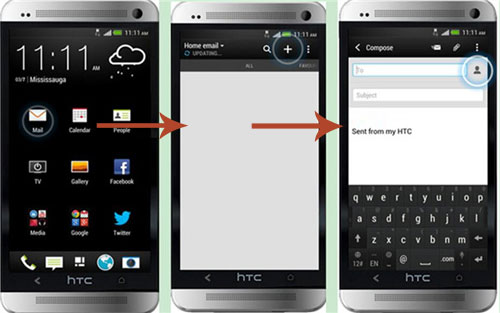
5. Pick up your iPhone, and get access to the email you've just received from HTC.
6. Download the attachment with media files you need to your iPhone.
Attachments usually include photos, videos, music, and so on. You can also take screenshots of SMS, contacts, etc., and send these pictures as attachments if necessary.
Verdict
Often, some users who are not used to completing data transfer with some 3rd-party program might encounter such circumstances as: iPhone unable to connect to iTunes, poor transmission efficiency, limited data types supported, or even getting stuck during data migration... Then, they would think about what kind of professional software to pick. Here, instead of taking the plunge, simply go for MobiKin Transfer for Mobile to settle a matter at one go. This dedicated tool will bring you a pleasant experience.
Related Articles:
How to Save HTC Contacts in CSV File
6 Astounding Methods to Transfer Data from HTC to Samsung
How to Recover Deleted Data from HTC Phone?
Top 4 Ways on How to Transfer Photos from Laptop to iPhone
How to Transfer Text Messages from Android to iPhone Easily & Quickly?
How to Transfer WhatsApp Data from iPhone to iPhone? [Updated]



