HTC to LG Transfer: 4 Efficient Ways to Transfer Data from HTC to LG
In April 2021, LG, once a phone giant, announced that it would no longer produce and sell smartphones. In the meantime, HTC is tepid due to business decline. So, many HTC enthusiasts spontaneously choose to enjoy the limited edition of LG devices.
As you know, any settings and applications on the phone are not redundant. After you get a brand new LG mobile, you may want to arrange the fresh storage with the contacts, photos, apps, and other content from HTC. Well, here comes a question - how to transfer data from HTC to LG easily and seamlessly? OK, we will glean the four best ways to accomplish it in this article.

Way 1: How to Transfer Data from HTC to LG via Transfer for Mobile
This is the easiest of all the methods we shall introduce today. As a software specially designed for data transmission, MobiKin Transfer for Mobile (Win and Mac) simplifies all processes. When the software recognizes your gadgets, you can handle the required content with one click. In addition to ease of use, transfer rate and security are also the most important reasons why it has become a "frequenter" for mobile phone users. After downloading, you can accomplish the transfer with two USB cords only.
Transfer for Mobile - Best HTC to LG Transfer Software:
- Make it easy for you to transfer data from HTC to LG without trouble.
- Commit itself to data transfer from Android to Android, Android to iPhone, iPhone to Android, and iPhone to iPhone.
- Copy such files as contacts, text messages, call logs, photos, videos, music, documents, apps, etc.
- Work for various smartphones, covering HTC U12/U12+/U11/U10/U9/U8/U7, HTC One M10/M9W/M9Et/M8W, HTC Desire C, Desire HD, Desire S510e, A3360, A3366, A3380, A510b, A510c, A510e, LG G10/G9/G8/G7/G6+/G6, LG U/X, LG V70/V60/V50/V40, LG Q8/Q7, LG K10/K8, Env3/Cosmos/Dare/Rumor, etc.
- It won't let out your privacy.
How do I transfer data from HTC to LG with Transfer for Mobile?
Step 1. Connect devices to a computer and run the program
Get the software installed on your computer after the download. Then launch the utility and connect your HTC and LG devices to the computer with USB cables.

Step 2. Let the utility recognize your devices
To have your phones identified, please follow the prompts to enable USB debugging on your phones. (Complete guide: How to enable USB debugging on Android phones?) When the tool recognizes your phones, ensure the one with data to be copied is HTC, on the left of the screen. Otherwise, just click "Flip".

Step 3. Transfer data from HTC to LG
Tick off any data types available from the interface and click "Start Copy". This will commence file transfer from HTC to LG immediately. (Please do not unplug your devices until the task is complete).
You May Also Need:
- HTC SMS Recovery: How to Retrieve Deleted Text Messages on HTC Phones
- [LG Backup & Restore] 5 Ways to Easily Back Up & Restore LG Phone/Tablet
Way 2: How to Transfer Files from HTC to LG with LG Mobile Switch
LG Mobile Switch aims of the data transfer from an Android/iOS device to LG, including contacts, texts, photos, videos, notes, call history, and installed apps. Please note that data that you synced via cloud services cannot be directly moved to the new LG phone. Next, let's see how to transfer from HTC to LG with LG Mobile Switch:
- Get LG Mobile Switch on both HTC and LG.
- Install and open it before selecting how you wish to connect them.
- If you want to connect them wirelessly, please link both to the same Wi-Fi network. (For a wired connection, you have to equip with a USB OTG adapter.)
- When both phones are connected, mark the "Sender" and "Receiver" devices.
- Tap on "START" to initiate HTC to LG transfer.
- Finally, select what you want to transfer and accept the upcoming files on LG. (LG Mobile Switch not working?)
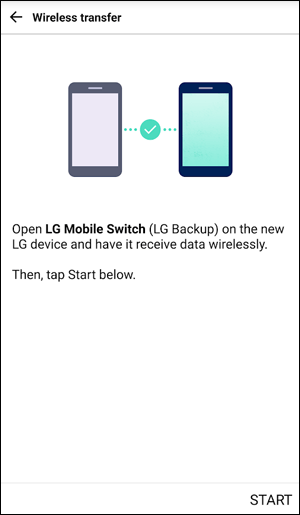
Way 3: How to Copy Data from HTC to LG Using Google Account
When you associate your Google Account with your devices, you'll have the ability to sync HTC items to Google cloud storage before saving them to your LG phone. Gmail lets you copy files like contacts, calendars, Wi-Fi settings, wallpapers, phone settings, and app data. Besides, it comes with 15 GB of free storage space. In the following, you'll get the steps for HTC to LG transfer with a Google account:
- Head to HTC's "Settings" > "Accounts" > "Add Account".
- Choose "Google" and follow the instructions to sign in with your Gmail account.
- Proceed to "Settings" > "Accounts" > "Google".
- Enable "Sync Contacts"; do the same on other files you want for syncing.
- Then add a Google account on your LG phone. (More tips on how to add a Google account on Android)
- Then go to "Settings" > "Accounts" > "Google".
- Choose the data types from the list of Google backups.
- Press "Sync Now" to transfer data from HTC to LG.

See More:
- 16 Tips & Tricks to Speed Up Android Phone [Definitive Guide]
- 6 Solutions to Unlock HTC Phone Forgot Password [Way 1 Is the Best]
Way 4: How to Transfer Data from HTC to LG by Bluetooth
To copy data between Android smartphones over Bluetooth, please first place both devices close to each other and pair them. This built-in feature in Android lets you copy files like contacts, photos, videos, music, documents, and apps. Subsequently, let's take contact migration as an example of how to transfer data from HTC to LG G10/G9/G8/G7 over Bluetooth:
- Turn on Bluetooth on both HTC and LG phones.
- Go to Bluetooth Settings to discover and pair two devices.
- Once paired, head to HTC's "Contacts".
- Go to its menu bar and choose "Import/Export".
- Click "Share namecard via" > "Select all" > "Bluetooth".
- Select your LG as the recipient to receive the contacts.
- Tap "Accept" on LG to trigger the migration at once.

Calling It a Wrap
Here is a summary of this passage to help you better get the meaning of each method:
- MobiKin Transfer for Mobile applies itself to quickly transfer data from HTC to LG straightforwardly, promising you a worry-free outcome.
- LG Mobile Switch is an official tool to help perform the data migration from Android/iOS to LG. Yet it may strike when connecting or transferring now and then.
- A Google account lets you back up HTC files to Google before syncing them to LG, but it is heavily reliant on Wi-Fi and might be a breach of your privacy.
- Bluetooth is not good at processing tons of files at once, and it's not as efficient as it should be, even for small amounts of data.
Related Articles:
In-depth Guide on How to Transfer Photos from HTC to PC
How to Transfer Files from HTC to Mac in 5 Efficient Ways?
How Do You Put Music on Your LG Phone? 3 Simple Methods for Reference
How to Print Text Messages from LG Phone [5 Tested Methods]
Top 6 HTC Sync Manager Alternatives You Wish You Knew Sooner
iPhone to LG Transfer: 4 Ways to Transfer Data from iPhone to LG



