Transfer Data from Windows Phone to iPhone 14/13/12/11/X/8/7/6
Is it necessary to transfer data from Windows Phone to iPhone after you bought a new iPhone 8 Plus, iPhone 8 or iPhone X? It depends on the importance of the data, but normally, it's suggested that you should sync the current data on the old Windows Phone to the new iPhone X/8/8 Plus so that you don't need to download the apps, movies and songs, save the contacts, take the photos again. How to transfer data between Windows Phone and iPhone X/8/8 Plus/7/6S? It's easy if you use the Mobile Phone Data Transfer software.
About Mobile Phone Data Transfer:
It is a phone to phone data transfer program with powerful functions and high compatibility. Firstly, you can transfer data from Windows Phone device to iPhone X/8/8 Plus/7/6S including contacts, photos, music and video. Not limited to the data transfer from Windows Phone to iPhone, you can sync data from iPhone to Windows Phone in the same way. Secondly, the wide range of the compatibility makes it possible to support Windows Phone, iOS, Symbian, Android and BlackBerry devices perfectly.
Both Windows version and Mac version are available now, and you can click the blue icons below to download and install a free trial version on your computer to have a try for starters.
Specific models compatible with the phone transfer software:
Windows Phone - Nokia Lumia 1020, Lumia 930, Lumia 830, Lumia 800, Lumia 530, Lumia 521, Lumia 520, HTC 7 Surround, HTC 7 Mozart, HTC 7 Troph, HTC 7 Pro, HTC HD7, HTC 8X, Huawei W1, etc.
iPhone - iPhone 14, iPhone 13, iPhone 12, iPhone 11, iPhone X, iPhone 8 Plus, iPhone 8, iPhone 7 Plus, iPhone 7, iPhone 6S Plus, iPhone 6S, iPhone 6 Plus, iPhone 6, iPhone 5S/5C/5, iPhone 4S.
See also: How to extract lost data when iPhone is stuck in the recovery mode?
Steps to Copy Files between Windows Phone and iPhone 14/13/12/11/X/8/7/6
To begin with, you need to download the Windows version and install it on your PC.
Step 1. Select the Correct Mode
Launch the program and then you'll see multiple modes on the interface. According to your need, you can directly select the "Phone to Phone Transfer" feature.
Note: Check whether you have iTunes on your computer. If not, you have download and install the iTunes on the computer before you use the program.

Step 2. Connect the Windows Phone and iPhone to PC
After that, you can connect the Windows Phone and iPhone to your computer via USB cables at the same time, and then the program will start detecting your smart phones automatically. Then the smart phones will be set as the source and destination devices randomly. As to transfer data from Windows Phone to iPhone, make sure the Windows Phone device is in the source area. Click the "Flip" button to switch their positions.
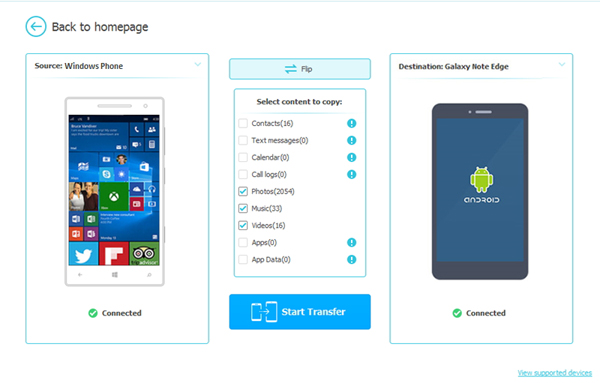
Step 3. Transfer Data from Windows Phone to iPhone
You can transfer contacts, videos, photos and music files between these two devices. Mark those you want to export and then click the "Start Transfer" button to transfer data from Windows Phone to iPhone.
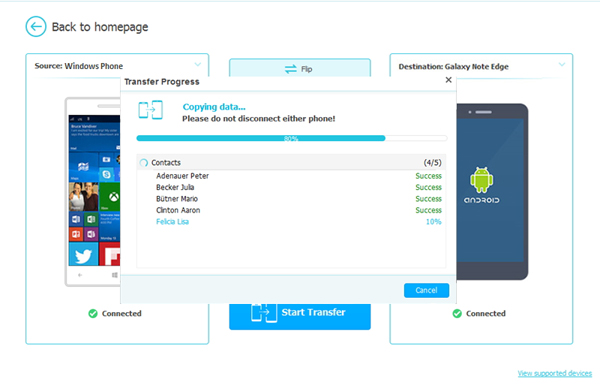
Related: How to transfer files from iPhone X/8/8 Plus/7/6S to PC or Mac ?
Related Articles:
Transfer Photos between iPhone and BlackBerry



