How to Transfer Data or Files from BlackBerry to iPhone
No matter what kinds of mobile phone you're using, it is no doubt that you'll save lots of important data on the device for conveniently using, such as contacts list, photos, music, SMS, and so on. So when you're switching mobile phone from one brand to another or from one model to another, you always need to copy all your important data from the old phone to the new one time to time.
Then more and more people wish to find a way that can help them copy the whole contents to their new device from the old phone at one time, but the facts proved that a large amount of people have failed to find an effective way on the Internet. If you're also one of them, then congratulations! You can get out of the above trouble now by following the method in this page.
Tool You'll Need:
To solve the problem, you need a 3rd-party program to be your helper - Mobile Phone Data Transfer. With it, no matter you wish to transfer data like music, movies, contacts, SMS, photos, etc. from BlackBerry to iPhone, or copy files from iPhone 6/5S/5/4S/4 to BlackBerry phone, you can do it as easy as 1-2-3.
And during the whole transferring process, no quality losing, no personal information leaking out, no network requiring, and no additional program need to be installed. MobiKin try to provide users with the most useful yet easy to use personal application, so this program requires no professional technically skills for both beginners and experts.
Below is the free downloading links for Windows and Mac users. If you're interested in this program, please don't hesitate to take a free trial now!
Clicks to Transfer or Copy Contacts between BlackBerry and iPhone
Preparation: install and launch Blackberry desktop software on your computer and connect Blackberry mobile to computer. After detecting Blackberry mobile in the Blackberry backup software, click on “Backup Now” button to backup file from your BlackBerry phone. Just choose a location on your computer to keep the backup record.
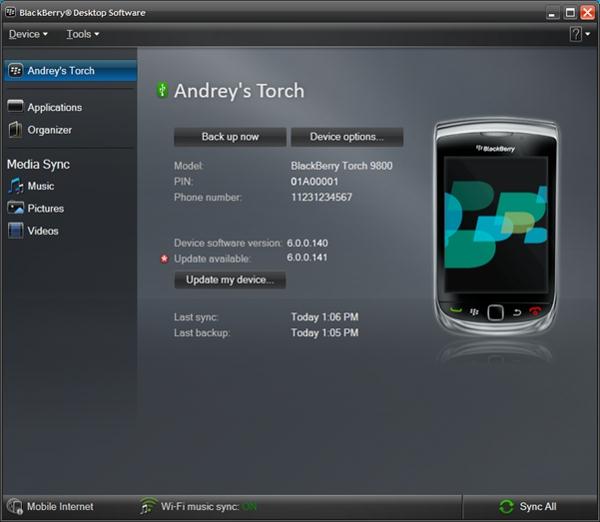
Step 1. After installing and launching the BlackBerry to iPhone transfer program on your computer, you'll see the below interface on your computer. Select "Restore from Backups" mode to enter the mode;

Step 2. Link your iPhone 6/5S/5/4S with your personal computer via USB cable, then be sure the device and the backup record for your BB phone have been displayed in the program as follow:
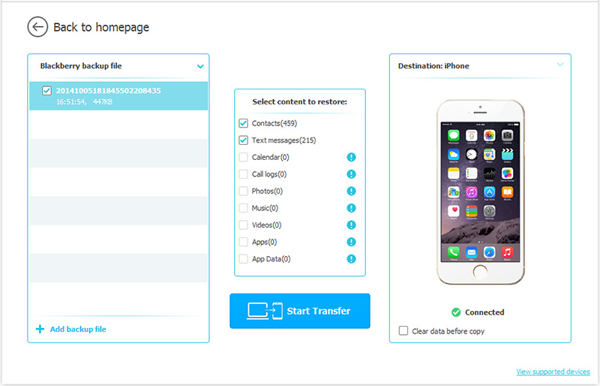
Step 3. In the middle of the panel, there are lots of options for your reference. Tick the data you wish to save in the iPhone, and then click "Start Transfer" button to begin the whole process.
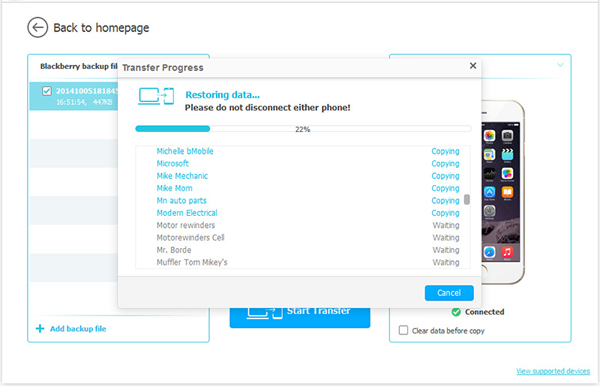
Related Articles:
How to Transfer Contacts from BlackBerry to iPhone 6



