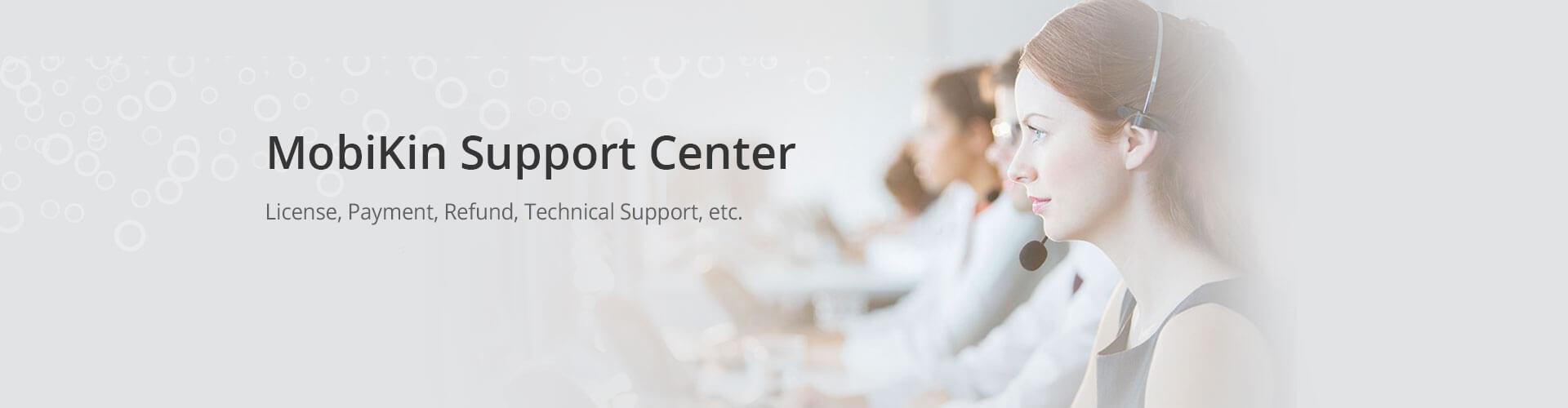Sales FAQs
How to Cancel 1-Year Subscription?
You can cancel the subscription before it expires. After canceling your 1 Year Subscription, you can continue to use this year's license code. Here are 3 ways to cancel the 1 Year Subscription:
Way 1. Cancel Subscription via MobiKin Support Center
You can email the unsubscribe request to support@mobikin.com. Don't forget to provide your order number and user ID in the email so that we can find your order as soon as possible.
Way 2. Cancel Subscription on 2Checkout (now Verifone) Directly (Recommended)
Since the order is handled by 2Checkout (now Verifone), you can cancel the subscription on the platform directly. Here is how:
- Visit the official website of 2Checkout (now Verifone) by clicking the link: https://secure.2co.com/myaccount/.
If you already possess a myAccount account and password, you can log in right away. If this is your first visit or if you've forgotten your password, enter the email address or order number used for your purchase and click "SEND ACCESS LINK".
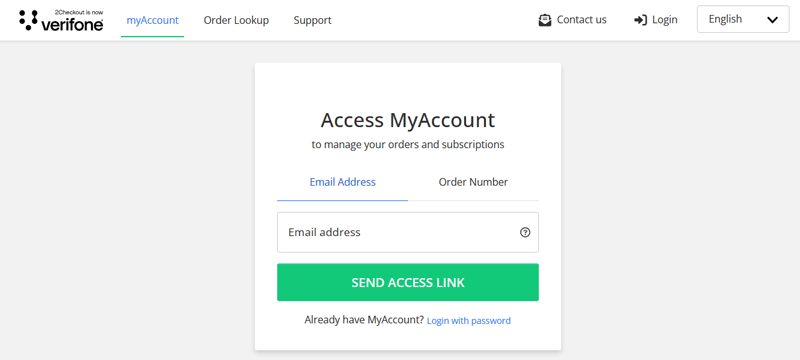
- Next, navigate to the email address linked to your 2Checkout (now Verifone) order, and locate the email titled "2Checkout (now Verifone) myAccount Access Link", sent from no-reply@2checkout.com.
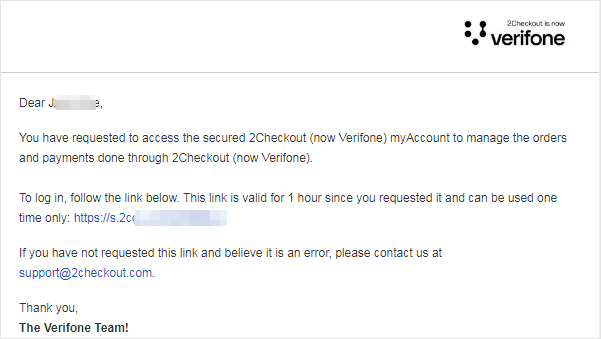
- Click on the login link provided in the email (which is valid for one hour and can be used only once) to view all orders associated with that email address.
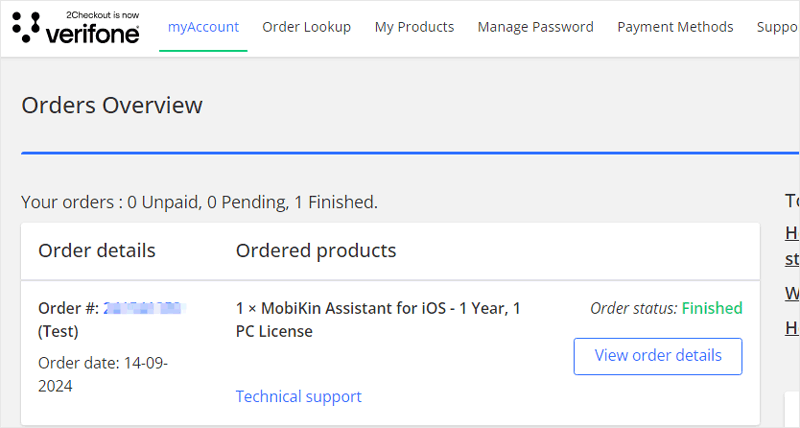
- Choose the relevant order and click the "View order details" button next to it.
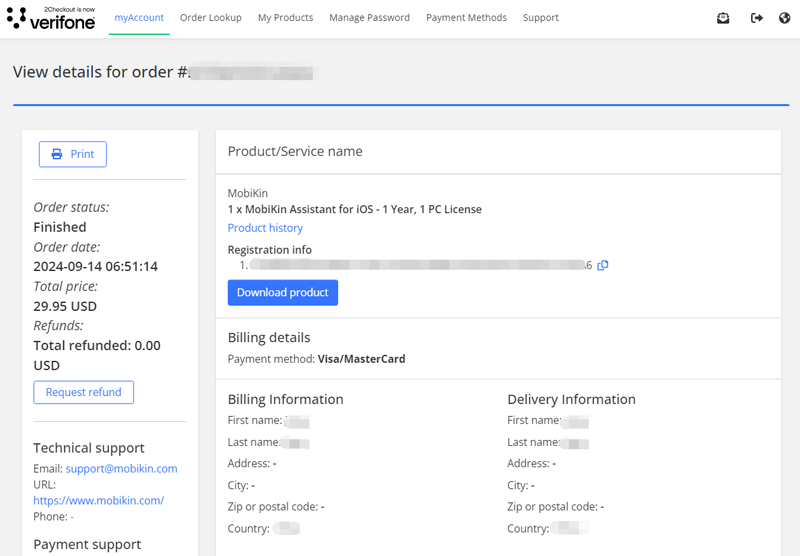
- Click the "Product history" button located below the product information. Then, click the "Stop automatic subscription renewal" button and confirm your action.
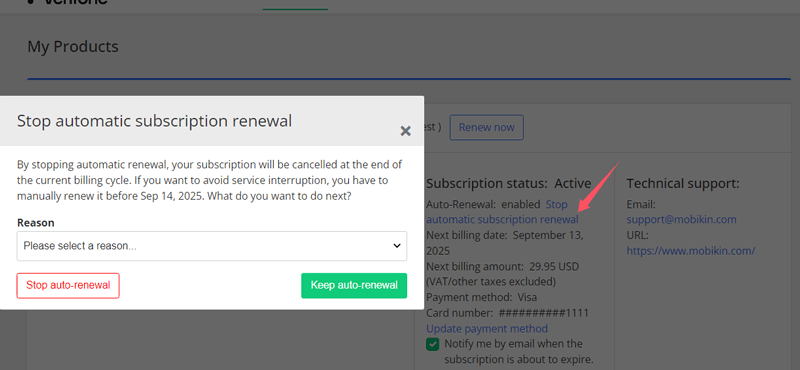
Way 3. Cancel Automatic Deduction on PayPal to Stop Subscription
If you paid the order by PayPal, you can select to stop the 1 Year Subscription service by canceling the automatic deduction on the merchant on PayPal as well. The followings are the detailed steps:
- Tap on "Settings" and continue to choose the "Payments" option.
- Go to "Pre-approved payments" and tap on "Manage pre-approved payments" under the section.
- Choose the merchant's name "2Checkout (now Verifone)" to view, modify or cancel.
- Click "Cancel" to complete the subscription cancellation process.

What is A "1-Year Subscription" or "Auto Renewal Service"?
"1-Year Subscription", also named "Auto Renewal Service", is a subscription type that you can choose while purchasing our products (MobiKin Assistant for Android, Doctor for Android, Assistant for iOS, Eraser for iOS, Transfer for Mobile). If you choose this subscription, you can use the purchased license code for one year. After 1 year, the 1 Year License will be automatically renewed. But you can select to cancel the subscription as well before the next billing period if you don't want to continue the service.
What to Do When the Program Prompts the Registration info is invalid?
"I guarantee that I entered it correctly according to the email address and license code you sent me, but the software still prompts me that the licensed email or license code is invalid. Why?"
If you have failed to register the software due to the invalid licensed email (registration email) or license code (registration code, license key) prompted by the software, please check the reasons below and follow our proposed solution to fix it.
Part 1. Why is the licensed email or license code invalid?
When you register the software, you may be popped up with one of the following prompts to remind you that the license code is invalid. This may be caused by the following reasons:
1. The most common cause is input errors. Please double check to confirm that the license code and licensed email you entered are correct, including the upper case and lower case. We recommend that you directly copy and paste the email address and license code to avoid spelling errors. In addition, please make sure that no spaces are added before and after your code.
2. Check if you ordered or downloaded the wrong product, because some products have similar names.
3. You may have confused the Windows and Mac versions of the product. Most products have two versions of Windows and Mac. They are two completely different products, each with its own license code.
4. You may have registered the software that you did not want to purchase from the toolbox. For example, when you run MobiKin Doctor for Android, the first main interface is a toolbox that contains many different separately charged software. Each individual software has a separate license code. So you may have mistakenly registered other non-purchased software from the toolbox.
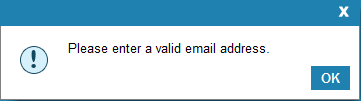
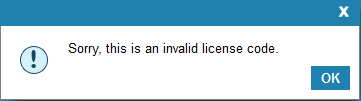
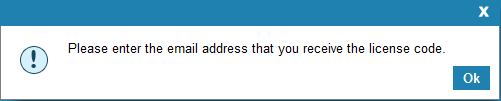
Part 2. How to solve the problem of invalid licensed email or license code?
Based on the above reasons, we provide the following solutions:
1. In order to prevent input errors, please make sure that you enter the licensed email and license code, not the license name and license code. It is best to copy and paste the license code directly to prevent entering incorrect characters and leaving blanks before and after it. To confirm your licensed email and license code, you can check them with the email from support@2checkout.com, titled as "Your order on www.mobikin.com/: Product and payment information".
- Use the recipient's email address to confirm your licensed email.
- Check your license code in the "Product / Subscription Information" section of this email.
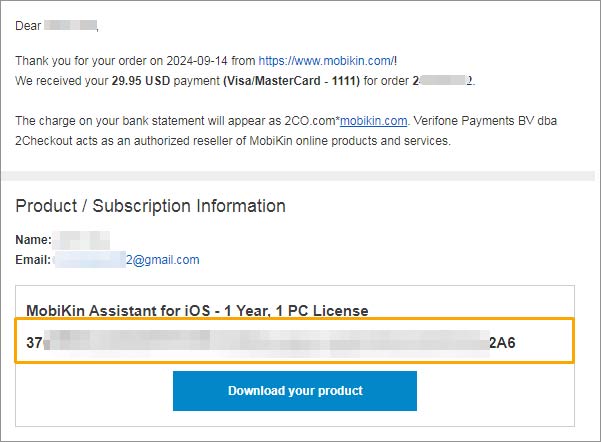
2. If you ordered a wrong product by mistake, please send an email to support@mobikin.com to get in touch with us. If you downloaded a wrong product, please re-download the correct product from our website.
3. Make sure that the program you are using is the same as the program you purchased, such as the full name of the program on Windows or Mac.
4. Make sure you are registering the correct software and that you've purchased. Please be noted that the Windows and Mac versions of the software do not share the same license code.
If the above solutions still cannot solve your invalid license code or license email issue, please contact us via email for further assistance: support&mobikin.com.
Don't forget to include your order information (such as order ID, email address, name you used when you purchased, etc.) and related screenshots in your email, so that we can clearly understand your problem.
How to Register My Software?
Once completing the order, you will receive the registration information within minutes. After that, you can download and install the purchased program on your computer. Make sure you have downloaded the right version on your PC or Mac. Then, you can run the software and start registering it. Here is a step-by-step tutorial on how to register software:
Notice: When you enter the license code and license email to register the software, you need to pay attention to the following points:
1. To register the software you have purchased, both the license code (registration code/license key) and the license email are required.
2. The license email (registration email) is the email address used when you purchased the software, and the license code is the one you received with your licensed email.
3. Please copy and paste the email address and license code directly, as they are letter-sensitive. Be careful not to leave spaces before and after.
4. Each license code can only register the corresponding software you purchased.
Part 1. How to Register the software for Windows version?
- Click the "![]() " button or go to "
" button or go to "![]() " > "Register" from the top right corner of the primary interface;
" > "Register" from the top right corner of the primary interface;
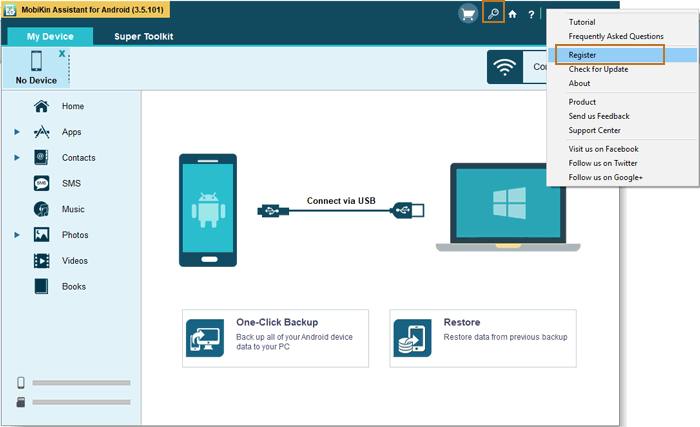
- After that, the program will prompt you that the "Registration is needed for the full version" as below. Here, you just need to click on "Register";
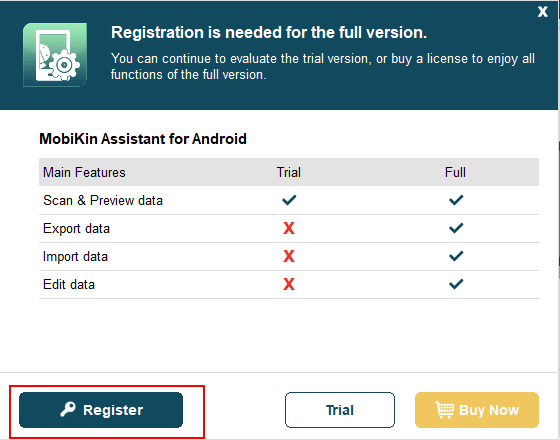
- Enter your licensed email and license code when the registration window pops up and then hit the "Register" button;
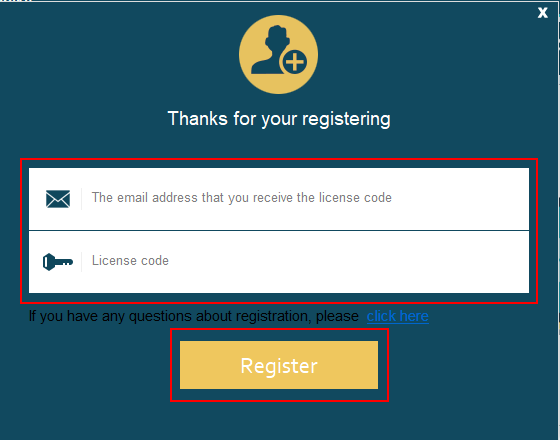
- Then you will see an interface as below. That means the registration is successful.
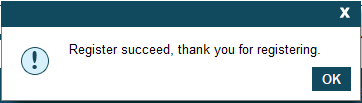
Part 2. How to register the software for Mac version?
- Tap on the "![]() " icon on the top menu;
" icon on the top menu;
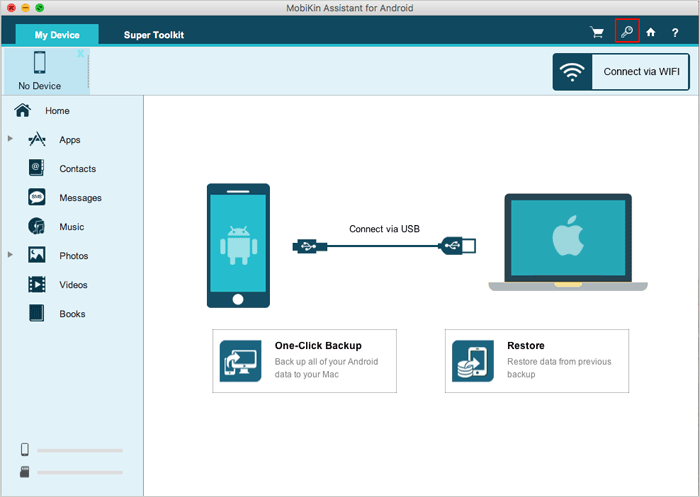
- Click "Register" when you see the following interface;
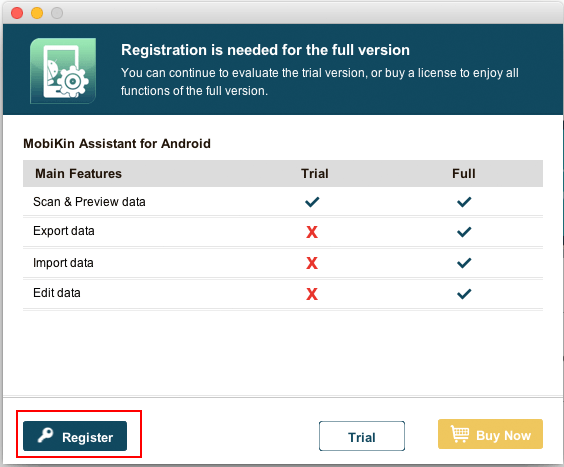
- Type in your licensed email and license code and continue clicking "Register";
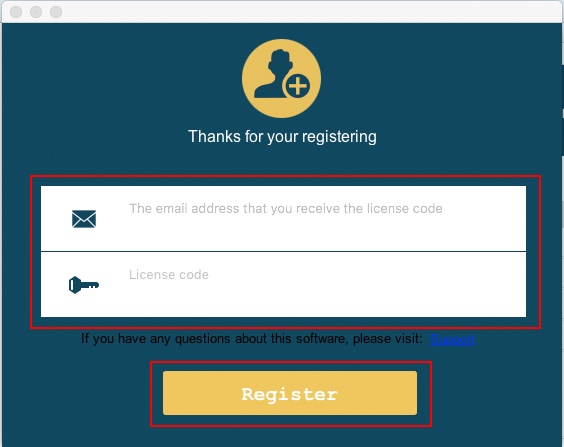
- After that, you will receive the following interface, which means you have registered the software successfully.
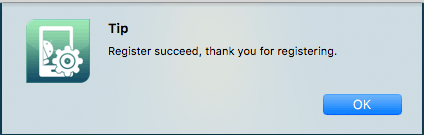
I Lost My License Code, What Can I Do?
What can you do if you accidentally lost your license code (registration code/license key) after purchase? Don't worry! Here are 3 ways available for you to find the license code back:
Part 1. Check your license code again via email
Get the license code from your licensed email (registered email) that you used when placing the order;
- Check and copy your license code in the "Product / Subscription Information" section.
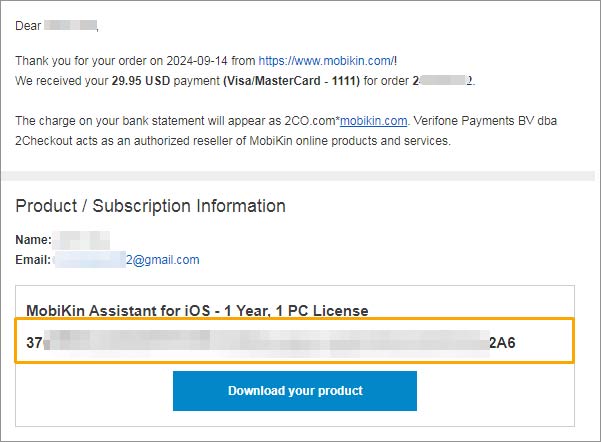
Part 2. Check your license code on the payment platform
Go to the payment platform - 2Checkout (now Verifone) to check your license code. Here, you need to note that if your order has been completed for a long time, then you may not be able to directly find the license code on the "Order Complete" page of the payment platform, but you can always check your license code on 2Checkout (now Verifone).
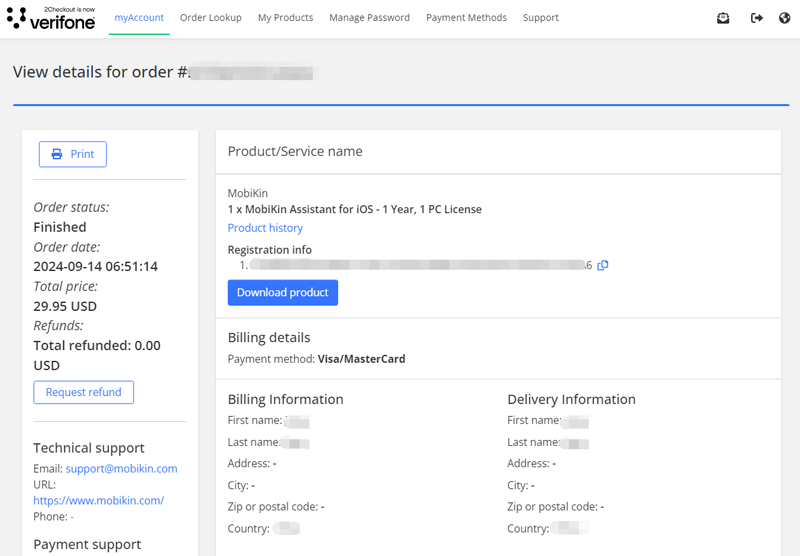
Part 3. Contact us to resend you the license code
Supposed that you cannot find the license code from your licensed email or payment platform, please contact us via email: support@mobikin.com with the following information and we will resend the license code to you. (Remember to backup the license code after receiving it.)
- Your order ID;
- The full name and email address on the order;
- The date and amount of the charge.
What to Do if I Didn't Receive the License Code after Purchase?
Before you suspect that you have not received the license code (registration code or license key) after purchase, please take a few minutes to try the following ways to check your license code. After the order is completed, you will receive your license code within a few minutes, you can check it from the payment platform or the email.
Please notice that the licensed email (registered email) and license code are required while registering for our products. Here, the licensed email is the email address that you provided while purchasing the product.
Part 1. How to get the license code from payment platform?
Once the order is completed, you can check the license code from the payment platform (2Checkout (now Verifone)) in two ways:
Way 1. Check the license code on the "Order Complete" page directly when you complete the order.
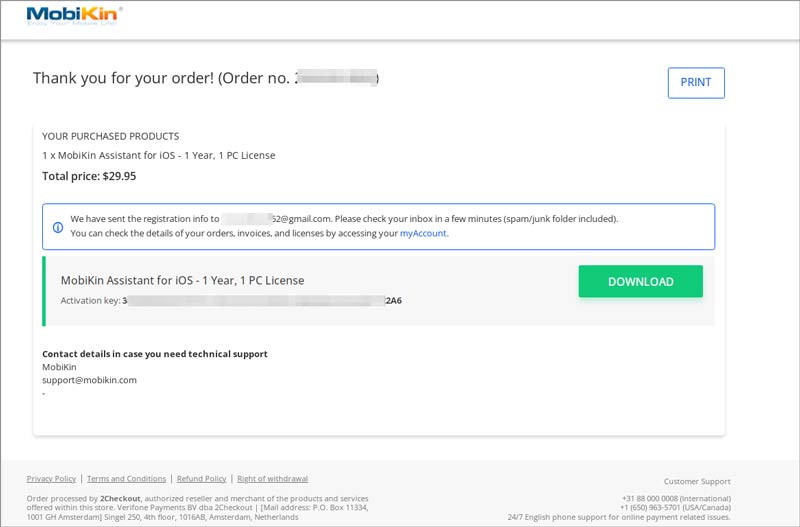
Way 2. Search the license code on the payment platform:
- Go to 2Checkout (now Verifone) (https://secure.2co.com/myaccount/order_lookup/), type in your user ID and password to the blank and click the button of "Find My Order".
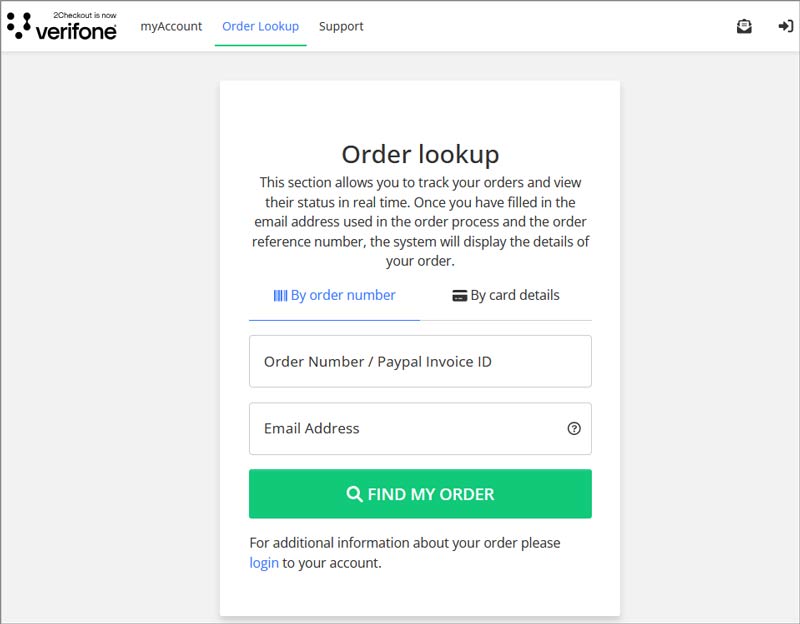
- After logging in by clicking the login link in the email sent by no-reply@2checkout.com, you can view all your orders on the payment platform. Just click "View order details" to manage the target order.
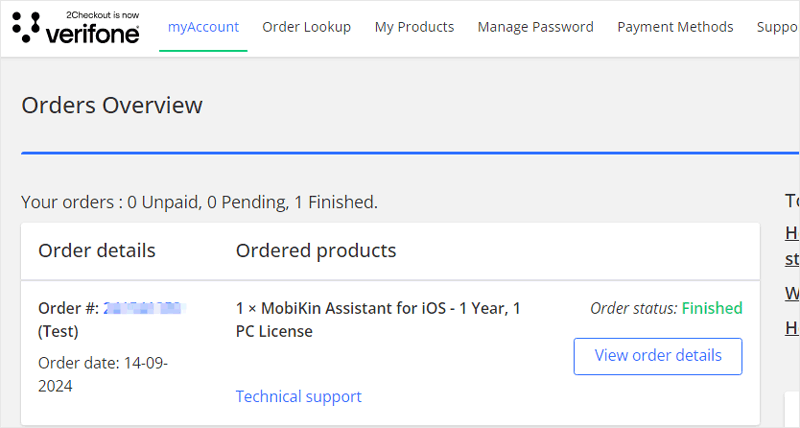
- Navigate to the Product/Service name section, where you can view and copy the license code in the "Registration Info". As shown below:
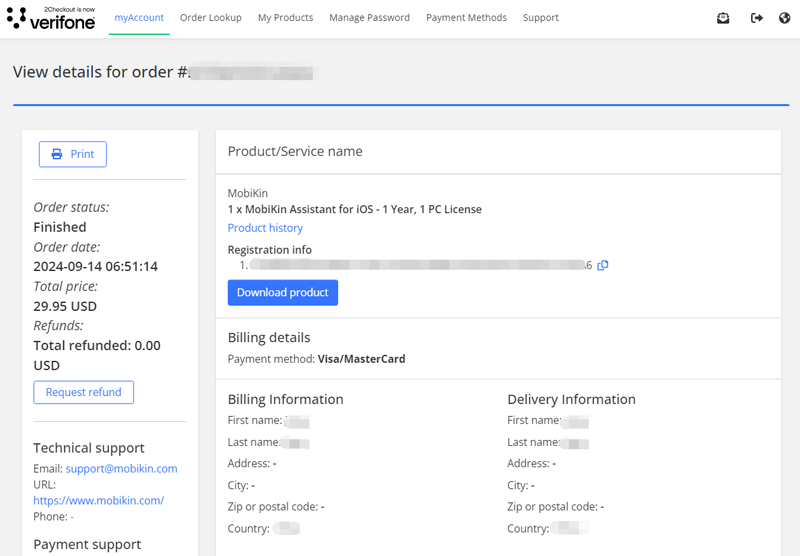
Part 2. How to get the license code via email?
After completing the order, you will receive an email from the payment platform (support@2checkout.com) immediately or within minutes, which contains the license code. The subject of the email is: Your order on www.mobikin.com/: Product and payment information. You can check the email later with your licensed email (the mailbox that you provided while purchasing the software).
Open the email, you can check and copy your license code under the "Product / Subscription Information" section. If you can't find it, you need to confirm that the email address you provided is valid, and check your junk/spam box as well.
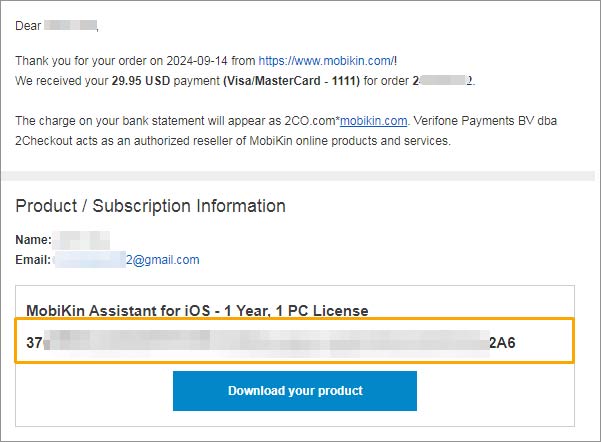
Part 3. What to do if you still have not received the license code?
If you did not receive your license code within 30 minutes after the purchase or have questions related to billing or delivery, please contact us via email at support@mobikin.com with the following information:
- Your order ID;
- The full name and email address on the order;
- The date and amount of the charge.
How Long will I Receive the License Code after the Purchase?
Generally, once the order is submitted successfully, you will receive the license code (or registration code/regcode) within minutes. You can check the license code in 3 ways:
Way 1: When you complete the order, your license code will be displayed on the "Order Complete" page directly.
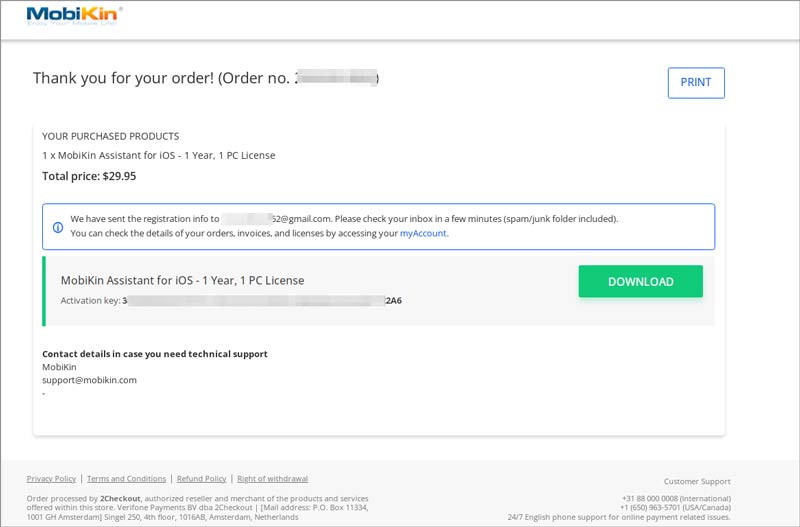
Way 2: You can also go to the payment platform - 2Checkout (now Verifone) to log into your account and search for your order, which would contain your license code as below.
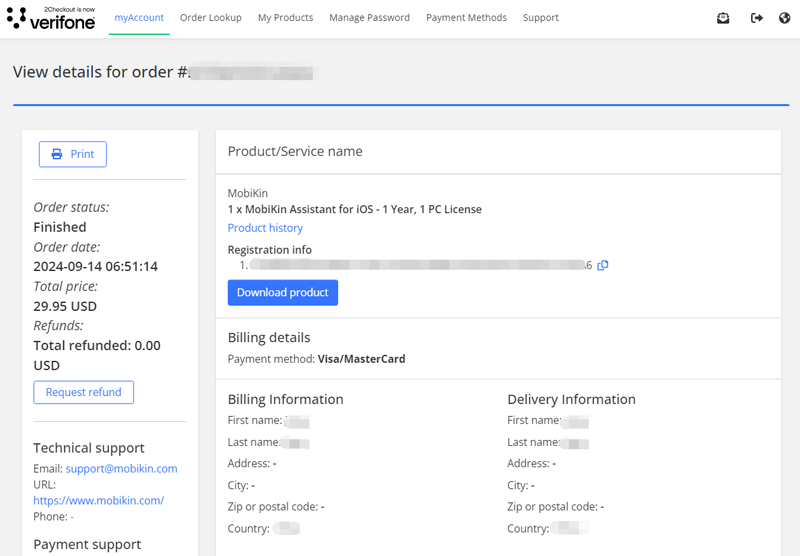
Way 3: After completing the order, you will receive an email from the payment platform (support@2checkout.com) immediately or within minutes, which contains the license code. The subject of the email is: Your order on www.mobikin.com/: Product and payment information.
You can check the email later with your licensed email (the mailbox that you provided while purchasing the software). (If you cannot find it, please make sure the email address you provided is correct and also check your junk/spam box.)
You can find your license code under the "Product / Subscription Information".
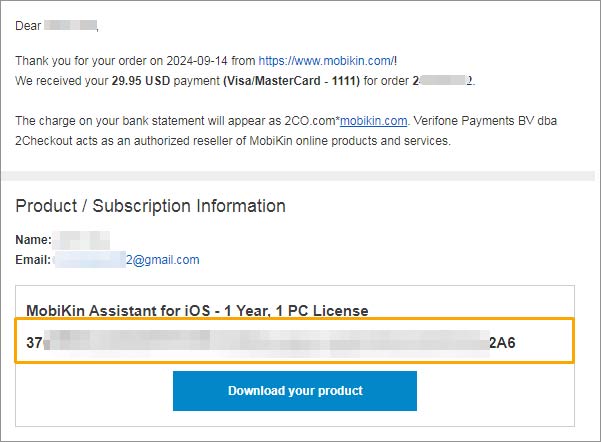
Note: Please remember to back up your license code after receiving it.
License Policy
Single-User License
Installation of the program purchased under a Single-User Personal License is restricted to one single personal computer owned by or under control of the licensee plus one additional computer also owned by the licensee, e.g.: One computer at home and another at work, or a desktop at home and a laptop at home. However, at any given time only one copy of the purchased programs may be in use.
For Personal Use: With Personal License, you can use the software in a business, academic, or government environment and you can only intend to use it for private or employment use and on exactly one computer per license. And you are preventing from selling, distributing or taking other ways to generate revenue directly with the output of the software.
For Academic Use: With Academic License, XXX(website) offers discounts to a student or employee at a school or non-profit and government-run institutions. Different licensing options are available for academic, research, instructional, and administrative use. Commercial use is prohibited.
For Commercial Use: With Commercial License, a natural person can use the software in a business, academic, or government environment. Commercially licensed users are free from the restrictions of using the output of the software for commercial uses, such as selling, distributing and other ways to generate revenue directly with the output of the software.
Multi-User License
The license permits you to install the program on the specific numbers of PCs entirely within your family(For personal use), non-profit organizations(Such as schools, for academic use) and corporation within one particular specified location (e.g. office, for commercail use). Pricing varies according to the use. You may not give, transfer or sell multi-user-licensed copies of our product, nor include such copies in, or with products you sell or deliver to any third party users may access the software in any way that is convenient; for example, by accessing copies stored on local hard disks or copies stored on network servers.
Enterprise License
Enterprise License is a type of software licensing agreement that grants the purchaser permission to use the software on a network on a single site, with an unlimited number of end users. Usually this type of license allows you to copy and use the software on multiple computers at one site and is more expensive than purchasing a single copy but less expensive than purchasing a copy for each computer at the site. There may be a maximum specified number of simultaneous end users.
How to Change Payment Information for Future Renewals?
If you want to update your payment information for future renewals, such as changing a credit or debit card, you can manage your subscription directly on 2Checkout (now Verifone). Here are the specific steps:
- Log into your account on 2Checkout (now Verifone) (https://secure.2co.com/myaccount/) as a customer.
Tips: If you already have an account and password, you can log in directly; if you are using it for the first time or have forgotten your password, you can fill in the email address or order number used when placing the order and click "SEND ACCESS LINK".
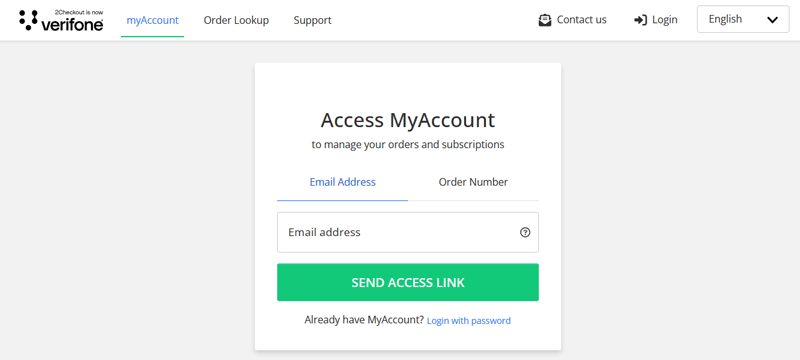
- Next, navigate to the email address linked to your 2Checkout (now Verifone) order and locate the email titled "2Checkout (now Verifone) myAccount Access Link" from no-reply@2checkout.com.
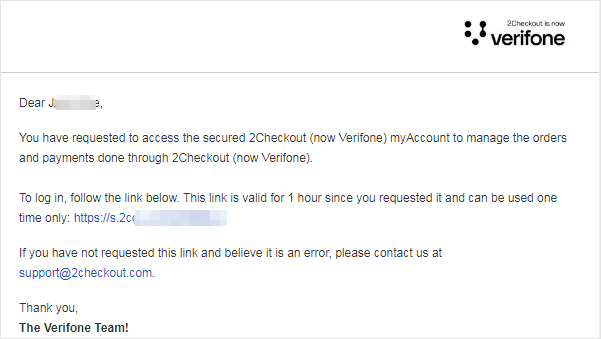
- Click the login link in the email (valid for one hour and can only be used once) to access all orders placed in that email. Select an order and click the "View order details" button next to the order.
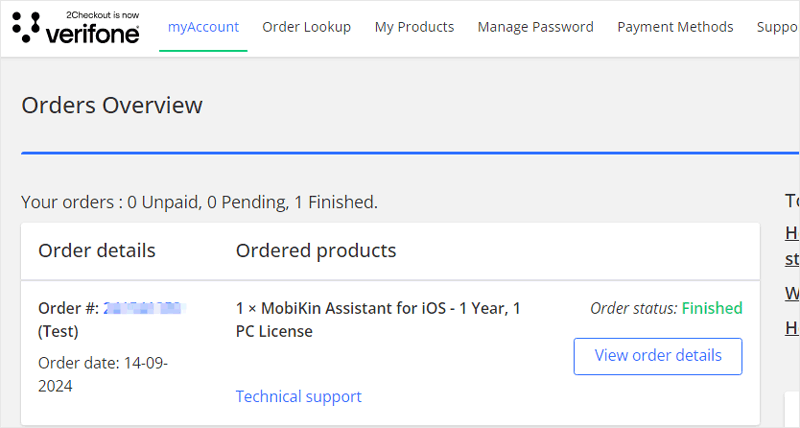
- Click "Product History" to manage your subscription.
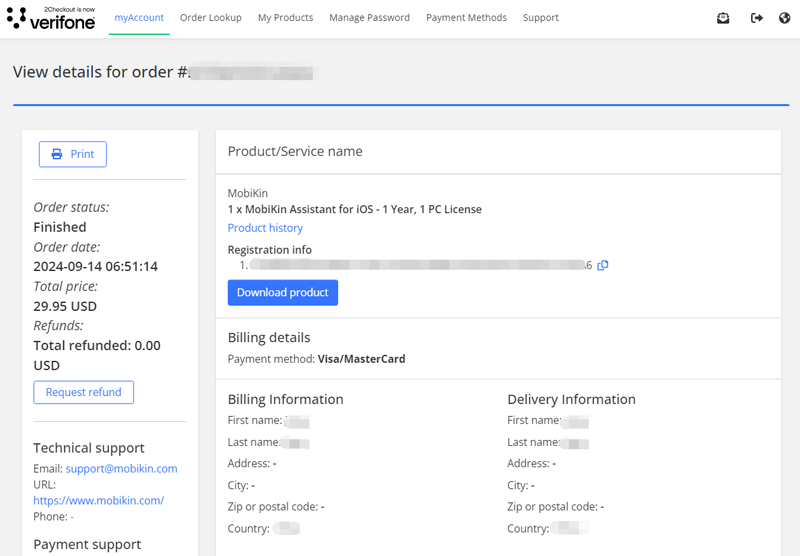
- Click "Update Payment Method", edit your payment information as needed, and save.
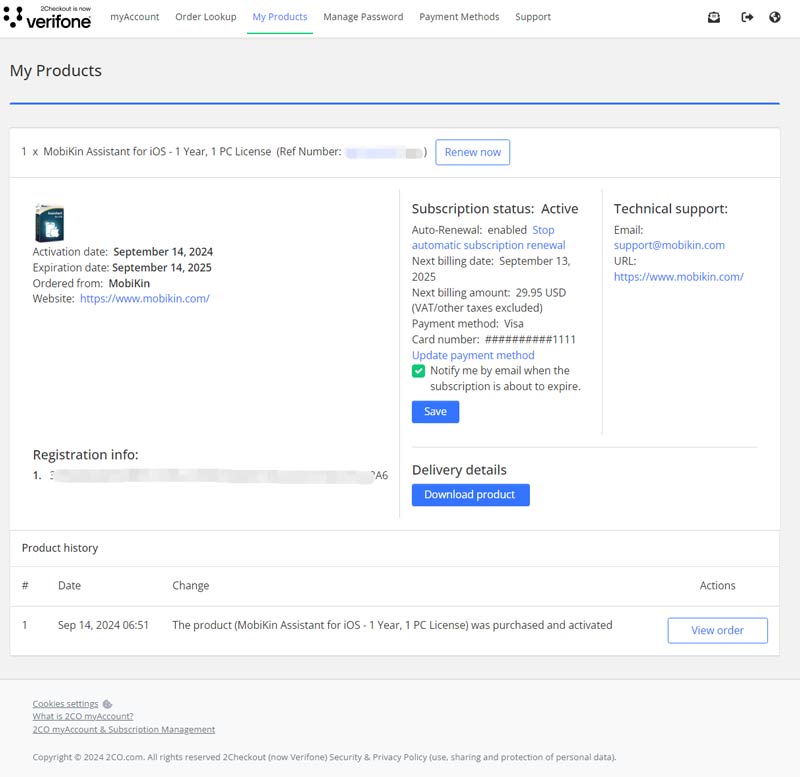
How to Place A Subscription Order?
Most of MobiKin's software products are available with a 1 year subscription service. When you place a 1 year subscription order on MobiKin, you agree to continue using the software and services and prepay the renewal fee for the order (plus applicable taxes) before the 1-year license expires. Please note that the entire renewal transaction is based on 2Checkout (now Verifone)'s Terms and conditions and Privacy Policy.
Once you order a 1-year license for MobiKin software, it means that the MobiKin software you ordered has a 1 year subscription, and subsequent payments will expire at the specified time. If you choose to pay by credit or debit card, you agree to automatically charge the unit price for each subscription period to your credit card and/or bank account before the next billing period begins. If you choose to pay with PayPal [Partner: 2Checkout (now Verifone)], you agree to pay on a regular basis. You can check information about the duration, billing period, subscription period, and unit price for each subscription period on the Order Completion page and the invoice email.
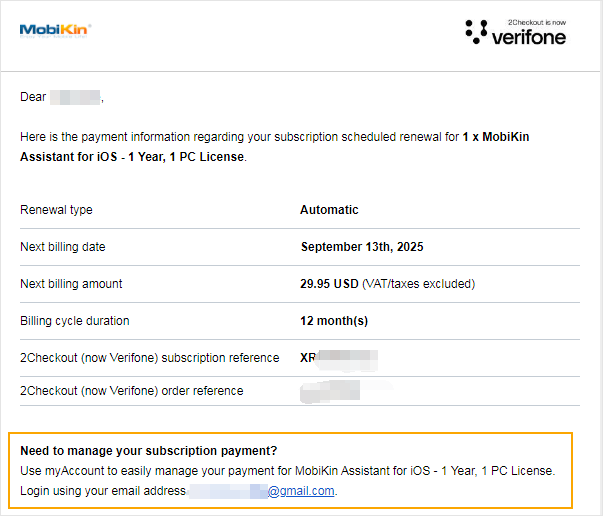
If you pay for the original order of a 1-year license for a MobiKin product using a credit or debit card, 2Checkout (now Verifone) <no-reply@2checkout.com> will send you an email with the subject "renewal notification" to remind you that your subscription is due and you can choose to renew 7 days before expiration. Therefore, please follow your email from time to time to learn about subscription information. Please note that the rebilling reminder email's subject is generally as: Subscription renewal information for MobiKin Assistant for iOS - 1 Year, 1 PC License.
After you pay or we receive your payment, you will be sent an email with an invoice of payment confirmation, and you can start using the subscription product. If the automatic payment is unsuccessful, you will also receive an email telling you that the subscription was cancelled due to an automatic payment failure, but your order will remain for 10 days. You can update your payment information within 10 days to resume your renewal order. Of course, you can re-submit a new subscription after 10 days.
Let's take MobiKin Assistant for iOS as example, you can place a subscription order of it as follows:
- Visit mobikin.com, click "iOS Tools" from the top navigation. Choose "Assistant for iOS" from the drop-down menu and click "Buy Now".
- Choose your preferred purchase program of 1 Year license, and click "Add to Cart".
- Enter your billing information and payment information.
- Check the subscription condition of your product, and click "Place Order" button.
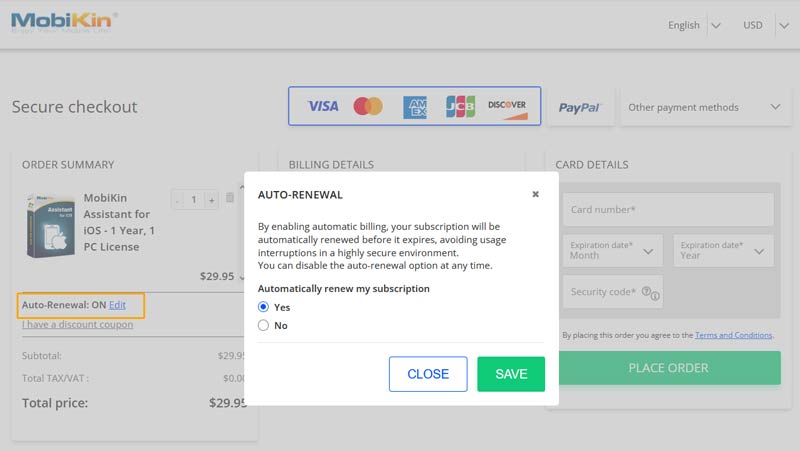
How to Confirm if the Subscription is Canceled Successfully?
If you get one of the following confirmations, you have successfully canceled the subscription:
1) Log in to myAccount of the payment platform - 2Checkout (now Verifone), go to the "My Products" section, and view your order. Click the "Stop automatic subscription renewal" button, then click the "Stop auto-renewal" button in the pop-up cancellation prompt. Please note that when you click the "Stop auto-renewal" option, your order status will not change immediately, so please do not click repeatedly.
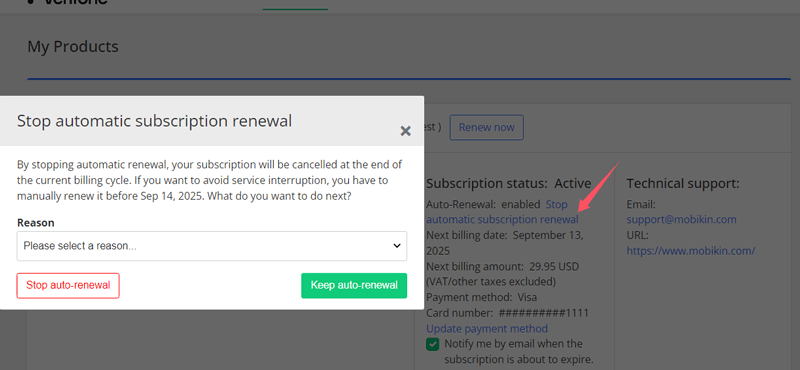
2) Your mail box has received a cancellation confirmation email from 2Checkout (now Verifone) with the subject like "Your MobiKin Assistant for iOS - 1 Year, 1 PC License auto-renewal subscription cancellation".
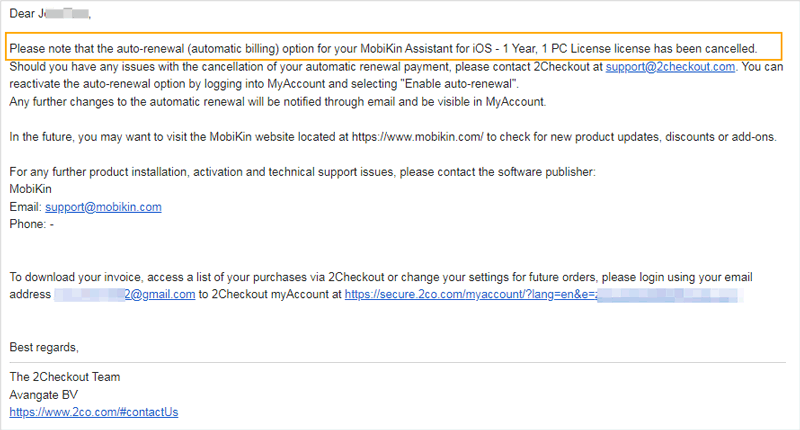
For cancellation confirmation emails, you need to know the following:
A. Please check your spam folder to ensure that 2Checkout (now Verifone) is not included in the spam list. And the email sender is "support@2checkout.com".
B.If you have not received this email, or you are unsure if you have successfully cancelled your subscription, you can contact us by emailing to support@mobikin.com.
How to Get a Refund after Renewing 1-Year Subscription?
Please kindly understand that according to our Refund Policy, a refund for the automatic renewal product is not supported. That's because:
When you place an order, 2Checkout (now Verifone) would tell you how to turn off the service. Here, the whole renewal transaction is based on the Terms of Sale and Privacy Policy of 2Checkout (now Verifone). And if you have any question about the renewal, you can go to the Customer Service Help page of 2Checkout (now Verifone).
And when the order is completed, an e-mail with the subject of "Your order on www.mobikin.com/: Product and payment information" will be sent from 2Checkout (now Verifone) Support <support@2checkout.com>, telling you the way to manage the subscription as well.
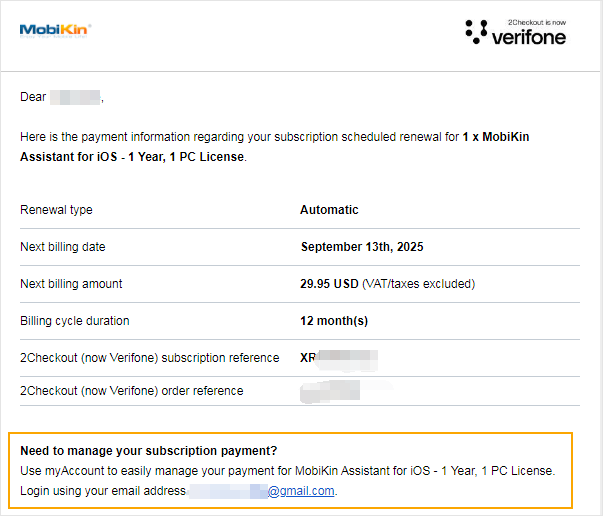
What's more, 7 days before your subscription expires, 2Checkout (now Verifone)<no-reply@2checkout.com> will send you an e-mail again to inform you of the expiration and renewal, and the email title is like "Subscription renewal information for MobiKin Assistant for iOS - 1 Year, 1 PC License". That means you can cancel the subscription any time before the expiration of 1 year. (Here, in order to know the subscription info timely, please keep an eye on your mailbox.)
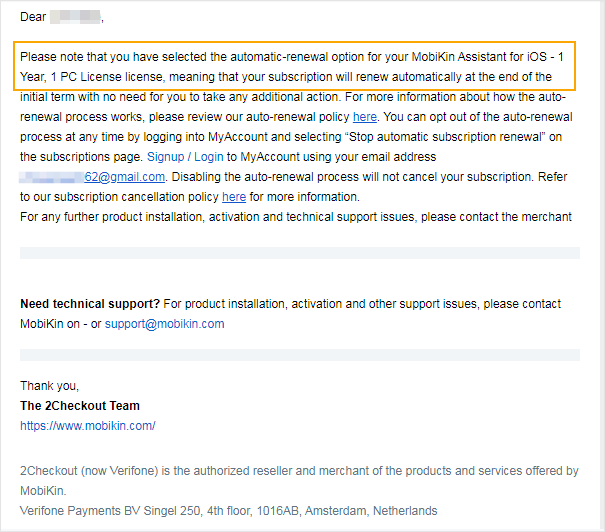
However, if you meet the refund requirements of our Refund Policy and wish to get a refund, please submit a refund order by following the steps in "How Can I Get A Refund".
How can I get the free trial version of the software?
A: Download the software you want from our website and install it. When you perform the conversion, a registration request window will pop up. Please ignore it and directly click Later button, and then you get the trial version.
Unidentified Developer Error
1. The program can't be opened because it is from an unidentified developer?
A: This problem is caused by your Mac setting, please go to System Preferences ->Security & Privacy ->General, Allow apps downloaded from Anywhere, and try to start our software again.
Can I apply the upgrade for free after purchase?
Q: If I purchase your software, can I upgrade it for free in the future and how to apply the upgrade?
A: You can always get normal update version of the software for free for most of our products. Some of our products can check for the updates automatically. You can click "Check for updates" in Help menu to use this function. For other products, you can get the update version from our website. Your original license code is still valid for the update version.
As of the upgrade, it is permanently free for all lifetime license, too. If you get our product of "1-Year Subscription", that means you can upgrade the program for free within valid time. If your license is expired, the free upgrade service will also be ended.
For some upgrades, you also need to get the new license code to upgrade your software. If you're sure your license is not expired and invalid for the upgrade version, please contact us to get the new one.
Note: License code you purchased for the old version is invalid for some upgrade version.
How to Update Your Program?
Go to Help->Check for update to check whether there is any update, if there is, you can go to our official website to download the product and install it.
Upgrade Policy
Being a registered user of one or more MobiKin products, you are entitled to a free copy of any updates to the products. As long as you have purchased MobiKin products, you can get lifetime updates freely for the software. For example, if you have got MobiKin Assistant for Android with lifetime license, you can upgrade the program to the latest version as long as the newest one is available. But if you purchase it with "1 Year Subscription", then you only enjoy the free upgrade service within the valid time.
A major upgrade is released with a significant amount of improvements and new features, and the first digit of the version number changes. All the updates are permanently free, and you are welcome to download the latest versions to enjoy more powerful functionalities.
Why was I charged more than the price stated on the website?
A: As developer of the software, we only charge the price stated on our website. There are several situations that you might be additionally charged.
1) Registration Backup Service which are offered by the payment processor [SWREG or 2Checkout (now Verifone)], in case customers forget or loss their registration information when they want to re-install the program.
2) VAT. The payment platform charges applicable sales tax for orders in Colorado, Georgia, Iowa, Illinois, Minnesota, Nebraska, and Utah. Sales tax is automatically computed on both product(s) and shipping costs.
Pursuant to the European Union Digital VAT Directive, as of July 1, 2003, European customers will be charged VAT (Tax) on all downloadable digital products and services, including software at 15%.
And you can find more useful information here: https://secure.2co.com/support/.
Examples:
1. While ordering MobiKin Assistant for Android, could you explain to me why we go from $35,95 to 43,19€ in fine?
A: Thanks for choosing our software. It must be that you live in some countries with the consumption tax or customs fee. It is processed by our order partner 2Checkout (now Verifone). Thanks.
2. I live outside of the United States. Do I have to pay customs fees?
A: If you live outside of the United States, custom and tariff fees may apply according to your country's import laws. These fees are not collected by 2Checkout (now Verifone), and 2Checkout (now Verifone) does not have control of these fees.
How long will it take to get your support response?
A: Generally, we'll reply to you within 24 hours except for weekends or holidays due to the time difference. But in most cases you'll get our response in a few hours or immediately.
How to Use MobiKin Discount Coupon Code?
MobiKin sometimes will present coupon codes to enable users to enjoy MobiKin software with more cheaper prices. So if you have a discount code now but don't know how to use it, you can follow below steps:
Step 1. Select and add your target item into cart, then you'll be taken into a new page.
Step 2. Find the sentence like "Have a coupon or promotional code? Enter code here" in the left corner, then you can see a interface like below:

Step 3. Type the discount code you have in the blank box, and click "Update" button. Now, you only need to wait for a few seconds, the discount off will be available on the original price.

Step 4. Enter your address and payment information, then review the order and complete the payment process.
Do I have other means to purchase your product?
Q: I am worried about my private information and I dislike paying online. Do I have other means to purchase your product?
A: You don't need to worry about that. Our payment platform is secure. If you don't like to pay online, you can choose Regnow platform to purchase. They allow you to use Credit Card by Fax or Phone.
Why it's Still Free Trail Version After I bought the Full Version?
Q: I have paid for the full version but when I download and install the software, it still gives the message that it is a trial version, how do I fix it?
A: All the software that we provide for downloading are trial version, you still need to register it even you bought it. Just copy and paste the registeration code you've received after the purchasing. And then the software will become full version after your register it.
How to move the software I purchased to the new computer?
Q: I get a new computer, what should I do to move the software I purchased to the new computer?
A: First please uninstall the software from your old computer. And then download the version you purchased from our website at https://www.mobikin.com/download.html or use the CD you purchased to install it on your new one. Use the registration information you got before to register the full version.
What is my order status?
A: Here, you can go to the payment processor 2Checkout (now Verifone) to check your order status with your own email address, order number or other personal information. Just go to the page via the below links: https://secure.2co.com/myaccount/order_lookup/
Why My Credit Card is not being Accepted?
1. The card is expired;
2. You have reached or exceeded your credit limit;
3. You have exceeded your daily charge limit;
4. A computer at either end of the transaction is having technical problems.
If you have problems submitting your credit card payment you can go to the following website:https://secure.2co.com/support/ to contact Customer Service for assistance. When you contact Customer Service you may be asked for any error message numbers you received, as well as the reference number seen in the shopping cart.
How Can I Know My Purchase is Completed?
A: Generally speaking, once the order is processed successfully, you will receive a confirmation e-mail from the payment platform. After this e-mail, you will receive a registration e-mail from the payment platform (support@2checkout.com) within an hour. And the email subject like "Your order on www.mobikin.com/: Product and payment information".
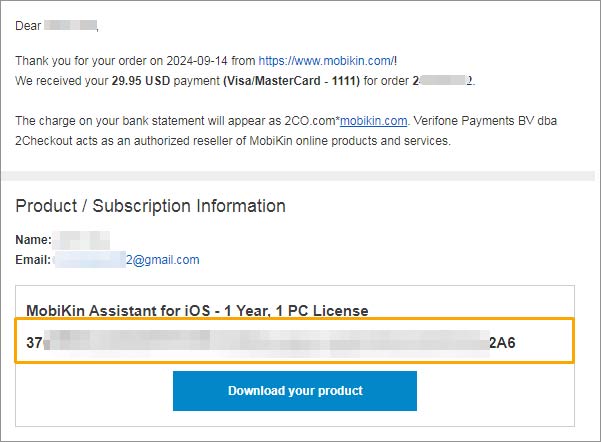
If you didn't receive the order confirmed by email and not sure whether your purchase is completed, you can check your order stats here: https://secure.2co.com/myaccount/order_lookup/.
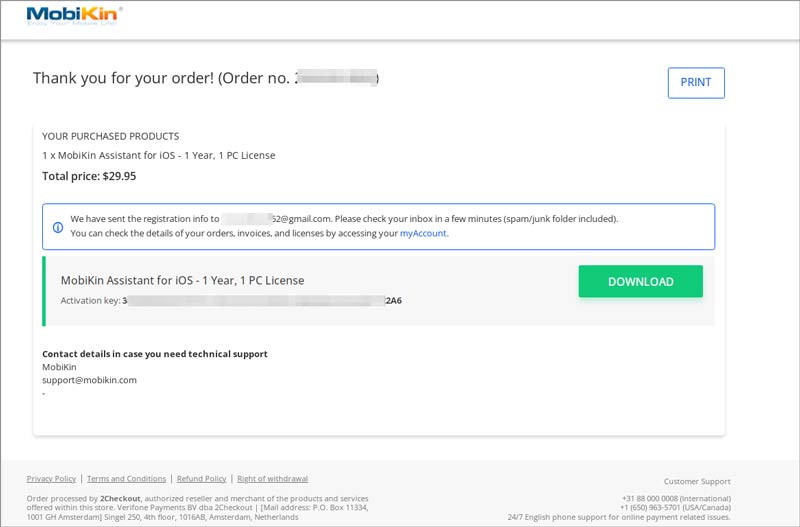
All our order are processed by these platform.