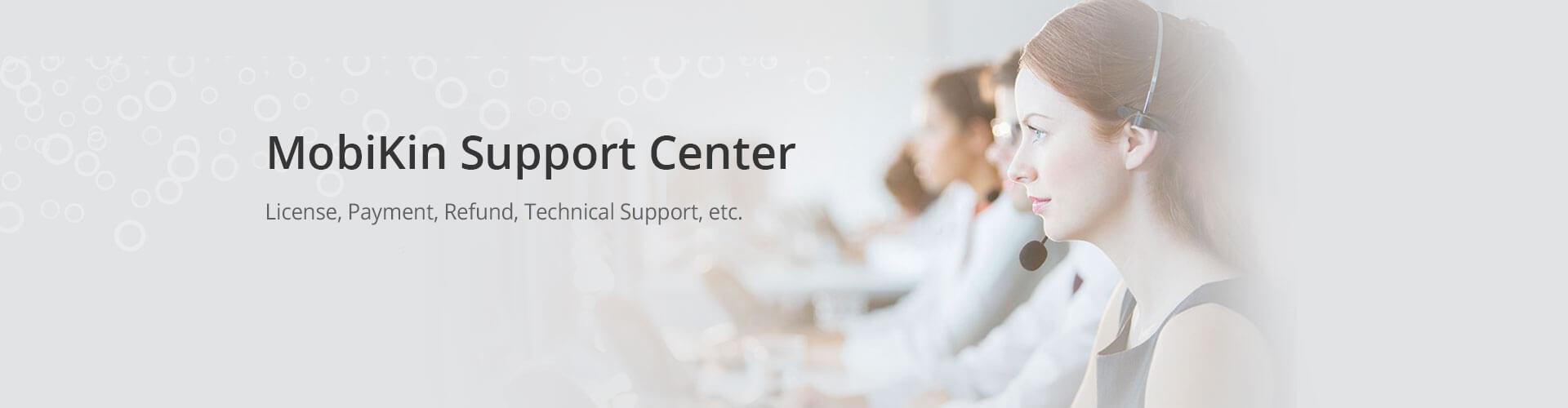Download Information
How Can I Re-download the Software?
A: You can use the download link from your confirmation email to re-download. If you downloaded the trial version of the software before registering, you will need to download the trial version again. Please visit the download page:
https://www.mobikin.com/download.html
Why the Website Said I had Reached the Downloads Limitation?
1. Why the Website said I had Reached the Limit of 3 Downloads?
A: That's mainly because that the download link is sent by the payment processor - 2Checkout (now Verifone), and they only provide 3 downloads from their server.
2. Where Can I Download the Software after I reached the 3 Downloaded limitation from 2Checkout (now Verifone)?
A: You can download the software from our website at any time in the future. And all software on our site is the latest version and it will never be expired. We provide the free trial version for downloading forever, but when you register it, you can register the software with your registration code (license code or regcode), then the free trial version will become full version automatically.
Why Do I Need to Register the Free Download Software?
A: Free downloads are provided by us for you to try a product before you purchase. These products will have limiting features, such as limited days, times, etc. of free use, allowing you to evaluate the software prior to purchasing it.
These are marketing techniques that are widely used in software companies that utilize online distribution, and provide you as a consumer, an advantage. This allows you to know exactly what you are buying, when you purchase the registered version of the program.
How to Uninstall Applications on Your Windows or Mac Computer?
Want to uninstall MobiKin program on your Windows or Mac computer? It is easy! Here are several methods to help you remove the program without damaging other files on your computer or requiring additional fee. Now just see how to perform the uninstalling process.
1. For Windows:
1) Uninstall from Control Panel
- Open "Control Panel" on your Windows computer and then choose the "Programs" option from the menu.

- Click on "Programs and Features" and find out the software that you want to uninstall.
- Right-click on the program and choose "Uninstall" or "Uninstall/Change" to remove it.

2) Uninstall from Installation Folder
- Right-click the icon of the software on your desktop and then choose "Open file location" from the menu.
- After that, you will enter the installation folder of the program. Here you need to tap on the Up arrow icon.

- In this folder, you can quickly find out the "uninst" file and double click it.

- After that, a window may pop up to ask you "Do you want to allow this app to make changes to your device?". When it pops up, you should tap on "Yes" and go on.
- Then another window will pop up to ask if you want to uninstall the software. Just tap on "Uninstall" in the window to delete the software.

2. For Mac:
- Go to "Finder" and then enter the "Applications" folder.
- Then you should look for the software from the list.

- After finding the program, you can right click on it and choose "Move to Trash".

3. Restart the Computer and Uninstall the Program Again
If the uninstallation fails, you can try to restart your computer and then go with the steps above to remove the software again.
4. Ask Our Support Team for Help
Still fail to uninstall the program after trying out all the methods? Then just feel free to contact us via email: support@mobikin.com with the following information:
- What's the operating system of your computer?
- The screenshots of the interface that you stop. (If you do not install a screen capture tool on your Windows computer, you can try to press "Print Screen SysRq" key on your keyboard and then click on "Start > All Programs > Accessories > Paint > press ctrl + V to paste the screenshot". After that, you can save the picture and send it to us.)
For other problems about the software installation, connection or use, please go to the Product FAQ page to get the solutions.