Top 10 Titanium Backup Alternatives Help Back Up Android Device with Great Ease
Titanium Backup, a noted application in the Backup & Sync category, commits itself to helping back up Android system and user apps along with some other files saved on it. While it's convenient for Android users, it's not very user-friendly in at least four respects:
- It doesn't have a friendly interface.
- It requires root access to work.
- Most features must be paid for.
- Its PRO version is a little more expensive than its counterparts.
So, would you like to get a Titanium backup alternative to treat yourself? Well, here we talk about the top 10 replacements for Titanium Backup. And among them, MobiKin Assistant for Android is exactly the best alternative.

#1. MobiKin Assistant for Android
When you search for "Titanium backup alternative no root", MobiKin Assistant for Android (Win and Mac) is probably among the top list of the answers. With the growing number of Android mobile users, people are increasingly demanding for excellent Android management tools. Thanks to its powerful features, it caters to the needs of most Android users.
Why choose MobiKin Assistant for Android:
- Let you preview and copy various files between Android and computer.
- Back up and restore Android devices without rooting.
- Work for various items, including photos, videos, music, contacts, text messages, call logs, documents, apps, and more.
- Manage Android content on a PC/Mac directly.
- Function well on 8000+ Android devices, covering Samsung, Huawei, Xiaomi, Motorola, LG, Sony, DELL, OPPO, Vivo, Google, HTC, ZTE, etc.
- It never interferes with your privacy.
Option 1: Back up Android data to a computer in a batch
Step 1. Start MobiKin Assistant for Android and link your Android phone to a computer through a USB cable. Then, enable USB Debugging on Android to let the utility recognize your device.

Step 2. Choose "Super Toolkit" from the top screen, followed by "Backup". Subsequently, handpick the data types you intend to back up and specify a location on the computer to save them. Next, click "Back Up".

Option 2: Transfer data from Android to computer selectively
Step 1. Choose the data types from the left panel. Then preview the file list and decide which you want to transfer to this computer.

Step 2. Tick on all the data you want and click "Export" to put them on your computer.
Pros:
- Be friendly to both veterans and green hands.
- Sleek interface, ad-free, risk-free, etc.
- Two connection modes: USB and WiFi.
- No root required.
- Include additional features.
- Come with a free trial.
Cons:
- Not free.
You May Need:
- Best 10 Android Desktop Managers to Manage Android on PC/Mac in 2021
- How to Back Up Android to Mac? (5 Free Ways)
#2. Android Backup & Restore
Android Backup & Restore, another great Alternative to Titanium backup, helps back up almost all data types, including calendar, call records, gallery, video, messages, contacts, audio, apps, and even app data. It also lets you restore any backups to your device (Android and iOS) without technical hassle.
Pros:
- Preview and restore any backup to Android/iOS devices.
- Restore iCloud/iTunes backup file to Android phones.
Cons:
- The complete toolkit is a little bit pricey.
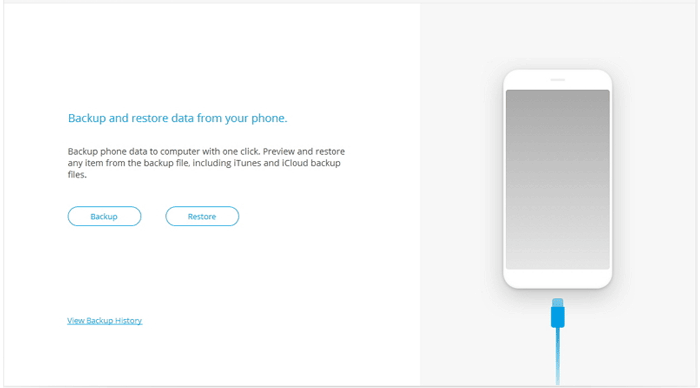
#3. Alpha Backup Pro
Alpha Backup Pro, whose old name is Buggy Backup Pro, helps back up and restore Android contacts, call logs, messages, system & user apps in an easy manner. It allows you to create both Local Backup and Cloud Backup (see how to back up Android data to Google Drive?). Besides, it's also a great tool for app manipulation.
Pros:
- Simple and easy-to-use.
- Offer advanced automatic backup.
Cons:
- Most functions take effect on rooted devices.
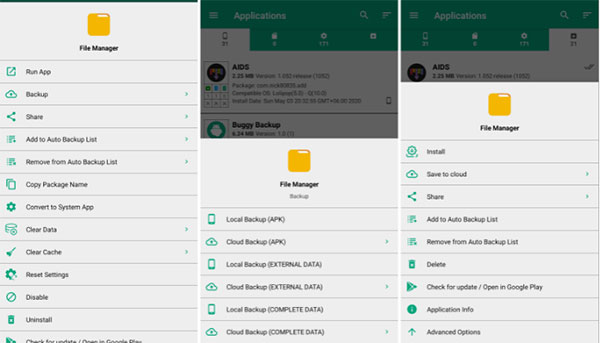
Further Reading:
- Definitive Guide: Top 11 Android to Android Data Transfer Apps & Software
- Top 14 Android Cleaner Apps You'd Better Know
#4. G Cloud Backup
As a free Titanium backup alternative, G Cloud Backup can be used to back up videos, songs, SMS, call logs, photos, and applications easily to any cloud. Just like most of the backup tools available, this program provides you with the ability to set auto-updates, hence automating the data storage task.
Pros:
- It doesn't need root access.
- Advanced options to change daily schedule, disable auto-schedule, and more.
Cons:
- Only provide 1GB of free storage.
- Fully rely on WiFi network.
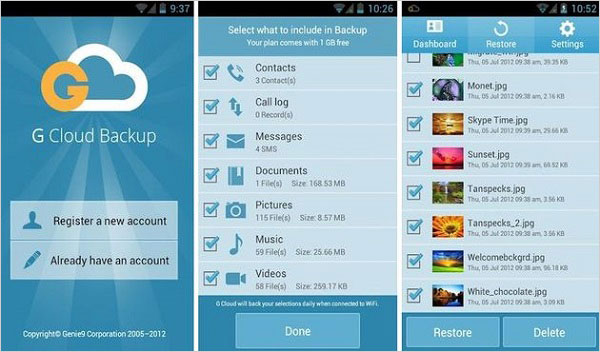
#5. My Backup
My Backup comes with both free and paid versions, considered to be the competition to the Titanium Backup. Unlike the latter, My Backup does not entirely require rooted devices to work, for it can also carry out tasks on some non-rooted gadgets. It allows you to store apps, app data, media, etc., to an Android device's internal storage or cloud.
Pros:
- Available for both rooted and unrooted phones.
Cons:
- Its free version does not work well.
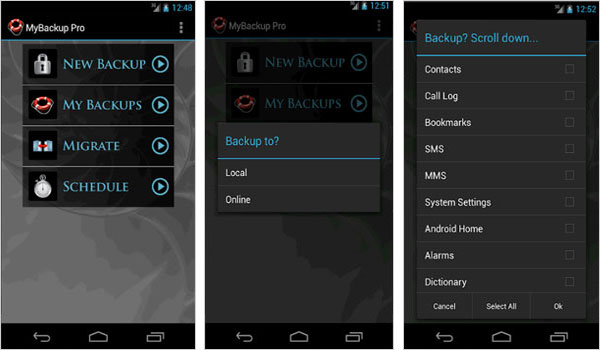
#6. Helium
The sixth Titanium backup alternative is Helium. You can use it to store contacts, SMS, data, call logs, and apps to any cloud, PC, or SD card. If your device is unrooted, you have to first install an additional program or root your device with Android rooting software or app.
Again, by purchasing the premium version, you can benefit from its ad-free services.
Pros:
- Save game data and some other files flexibly.
Cons:
- Offer cloud serves in premium version only.
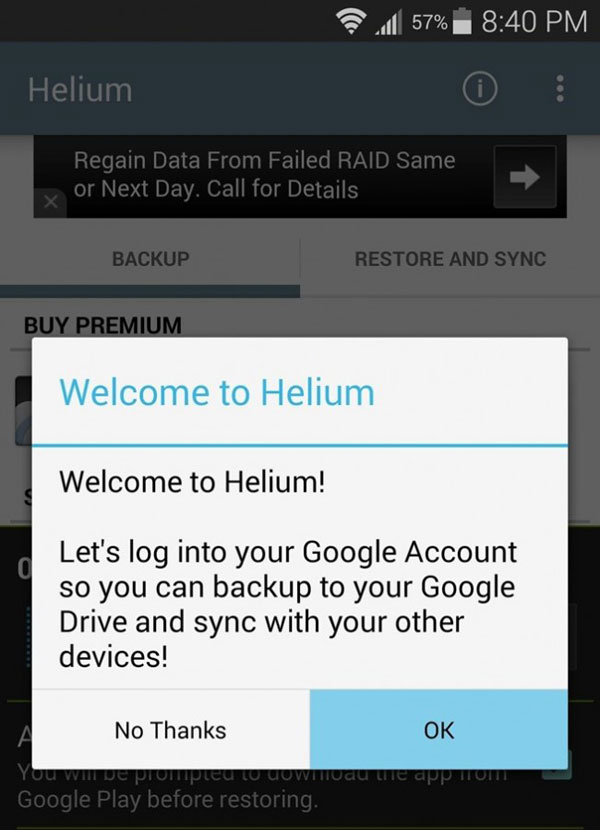
#7. App Backup & Restore
As its name suggests, App Backup & Restore can only be utilized to back up Android apps for future restore. Apart from processing your favorite apps, this tool also lets you share your apps between multiple devices over Bluetooth and WiFi. However, it doesn't work with "Superuser" permissions that only play functions on rooted devices.
Pros:
- Easy Backup & Restore apk assistant.
Cons:
- Back up .apk files only.
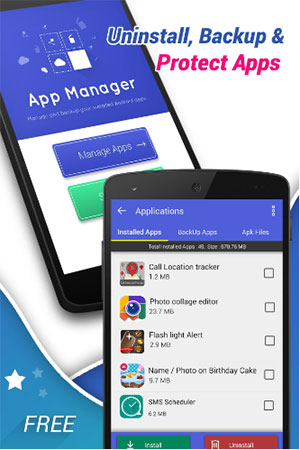
#8. Backup Your Mobile
Backup Your Mobile, a lightweight Titanium backup alternative, enables you to back up Android data locally or to cloud storage. It works for data like contacts, SMS, call logs, system settings, WiFi passwords, dictionaries, calendars, user apps, bookmarks, and browser history.
Pros:
- Copy data from one device to another indirectly.
- Multilingual services.
Cons:
- Flooded with ads.
- Outdated user interface.
- Some features only work on rooted phones.
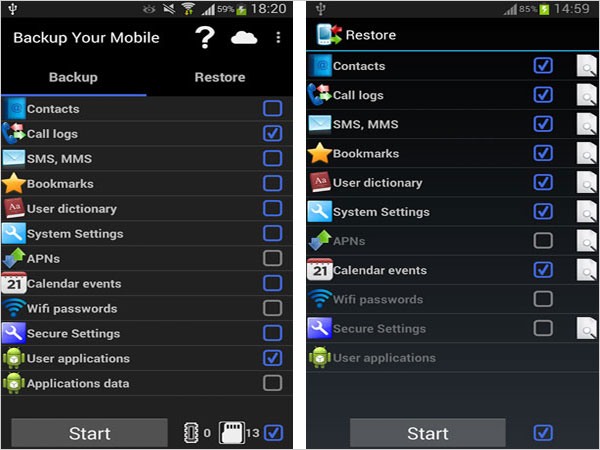
#9. Super Backup Pro
Super Backup is a free or paid app as well, facilitating you to back up and restore Android apps, settings, and some other data to PC, Android internal storage, SD card, and Google Drive. You can go for a paid version to get rid of annoying ads on it. Plus, you need to root your device in advance if you intend to copy apps from the SD card.
Pros:
- Back up all app download links of Google Play.
- Schedule automatic backups.
Cons:
- Create backups to SD card.
- Auto-update feature.
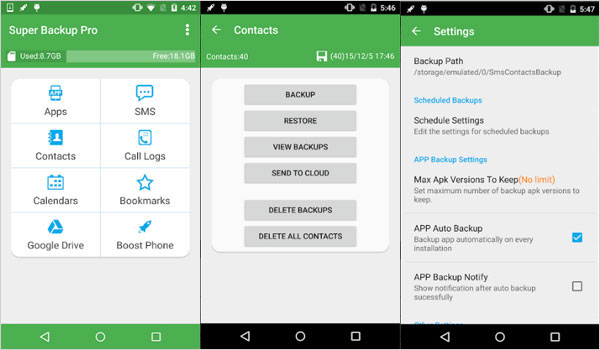
#10. Ultimate Backup
Ultimate Backup allows you to store your Android info both locally and to the cloud, ranging from call logs, apps, apps settings to SMS, calendars, media files. To implement the job for Settings and some other files, you should root your phone first. Moreover, it has a built-in task killer and uninstaller.
Pros:
- Freeze system and user apps.
- Create app groups and multi-select apps.
Cons:
- Unexpected crashes.
- Little control over the use of data.
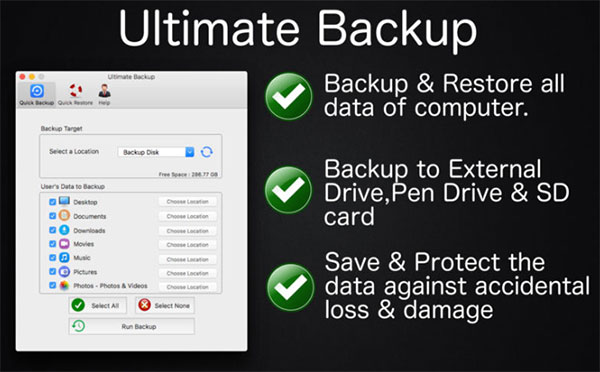
In a Nutshell
Going through the ten most reputable alternatives to Titanium Backup, we can clearly come up with the fact that MobiKin Assistant for Android is the most advisable option. This program is highly recommended for the following causes:
- The features it offers are more practical than the rest of the nine products.
- It does not reveal any of its users' privacy.
- It has its own IIPR.
- It is the most affordable Android Assistant.
So, bid farewell to Titanium Backup and take MobiKin Assistant for Android to start your Android data management journey.
Finally, welcome to drop a line below. Any comments or suggestions are appreciated.
Related Articles:
Top 5 Powerful Android Data Recovery Apps and Software of 2021
5 Most Popular Android Phone Unlocking Software [Must-Read]
Best 13 Recommended Samsung Backup Software & Apps [Indispensable!]
How to Transfer Data from iPhone to Android? It's a Piece of Cake



