How to Edit Contacts on Android Phone? 4 Methods & 5 Tools [Updated]
"I can't edit my contacts; normally, in the right-upper corner, there would be a little pen you touch on, and you can edit your contacts, change information, etc; that is not there; no option to edit? " -- from androidcentral.com
Despite the increasing size of smartphone displays, prolonged use of these screens can lead to fatigue, particularly when managing numerous contacts. Consequently, a growing number of individuals are wondering how to edit contacts on Android phones.
In this post, we present 4 contact editing methods and 5 tools for Android that facilitate the addition, deletion, and modification of multiple phone numbers on your device in a more streamlined and effective manner.
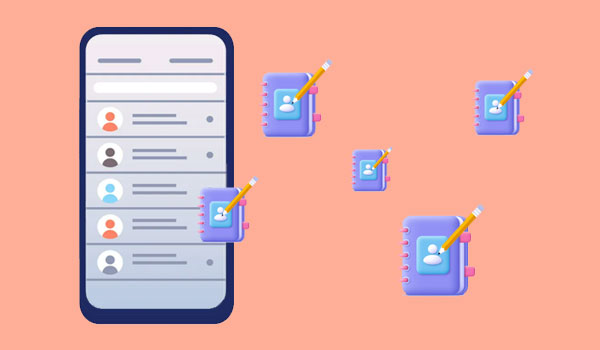
Part 1: How to Edit Contacts on Android with Contacts App
The built-in Contacts app on Android is a central hub for managing your contact information, such as phone numbers, emails, addresses, and more. Please note that the steps may vary depending on the manufacturer or Android version.
For Android 12.0 or newer:
- Locate and select the Contacts app on Android.
- Click on the profile icon located in the upper corner.
- Access the Contacts app settings or "Contacts settings", then proceed to "Your info".
- Enter or modify the required information.
- Once completed, click "SAVE".
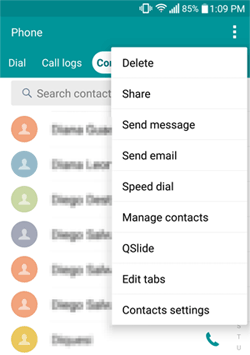
For Android 11.0 or older:
- Locate and select the Contacts app.
- Click on the "Menu icon > Settings > Your information".
- Enter or modify the required details.
- Once completed, click on "SAVE".
User Experience:
- Comes pre-installed on most Android devices.
- Tedious manual editing task.
When your friend keeps changing numbers, try to link their contacts to avoid duplicates as follows: 1. Go to Contacts and tap the "Menu" icon. 2. Select "Manage contacts" and then "Merge contacts." 3. Choose to merge duplicates by number, email, or name, select the entries, and tap "Merge."
Part 2: How to Edit Phone Contacts on Android from Settings
The Settings app on Android allows for connectivity, display, security, apps, and more. It lets you customize your Android experience by adjusting preferences to suit your needs. After making changes to the Settings, you can quickly update phone numbers, add new email addresses, etc., with just a few clicks. How do you edit contacts from Settings?
- Begin by launching the "Settings" application on your Android device.
- Next, navigate downwards and choose the "Accounts" option.
- Select the specific account that holds the contact you wish to modify.
- Proceed by tapping on "Sync Account" and allow it to complete the synchronization process.
- Return to the primary "Settings" interface, scroll down, and select either "Apps" or "Application Manager".
- Locate and select the application that contains the contact you intend to edit.
- Tap on "Storage" and then select "CLEAR DATA".
- Finally, go to the Contacts application and locate the contact you wish to modify.
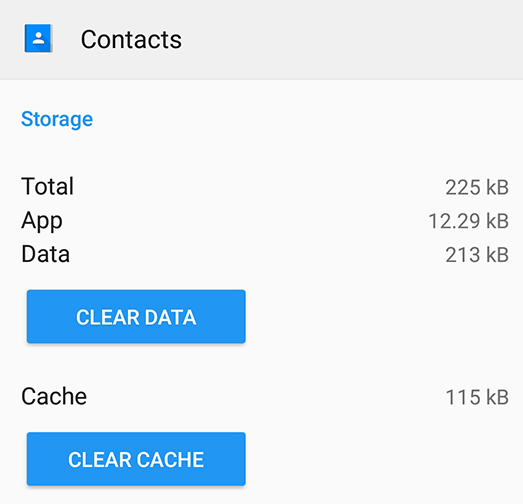
User Experience:
- Convenient if managing multiple aspects of the device.
- Provides only basic contact management functions and is not visually intuitive.
Note: What if you're not allowed to edit your Android contacts? Try these troubleshooting tips: 1. Verify that syncing is enabled for your account in "Settings" > "Accounts"; 2. Remove and re-add your Google account to reset syncing; 3. Restart your phone to refresh your settings.
Part 3: How to Edit Contacts on Android Phone from Computer [Convenient]
The key is to find a reliable and expert Android contact editor as your assistant. In this case, MobiKin Assistant for Android (with its Mac version) can meet your needs. This is a safe, virus-free, ad-free Android data manager that offers an elegant and user-friendly interface, allowing you to view, add, modify, or delete contacts in bulk or selectively on your computer.
In addition to that, the software also allows you to edit and manage other data and even back up and restore Android content with one click.
MobiKin Assistant for Android - One-stop Solution to Edit Android contacts on PC:
- View, transfer, edit/manage, back up, and restore Android data on a computer.
- Provide management of multiple data types, including contacts, apps, photos, music, videos, messages, e-books, and more.
- Add, edit, export, and import contacts and text messages and delete duplicate contacts.
- Use your computer to receive and reply to SMS messages.
- Batch install, uninstall, import, or back up applications.
- Fully compatible with more than 8000 Android devices, including the one with the latest Android OS.
- It values your privacy.
Free download this program, and let's see how to add, edit, delete, export, and import contacts with MobiKin Assistant for Android:
Step 1. Link your Android phone to PC and get it recognized
Launch the installed utility and use a USB cable to connect your Android phone to the PC. Here, you'll be required to enable USB debugging and install the USB driver on the PC. Once successfully detected, your phone will be displayed in the main window of the program.

Step 2. Add, edit, delete, export & import Android contacts from PC
From the left side panel of the window, choose the "Contacts" folder and press "All contacts". Your contacts on the phone will be listed one by one on the right. Now, you can edit the contacts by clicking the buttons on the program:
- Edit: Edit existing contact information as you like.
- New: Add a new contact into your phone, including name, phone number, email address, home address, etc.;
- Deleted: Remove duplicated or unnecessary contacts from your device;
- Export: Back up your Android phone contacts to your PC.
- Import: Transfer contacts from your PC to your Android phone.
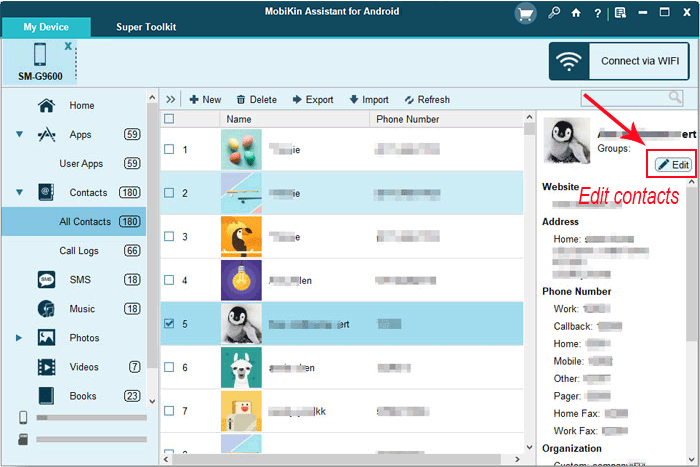
You can also refer to the video tutorial below to learn how this product works.
User Experience:
- Allows for extensive contact management.
- Offer almost the easiest management from a larger screen.
- Needs a physical connection.
Part 4: How to Edit Google Contacts on Android Phone
Almost every Android smartphone comes with the Google Contacts app for editing contacts. If it's missing, download it from the Google Play Store. Changes made in the app will sync across all devices using the same Google account.
How do I edit phone numbers on Google Contacts?
- Begin by launching the Google Contacts application on your Android device.
- Next, locate and choose the contact you wish to modify.
- Proceed by tapping the pencil icon or the Edit button.
- Make the required adjustments to the contact's information.
- Finally, select Save to confirm the changes.
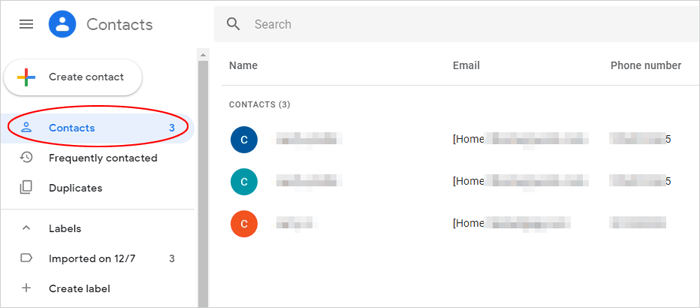
* Optionally, you can edit Google Contacts from a web browser:
- Go to contacts.google.com.
- Sign in with the same Google account as on your Android phone.
- Select a contact and click the "Edit" (pencil) icon.
- Make changes and click "Save."
User Experience:
- Can be accessed and managed via either a web browser or the Google Contacts app.
- Requires a Google account for full functionality.
When changes have been made to your Google contacts, you can also add them to Android by following the steps: 1. Open Android Settings. 2. Tap on "Accounts" or "Users & accounts." 3. Select "Add account" and choose "Google." 4. Enter your Google account credentials and sign in. 5. Make sure the "Contacts" sync option is enabled.
Part 5: Top 5 Contacts Editors for Android
1. Contact Optimizer
Current Rating: 4.6
Contact Optimizer is highly praised by users for its powerful features and clean interface. Advanced deduplication is the product's most popular feature, which merges your contacts from your phone's memory into Google, and quickly filters out duplicates. Not only can you remove duplicates, but you can also find similar contacts.
Plus, it can also distinguish between correct and incorrect contacts, helping you find incorrect contacts that you cannot dial. With this app, you can edit, delete, select, or deselect all contacts at any time.
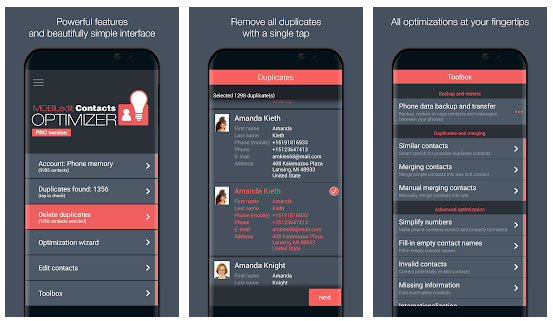
Download Contact Optimizer from Google Play >>
2. Simple Contacts
Current Rating: 4.3
Simple Contacts is also a lightweight contact management app with millions of fans. This program not only saves contacts on your device but also syncs them with Google or other accounts. You can easily change contact names, emails, phone numbers, addresses, organizations, groups, and many other custom fields.
This tool also lets you rename groups and send emails or text messages to groups in bulk, saving you a lot of time. It supports exporting and importing vCard format as a .vcf file, which is convenient for you to back up your data, and it can also merge duplicate contacts.
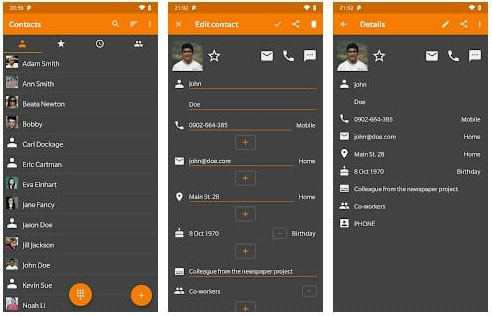
Download Simple Contacts from Google Play >>
3. SIM Contacts Manager
Current Rating: 4.3
SIM Contacts Manager is an app that allows you to easily manage your SIM contacts. It allows you to import contacts from the device to the SIM card and vice versa. You can also export your contacts to Excel worksheet or VCF, or import Excel worksheet or VCF into SIM memory or device memory.
Additionally, you can add and delete contacts, change contact information, and more from your device or from your SIM card. Calls and text messages are also supported.
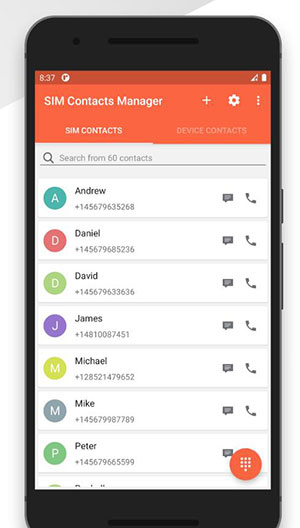
Download SIM Contacts Manager from Google Play >>
4. Contacts+
Current Rating: 4.1
Contact + is a very popular contact (phone book) and dialer application. It is a one-piece management app that can help you manage contacts, dialers, SMS, and call logs. Let you easily contact your friends.
In addition, it provides call display capabilities to help you identify harassment phones, block spam messages, fast dial, birthday reminders, merge repetition contacts, and so on. You can also choose private and custom topics according to your preferences.
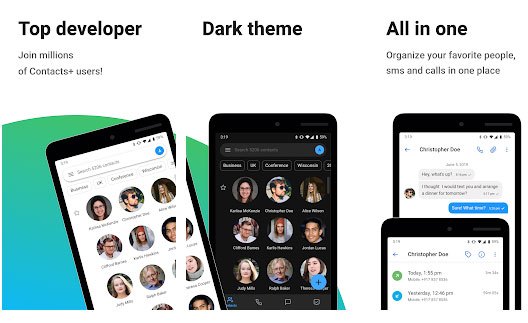
Download Contacts+ from Google Play >>
5. Contacts, Phone Dialer & Caller ID: drupe
Current Rating: 4.1
As a smart contact, phone, and SMS management tool, the automatic call recording function it provides can record incoming or outgoing calls. This product offers efficient contact organization and disables copying in Google Contacts.
For missed calls, it can help you to reply by phone, text message, WhatsApp, or other means. The one-click record summary function contains all your recent calls, text messages, intercom voice messages, WhatsApp, Facebook Messenger, and other message records.
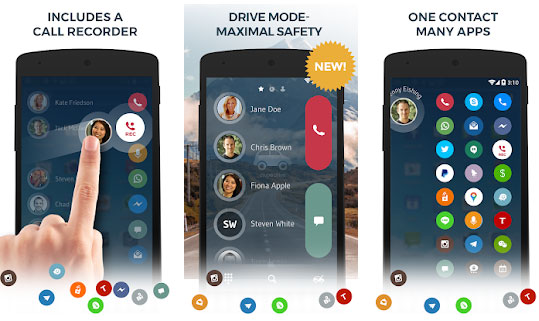
Download Contacts, Phone Dialer & Caller ID: drupe from Google Play >>
In Conclusion
Previously, we discussed how to edit phone contacts on a computer differently. It's noted that MobiKin Assistant for Android could be your best bet. This product enables users to add, modify, back up, restore, and delete contacts as well as other data from Android conveniently. For those seeking a convenient method to manage Android contacts and files directly from a computer, this app is the optimal solution.
Additionally, we have provided a list of five applications designed for editing Android contacts, which facilitate contact management directly from your mobile device. If you have further suggestions regarding contact management, please feel free to share your thoughts in the comments section below.
Related Articles:
Google Contacts Restore: 4 Methods to Restore Contacts (Android/iOS)
5 Options to Recover Deleted Contacts on Android with or without Backup
How to Edit/Manage iPhone Contacts on PC? [Top Tips for 2024]
Best 7 Ways to Share/Transfer Contacts from Android to Android



