[2023] 6 Best SD Card Managers for Android You'd Better Know
One major difference between Android and iPhone is that the former supports external SD cards. Android devices bring new challenges to some operators while providing more choices and convenient services. As more and more content is stored in the card, it is laborious and mind-breaking to directly manage them on the gadget. Therefore, it's imperative to have an SD card manager for Android.
Alright, this article will show you the six most proficient products in managing various files on the memory card. And we hope those can make your SD management a lot easier.
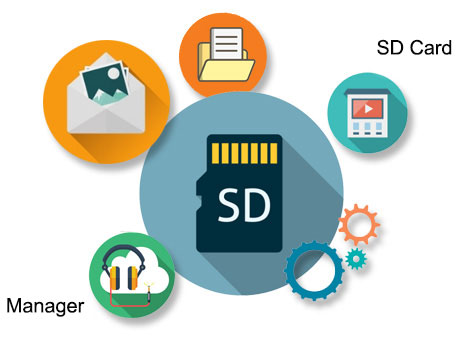
Top 1: Best SD Card Manager for Android - Assistant for Android
Well, when it comes to a qualified SD card manager, two factors are indispensable - The ability to classify and integrate the files in the card and to offer options to complete certain instructions with simple clicks. MobiKin Assistant for Android (Win and Mac) is the just SD card manager for you. In general, this advanced program can comprehensively organize almost all the files in your phone's SD card and internal memory.
Overview:
- A great SD card manager to transfer files between your computer and the card.
- Migrate Android items from/to PC/Mac with no data loss.
- Back up and restore Android devices in one click.
- Manage Android phones/tablets on a computer directly.
- Lag-free device connection, quick transfer, and smart management.
- Deliver two connection modes: USB and Wi-Fi.
- Work for a whole range of memory cards and Android devices, including standard SD cards, microSDXC cards, microSD cards, microSDHC cards, and microSDUC cards, Samsung, Xiaomi, HTC, LG, Motorola, Google, Huawei, etc.
- It won't disclose your privacy.
Next, let's see how to use Assistant for Android to manage your Android SD card:
Step 1. Link your Android phone to a computer
Open the Android memory manager on your computer once you download and install it. Then attach your Android phone with the exact SD card to this computer via a USB cord. Next, follow the on-screen hints to let the tool recognize the linked device.

Step 2. Preview and select data in the SD card for management
When a successful connection is made, you can manage your SD card from your computer flexibly. To make it, select the data types like "Apps", "Music", "Books", "Photos", or "Videos". Here, let's take the last category as an example:
- When you select "Videos" from the left menu, go for all your unwanted clips on your SD card and tap "Delete" at the top menu bar. This will wipe out useless videos. (Want to recover deleted videos from the SD card?)
- To import new videos to your SD card, select the "Add" button on the top menu, pick all your required video clips from your computer and click "Open".
- To move SD card videos to this computer, view and pick all your desired items that are stored in the SD card. Then tap "Export" at the top screen.
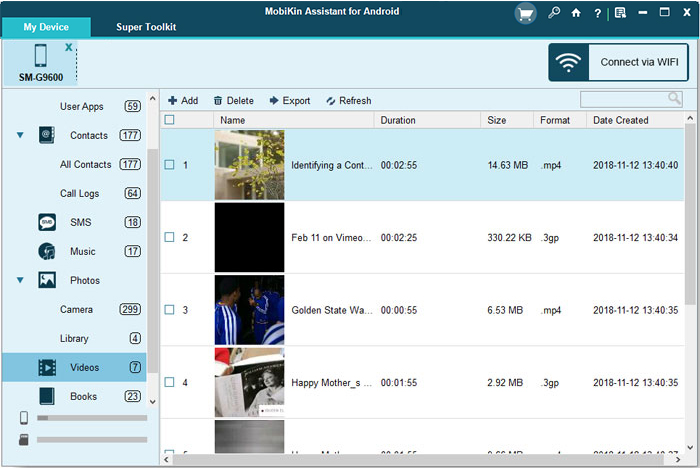
Cons:
- Its full version is not free.
- Limited functionalities in its free trial.
Check If You Need:
- How to Backup Android Phone to SD Card? 3 Easy Solutions Here!
- iPhone File Manager: 10 Best File Managers for iPhone You'd Better Know
Top 2: SD Card Manager For Android
Overview:
- A complete file manager for Android to manage SD card and device's internal storage.
- Easy and quick, though its reviews are mixed.
- Browse SD Card, search for files, and create folders/files.
- Copy files, rename files, check file info, and share or delete files.
- Advanced features: photo/music manager, video manager, video player, download manager, APK file manager, etc.
Cons:
- May refuse to open to SD card.
- Cannot find all music/photo files on SD.
- You cannot even pay a small fee to remove annoying ads on it.
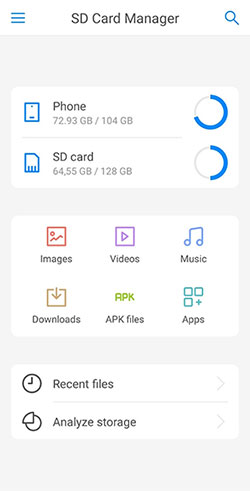
Top 3: SD Card Manager (File Manager)
Overview:
- Free SD card manager for Android tablet/phone with relatively high performance.
- Browse files and folders on your SD card.
- Ability to cut, copy, and paste folders or files.
- Full access to copy, delete, move, and rename files.
- Support Google Drive and Dropbox.
Cons:
- It fails to detect your SD card at times.
- The propaganda might not live up to its name.
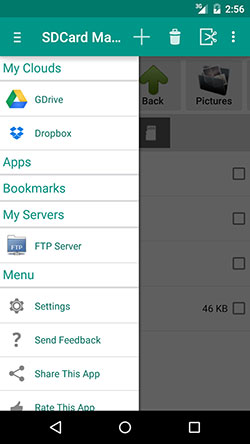
Read More:
- How to Recover Deleted Files from SD Card in Android Phone?
- Why Do Files Get Deleted/Corrupted After Moving to SD Card?
Top 4: AirMore
Overview:
- Transfer files from your SD card to a PC or vice versa.
- Manage backup files with ease.
- Access the files on your SD card via cloud storage as well.
- Support wireless connection between your phone and PC.
- The access permission notification may not pop up on some Android phones.
Cons:
- Fully rely on the Internet connection.
- Sort of a time-consuming setup.
- Limited tech support.
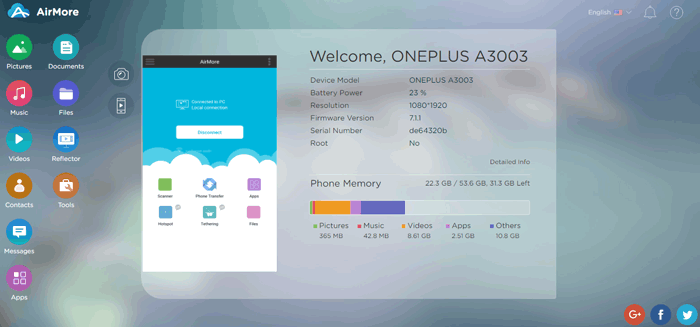
Top 5: Mobisynapse
Overview:
- A smart Android SD card manager with two connection modes - USB & Wi-Fi.
- Transfer data between your phone's internal memory or SD card and PC.
- Sync messages, photos, music, Outlook contact details, and more.
- Back up SD card on Android and restore them accordingly.
- Offer the "calendar" functionality to let you check important days.
Cons:
- Log-in is required.
- Billed as free but actually charged (A bit costly).
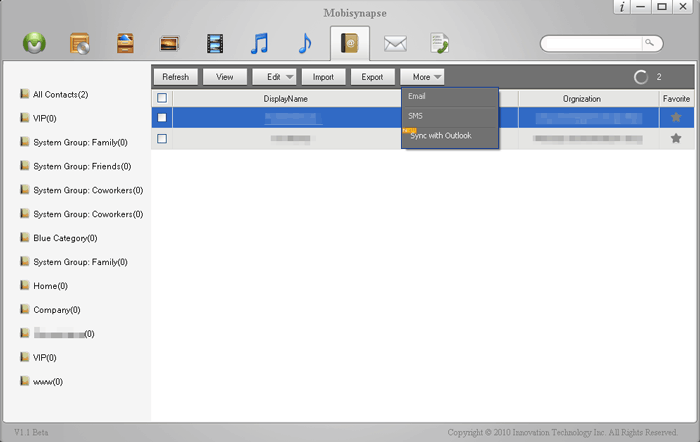
Top 6: Apowersoft Phone Manager
Overview:
- Copy, manage, back up, and restore mobile files, including the ones on the SD card.
- Work for such files as videos, contacts, text messages, apps, bookmarks, wallpapers, songs, etc.
- Add files to SD card.
- Export/delete files and folders from SD card.
- Take an Android screenshot directly from a computer.
Cons:
- Transfers don't resume automatically when interrupted.
- Its latest version may not work well with memory card transfers.
- The inserted device might be detected occasionally.
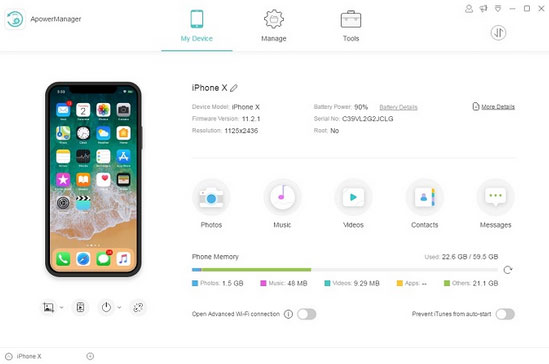
Roundup
Well, that's all we have time for today. We just walked you through the 6 best SD card managers for Android tablets or phones. Specifically, considering a feature-rich property, MobiKin Assistant for Android is arguably the best tool available, as we just dwelled on. And its professionalism, universality, and reputation also make it stand out from its counterparts. So, give this program a download and have a go now.
Related Articles:
5 Best Ways to Back Up Text Messages on Android [Professional Insights]
How to Transfer Photos from SD/Memory Card to iPhone? [Fixed in 2022]
[Tips in 2022] How to Transfer Photos from iPad to SD Card?
10 Best Android Backup Apps without Root [Most People Don't Know]
Hot Tips to Restore Android Phone from Backup [Informative Tutorial]
SIM Unlock: 4 Hot Tips to Unlock SIM Cards on Android Mobile Phones



