Astro File Manager Not Working? Try Its Best Alternative
What is Astro File Manager Alternative? I guess not many of you know it, even the Android users. As it's known to all, Android phone has occupied the major share of the smart phone market in recent years. And many of the users are young people. To meet the users' need and provide them with considerate service, a large amount of assistant software are developed to support the Android system for android cell phone users so that they can get nicer user experience. So Astro File Manager came into being.
There is no doubt that Astro File Manager is useful and functional which can help you copy, paste, install and transfer the files as well as backing up the applications to the SD card. But it has some shortcomings as well. For example, these operations can only be finished on the cell phone. So when it comes to make complicated managements and editing, the software can't meet the needs. Therefore, you need a more powerful manager software to do such things.
Here Comes the Best Astro File Manager Alternative Tool
Here I'm glad to present a better Astro File Manager Alternative Software to all Android phone users: MobiKin Astro File Manager Alternative (Windows or Mac). This program has a lot of advantages and I will show you in the following parts. Unlike the Astro File Manager which can only be operated on phones, this alternative to Astro File Manager can be installed on computer so that you can add, delete and edit your files according to your demands with no limitation. You can also organize your applications as you want like downloading new apps or deleting the dull ones. Furthermore, you can send messages or do mass texting on your PC. So this is the brief introduction of this efficient and effective software. If you want to have a better understanding of the functions of the program, you can learn more in the upcoming contents.
To continue, you need to download this Astro File Manager alternative software and install it on your computer. Here are two free trial versions. You can use one that's compatible with your PC.
See More:
- Top 7 Ways to Transfer Files from Android to Android (Ultimate Guide)
- 3 Best Ways to Backup and Restore iPhone (#3 is Excellent)
Steps to Use the Best Astro File Manager Alternative
1.Run the software and connect your Android phone to the computer via a USB cable. Then, the phone can be recognized and detected by this tool automatically. And the parameter information of your phone, including the model, system version and storage will be shown in the main interface below.

If it fails, you are required to enable USB debugging on your device until you install the USB driver successfully:
1) For Android 2.3 or earlier: Enter "Settings" < Click "Applications" < Click "Development" < Check "USB debugging".
2) For Android 3.0 to 4.1: Enter "Settings" < Click "Developer options" < Check "USB debugging".
3) For Android 4.2 or newer: Enter "Settings" < Click "About Phone" < Tap "Build number" for several times until getting a note "You are under developer mode" < Back to "Settings" < Click "Developer options" < Check "USB debugging".

2. We will take an example of the "Contacts". Click "Contacts" icon from the top of the panel, then continue to click "All Contacts" on the left column to preview the contact list. And the details are displayed as follows. Examine the information and mark those you want to back up, then click "Backup Contacts" icon to export and save the selected numbers to your computer quickly. You can also delete whatever you wish just the same.
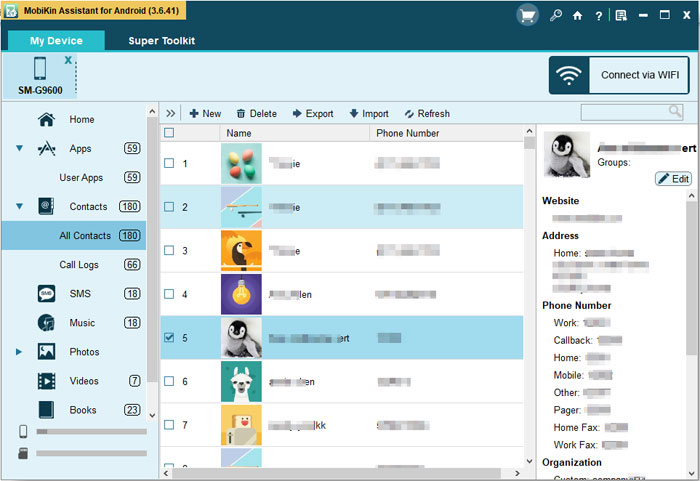
In the End
You can also edit other categories listed on top of the panel with this Astro File Manager Alternative software perfectly in 2 steps. For Android users, the alternative to Astro File Manager couldn't be better if you use this amazing tool. All you have to do is to download it by clicking the icon below. Have a try and it won't fail you!
Related Articles
Tips to Transfer Text Messages from Android to Computer
How to Transfer, Copy Text Messages from Samsung Galaxy to PC/Mac
How to Transfer Contacts from Android to Computer
6 Methods to Backup and Restore Your Samsung Galaxy
How to Access WhatsApp Backup on Local, Google Drive, iCloud, etc.?
How to Restore iTunes Backup to Samsung Galaxy S22/S21/S20/S10/Note 10?



