Best Motorola PC Suite Alternative to Manage Your Phone Data
In this high-tech and digital world, people not only use the cell phone to just make phone calls and send messages, but they also listen to music, take photos, watch videos and surf the internet. Besides, when you almost run out of the storage on your phone, you will find that your files are in a mess. So you may have no way of doing it and be totally baffled. At this moment, you may wonder if there is a method to help you manage these files in you phone.
Let's take Motorola cell phone as an example. A few models like Motorola Droid, Atrix and Razr have a nice reputation, so there are many users throughout the world. And Motorola has developed its own tool to manage the data known as Motorola PC Suite. But many users have complained about the software saying that it only has the function of backup. When they want to manage or edit the data, they are totally at a loss.
What is MobiKin Motorola PC Suite Alternative?
So here I would like to introduce a very useful Motorola PC Suite alternative software MobiKin Motorola PC Suite Alternative (Windows or Mac) for your reference. With the help of the alternative software, you are able to not only back up the files on your cell phone, but also you can edit them such as add and delete new contacts or messages and sync music to your phone from the computer, etc. After the illustration I made above, I'm sure you have a brief understanding of what the alternative to Motorola PC Suite can do. For further knowledge of the alternative tool, you can read the following I'm going to state. I will guide you to manage this cool program hand by hand.
See More:
- Top 7 Ways to Transfer Files from Android to Android (Ultimate Guide)
- 3 Best Ways to Backup and Restore iPhone (#3 is Excellent)
How to Manage Motorola Files with Motorola PC Suite Alternative Software
Step 1. Download and Install the Alternative Software on PC/Mac
At first, choose a version that matches your computer and download it on you PC.
Step 2. Connect Your Motorola Cell Phone to the Computer
Install the software on your PC and connect your Motorola cell phone to the computer, then launch the Motorola PC Suite alternative program. You'll see an interface as follows. And you're asked to enable USB debugging on the device:
1) For Android 2.3 or earlier: Enter "Settings" < Click "Applications" < Click "Development" < Check "USB debugging".
2) For Android 3.0 to 4.1: Enter "Settings" < Click "Developer options" < Check "USB debugging".
3) For Android 4.2 or newer: Enter "Settings" < Click "About Phone" < Tap "Build number" for several times until getting a note "You are under developer mode" < Back to "Settings" < Click "Developer options" < Check "USB debugging".
When you finish this step, you can tick "USB debugging opened" and click "Next" button at the bottom of the window to install the USB driver to the computer.

The this tool will start recognizing and detecting your Motorola cell phone for a few seconds, please be patient until all the data are displayed as the following window shows.

Step 3. Manage and Edit Files on Motorola
According to the main interface, this Motorola PC Suite alternative has divided your Motorola data into different folders on top of the panel. Next I will show you how to utilize it by making two examples.
1) Click "Contacts" icon and then you'll enter the category. You will preview all the information of it. And you can add new contacts by hitting the "New" button. To check the messages, you may choose "All SMS" in the left panel. You can click "Backup Contacts" or "Backup SMS" to export and save the Motorola contacts or messages to your PC. Tick "Send" button to send messages to your family or friends. Other options like "Delete" will also be at your service.
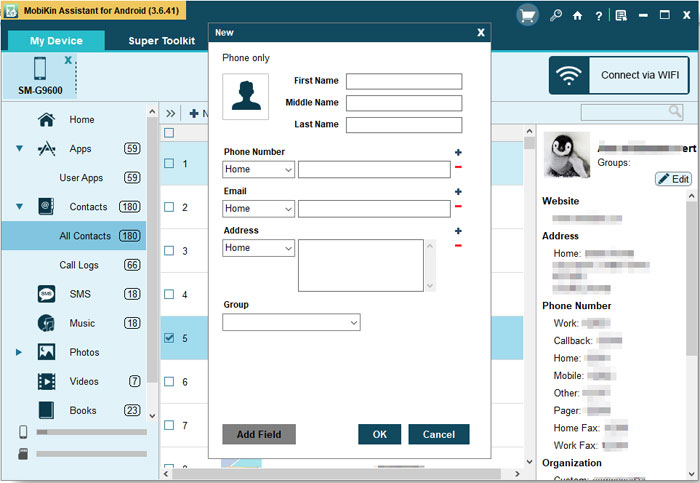
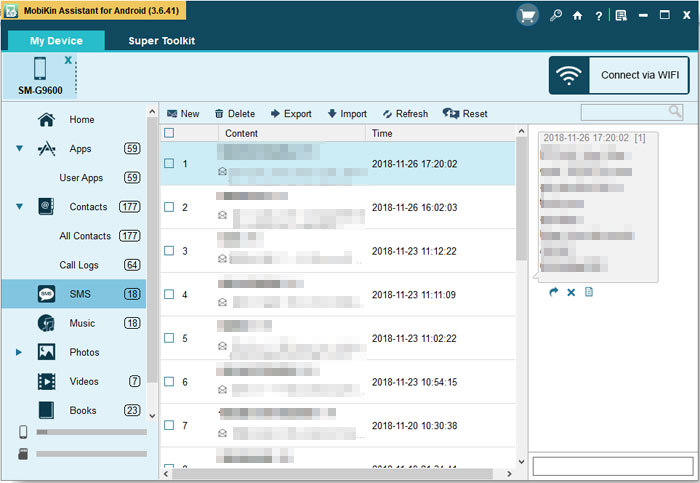
2) When you want to manage your photos on your Motorola cell phone, you can also use this alternative. Now you can click the "Photo" button from the folders, and the information will be displayed in the left column. Then hit "Phone Gallery" to preview all the photos in your cell phone. Next you can tick those you want to "Import" or "Export" accordingly.

Summary
Everything is under control with this powerful Motorola PC Suite alternative software. So what are you waiting for? Move your mouse and click the "Free Download" below to use this incredible program.
Related Articles
How to Manage or Edit HTC Contacts on PC or Mac
LG Desktop Manager for Windows or Mac
How to Transfer Contacts from Android to Computer
How to Back Up Calendar on Android Phone? Most People Don't Know.
6 Best Android Lock Screen Removal Software to Unlock Your Phone Easily
10 Best Android Phone Repair Software and Apps to Fix Android System Issues



