Steps to Back up Wifi Settings on Android
We are not able to live without smart phones and can not connect with internet without WiFi when we play the mobile phone unless you don't care about the too much cost on mobile traffic. Nowadays, WiFi is to a smart phone what eyes are to a man. Because one of the reasons why we can play the mobile phones from day to night is that we can surf the internet, play online games, transfer data from mobile phones to cloud service or connect with the others through Facebook or Twitter, which all require the mobile phones to connected to the internet with WiFi.
Since WiFi is so important, why not back up WiFi settings on Android, which will save you much time when you want to use the internet every time. Here this article will provide you two solutions to make a backup of WiFi settings and passwords on Android phones.
Solution 1. Backup Android WiFi Settings with Additional Application
Choice 1: WiFi Pass Recovery & Backup

The software will display your WiFi account and password according to the initial letter. You can back up your WiFi settings on the SD card of your Android device or other files. When you need your password, just click to restore the WiFi settings. There are simple tutorial below.
1. You can download and install it on your device.
2. Run the app and enter the backup interface. You can preview your WiFi settings on the interface.

3. Click the backup button to copy it to other files.

Choice 2: Backup Your Mobile
Backup Your Mobile is a free and professional application that can help you back up not only the WiFi settings but also the calendar, users' apps, messages, browser history, contacts, call logs, SMS and so on. The app is easy to operate and you can follow the steps below to backup your WiFi settings.
1. Find the Backup Your Mobile in Google Play and download it on your device.
2. Start it and head to the backup interface and you will a list of categories. Click the Wifi passwords and then hit the Start button.

By the way, if you want to restore the files, just click the Restore button on the top right panel.

Solution 2. Backup Android WiFi passwords to Google Manually
You can also copy the WiFi password without the apps. Just follow the steps below. But you should know that the method does not suit for all Android devices.
Step 1. Turn on your Android device and hit the Settings > Account option.
Step 2. Sign in your Google account and then find the backup and reset.
Step 3. Tap the Back up my data button to copy the files to Google.
Bonus Reading: How to Backup Android via WiFi or USB
You have learnt how to backup Android WiFi settings and passwords above. Now, you can feel free to use WiFi to browse website, play online games, share something on Facebook, Twitter and even backup your Android over WiFi, without the worry about losing the WiFi password.
When talking about Android backup via WiFi, we have MobiKin Assistant for Android (with its Mac version), which is a professional transferring software that can help Android users to copy contacts, SMS messages, music, photos, videos and books from Android to computer with one click via WiFi. The transferring processes are as follows:
Step One. Download the PC version of the Assistant for Android on your computer by clicking the buttons below. Install it on your PC or Mac.
Step Two. Enable USB debugging on your Android phone and install the Assistant for Android APK file on your Android device. Now, you can launch the PC version on your computer and click "Connect via WiFi" option from its primary interface.
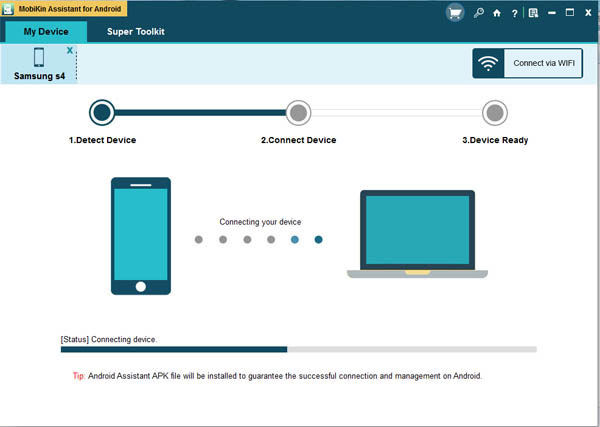
Step Three. The software will detect your Android phone and display your data as many categories list on the left panel. Click one option according to your needs and preview the details on the right part of the window. Mark the files and hit the Export button to copy the data from the device to computer.
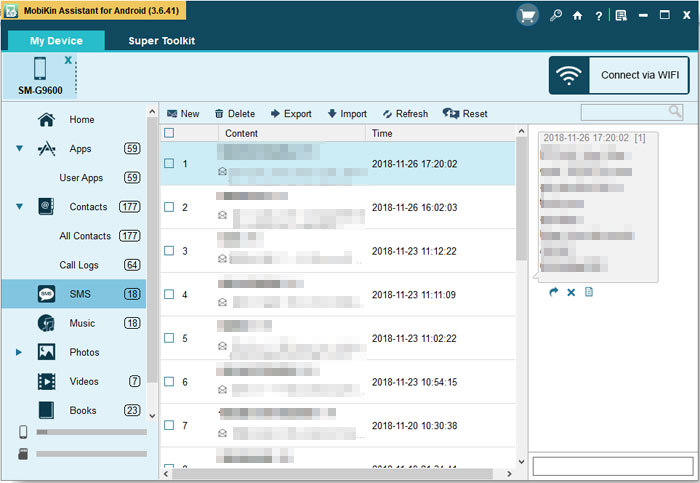
By the way, Assistant for Android also allows you to backup Android on computer via USB. Want to learn the details? You can click to read the article: How to Backup Android to Computer via USB?
Related Articles:
Tips to Copy SMS Messages from Android to Computer
How to Transfer Text Messages from Samsung Galaxy to PC
Transfer Sony Ericsson Xperia Text Messages to PC/Mac
[Solved] How to Backup Call Logs on Android Phone?
Xiaomi File Transfer Tutorial - 5 Easy Ways to Transfer Xiaomi Files
How to Send Large Videos on Android: The Complete Guide
Can't Miss: 6 High-rated Phone Cloning Apps/Software of 2023



