How to Back Up Android Phone before Rooting? 6 Easy Tactics
"Hi! I've been thinking hard about rooting the phone, and the biggest fear of rooting is bricking the phone. Please correct me if i back up to a healthy previous version." -- from xdaforums.com
Before delving into how to back up an Android phone before rooting, it is essential to briefly examine two frequently asked questions.
* Q1. "Does rooting your phone delete or erase everything?"
* A1. Rooting itself doesn't usually erase data, but on some devices, unlocking the bootloader (which is often required) triggers a factory reset. This means you could lose some or all of your Android data.
* Q2. "Does KingRoot wipe data?"
* A2. Users utilize KingRoot for enhanced access to their Android devices, but it often deletes significant system data. The tool can be cumbersome, and installation or uninstallation may not always be possible.
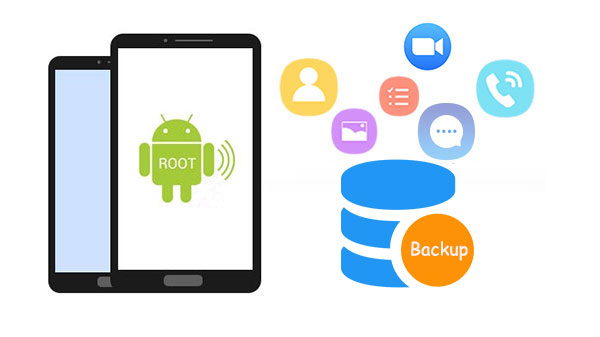
- Part 1: What to Do before Rooting Your Phone
- Part 2: How to Back Up Android Phone to PC before Rooting via USB Only
- Part 3: How to Back Up Android Phone before Rooting via Assistant for Android [Handy]
- Part 4: How to Back Up Phone Data before Rooting via Android Backup & Restore
- Part 5: How to Back Up Android OS before Rooting with Google Account
- Part 6: How to Back Up Android Tablet/Phone before Rooting with Google Photos
- Part 7: How to Back Up before Root Using SMS Backup+
Check out the video below to learn this topic right now.
Part 1: What to Do before Rooting Your Phone?
Next, to offer you a comprehensive understanding of the root, we'll let you know what to do before rooting your Android phones in brief:
- Back up your files on Android.
- Know the risks of Android rooting.
- Find a reliable root app for Android.
- Ensure enough battery power on your device.
- Watch the rooting guide after choosing a proper tool.
- Get how to unroot your device.
- Know how to get into stock Android recovery.
- Be sure to download the necessary drivers.
- Learn ways for recovery if your Android phone is bricked.
- Disable antivirus and firewall on your PC.
Part 2: How to Back Up Android Phone to PC before Rooting via USB Only
To do Android backup before root via USB, you should first connect your Android phone to a computer, choose "Use USB for", and then:
* Find your files on your device:
- Camera photos & videos are in the DCIM folder.
- Download files are in the Downloads folder.
- Screenshots are saved in the Picture folder.
- Files received through Bluetooth are in the Bluetooth folder.
- The app's specific pictures are in its own folders.
User Guide:
- Link your Android phone to a computer via a USB cable.
- Connect as a media device (or select the "MTP" option).
- After the connection, you can see your phone's name in "My Computer/This PC".
- Double-click your device's name to access file folders on your phone.
- Right-click the folder to choose and copy the files to the local file folder.
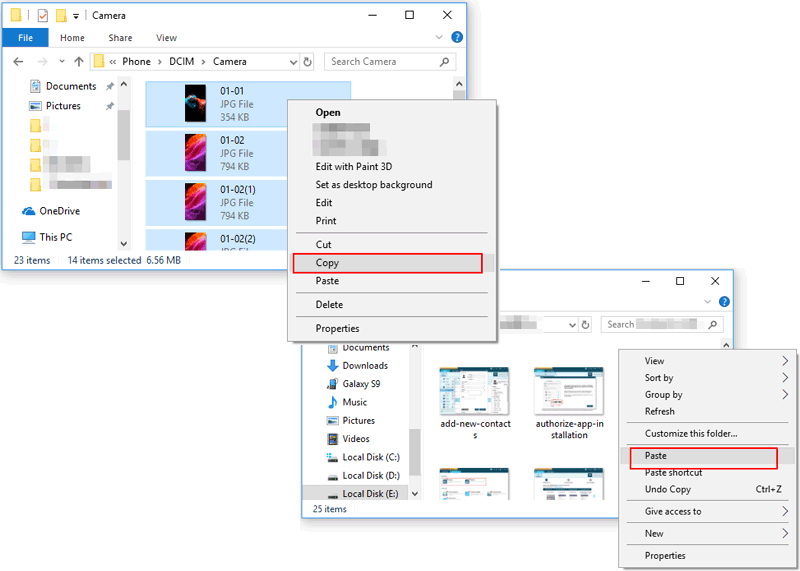
For Windows 7 and above, users can also use the AutoPlay feature for photos, videos, music, and document backup. To do it, connect your phone to a Windows PC, select Open folder to view files from the AutoPlay popup, and copy and paste desired files from your phone to the PC.
Part 3: How to Back Up Android Phone before Rooting via Assistant for Android [Handy]
Want to make a backup of all the content in your phone flexibly before rooting? Just try MobiKin Assistant for Android (Win and Mac)! This program allows you to back up any data type(s) from contacts, text messages, call logs, apps, photos, videos, music, movies, books, etc., to a PC or Mac.
You can selectively back up the specified files you want to back up or secure all your phone data with one click. Restoring data from the backup to your phone and downloading files from a computer to Android is also supported.
Core highlights of MobiKin Assistant for Android:
- Bulk or selectively back up Android files to PC/Mac before rooting.
- Restore backups onto Android phones in one tap.
- Transfer and manage (view, add, delete, edit, etc.) Android data on a computer directly.
- Easy to operate, ads-free, quick processing, keeping original file quality, etc.
- Compatible with overall Android devices.
- Two connection modes are available: USB and WiFi.
- 100% secure to use.
User Guide:
Step 1. Run the utility on your computer after you download and install it. Then, choose to create a connection via a USB cable or WiFi (Now, let's take the USB connection as an example).

Step 2. Connect Android to your computer and follow the prompts on the screen to get the device recognized by this tool. Once identified, you will find the device's icon on the interface.

Step 3. Choose your wanted data types from the left menu, and the tool will detect the specific items, listing them on the right. Now, preview the files, mark what you want, and press "Export" from the top to copy the data to this computer.

Alternatively, you can bulk back up your data onto your computer. To do it, go to "Super Toolkit > Backup" > mark your wanted data types > browse for a location > "Back Up". Plus, this program also lets you restore your Android device easily from the backup. (Go to "Super Toolkit > Restore" > pick your desired files > "Restore").

Extra Tips: Can I get a full version crack of this software? Yes, but not recommended.
Part 4: How to Back Up Phone Data before Rooting via Android Backup & Restore
Try MobiKin Backup Manager for Android (Win and Mac) if you just wish to secure your data on your personal computer in batches. This sleek software gives you the ability to back up all your Android content to your computer anywhere, anytime, covering contacts, messages, call history, photos, videos, music, movies, books, apps, and more. After the root, you can restore what you desire from your computer to any Android device.
User Guide:
Step 1. After installing this software on a computer, run it and have your Android phone plugged into the computer via a USB cord. Follow the on-screen directions to let the product identify your phone. Next, click on "Backup".

Step 2. All the transferable data types will be on the next screen. Pick what you wish to back up and tap "Browse" to specify a folder on this computer to save the stuff. Finally, Hit "Back Up" to transfer the chosen files from your phone to this computer.

Video Guide: For a visual reference, please check out the video below.
Part 5: How to Back Up Android OS before Rooting with Google Account
Google account delivers services of syncing your Android contacts, calendar, app data, and some device settings to Google servers. This tool is easy to operate; ensure that your phone is connected with mobile data or WiFi in advance.
User Guide:
- On your Android phone, tap "Settings" > "Backup & reset".
- Switch on "Backup my data" and "Automatic restore".
- Hit "Backup Account" and "Add account" to add a Google account. (If you don't have one, create a new one following the screen.)
- Go back to the "Settings" menu and press the data option > "Google".
- Turn on the "Sync" button of each data type available you want to sync.

Part 6: How to Back Up Android Tablet/Phone before Rooting with Google Photos
If you only need to back up your media files, like photos, videos, etc., on Android before rooting, Google Photos can be a good option. You can get an unlimited number of standard-resolution files onto the Photos. Yet, when uploading your pictures at their full size, it would be harmful to your Google storage limit.
User Guide:
- Download Google Photos before you install and open this app on Android.
- Sign in to Google Photos with your Gmail account.
- Open "Menu" by clicking the top left 3-line button.
- Select "Settings" and choose the "Backup and sync" section.
- Swipe the toggle to "On".
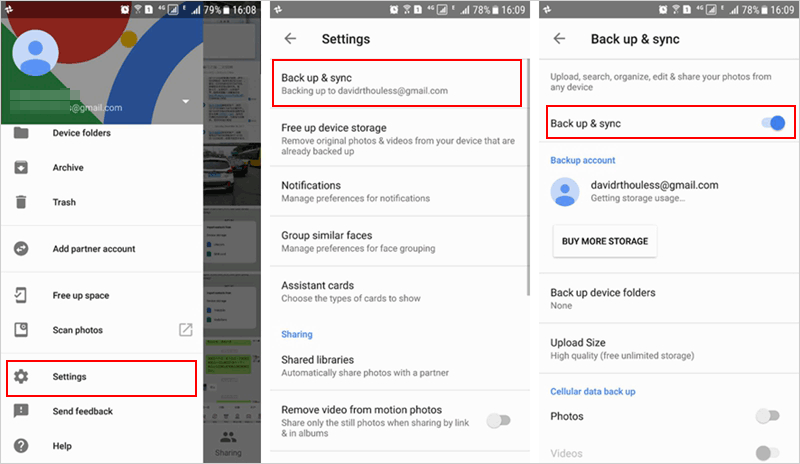
Part 7: How to Back Up before Root Using SMS Backup+
Assuming you intend to back up text messages and call logs, simply choose a lightweight app like SMS Backup+. By default, it lets you copy your data to your Gmail account.
User Guide:
- Install and open SMS Backup+ on your phone after the download.
- Check "Connect" on the main screen and choose your Gmail account.
- Select to begin a full backup of all messages on this device or skip it.
- If you choose the former, the app will start to back up all the SMS.
- While for the latter, you have to continue following the steps below.
- Go to "Advanced Settings > Backup Settings" > choose the message/call log types you'd like to back up > "Backup".
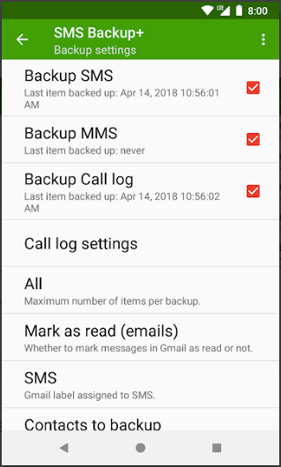
SMS Backup+ works with most Android versions, but due to Gmail's API changes, it may require manual configuration for some versions. Check app settings for details. After the backup, the items are stored in a special label in your connected Gmail account, usually named SMS.
In a Nutshell
OK, we are sure that you now get the answer to the question - "Will rooting wipe my phone?". Anyway, before rooting your Android device, it is suggested that you attach great importance to the tips mentioned in section one above. After that, try to take MobiKin Assistant for Android or MobiKin Backup Manager for Android if you want to perform a smooth and complete pre-rooting backup of your Android stuff.
Related Articles:
Is My Phone Rooted? 7 Methods to Check If an Android Device Is Rooted
What Can You Do with a Rooted Phone? 21 Things That Deserve Your Attention
Easy & Safe Ways of Android Data Recovery without Root [Proven Tips]



