How to Download/Remove HTC Apps with One Click?
With the introduction of Smartphones in the market, the use of apps has become so popular. These apps make life easier as they help people accomplish tasks in an easy and less time consuming manner. The manner in which these apps are designed, they have put into consideration almost all aspects of our lives. We have apps that help in money transaction, thus, helping in paying bill and extend up to monitoring our fitness among others. The apps are also very affordable in the sense that they take negligible amount of data bundles and space in our phones. Some apps are even free, making them easily accessible to the users. Some users even opt to have the apps at whichever cost because the services offered would cost them a lot were it not for the apps.
Tired of downloading or removing apps on HTC device's small screen? Want an easier way to manage applications on your HTC phone? You can try MobiKin Assistant for Android or Assistant for Android (Mac Version), which is an excellent Android data management tool to help you download and remove application to or from HTC Desire/M8/M9 with ease. With it, you don't have to spend much time in downloading and removing apps on HTC device's small screen one by one any more. Instead, you can do all the jobs on big-screen computer. Assistant for Android is not only an Android app manager, but also Android data transfer for Android users to transfer apps, contacts, SMS, photos, videos, music, eBooks, documents, etc.. between Android device and computer.
You may also want to know:
Print out Text Messages from Samsung Galaxy
Transfer Text Messages from HTC to Computer
This HTC app installer and removal tool - MobiKin Assistant for Android supports downloading and deleting apps from HTC One X, HTC One M8/M9, HTC Wildfire, HTC Sensation, etc. Apart from that, it is also compatible with Samsung, LG, Sony, Motorola, Google, ZTE and other more Android based phones and tablets. Check out the steps below about how to install and uninstall HTC apps with this software.
HTC App Installer/Uninstaller: Download & Remove HTC Apps
Step 1. Connect your Samsung phone to the computer
While installing and uninstalling HTC applications, you need to connect the HTC phone to the user computer, download and install the Assistant for Android and after the program detects the HTC device, the device and all its data will be displayed.

Tips: if you haven't enabled the USB debugging on your phone, the Android data managing tool will be failed to detect your phone. Therefore, you have to follow the instructions below to open USB debugging on your phone.
For Android 2.3 or older, Go: "Settings" < Click "Applications" < Click "Development" < Check "USB debugging".
For Android 3.0 to 4.1: Enter "Settings" < Click "Developer options" < Check "USB debugging".
For Android 4.2 or newer: Enter "Settings" < Click "About Phone" < Tap "Build number" for several times until getting a note "You are under developer mode" < Back to "Settings" < Click "Developer options" < Check "USB debugging"
Step 2. Install and uninstall apps on your Samsung phone
Then you need to navigate on the apps and you will be able to see the list of installed apps. To remove the apps that are no longer needed then you should select the app and "Uninstall" button. With this software you are also allowed to install the apps in just a click on the "Install" button.
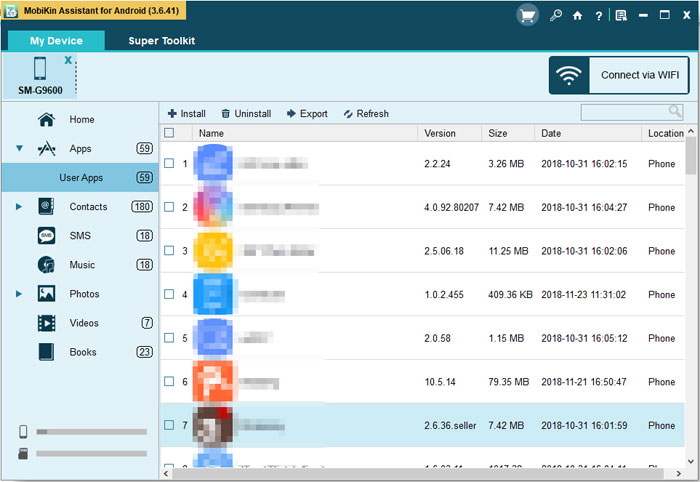
What's the Bottom Line?
If you want to save time and energy, you need to install or delete all the apps on your phone in one piece, please read the above content carefully, and install MobiKin Assistant for Android on your computer.
Related Articles:
How to Transfer Text Messages from Samsung Phone to Computer Effectively?
How to Recover Samsung Data from Normal & Crack Samsung Galaxy [4 Methods]
[Solved] How to Backup Call Logs on Android Phone?
Xiaomi File Transfer Tutorial - 5 Easy Ways to Transfer Xiaomi Files
How to Send Large Videos on Android: The Complete Guide
Can't Miss: 6 High-rated Phone Cloning Apps/Software of 2023



