Detailed Guide to Export Android Apps to Computer
The distribution of the apps gives room for new functionality and thus the need to install new apps on your Android devices. However, after more and more applications installed on your phone, the running speed of the device may be a factor. Existing apps may be slower and one may install new apps which may be faster especially in browsing. New apps emerge with very elegant designs which interest the user. Then, how to keep the speed of your Android phone without deleting these apps? Why not export Android apps to computer for backup so that you can erase them from your Android phone. In that way, you can speed up your Android phone and also restore the backup apps back to your Android device any time you like.
But when it comes to transfer apps from Android to computer, the compatibility of Android phones with other devices, including computer, is also a problem that one may encounter. This makes it hard for one to transfer apps installed on your Android phone to other devices. But never lose hope. Now, we have professional Android manager software like MobiKin Assistant for Android or Assistant for Android (Mac Version), which is fully capable of exporting Android apps (APK files) to PC or Mac computer without any hassle. Apart from that, you can use the software to transfer contacts, SMS, photos, videos, music, eBooks, documents, etc. from Android to computer, or from computer to Android device.
You may also want to know:
Print out Text Messages from Samsung Galaxy
Transfer Text Messages from HTC to Computer
MobiKin Assistant for Android is an one-stop Android apps managing solution. It can not only export Android apps to computer, but also import apps from computer to Android device and even delete multiple apps from the device with one click. This program is famous and has gravitated a big amount of fans. Go and have a try. You can download Assistant for Android on your computer and see how perfect it works.
Way to Transfer Apps from Android Phone to Computer
Step 1. Launch the program and link your Android device
Install and launch Assistant for Android on your computer. Plug your Android handset into the computer with USB cable. Then, the program will detect your device and you will see a window as bellow when your device is connected.

Tips: if you haven't enabled the USB debugging on your phone, the Android data managing tool will be failed to detect your phone. Therefore, you have to follow the instructions below to open USB debugging on your phone.
For Android 2.3 or older, Go: "Settings" < Click "Applications" < Click "Development" < Check "USB debugging".
For Android 3.0 to 4.1: Enter "Settings" < Click "Developer options" < Check "USB debugging".
For Android 4.2 or newer: Enter "Settings" < Click "About Phone" < Tap "Build number" for several times until getting a note "You are under developer mode" < Back to "Settings" < Click "Developer options" < Check "USB debugging"
Step 2. Export Android apps to computer
In the left sidebar, all transferable data is categorized here, such as Apps, Music, Videos, Photos, Contacts, SMS, etc. Choose the "Apps" category and highlight "User Apps", then, preview and select the apps you want to transfer to computer and click the button of "Export".
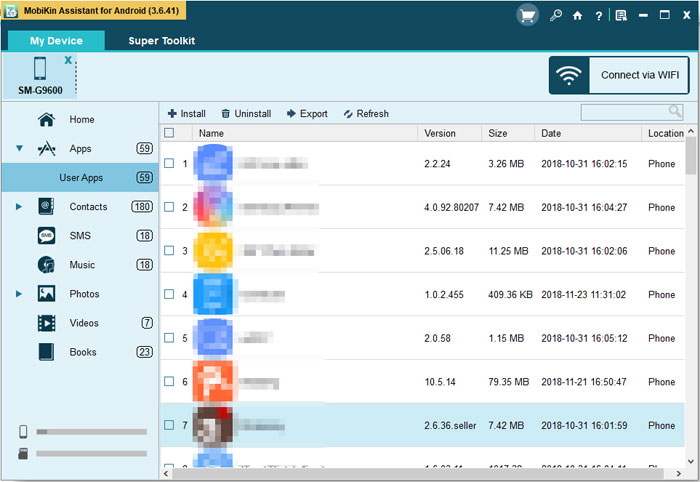
The Bottom Line
By the way, you can click "Install" or "Uninstall" from the top menu to download local APK files on your Android phone, or remove existing apps from your Android phone. To explore more features of the software - MobiKin Assistant for Android, download and install it on your computer now.
Related Articles
How to Transfer Contacts from Android to iPhone
Best Android Contacts Manager Software
Best 10 Android Desktop Managers to Manage Your Android Devices on PC/Mac in 2023
Top 6 File Manager for Android to Keep Your Device Organized (2023)
Top 5 Android PC Suites - Help You Manage Your Android Phone with Ease
The Best Android SMS Manager Helps You Manage Android Messages Easily



