How to Transfer Contacts from Nexus 5 to PC? 3 Ways to Try
"I want to give away my Nexus 5 and I guess I need to back up the important data like contacts on the computer first, so that when I get the new phone, I can import them to it. But I have no idea of how to export contacts from Nexus 5 to my computer. Would you help me on this? Thank you so much if you can give me some advice. By the way, my computer is Win7 64b."
Like the user above, you may encounter this situation too. So it's necessary to back up the basic yet crucial information on your Nexus 5 such as contacts. But most of people will fail to do this unless they have professional assistance. Unlike HTC, Samsung and Motorola, the Nexus smart phone doesn't have a customized program to manage the data on the device. Therefore, turning to a special third-party tool is the best option. Which software is the one that users can rely on? Keep reading and you'll find the answer to it.
Method 1. Transfer Contacts from Nexus 5 to PC via Google Contacts
If you have already synced your contacts with your Google account, you can access them on your PC by going to the Google Contacts website (https://contacts.google.com/). Make sure you're signed in to the same Google account you used on your Nexus 5. From there, you can export your contacts as a CSV file, which you can then import into another service or app on your PC.
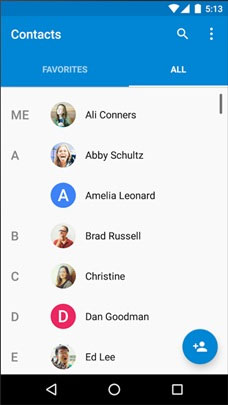
Can't Miss:
Nexus Contacts Manager - Edit/Delete/Backup Contacts on Nexus
Transfer Text Messages from Android to Computer
Method 2. Copy Contacts from Nexus 5 to PC via A USB cable
- Connect your Nexus 5 to your PC using a USB cable.
- On your phone, open the Settings app, tap "System," then "Developer options," and enable "USB debugging."
- Next, on your PC, download and install Android File Transfer (https://www.android.com/filetransfer/) if you haven't already.
- Once installed, open Android File Transfer and navigate to the "Contacts" folder on your Nexus 5.
- From there, you can drag and drop the contacts you want to transfer to your PC.
Method 3. Transfer Contacts from Nexus 5 to PC with Assistant for Android
MobiKin Assistant for Android is the program we highly recommend. Not only can it allow you to export contacts from Nexus 5 to the computer as backup, but also you can transfer more data including music, photos, messages, files, videos and apps from Nexus to computer. Furthermore, you can import these files to the Nexus if needed. More than that, other devices running Android operating system such as Motorola, Samsung, Sony, HTC, LG, HUAWEI and ZTE, etc. are compatible with the software. Now you can download a free trial version to begin the contacts transfer process.
User Guide to Transfer Contacts List from Nexus 5 to Computer:
Step 1: Link your Nexus 5 to the computer and launch the program. Then follow the steps on the screen to enable USB debugging for your Android phone. But if you have already opened USB debugging, you can skip this step.
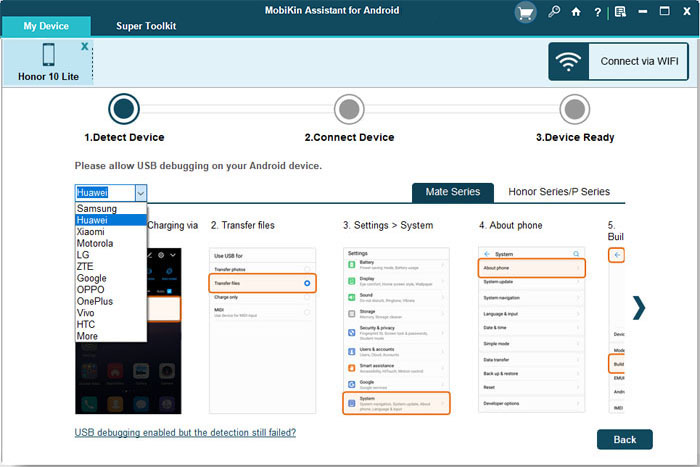
Step 2: Now you can refresh the software to let it detect and scan your Nexus 5. When the detection is finished, you can see the information of the Nexus 5 will be displayed on the main interface like this.

Step 3: To export contacts from Nexus 5 to computer, you need to select "Contacts" > "All contacts" on the left panel. Then the phone numbers and names will be shown on the right panel. Just tick the contacts you want to transfer and click "Export" to save them on your computer.

Moreover, data like videos, apps, photos, messages and books and more can also be transferred from Nexus 5 to computer as backup in the same way.
Words in the End
Once you have transferred your contacts from your Nexus 5 to your PC, you can use your PC as a backup for your contacts. edit or update your contacts on your PC, sync your contacts between your PC and other devices. and print out a hard copy of your contacts list. Overall, transferring your contacts from your Nexus 5 to your PC gives you more control over your contacts and can help you manage them more efficiently.
Related Articles:
Tips to Transfer Text Messages from Android to Computer
How to Transfer, Copy Text Messages from Samsung Galaxy to PC/Mac
How to Transfer Contacts from Android to Computer
Top 6 Android Transfer Apps to Help You Transfer Data between Android and PC Easily



