How to Transfer Files from HTC to Mac in 5 Efficient Ways?
"Every time I connect my HTC One M8 via the USB lead, nothing happens, apart from something freezing up on my Mac. I have to restart the iMac, and it is so frustrating. Any questions on HTC to Mac transfer. I am hoping somebody out there can help me!" -- from Apple Support Communities.
There are a staggering number of people with HTC devices. When you get a new HTC One M10 phone, you may want to keep the photos, contacts, and other important items of the old version on your Mac.
Well, as you know, it's easy to do that on a Windows computer. Yet, it could be tough if you want to store the data onto an iMac/MacBook/Mac Pro/Mac mini. OK, next, we'll show you how to transfer files from HTC to Mac in five verified ways.
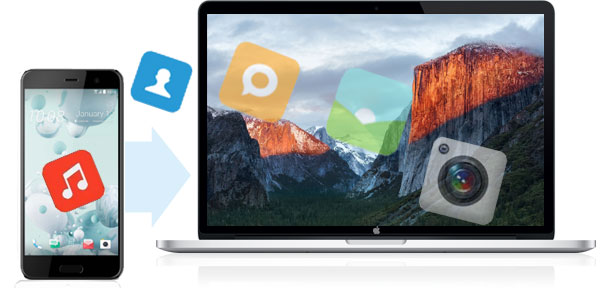
- Way 1: How to Transfer Data from HTC to Mac in One Click
- Way 2: How Do I Transfer Files from HTC to Mac via Android Backup and Restore
- Way 3: How to Copy Data from HTC to Mac with HTC Sync Manager for Mac
- Way 4: How to Move Data from HTC to Mac Manually
- Way 5: How to Transfer Data from HTC to Mac with Android File Transfer
Way 1: How to Transfer Data from HTC to Mac in One Click
Easy preview, convenient selection, fast transfer, and the lossless result of handling could be the key factors concerning HTC to Mac file transfer. Well, MobiKin Assistant for Android (Mac and Win) can satisfy all of these.
This powerful utility is not only good at copying your content between Android and Mac/PC but also a very popular Android management expert, loved by millions of folks.
Key highlights of MobiKin Assistant for Android:
- Transfer contacts from HTC to Mac selectively or in batches. (It also supports processing data like text messages, call logs, apps, photos, songs, movies, books, etc.)
- One-click to restore/move any stuff to your HTC or other Android phones.
- Take full control of your Android content on your computer directly.
- Easy to use, quick transfer, no data loss, etc.
- Compatible with various Android phones and tablets, covering HTC One M10, One M9W, One M9, One M8W, HTC Desire C, Desire HD (A9191), Desire S510e, U11/U10/U9, A3366, A3360, A3380, A510b, A510c, HTC Hero, HTC Touch, etc.
- It never records any of your privacy.
*Selectively transfer files from HTC to Mac
Step 1. Link HTC to MacBook
Click the Mac version of this tool above for a download. Install and open it on your Mac. Then hook up HTC with the Mac via a USB cable. Soon, you will see the main interface of this software as below.

Tips: This program also allows you to connect your HTC phone via WiFi. Tap here for more reference if needed.
Step 2. Choose desired data types for preview
From the program interface, tick on any data type(s) from the left sidebar. Next, preview the detailed data on the right column of the screen.
Step 3. Select files and do HTC to Mac transfer
Handpick the specific items and tap "Export" from the top to save them onto this Mac. (Here, you can specify a folder on your Mac to get the files stored.)
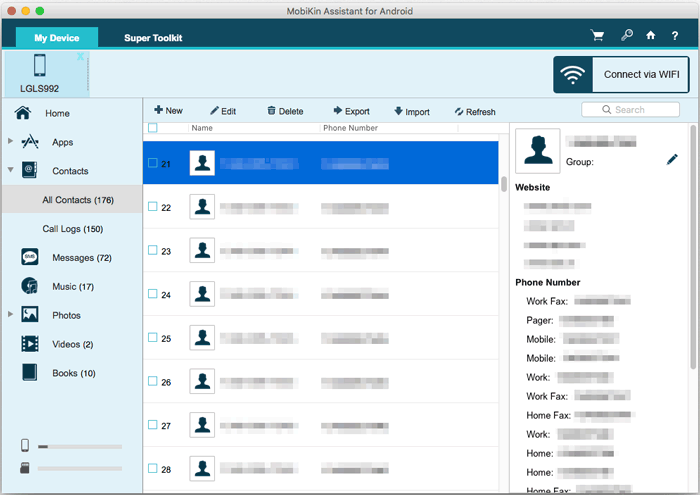
* Bulk transfer files from HTC to Mac
Quick look: From the main screen of this tool, Hit "Super Toolkit" from the top > click "Backup" > choose any file type and find a location on Mac to save the data > Press "Back Up".
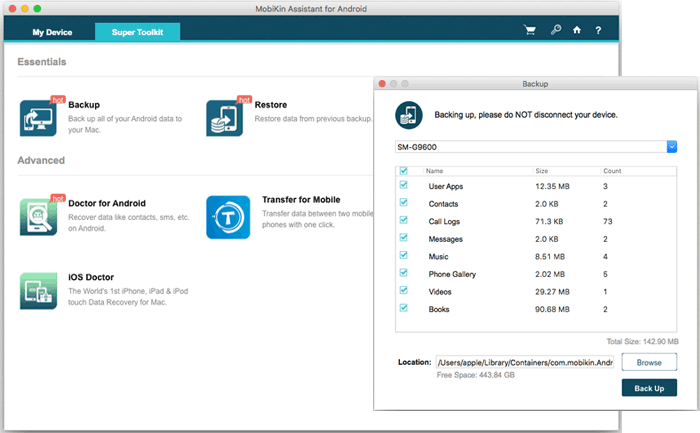
Related Passages:
- In-depth Guide on How to Transfer Photos from HTC to PC
- Few Clicks to Print out Text Messages from HTC One to Paper
Way 2: How Do I Transfer Files from HTC to Mac via Android Backup and Restore
If you want to bulk transfer one or more types of HTC content to your Mac, MobiKin Backup Manager for Android (Mac and Win ) is a product you can't miss.
This smart and dedicated software is specially designed for Android users. It empowers you to easily and safely back up Android to Mac/PC, covering data like contacts, SMS, media files, apps, etc. And it can also restore files to your HTC or any other Android device with just one click.
To do HTC to Mac file transfer with MobiKin Android Backup and Restore:
Step 1. Download and install MobiKin Backup and Restore on your Mac. Open it and connect HTC to the Mac with a USB cable. Once recognized, your phone will appear on the main interface of the program.
Step 2. On the main screen, choose "Backup" to get into the Android content backup window.
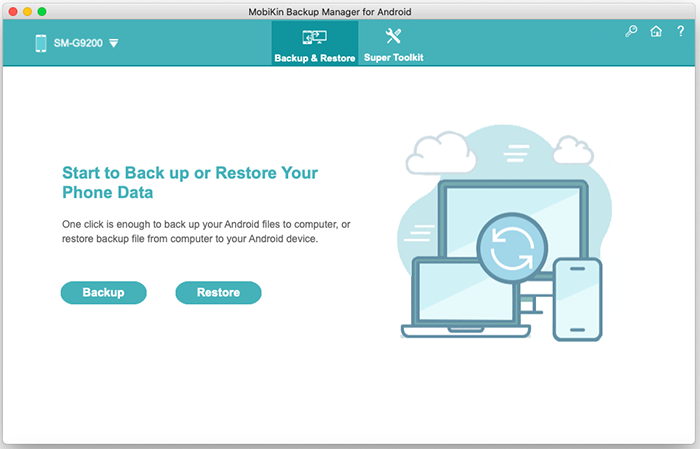
Step 3. Mark any file categories you want from the data list. Subsequently, click "Browser" to choose an output location on your Mac.
Step 4. Tap "Back Up" to transfer your wanted files to this Mac computer.
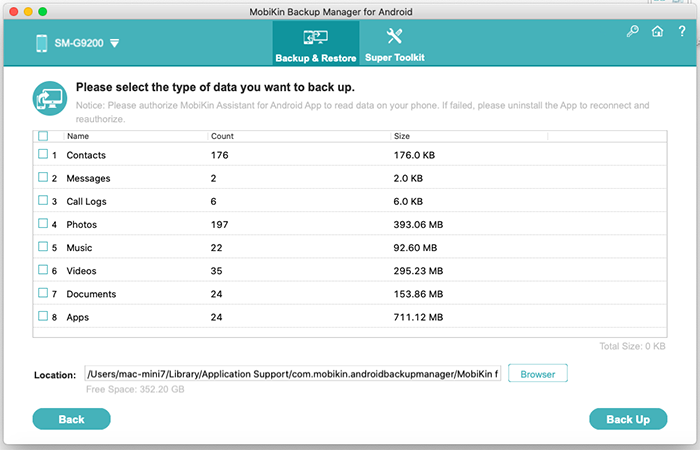
Way 3: How to Copy Data from HTC to Mac with HTC Sync Manager for Mac
As an official HTC file manager, HTC Sync Manager helps transfer/back up your multimedia content like photos, videos, and documents to your Mac/PC. It also enables you to play music and video directly on your computer.
Now, lets set picture copy as an example to illustrate how to transfer photos from HTC One to Mac with HTC Sync Manager for Mac:
- Download and install HTC Sync Manager on a computer.
- Launch it and plug HTC into the computer through a USB cable.
- When it comes to how to download pictures from HTC phone to Mac, you can switch on "Gallery" > hit "Sync" to copy HTC pictures onto your Mac.
- Besides, you can also tap "Transfer & Backup" under the "Home" section.
- Press "Back up now" to transfer data, including photos from HTC to this Mac.

People Also Need:
- How to Transfer Pictures from Android to Mac Wirelessly [4 Tested Ways]
- Best Android File Transfer Alternatives for Mac in 2021
Way 4: How to Move Data from HTC to Mac Manually
As mentioned earlier, it's not easy to connect HTC to Mac. But you can put some settings on your phone and then copy files between HTC and your Mac.
Here, note that you should enable"USB Storage" the moment your device is connected to your Mac. If not, just slide down your notification panel and turn on the"USB Storage" option manually.
Steps to do HTC One M8/M9/M10 to Mac file transfer (manual transfer for multimedia files):
- On your HTC phone, go to its "Settings" > "Applications".
- Now you should make sure to switch on USB debugging on HTC.
- Enable "Allow mock locations" and "Stay awake" from the "Development" tab.
- Click "USB connected" to select "USB debugging connected".
- After that, you need to click "Mount" to move on.
- Tap OK to confirm.
- Link your HTC device to Mac via a USB cable.
- You'll now get a notification "USB connected" on your device.
- Some HTC devices may show you options like "Charge only" and "Disk drive".
- Select the latter.
- This will let you connect HTC to MacBook.
- Finally, you can transfer and manage your HTC files on Mac with ease.
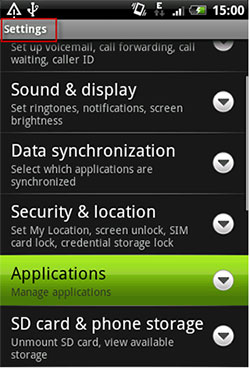
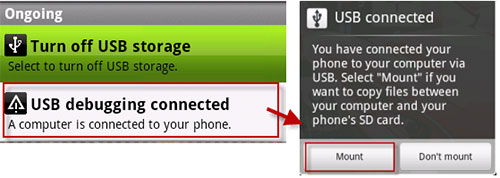
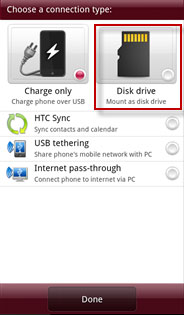
Way 5: How to Transfer Data from HTC to Mac with Android File Transfer
To transfer files in this way, you should install Android File Transfer on your Mac beforehand. This tool is compatible with macOS X 10.5 or later and Android 3.0 or up. (Android File Transfer not working on Mac? Click here.)
To make HTC file transfer to Mac with Android File Transfer:
- Download Android File Transfer on your Mac.
- Install the tool and pick up a USB cable to attach HTC to the Mac.
- If your phone asks you choose a USB connection on HTC, select "Media device" (MTP).
- Open"Finder" on your Mac, and you'll then find"Android File Transfer".
- Run the tool on your Mac and pick your wanted files to a local folder on this Mac. (e.g., you can open the"DCIM"/"Pictures"/"Music"/"Movies" folder to find and copy your desired items across.)
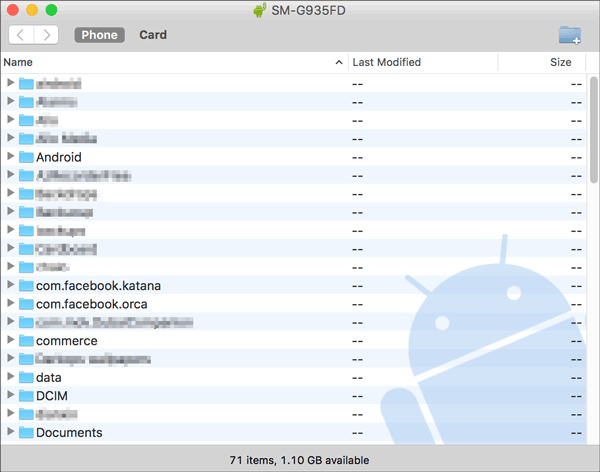
Roundup
The following can help you quickly get the core content of this article:
- MobiKin Assistant for Android is an easy and secure program for both HTC to Mac transfer and HTC file management.
- MobiKin Backup Manager for Android is a great alternative for those who want to transfer some or all of the data types on HTC in one go.
- You can transfer files from HTC to Mac manually. Yet items like contacts, SMS, call logs, apps can not be copied.
- HTC Sync Manager for Mac offers limited non-multimedia support.
- Android File Transfer is easy to handle. But it cannot guarantee a good result, and it is currently unable to transfer files via a wireless connection.
Related Articles:
HTC Transfer Tool - Simple Steps to Transfer Your Data to a New HTC
6 Astounding Methods to Transfer Data from HTC to Samsung
How to Recover Deleted Contacts from HTC Mobile Phone
4 Trustworthy Methods of How to Transfer Contacts from HTC to iPhone
How to Transfer Music from iTunes to HTC
4 Effective Ways to Transfer Music from Mac to Android in 2021



