iCloud Backup for Android: 4 Ways to Restore iCloud Backup to Android
"Can iCloud data be transferred to Android?" This's one of the FAQs among users in Apple Forum. To simply put, the answer is absolutely yes. As we know, many Apple users would choose to back up data from iDevices to iCloud. But when they switch to Android phones, they may find it hard to save iCloud backup for Android, because iOS and Android are totally different operating systems.
Well, transferring iCloud backup to Android can be as easy as ABC after going over this article. And let's start with the simplest and most direct way now.
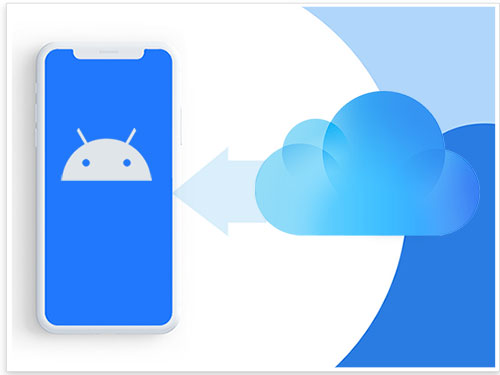
- Part 1: How to Restore iCloud Backup to Android Efficiently
- Part 2: How to Transfer iCloud to Android Manually
- Part 3: How to Get Backup from iCloud to Android via Smart Switch (Samsung Only)
- Part 4: How to Download Backup from iCloud to Android via Google Drive
- Part 5: Tips When Downloading Backup from iCloud to Android
Part 1: How to Restore iCloud Backup to Android Efficiently
Have you ever wandered in front of the window expecting an exquisite Android phone with hesitation? Are you worried that the important content stored in iCloud is difficult to be saved on Android?
OK, all you need is iCloud Backup to Android. You can utilize the program to safely get the backup to Android from iCloud. It is the first choice for those who want to extract files from iCloud backup. It has a powerful ability to transfer the iCloud backup to Android or iOS devices as per your needs.
Core features of iCloud Backup to Android:
- Directly and safely restore iCloud/iTunes backup to Android devices.
- Let you preview the backup files before the restore.
- Selectively back up Android content to a computer with one tap.
- Compatible with 8000+ Android phones, including Samsung, Huawei, Sony, Motorola, Xiaomi, LG, ASUS, DELL, Google, Vivo, OnePlus, HTC, OPPO, etc.
- It never records any of your privacy.
How to transfer iCloud to Android via iCloud to Android transfer?
Step 1. Connect your Android device to your computer
Download, install, and run the program on your computer. Select "Phone Backup" from the main screen. Then use the USB cable to connect Android to this computer. Next, click "Restore" in the middle of the interface.
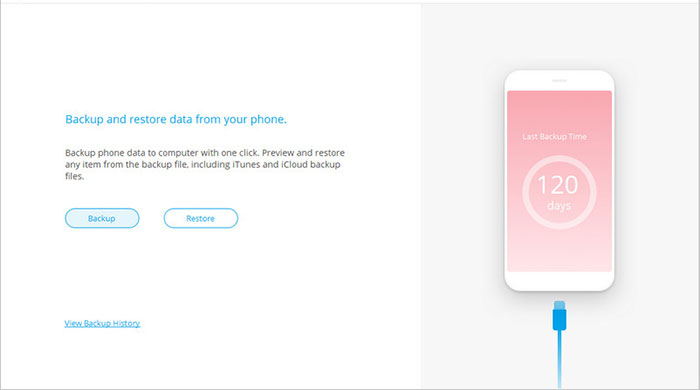
Step 2. Log in to iCloud account
On the next screen, select "Restore from iCloud backup" from the left menu.
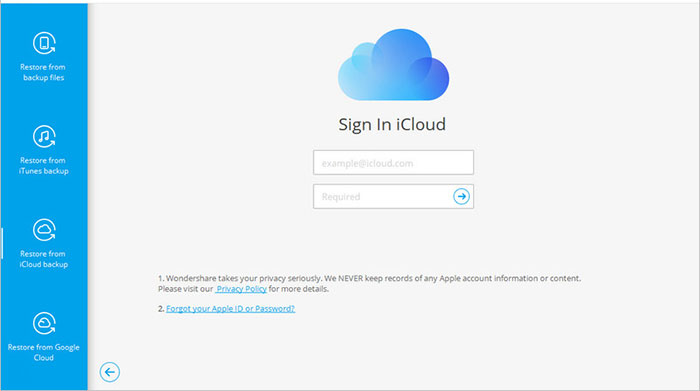
You may have enabled the 2-factor authentication for your iCloud account. If so, a verification code will pop up from your iDevice. Find the code and enter it into the following screen. Then click "Verify".
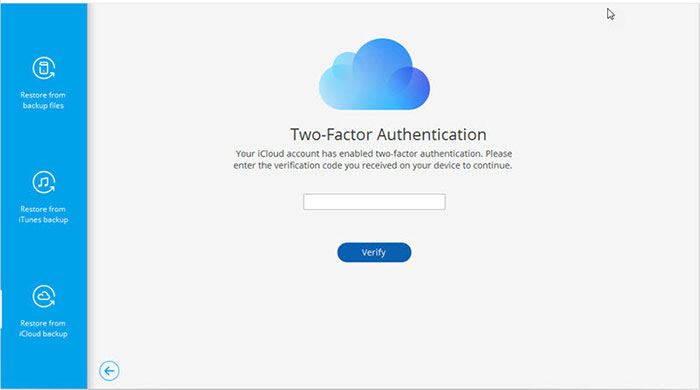
Step 3. Restore iCloud backup to Android
All the backup files will be on the program screen. Just select one of them and tap "Download" to store the file in a local directory on your computer.
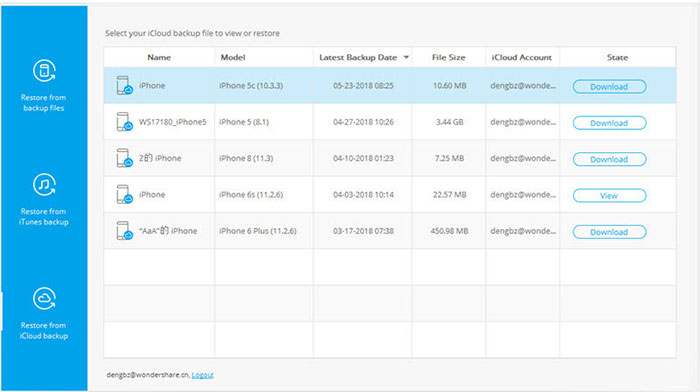
This tool will read and list all the items from the downloaded iCloud backup file. Click one file type and preview what info is stored in it. Then select some or all of the data and hit "Restore to Device".
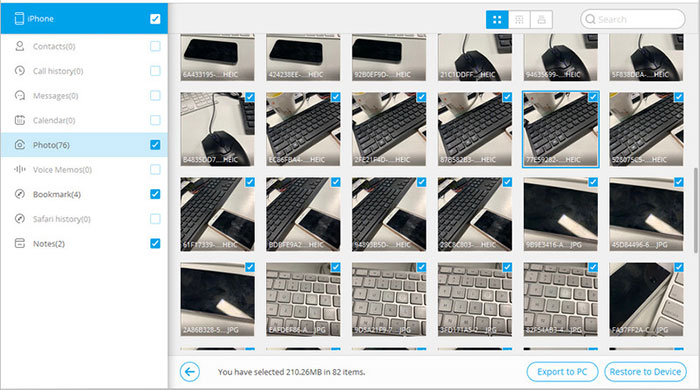
In the next dialog box, select your Android device in the pull-down list and click "Continue" to save the iCloud backup for Android.
Can I use iCloud backup on Android". Well, good question. Processing the transfer with this software, you can get and view most iCloud files on Android easily, but not the data like voice memos, notes, bookmark, and Safari history.
You May Wonder:
- Tutorial to Sync iCloud (Contacts, Calendar) with Android Smart Phones
- iCloud Backup Taking Hours? Here're the Efficient Solutions
Part 2: How to Transfer iCloud to Android Manually
For those who want to copy only contacts to Android from iCloud backup, it's an easy way to restore iCloud backup to an Android phone by creating a .vcf file and exporting the file to Android from iCloud.
How to get backup from iCloud to Android manually?
- Visit icloud.com on your computer and log in to your iCloud account.
- Click Contacts > All Contacts at the left top of the interface.
- Use Ctrl + A on PC or Command + A on Mac to select all the contacts.
- Click "Settings" in the lower-left corner > tap "Export vCard".
- All the selected contacts will then be saved as .vcf file on your computer.
- Connect your Android phone to the computer with a USB cable.
- Download the .vcf file to your phone and locate the transferred files.
- Tap "Import" to transfer iCloud backup on Android. (iCloud backup is stuck during the restore?)

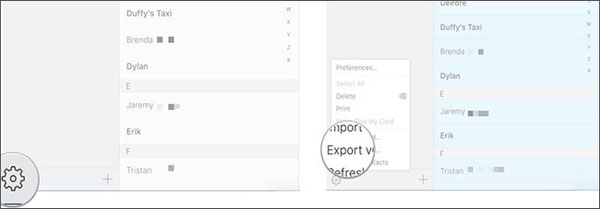
Part 3: How to Get Backup from iCloud to Android via Smart Switch (Samsung Only)
Smart Switch facilitates you to transfer data from iOS, Android, Windows phone, or BlackBerry to Samsung. This app also gives you the power to transfer the iCloud backup to Samsung smartly.
Before proceeding with any further steps, you should pay attention to the following:
- You have this tool installed on Samsung.
- Smart Switch only supports iCloud backups made using iOS 9. And given this, it works for contacts, calendars, photos, and videos.
- You cannot transfer the music purchased before 2009 because of the DRM protection.
How to download backup from iCloud to Samsung via Smart Switch?
- Open Smart Switch on your Samsung phone.
- Tap WIRELESS > Choose RECEIVE.
- Select iOS mode > Input your Apple ID and password (iCloud account).
- Click SIGN IN at the bottom of the screen.
- Choose the data you want to transfer from iCloud > Click IMPORT > CONTINUE.
- Tap IMPORT again to get backup from iCloud to Android.
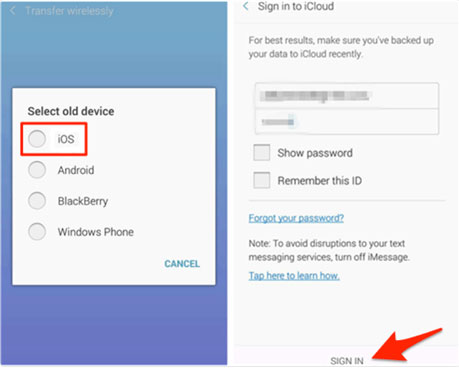
Part 4: How to Download Backup from iCloud to Android via Google Drive
To do iCloud backup transfer to Android, you have to go through 3 phases: 1. download all the content you wish from iCloud to your iPhone/iPad > 2. back up the iPhone files to Google Drive > 3. get your wanted items on Android from the Drive.
How to restore iCloud backup to Android using Google Drive?
- Download and install the latest version of Google Drive on your iOS device.
- Run and connect to your Google Account through the Drive app.
- You can sign up for one if you don't have an account.
- Download all the data you want to transfer from the iCloud backup to your iDevice.
- On the screen of the Google Drive app, go to Menu > Settings > Backup.
- Select the items you wish to back up from your iOS device.
- Enable the "Backup" option.
- Sign in to the same Google account on your Android phone.
- All of your iOS content should be available on the Android app for download.
- Download what you desire to Android.
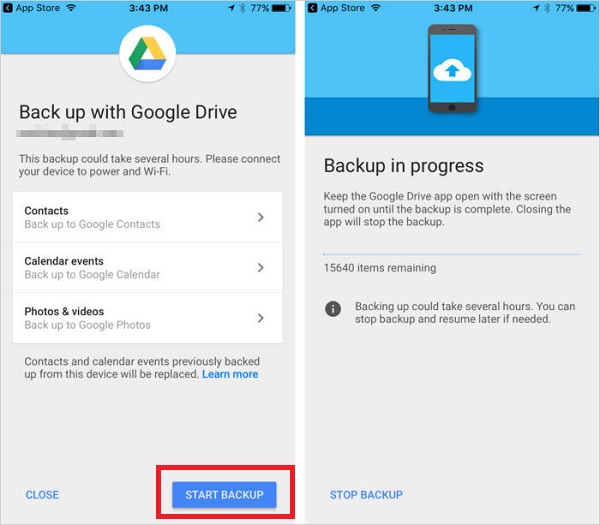
Part 5: Tips When Downloading Backup from iCloud to Android
Below is all about iCloud backup. This probably helps you better back up and extract the content stored in iCloud to your Android or iPhone.
Firstly, if you want to manage your iCloud memory, you can log in to its website or get into Apple Support. Alternatively, head to iCloud > Settings > Manage Storage to check how much the storage is left to get the most out of the Cloud.
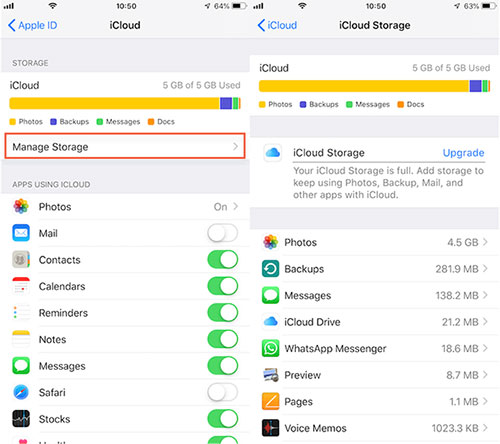
Secondly, you're allowed to selectively run a backup of your data on iCloud. To do this, go to Settings > iCloud > turn off/on the data type(s) you want to back up. By doing so, you will be able to save the cloud storage and speed up the backup procedure. (iCloud backup failed? Tap here)
In Conclusion
Now, you can compare the four methods in this post by checking the concise table below:
|
|
Pros
|
Cons
|
|
iCloud Backup to Android
|
Direct transfer, simple clicks, allowing you to open all Android-capable files after the restore |
Not free |
|
Manual method
|
Fast processing |
Contacts only |
|
Smart Switch
|
Make moving files easy |
Samsung only, supporting iCloud backups made using iOS 9 |
|
Google Drive
|
Extensive compatibility with your phone |
Indirect transfer, time-consuming, limited data types supported |
As you can see from the above, iCloud Backup to Android can be the best program to restore iCloud backup to Android. So, just download it and give it a go on your own now.
Related Articles:
How to Sync Android Phone to iCloud
Effective Ways to Transfer iCloud Backup to Samsung
iCloud Photos to Android: How to Transfer Photos from iCloud to Android?
How to Restore Data from iCloud Backup without Reset?
6 Best Alternatives to iCloud for Android (Creative Tools for You)
2 Ways to Recover Deleted WhatsApp Messages on Android/iPhone without Backup



