How to Manage and Restore Android Files with Samsung Kies
What is Samsung Kies? Samsung phone users may be familiar with the app that can help the users to transfer files from Samsung devices to computer as well as recover the deleted files to Samsung. We will provide you the detailed tutorial below. What's more, if you have no Samsung Kies but still want to restore your deleted Android files or transfer files from Android phones to computer, we will recommend you the alternative to Samsung Kies that can achieve the goals. By the way there are also tutorial below to teach you how to manage files in Android phones with no hassle.

Guide to Transfer Files from Samsung to Computer with Samsung Kies
Guide to Restore Samsung Phones with Samsung Kies
Alternatives to Samsung Kies - Android Transfer Software
Alternatives to Samsung Kies - Android Recovery Software
About Samsung Kies Installation
OS Requirements
- Windows: Windows XP, Windows Vista, Windows 7, Windows 8
- Mac: MacOS X 10.5 or later
More Information about Samsung Apps in https://www.samsungapps.com/about/onPc.as
Steps to install Samsung Kies
(There different versions of Samsung Kies, but the operation and installation are similar. So the steps below can be your reference.)
1. Download the Samsung Kies (Windows /Mac) on your computer. Then double click the icon to install it.
2. Just follow the instruction and you may need to choose the country and language like the picture shows. Click the Next button.

3. Finally just confirm the software to be installed on your computer and wait about 30 minutes. (You may need to restart your computer after the installation of Samsung Kies.)

Guide to Transfer Files from Samsung to Computer with Samsung Kies
Step One. Run the software and connect the Samsung phone to computer with its USB cable.
Step Two. You will see the interface with basic information like the below one.

Step Three. Click the Back up/Restore button and then select the files you want to transfer and scroll down the page to find the Backup button and hit it.
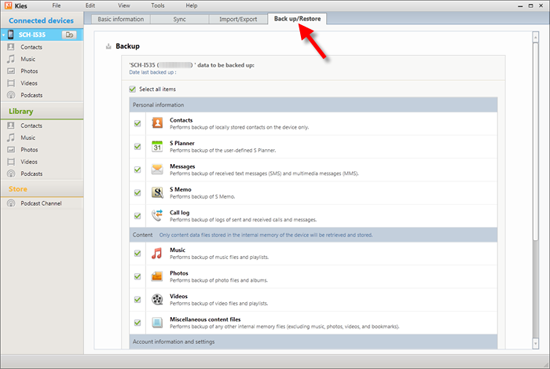
Step Four. Just wait for a while and the software will transfer all your selected files to the computer and finally hit the Complete button on the bottom of the window.

You May Want to Know:
- 5 Quick Ways to Transfer Photos from Android to Mac
- 4 Effective Ways to Transfer Music from Mac to Android in 2023
Guide to Restore Samsung Phones with Samsung Kies
(You need to have a backup to restore the files.)
1.Connect the Samsung to your computer and just follow steps in the last tutorial. Scroll down the page of Back up/Restore to the bottom and click the Restore button.
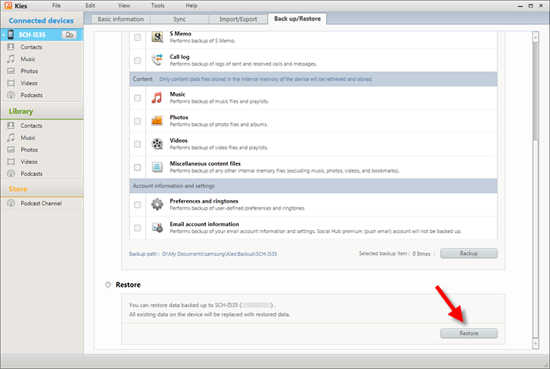
2. Select the backup files that you made before and click the Next button.

3. Select the item you want to restore and click the Next button. Then the restored data will be sent to internal memory.

4. Finally click the Complete button to finish the restoring process and then reboot your Samsung.

Alternatives to Samsung Kies - Android Transfer Software
MobiKin Android Transfer Software (Windows/Mac) can transfer files like contacts, SMS messages, photos, music, videos and so on from various brands of Android phones including not only the Samsung but also HTC, LG, Motorola, Sony, etc to computer. You can download the Free Trial Version by clicking the icons below. And follow the steps below to transfer files from Android phone to computer.
Step 1. Start the software and connect your Android phone to computer. You may need to open the USB debugging by following the instruction on the interface. (If you did this before, you can skip to the next step now.)

Step 2. The software will detect and scan the files in your Android phone and all the files will be displayed on the left panel of the interface. Click the one option on the left panel to preview the details on the right panel. Then mark the files you want to transfer and click the Export button to transfer them to PC.
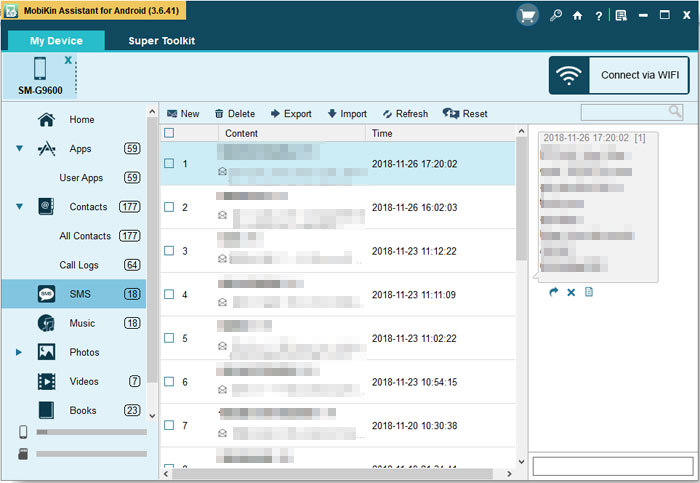
Alternatives to Samsung Kies - Android Recovery Software
MobiKin Android Recovery Software (Windows/Mac) is a powerful software that can undelete the Android data even though you have no backup. It can be applied to different bands of Android phones like Samsung, HTC, LG, Motorola, Sony, etc and can recovered various types of files like messages, contacts, photos and so on. There are steps below to teach you how to use it.
1. Download the software by clicking the icons below. You need to root the Android phones if you want recover the deleted contacts or messages from internal memory space.
2. Connect your Android phone to the computer and then open the USB debugging if you did not do this before. You can choose one way to open the USB debugging according to the generations of your Android OS.
1) For Android 2.3 or earlier: Enter "Settings" < Click "Applications" < Click "Development" < Check "USB debugging".
2) For Android 3.0 to 4.1: Enter "Settings" < Click "Developer options" < Check "USB debugging".
3) For Android 4.2 or newer: Enter "Settings" < Click "About Phone" < Tap "Build number" for several times until getting a note "You are under developer mode" < Back to "Settings" < Click "Developer options" < Check "USB debugging".
3. The software will detect the connected device and you will see an interface like this.

4. You can see the new interface after the scanning result. There are many options list on the left panel select one according to your needs. Check and mark the files you want to recover and hit the Recover button on the top panel.

End
These are just a few alternatives to Samsung Kies that you can consider. Each application has its own set of features and capabilities, so be sure to choose the one that best meets your needs.
Related Articles:
How to Recover Deleted SMS from Android Phone
Easy Way to Transfer Contacts List from Android to Computer
Ultimate Solution to Recover Deleted Contacts from Android SIM Card
How to Transfer Text Messages from Samsung Phone to Computer Effectively?
How to Recover Samsung Data from Normal & Crack Samsung Galaxy [4 Methods]



