4 Solutions to Print Text Messages from Motorola Moto/Droid/Edge/Razr/Defy
"Switched to Motorola Razr Plus from iPhone 13. I've been using a Motorola smartphone for a while and have a couple of text conversions to be exported to my Windows 11 PC for editing and printing. How to print text messages from Motorola phone?" -- from Reddit
It is my belief that numerous individuals have encountered the aforementioned issue, but the motivations behind their needs vary. For instance, some require printed messages as compelling evidence in court, while others simply want to print messages as a backup in case of accidental loss. In the following, we will not only delve into the reasons why you need to print your Motorola texts, but also focus on how to accomplish this task with ease.
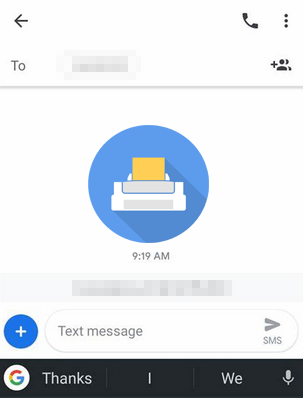
- Part 1: How to Print Text Messages from Motorola Phone to PC Skillfully
- Part 2: How to Print Off Text Messages from Motorola by Taking Screenshots
- Part 3: How to Print out Text Messages from Motorola Phone via Google Messages Web
- Part 4: How to Print Text Messages from Motorola via SMS Backup & Restore
Part 1: How to Print Text Messages from Motorola Phone to PC Skillfully
MobiKin Assistant for Android (Win and Mac) is a handy and effective solution for the tedious job of selecting and printing text messages on a Motorola phone, especially when dealing with a long list of conversations. With this software, you can quickly export your desired messages to a computer and print them off via a connected printer directly.
This approach is flexible and handy, as it eliminates the need to log in to an account on your devices and provides a great way for data management throughout the task.
Why is the MobiKin Eraser for Android recommended?
|
Key Features
|
Specific Description
|
|
Easy Printing |
Selectively transfer text messages from Motorola phone to computer for printing. |
|
Various Data Types Supported |
Work for such files as contacts, text messages, call history, apps, photos, videos, books, etc. |
|
Reverse Transfer |
Transfer data from a computer to Motorola conveniently. |
|
1-click Backup & Restore |
Back up and restore any Android phone in bulk. |
|
Data Management |
Manage Android files on a computer with great ease. |
|
Well Compatible |
Compatible with overall Android devices, including Motorola Moto/Droid/Edge/Razr/Defy/Atrix, etc. |
|
Other Features |
Free trial, technical support, worry-free results, etc. |
So, free download this full-fledged software and check the user manual below.
User Guide:
Step 1: Install - Begin by downloading and installing the software on your computer. Once installed, open the utility and connect your Motorola phone to the computer using a USB cable. Ensure that USB debugging is enabled on your device.

Step 2: Recognize - Follow the instructions displayed on the screen to permit the program to identify your device. Subsequently, all files from your device will be shown on the interface. Select "SMS" from the left-hand panel.

Step 3: Export - Select the messages you intend to print and click the "Export" button to save them to your computer. You have the option to save them in CSV, HTML, TEXT, or XML formats. For printing purposes, it is recommended to save the files in CSV.

Step 4: Print - Open the exported messages using Excel on your computer. This will allow you to view and organize the text conversations. After configuring the printing settings, you can proceed to print them.
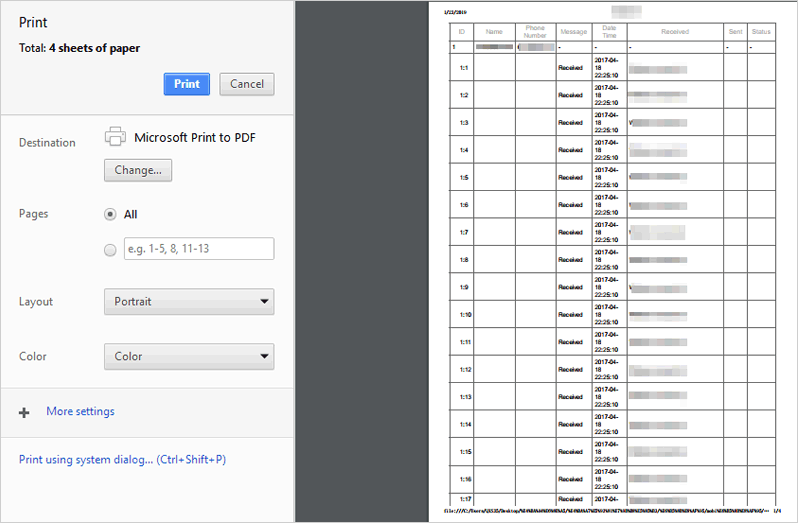
Video Tutorial: You can check out the video directly to see how this program works.
You Might Also Like: You have some decent options to transfer data to your new Motorola phone when switching phones.
Part 2: How to Print Off Text Messages from Motorola by Taking Screenshots
If you prefer not to use a third-party tool, you can print text messages from a Motorola phone by taking screenshots of each message. After that, you can crop them if needed and print them directly from your phone.
User Guide:
- Launch the Messages application.
- Locate or search for the specific conversation from which you wish to print texts.
- Identify the messages you intend to print.
- Simultaneously press the "Volume Down and Power" buttons to capture a screenshot.
- If the messages you wish to print exceed the visible area of your screen, select the "Capture More" option.
- Subsequently, adjust the boundaries of the capture box to encompass the desired content.
- Select the "Share" option.
- Scroll down and click on the "Print" icon.
- Choose your printer and then press "Print" again.
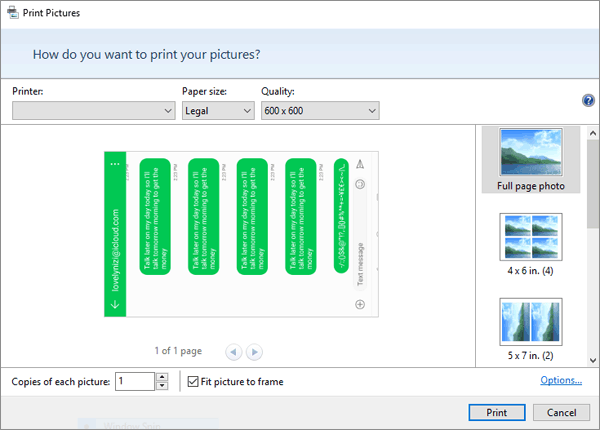
Note: Screenshots are typically saved in the Screenshots folder in your phone's gallery or Photos app. You can view them from your phone directly. However, printing screenshots may result in lower quality compared to text exports, and arranging conversations might be challenging if you have many messages.
You May Also Need:
Part 3: How to Print out Text Messages from Motorola Phone via Google Messages Web
Google Messages Web is a useful feature that allows you to access and manage your SMS and MMS messages from your computer. It mirrors the messages on your Android phone, so you can send, receive, and organize texts directly from your browser. This method allows you to easily print conversations from any phone compatible with Google Messages, including Motorola phones.
User Guide:
- Configure Google Messages on the web for the initial use on your computer.
- Then, access the Google Messages webpage through Chrome on your computer.
- Locate the specific conversation you wish to print.
- Proceed by selecting the three dots situated in the upper-right corner of the page.
- From the menu that appears, select the "Print" option.
- Utilize the Chrome print menu to designate a printer, adjust printing options, and finally print off your messages.
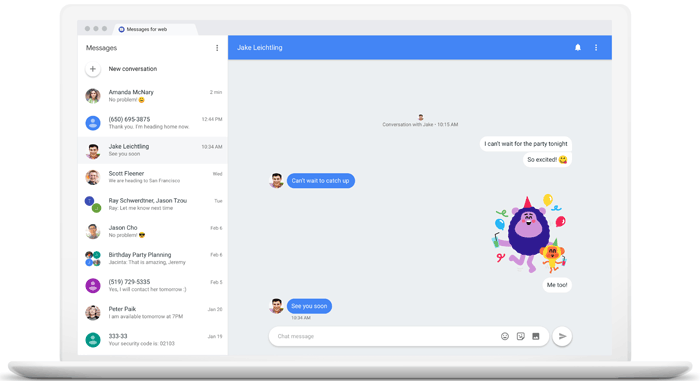
You can save the text messages as a PDF. When you open the print dialog in your web browser, select "Save as PDF" or a similar option in the destination printer settings before clicking "Print." After that, ensure that you log out of Google Messages Web after use, especially on shared or public computers.
Part 4: How to Print Text Messages from Motorola via SMS Backup & Restore
SMS Backup & Restore lets you back up and restore SMS messages and call logs, including from Motorola phones. It supports cloud storage like Google Drive and allows you to print your messages from your cloud account.
User Guide:
- Download SMS Backup & Restore on your Motorola phone.
- Open the app, sign in, and set up a backup.
- Choose to back up Messages or Selected conversations.
- Pick a storage location. Sign in to your chosen cloud service and save the backup.
- Optionally, set up automatic backups.
- Log in to your cloud storage you just used for backup.
- Search for your messages and print the conversations you need.
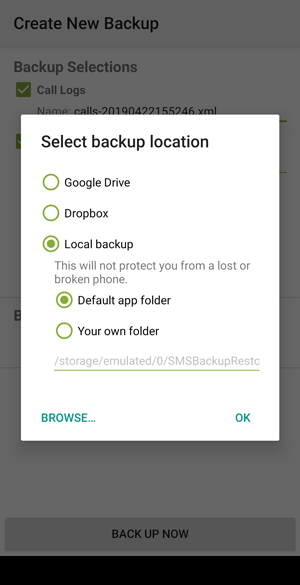
Words in the End
Those are four methods to print SMS messages on Motorola phones. Besides ensuring you have a printer that can be securely connected, keep the following in mind:
- For a large number of messages, taking screenshots or using Google Messages Web might be cumbersome. Consider using dedicated data recovery or message export software for a more efficient solution.
- When using SMS Backup & Restore, you have to log into your app account and save text messages on cloud storage before printing them out.
- If you wish to print an array of text messages for your Motorola phone or manage your SMS on your computer, don't hesitate to pick MobiKin Assistant for Android for convenient printing or management.
If you need more information or have any specific issues, feel free to ask below.
Related Articles:
Recover Deleted Data on Motorola Android Phone with 5 Best Recovery Tools
How to Recover Data from a Broken Motorola Phone? 5 Possible Solutions
Top 5 Ways to Reset a Motorola Phone That Is Locked [2024]
5 Effective Ways to Unlock Motorola Phone Password without Factory/Data Reset
Motorola Migrate Is Retired? Here Are 5 Best Motorola Migrate Alternatives for You
Where Are Texts Stored on Android? SMS Location, Backup, Recovery, etc.



