Print out Text Messages from Sony Xperia
Q: A few days ago, unfortunately I was involved in a fraud case and I have been cheated out of thousands of dollars. I decided to accuse the fraudsters for his shameless deed. Then my lawyer advised me to print out all of the text conversations with the lie on my cell phone because the printed messages can be offered as the most convincing evidence to reveal that guy’s crime. But facing the problem of printing out messages from my Sony Ericsson Xperia Z1, I feel helpless. I don't know how to print text messages from Sony Xperia. Who can offer any good ideas on this problem?
If you're also met the same situation as above, then you've been in the right place. In addition to legal purpose, you may also need to print some precious messages off for other purposes, but you don't know where is the message going while the phone is linked to the PC, right? In fact, smart phones like Sony Xperia, etc. always have two storage spaces: one is the phone itself, the other is the external SD card. And messages always be saved in the phone's internal memory by default, and people are forbidden to view these files while you're simply link your phone to PC via USB cable. That is why you find the message is disappeared on the desktop computer. Then how to access to the phone's internal memory and print the messages on Sony Xperia out?
To get access to the Sony's internal memory, you need to turn to a reliable yet professional MobiKin Assistant for Android or MobiKin Assistant for Android (Mac Version). With it, you can move messages from Sony Xperia to computer and then print it out to paper with a few clicks. The exported SMS messages will be all saved in a CSV format file, which allows you to view, edit or print the content as you like. In addition to messages, other data like contacts, photos, apps, movie, music, apps, etc. can also be managed by the program systematically. And it can works well with phones from other brands, such as Samsung, HTC, LG, Motorola and so on.
Now download the software on your computer and perform it according to the following instructions, here we'll take the Windows version as an example.
Can't Miss:
- How to Transfer Data from Sony to Sony Xperia
- Best Sony Ericsson PC Suite Alternative to Manage Files on PC/Mac
How to Print off SMS (Text Conversation) from Sony Ericsson Xperia Easily?
Step 1. Link Sony Xperia to PC and Make It Detected
Let's assume that your Sony Xperia have been connected to the computer via USB cable. Then after running the program on PC, it will auto-detect the device and show its parameter information on the program interface. If the program fail to do it, then you need to follow the ways below to enable USB debugging first.
1) For Android 2.3 or earlier: Enter "Settings" < Click "Applications" < Click "Development" < Check "USB debugging".
2) For Android 3.0 to 4.1: Enter "Settings" < Click "Developer options" < Check "USB debugging".
3) For Android 4.2 or newer: Enter "Settings" < Click "About Phone" < Tap "Build number" for several times until getting a note "You are under developer mode" < Back to "Settings" < Click "Developer options" < Check "USB debugging".

When you phone is successfully recognized by the program, you'll see an interface like below:

Step 2. Export Messages from Sony Xperia to PC
Your data on Sony mobile will be classified in clear categories and displayed on the top menu. Select "Contacts" and continue to choose "All SMS" in the left panel to preview the detailed conversation in the program. Click "Backup SMS" button to export all SMS messages on your Sony Xperia to computer.
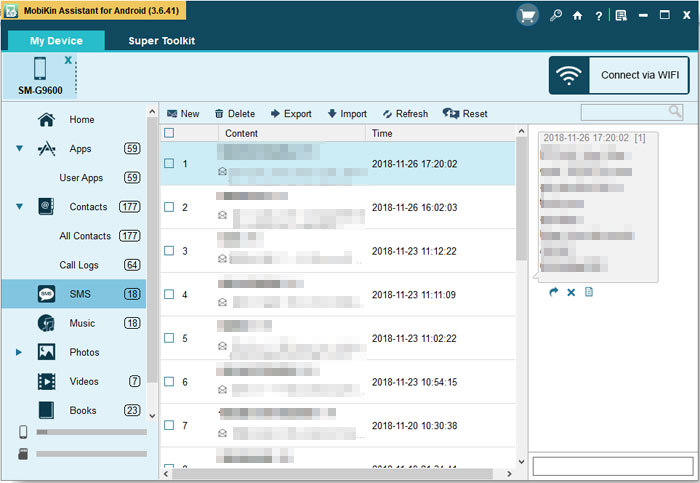
Step 3. Print Sony Xperia Messages out
Make sure a printer have been linked to your computer, then find and open the exported messages, print them out though the printer on your PC easily.
Words in the End
Apart from the above method, you can also take a screenshot of the conversation and then print the screenshot. On Android devices, the method may vary slightly depending on the manufacturer, but you can usually take a screenshot by pressing the power button and volume down button. Once you have taken the screenshot, you can transfer it to your computer and print it out like any other image file. However, this method is cumbersome, so we recommend that you use MobiKin Assistant for Android .
Related Articles
How to Transfer Contacts from Sony Xperia to Computer
Tips to Copy SMS Messages from Android to Computer
How to Transfer Text Messages from Samsung Galaxy to PC
How to Recover Deleted Text Messages from Sony Xperia
How to Restore Lost or Deleted Contacts from Sony Xperia on computer



