Samsung File Transfer for Mac: 5 Ways to Transfer Samsung Files to MacBook
Seamless data management between devices becomes paramount, particularly for users navigating the interface of a Samsung phone and a Mac. The need for efficient solutions arises when users aim to free up space on their Samsung devices. Yet, the absence of Mac's AirDrop compatibility for Samsung exacerbates the complexity, as macOS doesn't inherently support Android devices.
But worry not! This article delves into 5 dependable methods to tackle the intricacies of Samsung file transfer on Mac. Whether you're looking to declutter your Samsung device or enhance data management on your Mac, read on to explore the optimal solutions for a pleasant file migration experience.
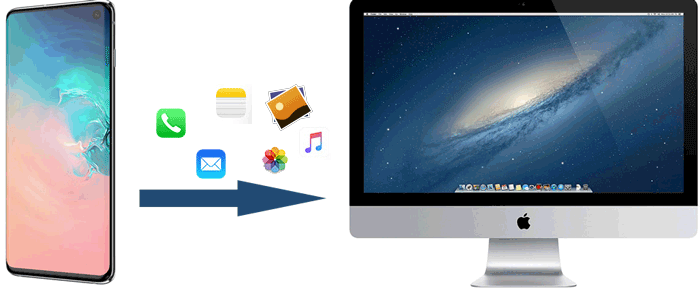
- Way 1: Transfer Files from Samsung to Mac via Assistant for Android [Flawless]
- Way 2: Transfer Files from Samsung to MacBook with Smart Switch
- Way 3: Transfer Samsung Files to Mac Using Google Drive
- Way 4: Perform Samsung to Mac File Transfer via Android File Transfer
- Way 5: Transfer Samsung Files to MacBook/iMac/Mac mini by HandShaker
Way 1: Transfer Files from Samsung to Mac via Assistant for Android [Flawless]
MobiKin Assistant for Android, tailored for Mac and Windows computers, stands as a professional solution for Samsung file transfer. Offering a seamless and user-oriented approach, it facilitates the effortless transfer of data between a Samsung Android phone and a Mac/PC, supporting bidirectional transfer.
Furthermore, this program extends its capabilities to allow direct management of Samsung phone data. With comprehensive functionality, it addresses all your needs in efficiently manipulating Samsung data on your computer.
Some features of MobiKin Assistant for Android:
- Seamlessly transfer Samsung files to Mac or PC and vice versa.
- Connect Samsung/Android to Mac via USB or WiFi.
- One-touch to back up Samsung files to a computer before restoring them to any Android phone.
- Apply to various data types, covering contacts, text messages, apps, photos, music, videos, books, etc.
- Let you preview and manage Android content on a Mac directly.
- Support almost all Android phones/tablets, including the latest Galaxy S24.
- It doesn't disclose your privacy.
How do I transfer files from my Samsung phone to my Mac with MobiKin Assistant for Android?
Step 1: Connect Samsung Galaxy to Mac
Download and install the program on your Mac by clicking the button above. Connect your Samsung phone to the Mac using a USB cable, ensuring you have enabled USB debugging on your Samsung phone to get the phone recognized.

Step 2. Choose the data types for backup
Navigate to the "Super Toolkit" tab in the top menu to access the 1-click backup & restore window. Click on the "Backup" option, and a list of file types available for backup will be displayed on the following screen.
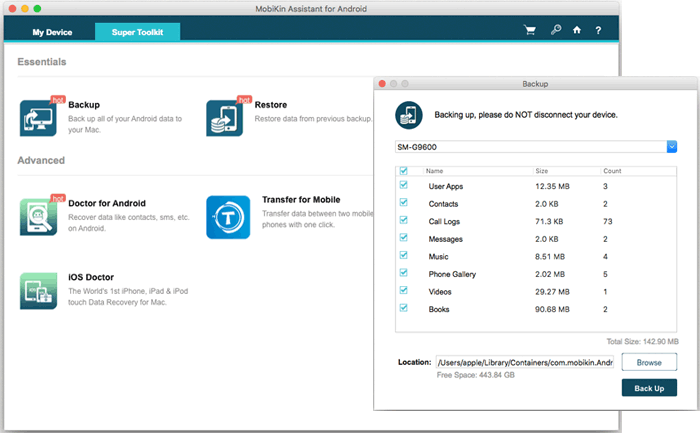
Step 3. Initiate the file transfer from Samsung to Mac
Select the data categories you wish to transfer to your Mac. After making your selections, click the "Back Up" button in the lower right corner to commence the transfer task. Once completed, you can locate the transferred data at the specified location.
Pros:
- Worry-free Android backup & restore (1-click), secure and quick bidirectional transfers, and convenient data management.
Cons:
- The free trial provides a limited set of features.
To preview data before transfer, explore the file folders in the left panel of the program. For instance, if you want to back up Samsung contacts to Mac, click the "Contacts" tab on the left. After scanning all your phone contacts, preview and select the desired items. Lastly, click "Export" in the top menu to save them on this Mac.
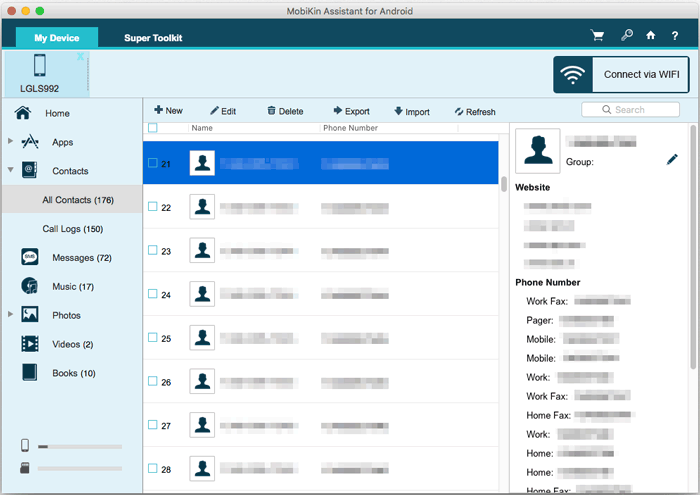
You May Like:
Way 2: Transfer Files from Samsung to MacBook with Smart Switch
Smart Switch, an official application from Samsung, also supports data transfers between a Samsung tablet/phone and Mac. While not as comprehensive as Assistant for Android, it suffices for basic backups, restores, and data transfers across platforms.
How do I transfer Samsung files using Smart Switch on Mac?
- Download and install Smart Switch on your Mac. Connect your Samsung phone to your Mac using a USB cable.
- Unlock your Samsung phone and select USB file transfer to allow Smart Switch to detect it.
- Open Smart Switch on your Mac and select the "Backup" option from its main interface.
- Wait for your Mac to initiate the backup process. The duration may vary depending on the amount of data on your Samsung phone.

Pros:
- Transfer data from Android/iOS to Samsung, in addition to creating backups and restoring data as needed.
Cons:
- Doesn't support such data types: DRM-protected content, system files, password and Wi-Fi settings, third-party app data, custom ROMs or rooted devices, cloud-based data, and individual app logins. Moreover, Samsung Smart Switch not working occurs occasionally.
Note: For the most part, you can find the Samsung backup from the path: /Users/[YourUsername]/Library/Application Support/Samsung/SmartSwitch/. Please note that the "Library" folder is usually hidden on macOS. You can access it by holding down the "Option" key while tapping the "Go" menu in Finder, then selecting "Library" from the dropdown.
Way 3: Transfer Samsung Files to Mac Using Google Drive
With WiFi compatibility, Google Drive can easily share files across devices. This service enables data uploads and direct access from your Mac. This permanent and reliable method ensures seamless file syncing between your Samsung Android phone and macOS. Here's how:
- Download the Google Drive app on your Galaxy phone, launch it, and tap the "+" button.
- Choose "Upload" from the menu and upload documents, pictures, audio, or videos.
- Select the desired files for transfer, and they will be uploaded, accessible from "My Drive".
- Uploaded files remain permanently, or until you decide to remove them.
- Open Google Drive on your Mac and choose the uploaded files.
- Right-click and select "Download" to save files on Mac's default download folder.

Pros:
- Compatible with various platforms, making it accessible not only on Mac but also on Windows, Android, and iOS devices.
Cons:
- Limited free storage and uncertain upload or download speed.
Way 4: Perform Samsung to Mac File Transfer via Android File Transfer
Officially provided by Google, Android File Transfer enables easy content transfer between your Samsung smartphone and Mac. To use it, simply install the app on your Mac, connect your Samsung phone, and wait for detection. Keep in mind that the maximum data transfer limit with Android File Transfer is 4GB.
To make Samsung file transfer on Mac using Android File Transfer:
- Begin by downloading and installing Android File Transfer on your Mac.
- Open the AndroidFileTransfer.dmg file, then drag the program to the Applications folder.
- Connect your Samsung phone to your Mac using a USB cable.
- Double-click to launch Android File Transfer, and it will automatically detect your connected Samsung phone.
- Preview and select the desired files and folders on your Samsung phone through the Android File Transfer interface.
- Drag them to either the desktop or a local folder on your Mac.
- Once the transfer process is complete, close Android File Transfer and safely disconnect your Samsung phone from the Mac.
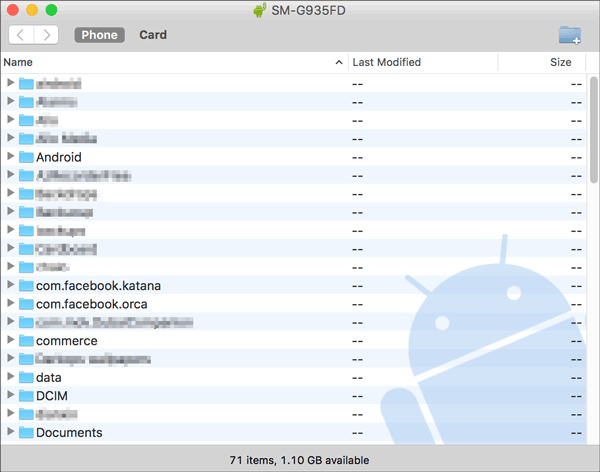
Pros:
- It is an official Google tool and doesn't require an internet connection for the transfer process.
Cons:
- Primarily focus on data types like photos, videos, and music.
You Might Also Need:
Way 5: Transfer Samsung Files to MacBook/iMac/Mac mini by HandShaker
HandShaker, previously known as SmartFinder, is a decent Android device manager, ensuring compatibility with various devices. This tool intelligently organizes your data, mainly for media files, providing a seamless experience for efficient Android device management.
- Download and install HandShaker on your Mac from the Mac Store.
- Connect your Samsung phone to your Mac using a USB cable.
- Launch HandShaker on your Mac.
- Follow the simple on-screen instructions to back up your Samsung phone to Mac.
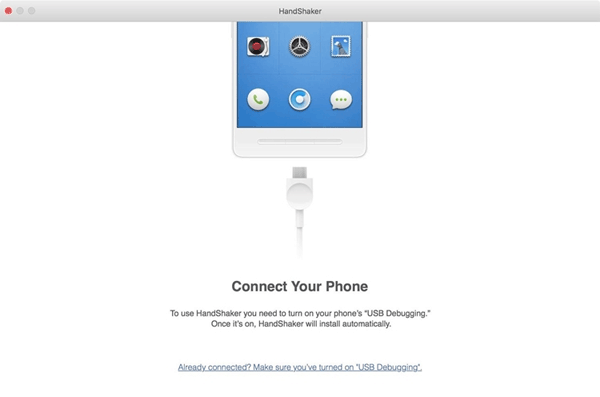
Pros:
- Offers an easy-to-follow interface to manage and transfer files without WiFi.
Cons:
- Lack some advanced features to transfer or organize file categories like contacts, SMS, call records, etc.
In a Nutshell
In general, these techniques are practical for transferring data from Samsung to Mac. Particularly, tools like Smart Switch or Google Drive are ideal for copying small quantities of content. However, if you possess sensitive or extensive data on your Samsung phone and desire precise transmission, it is advisable to consider using MobiKin Assistant for Android, a specialized mobile transmission and management product that aims to enhance users' quality of life.
Related Articles:
How to Transfer Photos from Samsung to iPhone 15/14/13/12/11/X/8 [7 Options]
4 Simple Tactics to Delete Everything on Your Phone Samsung Galaxy
How to Recover Data from Samsung with A Broken Screen?
6 Methods to Retrieve Deleted Text Messages on Samsung S24/S23/S22/S21, etc.
Screen Mirroring Samsung: 5 Tricks to Mirror Samsung Screen to TV/PC/Mac
[Full Guide] How to Transfer Contacts from PC/Mac to Samsung Easily?



