Click Here to Know How to Transfer Audio Books Between Sony and Computer
"I have a Sony phone and stored many files in it. Recently the device operated more and more slowly so I erase some useless files to free the space. But it is not as effective as I expected. So I decide to transfer many files with large size like the audio books to my computer. But I did not have any smart phone assistant. So I am here to ask for helps. Could you recommend a useful and powerful software with a reasonable price for me to transfer files like audio books from Sony to PC?"
As everyone knows, the files in traditional mobile phones are easy to be managed. We can use a USB cable to connect the device to the computer and then the computer will detect the mobile phone. Just select your device and open the folder. You are able to transfer all the files between computer and your device with pasting and copying. But it does not work on smart phones. Without a professional transfer software or Android assistant, it is difficult and even impossible for you to manage the data in smart phones. So here we will recommend you a third party tool to help the smart phone users. MobiKin Android File Assistant (Windows/Mac) is outstanding among many similar programs in the market. There are some introductions about the main features of the software below.
> The software can be compatible with almost all brands of Android phones like Sony Xperia series, Samsung Galaxy series, LG Optimus, Motorola, Huawei, and ZTE, etc. and support devices with all generations of Android operating system like Android OS 2.0 or later.
> The files it can transfer include audio books, contacts, photos, videos, music, messages and apps. You can copy these data between your Android phone or tablet and computer easily with just one click.
> The software has been improved for many times in order to meet the demands of our customers. The operation is also simple and easy to learn. Besides, the files will be displayed as different categories so that users can find the target files quickly and directly.
> There are two versions available here. You can get the free trial version of either Windows or Mac by clicking the icons below.
Can't Miss:
Steps to Transfer Audio Files Between Sony and Computer
Step 1: Connect Sony Phone to Computer
Link your Sony device to the computer via USB cable and run the software. Then you need to open USB Debugging on your phone otherwise it can't be detected by the software. But if you did this before, you can skip to the next step directly.
- For Android OS 2.0-2.3, enter Setting->Application->Development->USB Debugging;
- For Android OS 3.0-4.1, enter Setting->Developer Options-> USB Debugging;
- For Android OS 4.2 or later, enter Setting-> Developer Options, (If you did not find the Developer Options, go to About Device, and tap "Build number" 7 times in rapid succession then back to the Setting page), turn on Developer Options->USB Debugging.
Just tap on the USB Debugging option on your device and then click on the Next button on the below right corner.

Step 2. Detect the Device and Scan the Files
After the USB debugging, the software will detect the connected and scan the files in it. You will see an interface like this with many categories on the left panel.

Step 3. Start to Copy Audio Files Between Sony and PC
Since the audio books are audio files, it will be in the music folder. Click on the Music button and then the All option below to it on the left panel. All the audio files will be displayed on the right panel and you can mark the files you want to transfer. Finally just click on the Export button to transfer files to computer. You can transfer audio books from PC to Sony phone by clicking on the New button.
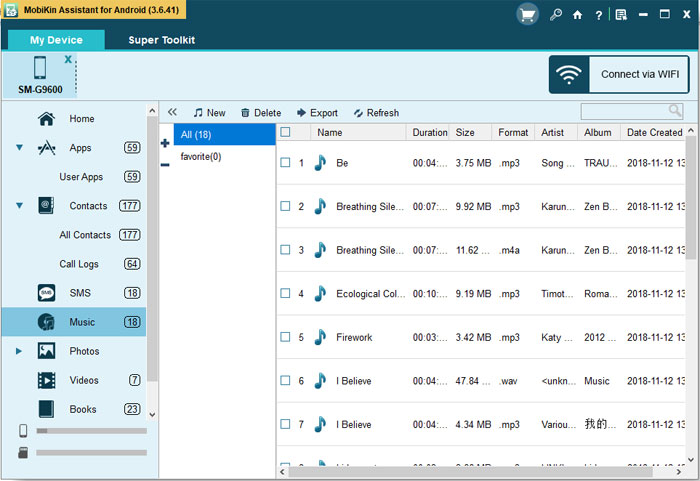
This guide takes the audio books and Sony phone as the example and actually, the processes of transferring other files between Android phones and computer are similar to this.
Conclusion
Now that your audiobook files are on your computer, you can listen to them using a media player, such as Windows Media Player or iTunes. You can also transfer them to a mobile device or other compatible device if you wish.
Related Articles:
Tips to Transfer Messages from Android to Computer
How to Transfer Android Files to Computer
How to Transfer Files Between LG and Computer
How to Recover Deleted Text Messages from Sony Xperia
How to Restore Lost or Deleted Contacts from Sony Xperia on computer



