[Full Guide] How to Transfer Contacts from PC/Mac to Samsung Easily?
If you are fond of Samsung devices, I guess you have already bought the latest version of Samsung smart phone - Samsung S21, right? After you got the new phone, the first thing that you would probably do is to transfer all the phone numbers and other contact information to your new Samsung phone. However, to transfer the stored contacts from computer to a mobile phone or transfer them to a computer for backup is too difficult for most of the users. Therefore, we are glad to show you how to transfer contacts from PC or Mac to Samsung in details.

Way 1. Transfer Contacts from Computer to Samsung with Google Account
- First, make sure that your contacts are saved on your computer in a compatible format, such as CSV or VCF.
- Log in to your Google Account on your computer and open Google Contacts.
- Click on the "Import" button and select the file containing your contacts.
- Once your contacts are imported, they will sync automatically to your Samsung phone if you have signed in to the same Google account on your phone.
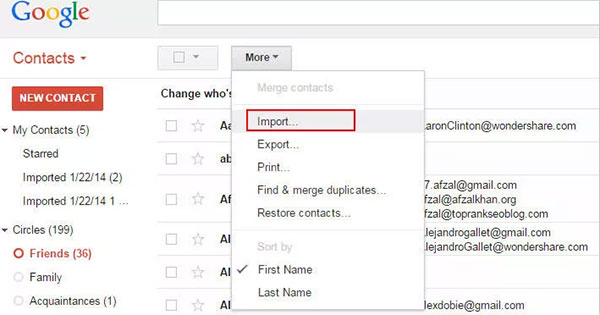
Can't Miss:
Samsung Kies Alternative Software
How to Transfer Photos from Mac/Computer to Samsung Galaxy
Way 2. Copy Contacts from Computer to Samsung Using Samsung Smart Switch
- Download and install the Samsung Smart Switch app on your computer and Samsung phone.
- Connect your phone to your computer using a USB cable.
- Open the Smart Switch app on your computer and click on "Contacts".
- Select the contacts you want to transfer and click on "Transfer".
- Wait for the transfer process to complete.
Way 3. Transfer Contacts from PC/Mac to Samsung with Assistant for Android
To transfer contacts from PC/Mac to Samsung S21/S20/S10/S9/S8/S8 Plus, the method we offer here is to ask help from MobiKin Assistant for Android, which is of great efficiency. Apart from transferring contacts between Samsung and computer or Mac, you can sync other data such as music, photos, apps, text messages, books and files on Samsung devices with your computer without any hassle. Aside from Samsung smart phones, other Android cell phones including Sony, HTC, Motorola, LG, Google Nexus, HUAWEI and ZTE, etc. can be supported by the software.
Now you can get the free trial version to have a try. The software has Windows version and Mac version available. You are here recommended to download the Windows version on your computer since we are about to show you the instructions on the Windows version. (For iPhone users, you can go to here to learn how to transfer contacts to iPhone 14/13/12/11/X/8/7/6.)
Here is the detailed tutorial on transferring contacts from computer to Samsung:
Step 1. Link your Samsung smart phone to the computer or Mac via its USB cable. Then launch the program after the installation. After that, you can enable USB debugging by following the onscreen prompt.

Step 2. To transfer contacts from PC to Samsung, you can select the "Contacts" and preview the items on the right panel. Then click "Import" button to load contacts backups to Samsung device at one time.
Besides, you can export the contacts from the Samsung device to the computer as well by clicking "Backup Contacts". Other data like music, videos, apps, books and photos can be transferred between Samsung and PC/Mac.
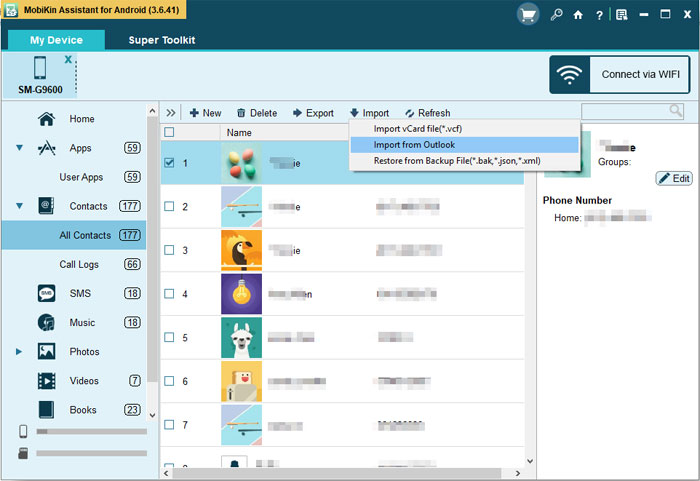
Summary
These are some of the methods you can use to transfer contacts from your computer to your Samsung phone. Make sure to back up your contacts before transferring them to avoid losing any data.
Related Articles:
5 Widely-used Methods to Transfer Photos from Mac to Samsung Galaxy Quickly
How to Backup Android/Samsung to Mac? (5 Free Ways)
How to Edit Samsung Contacts on PC? 2 Methods Most People Don't Know.
How to Export Samsung Calendar? 4 Methods for Samsung Calendar Export & Import
How to Fix Samsung Black Screen of Death? 12 Solutions Here
Download Top 6 Samsung FRP Bypass Tools to Unlock Samsung Devices



