6 Simple Ways to Transfer Contacts from Samsung to PC/Computer [2023]
While we rely on our trusty Samsung devices for communication and staying connected, there are moments when we need to ensure the safety and accessibility of our contact list on a larger scale. Then, "how to transfer contacts from Samsung to PC" becomes an apparent sign when you want to get a great transmission experience.
OK, We'll explore various methods, including using specialized software, cloud services, and more. Let's now dive in to maintain your contact list always within your reach.

- Option 1: How to Transfer Contacts from Samsung to PC with Assistant for Android [Expertly]
- Option 2: How to Transfer Contacts from Samsung to PC via USB [Exporting VCF File]
- Option 3: How to Download Contacts from Samsung Phone to Computer via Smart Switch
- Option 4: How to Transfer Contacts from Samsung Phone to Computer with Samsung Kies
- Option 5: How to Transfer Contacts from Samsung to PC with Gmail
- Option 6: How to Save Contacts from Samsung Phone to Computer by Bluetooth
Option 1: How to Transfer Contacts from Samsung to PC with Assistant for Android
As you may not know, one of the most convenient and efficient methods to transfer contacts from your Samsung Galaxy to a PC or Mac is by using MobiKin Assistant for Android (Win and Mac). This intelligent software allows for easy previewing and copying of contacts and various data types between different platforms. Additionally, it provides advanced file manipulation functions, ensuring a hassle-free management experience.
Main Features of MobiKin Assistant for Android:
- Provide flexible options to transfer contacts from Samsung to PC and vice versa.
- Allow the exported contacts to be saved in various formats, such as HTML, VCF, CSV, XML, Outlook, or BAK.
- Support the transfer of other data types, including SMS, call logs, images, videos, songs, apps, and more.
- Back up, restore, export, import, edit, delete, and further manage Android devices seamlessly.
- USB/Wi-Fi connection, selective transfer, guaranteed results, etc.
- Work for almost all Android devices, including Galaxy S23/S22/S21/S20/S10/S10+/S10e/S9/S8/S7/S6/S5, Galaxy Note 20/Note 10/Note 9/Note 8/Note 7/Note 6/Note 5, etc.
- It won't let out your privacy.
How do I transfer contacts from Samsung Galaxy to computer with MobiKin Assistant for Android?
Step 1. Run the software and link Samsung Galaxy to PC
To get started, first install the software on your computer and launch it. Then, utilize a USB cord to link your Samsung phone to the computer. Next, follow the on-screen guide to ensure the software recognizes your device.

Step 2. View and pick the specific contacts
Within the program's interface, navigate to the left panel and click on the "Contacts" section. This will display a list of all your contacts from your Galaxy on the right side. You can now preview and select the contacts you want to transfer.
Step 3. Transfer contacts from Samsung Galaxy to PC
Click on the "Export" option in the top screen and choose the appropriate backup format. Finally, specify a location on your computer to save the selected contacts.

As an alternative, you can also opt for a one-click backup of your Samsung Galaxy contacts to your computer. To do this, navigate to the "Super Toolkit" and select "Backup". Check the "Contacts" option, and then initiate the backup process.

Video guide:
Related Passages:
- 5 Methods to Transfer Contacts from Samsung to Samsung
- [Top 4 Ways] How to Transfer Contacts from iPhone to Computer/PC?
Option 2: How to Transfer Contacts from Samsung to PC via USB (Exporting VCF File)
Your USB cable that came with your Samsung phone gives you the freedom to copy the exported VCF file to your computer. During the task, you may need to install Samsung's USB drivers if your PC does not recognize your Samsung device automatically. These drivers can usually be found on the Samsung website.
How to transfer contacts from Samsung to PC without software?
- Open the "Contacts" application on your mobile device and click on the menu button.
- Choose "Import/Export" and then opt for the "Export to SD card or storage" alternative.
- Simply click "Export" afterward.
- You will then be asked to pick the source of your contacts.
- Select your Samsung phone and click "OK".
- A backup file in .vcf format will be generated and stored in your smartphone's internal memory.
- Attach your device to a computer via USB and transfer the file to your preferred location.
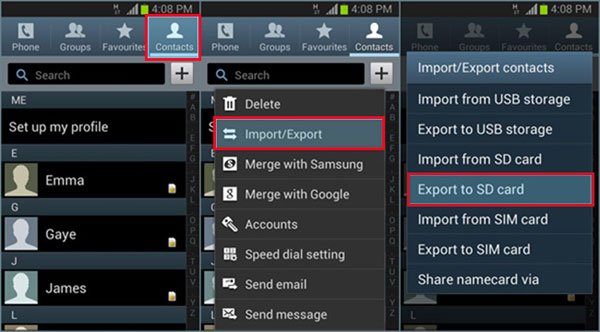
Upon connecting, a notification may appear on your Samsung phone asking you to choose the connection mode. Select "File Transfer" or "Media Transfer Protocol (MTP)" mode. Plus, keep your Samsung phone and PC software up to date to ensure a smooth transfer process.
Option 3: How to Download Contacts from Samsung Phone to Computer via Smart Switch
First, check if you have a good-quality USB cable that's compatible with your Samsung device. Next, make sure you enable USB Debugging on Samsung and unlock your phone, although Smart Switch will guide you if necessary.
How to have Samsung backup contacts to PC using Smart Switch?
- Open the Smart Switch on your PC and link your Samsung phone to it via a USB cable.
- Select the "Backup" function on your computer.
- On the following page, designate "Contacts" as the file type and choose your file format for saving.
- Click "Backup" to confirm your selection and patiently wait for the process to finalize. (Does Smart Switch need Wi-Fi?)

Option 4: How to Transfer Contacts from Samsung Phone to Computer with Samsung Kies
Samsung Kies is software for managing and backing up data between Samsung mobile devices and computers, including contacts, messages, photos, videos, music, calendar events, call logs, bookmarks, alarms, memo notes, and S Planner data. You can use it to store the contacts in a secure location on your computer and restore them whenever you want.
How to export contacts from Samsung phone to computer using Samsung Kies?
- Begin by downloading and installing Samsung Kies on your PC.
- Connect your Samsung Galaxy to your PC using a USB cable, and then launch Kies on your computer.
- In the left-hand column, click on your device to select it.
- Go to the "Back up/Restore" menu, and from there, choose the "Backup" option.
- Place a checkmark next to "Contacts" and tap "Backup" to back up Samsung with Samsung Kies.
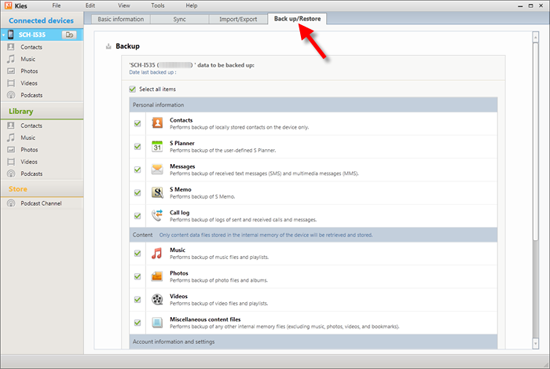
After running Kies on your computer, you can also check for updates within the program by going to the "Help" menu. If a newer version is available, install it to ensure compatibility and improved functionality.
You Could Potentially Like:
- 8 Best Samsung Data Recovery Apps/Tools/Software [Ultimate Checklist]
- Screen Mirroring Samsung: 5 Tricks to Mirror Samsung Screen to TV/PC/Mac
Option 5: How to Transfer Contacts from Samsung to PC with Gmail
Gmail/Google offers cloud syncing, with which, you can transfer contacts from Samsung to laptop/desktop seamlessly. If you have a Google account, you can synchronize your contacts with Gmail and then export the data from your Google account to your computer.
How to copy contacts from Samsung to PC without Kies via Gmail?
- In your phone's "Settings", go to "Accounts" and select "Google".
- Turn on contact syncing by tapping the "Contacts" sync switch.
- Press the three vertical dots icon and choose "Sync Now" to back up contacts on Samsung with Gmail.
- Sign in to your Gmail account on Samsung and then log in to the same Gmail account on your computer.
- Navigate to the "Contacts" section in Gmail.
- Select contacts, click "More", and choose "Export" from the drop-down menu.
- Answer the question about which contacts to export and select an export format.
- Click "Export", and the contacts will be saved as CSV files on your computer.
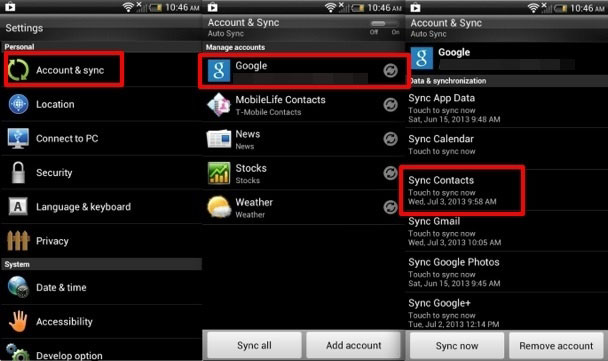
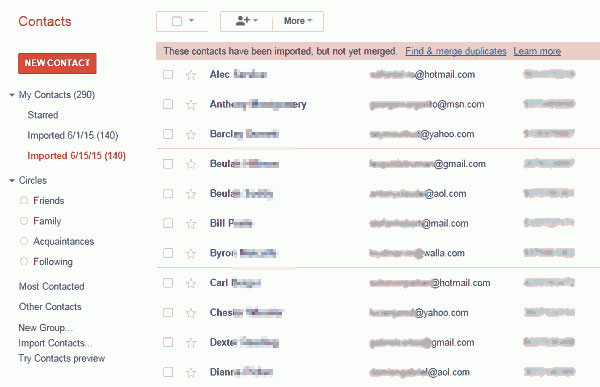
Option 6: How to Save Contacts from Samsung Phone to Computer by Bluetooth
While it's a convenient way to transfer contacts, Bluetooth is known for its slow data transfer speeds, limited range, pairing and compatibility issues, file size limitations, security concerns, and more.
How to transfer contacts from Samsung Galaxy to PC by Bluetooth?
- Activate Bluetooth on your PC by opening and turning it on.
- Enable Bluetooth on your Android phone to make it discoverable and ready for connection.
- Pair your Samsung phone with your Windows computer via Bluetooth.
- Access your Contacts on your phone, choose the specific contacts you wish to transfer from the SIM card to your PC, and then select the "Share" option.
- Opt for Bluetooth as the medium for transferring contacts and pick your paired PC as the target device.
- Permit your computer to receive the file copied from Samsung and save the contacts file to your PC.
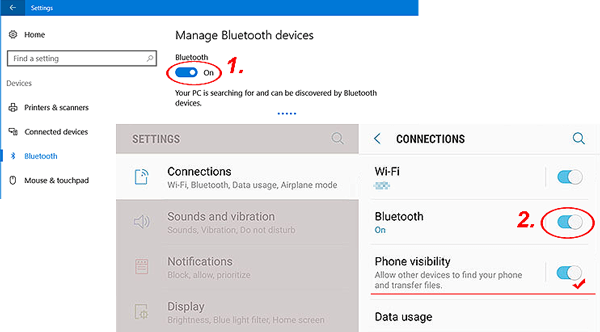
Can't pair your Galaxy phone with your computer? Follow the simple guide here: Go to your Samsung phone's "Settings" and turn on Bluetooth. Ensure that your phone is discoverable or set to "Visible to all nearby devices" to be detected by your computer.
In Conclusion
- MobiKin Assistant for Android has the ability to let you choose to transfer Samsung files to your computer selectively or in bulk, and it is also a multifunctional steward of mobile content.
- Due to Kies' poor compatibility and stability, as an outstanding alternative, the Smart Switch may perform tasks better, although the latter may be more suitable for data transmission from a phone to Samsung.
- Gmail might not offer as much customization and control over how your contacts are backed up.
- You cannot check the contacts directly after exporting them to your PC unless you assign the job with tools like Microsoft Outlook.
- Bluetooth has certain shortcomings in stability, efficiency, and other aspects. Still, you can also try using it to copy a small numbers of contacts.
Related Articles:
10 Best Samsung Transfer Tools/Apps to Transfer Samsung Data Easily
Download Top 6 Samsung FRP Bypass Tools to Unlock Samsung Devices
How to Fix Touch Screen Not Working/Responding on Samsung? [9 Ways]
5 Best Ways to Reset a Samsung Phone That Is Locked [2023]
How to Export Samsung Calendar? 4 Methods for Samsung Calendar Export & Import



