4 Effective Ways to Transfer Music from Mac to Android in 2023
When it comes to how to transfer music from Mac to Android, different methods are applicable. You, however, have to consider some of the factors such as their features, pros, cons and other needs you may need to use them for before picking one. Below are some of the top 4 methods to use.
Readers are also interested in:
Method 1. The Simplest Way - How to Transfer Music from Mac to Android with Professional Software for Mac
To help users transfer music from Mac to Android devices fast & easily, we recommend a powerful Android file transfer for Mac - MobiKin Assistant for Android (Mac Version). The software is designed for Mac users to transfer/manage Android files on the computer effectively. With it, you can send music from Mac to Android without hassle.
Why Choose MobiKin Assistant for Android (Mac Version)?
(1) Support not only music, but also contacts, messages, apps, photos, videos, books, etc.
(2) Support delete/send/read Android SMS on Mac.
(3) You can edit/add contacts on Mac.
(4) You are allowed to delete files in batches.
(5) Backup/restore data between Android phone and the computer with 1 click.
(6) Strong compatibility. Support almost all Android phones on the market, including Samsung/LG/Sony/Motorolar/HTC/Huawei/Xiaomi...
Free download MobiKin Assistant for Android and start to sync music from Mac to Android with the following steps.
Here's how:
Step 1. Connect Android device to Mac.
Please launch the program and connect your Android device to the Mac via a USB cable. You will be prompted to enable USB debugging on your Android phone, just go with it. After that, you can see the main interface as below.

Step 2. Select the music.
On the main interface, please open the Music folder from the left panel. You can see the New/Delete/Export/Refresh buttons on the menu bar. Please tap on New and select the music that you want to copy to your Android device from a local folder.
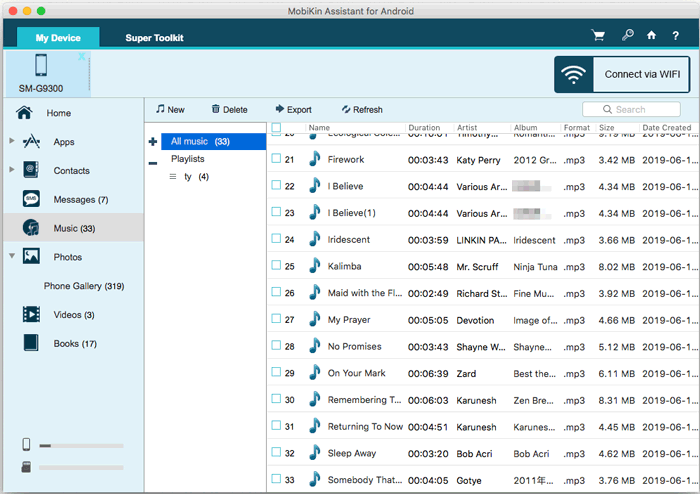
Step 3. Start to transfer music from Mac to Android.
After the selection, please confirm your choice to start the music transferring process.

You may need:
- How to Transfer Photos from Mac Computer to Samsung Device?
- How to Transfer Music from PC to Android? (6 Best Ways)
Method 2. How to Transfer Music from Mac to Android with Google Play Music
Apart from being available for free, Google Play Music also gives you a large storage space with its ability to accommodate up to 50,000 songs. The fact that Google Play Music offers different options of use is also an advantage since it allows people to choose what suits them most between the app and website. It also offers customizability which is perfect for personalized music and allows access to that music from any location since they are stored online.
Here are the steps to transfer music from Mac to Android with Google Play Music:
Step 1. Make sure that you have the latest version of Chrome. Please open Chrome and go to More > Help > About Google Chrome to check if the version is the latest.
Step 2. Visit Google Play Music for Chrome to add the app to Chrome.
Step 3. Please open the Chrome and sign into your Google account.
Step 4. Go to the Google Play Music web player. Please tap on More from the left top of the web page and choose Upload music.

Step 5. Choose the playlist that you created or select individual music files from your Mac then drag them to the Add music window.
Step 6. Once they have been uploaded, log into the same account using the Android device.
Step 7. Go through your uploaded music then select the ones you need. Download them on to that Android device or listen to them online using the Google Play Music mobile app.
Pros:
(1) Support to upload 50,000 songs freely.
(2) Web player app and mobile app are both available.
(3) Offer customized music online.
(4) Access to the music anywhere if there is a network.
Cons:
(1) Time-consuming to transfer music between your devices and the app.
(2) A strong Wi-Fi network is required. Otherwise, you need to pay for the data network to stream music files.
(3) Be restricted to some countries, such as China.
(4) Be multi-step when transferring music from Mac to Android.
Method 3. How to Transfer Music from Mac to Android with Bluetooth
Bluetooth is one of the widely known transfer methods since almost every phone comes with it incorporated inside. While is known for its convenience, it is also known for being slow especially where the music files are large. Another advantage of using this method is that no additional app is needed and you don't have to worry about internet connectivity as well. This makes it easier in cases where there are limited resources.
Using Bluetooth to transfer music from a MacBook to Android is easy. Here's how:
Step 1. Turn on Bluetooth on both your Android phone and Mac.
On Mac, go to the System Preferences > Bluetooth > Turn Bluetooth On. If the Bluetooth has been turned on, you can leave it.

On Android, go to Settings then select Bluetooth which might be under Device Connection. You could also swipe the notification bar of the device downwards then tap Bluetooth.
Step 2. Pair the devices.
Create a connection between the two devices by clicking Pair on them. Please make that the pairing codes for the mac and Android device are matched to each other.

Step 3. Send music from Mac to Android.
Select your music on the Mac then select Bluetooth as the sharing mode among the options. You will then be taken to another window with paired devices in which cases you select your Android device.
Step 4. Accept files on Android phone.
On the Android, click Accept when prompted to allow the files to be transferred.
Pros:
(1) Free to use.
(2) Support different kinds of files.
(3) No additional app required.
Cons:
(1) The data transferring speed is quite low.
(2) Have a limited range of distance.
(3) The connection can be easily interrupted.
Method 4. How to Transfer Music from Mac to Android with Android File Transfer
Like Bluetooth, Android File Transfer can be used to share other types of the fileS between different devices. This tool also has the advantage of transferring all your files without losing or reducing the quality of any. Compared to the Google Play Music and Bluetooth, this tool is faster.

Here are the steps to copy music from Mac to Android using Android File Transfer.
Step 1. Download Android File Transfer on your Mac then open it.
Step 2. Connect your Android device to the computer with a USB cable. Make sure the phone is unlocked.
Step 3. On the interface of Android File Transfer, create a folder for the music.
Step 4. Drag the music files from the Mac to the folder you created above through the Android File Transfer interface.

Pros:
(1) Support all kinds of media files, documents, and downloaded apks.
(2) Faster than those with Google Play Music or Bluetooth.
(3) Do not rely on wireless network.
Cons:
(1) Do not support contacts, call logs or SMS.
(2) Hard to use for novices because it does not allow to preview the data before transferring.
(3) May fail to detect some devices. <<See how to fix Android File Transfer not working on Mac
(4) Only small batches of files are fit to be transferred in this way.
Final Thoughts
While all these methods will help you send music from Mac to Android but they all have their disadvantages which you should also consider before settling on one. You should also consider the steps involved in each, the resources you have and how simple they are. Comparing with each other, using MobiKin Assistant for Android (Mac Version) cloud be the simplest one.
With it, streaming music from Mac to Android should no longer be a problem. Whatever you pick, you can be sure that all your music will reach the intended destination.
If you have any other good ideas, please leave your opinions below!
Related Articles:
Tricks to Transfer Contacts from PC/Mac to Samsung
How to Transfer Contacts from Android to Computer? (4 Ways Included)
How to Print out Text Messages from Android Phone? (Best 4 Ways)
Best Android File Transfer Alternatives for Mac in 2021
How to Send Large Size Videos & Photos from iPhone Effectively?



