6 Optimal Strategies Transfer Photos from Mac to Samsung Galaxy
I'm trying to transfer a ton of raw photos from my MacBook Pro to my Samsung S24 Ultra and can't seem to get it. Can anyone suggest an alternative method? -- from Reddit
Samsung optimizes its hardware like Apple does for Macs, but Macs don't work as smoothly with Samsung phones running Android. Well, if you want to transfer photos from Mac to Galaxy, the machine won't allow you to directly set up your phone as a storage unit. Nevertheless, there are some ways to simplify this procedure. OK, we will come up with how to transfer photos from Mac to Samsung in 6 reliable techniques. Let's dig deeper now.
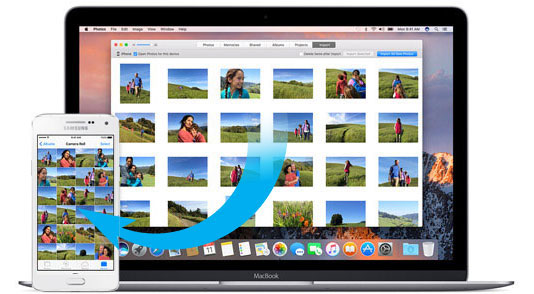
- Way 1: How to Transfer Photos from Mac to Samsung via Assistant for Android
- Way 2: How to Transfer Photos from Mac to Samsung Phone via Google Photos
- Way 3: How to Transfer Photos from Mac to Samsung Galaxy via Image Capture
- Way 4: How to Transfer Photos from MacBook to Samsung Phone via AirDroid
- Way 5: How to Transfer Pictures from Mac to Samsung Phone by Bluetooth
- Way 6: How to Move Photos from Mac to Samsung Using iCloud
Way 1: How to Transfer Photos from Mac to Samsung via Assistant for Android
There are many tools for Android data transfer, but few of them are cost-effective. MobiKin Assistant for Android (Mac and Win) is an example of practicality and affordability. It offers three core features: 1-click backup & restore, Android data transfer, and phone management. Simply connect your Android phone to a PC/Mac via USB or Wi-Fi, and let it handle the tasks you need.
Overview of MobiKin Assistant for Android:
- Transfer photos from Mac to Samsung in a flexible manner.
- Easily copy data from Android to Mac/PC.
- Work for such files as contacts, photos, videos, books, text messages, music, apps, etc.
- Back up and restore Android devices in one tap.
- Let you preview and manage various Android files on a computer directly.
- Apply to practically all Android devices, including Samsung Galaxy S24/S23/S22/S21/S20/S10/S9/S8/S7/S6, Galaxy Note 20/Note 10/Note 9/Note 8/Note 7/Note 6, Galaxy Tab series, etc.
- It won't disclose your privacy.
How to transfer photos from Mac to Samsung phone/tablet with MobiKin Assistant for Android?
Step 1. Install and run the program on your Mac after the download. Connect your Samsung device to the computer via USB. You'll be asked to enable USB debugging on your device. Just do it when prompted. Then the software will recognize your phone.

Step 2. Choose "Photos" > "Camera"/"Library" from the left of the screen. Next, go for "Add" and pick the photos you wish to transfer to Samsung from your Mac.
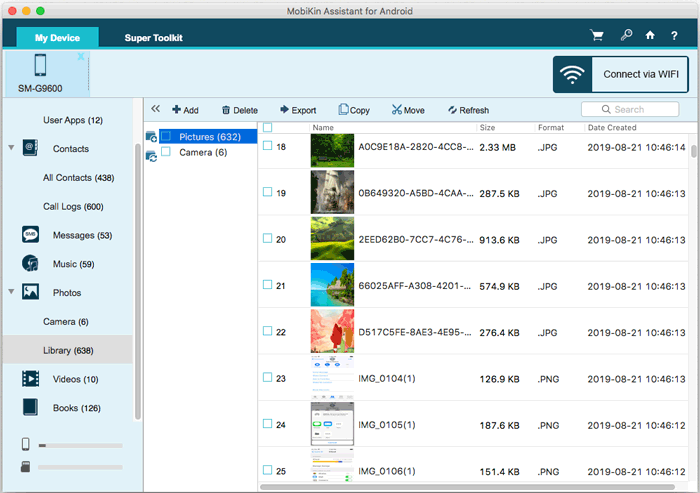
Step 3. After the selection, confirm the action by clicking "Open". The Mac to Samsung photo transfer will kick-start at once.
What if your Mac doesn't recognize your Samsung Galaxy phone? Try these steps: 1. Use a good USB cable and test different ports. 2. On your Samsung, select "File Transfer" mode from the notification bar. 3. Restart both your Mac and phone. 4. Ensure both macOS and your phone are updated. 5. Turn USB debugging on in the Developer options on your phone.
Way 2: How to Transfer Photos from Mac to Samsung Phone via Google Photos
You can use photo-sharing services like Google Photos, which work on any Wi-Fi-enabled device without needing cables or extra apps. With a stable internet connection, you can store, manage, and share photos and videos, as well as edit and create collages.
How do I transfer photos to Samsung from Mac with Google Photos?
- Sign in to your Google account on your Mac, then go to Google Photos.
- Check "Upload photos and videos to Google Photos," confirm, and click Save to sync your Mac photos automatically.
- Alternatively, click "Upload," select the images, and upload them directly.
- Once uploaded, sign in to your Google account on your Samsung phone and download the photos to your device.
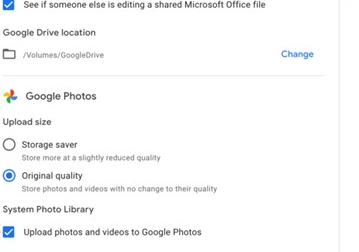
Way 3: How to Transfer Photos from Mac to Samsung Galaxy via Image Capture
Image Capture gives you the option to check the thumbnail preview of your photos. With the in-built Mac app, you can also transfer media files from Samsung or any digital device to Mac, and vice versa. It's pretty easy to use, but it isn't as efficient as you might expect.
How to transfer pictures from Mac to Samsung with Image Capture?
- Make sure Image Capture is installed on your Mac.
- Attach your Samsung phone to the Mac via a USB cord.
- Launch Image Capture from the Applications folder.
- Select Samsung under "Devices" and choose your wanted pics.
- Click "Export" (Or you can tap "Export All" if you need to copy all photos across.)
- Choose the destination you want to save on Samsung.
- All the transferred images will be stored with green checkmarks.
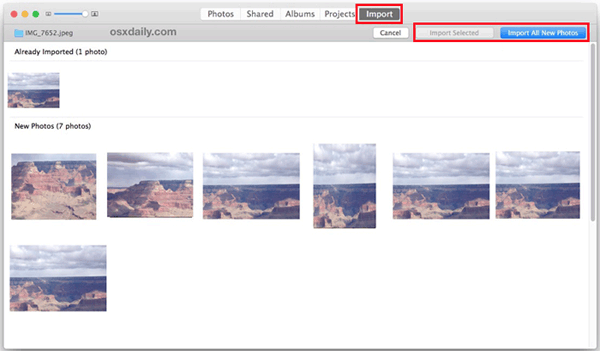
Way 4: How to Transfer Photos from MacBook to Samsung Phone via AirDroid
Using AirDroid's web interface, you can transfer photos from your Mac to your Samsung phone. While it can turn your Samsung camera into a spy tool, its data transfer features are limited and may compromise privacy. It also allows wireless mirroring of an Android phone on a Mac. (See the best screen mirroring apps for Android to PC)
How to move photos from Mac to Samsung with AirDroid?
- Download AirDroid on Samsung.
- Install and open it before setting up an account.
- Select "AirDroid Web", followed by "Scan QR Code".
- Go to AirDroid Web on your Mac and sign in to your new account.
- Use your Samsung Galaxy phone to scan the code on the web.
- This will help create a connection between Samsung and Mac.
- Once done, please check the name of your device from the right of the page.
- Next, go to "File" under the toolbox to choose the pictures you'd like to transfer.
- Confirm the action to trigger the transfer.
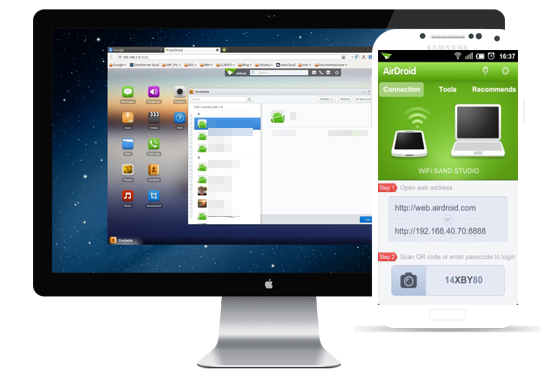
Way 5: How to Transfer Pictures from Mac to Samsung Phone by Bluetooth
Would you like to copy pics to Samsung from Mac without downloading a program? Well, Bluetooth gives you the ability to do it nicely if you just need to handle a small number of photos. Before the transfer, please set up Bluetooth sharing options and keep the devices close to each other.
How to transfer photos from Mac to Samsung Galaxy S24/S23/S22/S21/S20/S10 over Bluetooth?
- On Samsung, go to its "Settings" > "Bluetooth" under the "Device Connection" tab.
- On your Mac, head to "System Preferences" > enable "Bluetooth".
- Make a connection between them by clicking "Pair". (Ensure the pairing code matches both devices).
- Choose the photos on your Mac before marking "Bluetooth" as the sharing mode on the screen.
- Make sure to set up your Samsung phone as the target device.
- Go for "Accept" on Samsung to receive the chosen files.
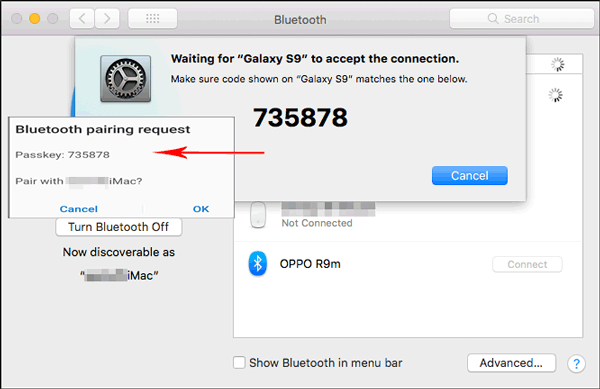
Way 6: How to Move Photos from Mac to Samsung Using iCloud
iCloud is Apple's cloud service that syncs photos across Apple devices. You can upload photos from your Mac to iCloud and then access them on your Samsung phone by logging into iCloud.com and downloading them. While not as seamless as within the Apple ecosystem, it's a convenient way to transfer photos between devices.
How do I transfer photos from my Mac to my Samsung phone with iCloud?
- Go to System Settings > iCloud > iCloud Photos and turn it on to sync photos automatically. (What if iCloud sync gets stuck?)
- Alternatively, log in to iCloud.com on your Mac, click on Photos, and drag your photos to the iCloud photo folder.
- Open the browser on your Samsung phone and go to iCloud.com.
- Log in with your Apple ID, then go to Photos.
- Select the photos you want to move and download them directly to your phone's storage.
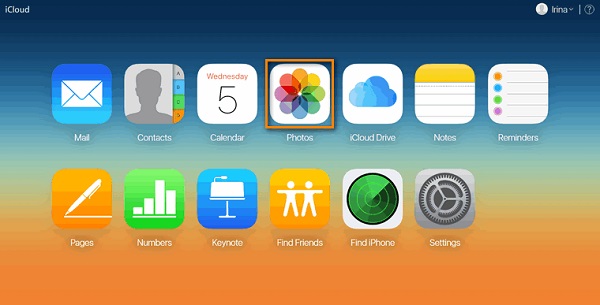
Note: iCloud offers 5GB of free storage. For more space, you can purchase additional iCloud storage. Further, you can organize your photos into albums on iCloud.com. They will maintain this organization when you download them to your Samsung.
The Bottom Line
With the end of the last method, this passage comes to an end now. For those who merely want to copy a handful of photographs, any approach is worth trying. But if you need to transfer tons of photos, MobiKin Assistant for Android is an optimal assistant for you in terms of its convenience, transmission efficiency, and even security.
Furthermore, the next time you intend to manage your Samsung photos, contacts, text messages, etc., or perform a complete backup of Galaxy, it is right there waiting to work for you.
Related Articles:
Samsung Gallery Not Showing All Pictures? 15 Troubleshooting Tips
How to Transfer Photos from Mac to iPhone? [6 Easy Ways Included]
3 Ingenious Ways to Import Photos from SD Card to Mac/MacBook [Must-read]
How to Transfer Photos from Samsung to Samsung? [Ultimate Guide]



