Best Android 5.0 Lollipop Data Recovery Software
Something about Android 5.0 Lollipop that you should know
After a lengthy but worthwhile testing and previewing period, the Internet giant - Google has finally announced to the Android 5.0 Lollipop, which is the latest version of the world’s most renowned smartphone and tablet platform. The most noticeable features of the platform are visual enhancements and changes in user interfaces. What's more, the platform comes with a newer, cleaner design with more fluid animations and a bolder color palette. So that you will enjoy multitasking with the more interactive menu with "new ways" to interact with your voice. The Android 5.0 Lollipop debuts on three brand new Nexus devices, the Nexus 6 smartphone, the Nexus Player streaming media device and the Nexus 9 tablet, and it will be available on other Nexus devices as well as other smart devices across the tech divide later on.
A Sneak Peak of the New Features on the Android 5.0 Lollipop
- Material Design Interface is meant to maintain consistent design across the board of Android devices.
- "Pick Up Where You Left": a feature that lets you access your songs, apps, photos and even recent searches from any of you Android devices.
- Support devices with variant screen sizes including wearable such as smart watches, cars and TVs.
- Features an updated camera, which is capable of capturing full resolution frames (around 30fps and higher being dependent on the device) and can shoot videos in raw formats such as YUV as well as RAW.
Why You Need An Data Recovery for Android 5.0 Lollipop?
There are many varying scenarios whereby Android users get to delete their data on their smartphone or tablet by mistake. So more and more Android users wish to find a way to recover their lost data after mistakenly deletion. For computer users, they can easily press the shortcut command "CTRL+Z" to cancel wrongful deletion, but obviously you can't perform an order like that in your Android devices. So when you find something important is lost after updating your device to Android 5.0 Lollipop, don't worry, you can ask for help from an appropriate Android 5.0 Lollipop Data Recovery tool - MobiKin Doctor for Android (Windows/Mac). With it, you can restore lost, deleted or missing data such as contacts, text messages, videos, photos, audio and/or other data from your Android devices within a few clicks.
Now, just click the below buttons to install the program on your computer, then follow the below steps to recover deleted data from Android Lollipop on Windows or Mac computer easily.
How to Recover Deleted, Lost or Formatted Data on Android 5.0 Lollipop?
Step One: Download and Install the Android 5.0 Data Recovery
Upon downloading this data recovery software on your Windows or Mac computer, launch it and then connect your Android device to PC or Mac with USB data cable.
Step Two: Enabling USB Debugging
Once your Android device have been connected to your PC or Mac, you have to enable USB debugging on your Android device. Follow the steps given by your Android device for the debugging process.
- For Android 2.3 or earlier: Enter "Settings" < Click "Applications" < Click "Development" < Check "USB debugging".
- For Android 3.0 to 4.1: Enter "Settings" < Click "Developer options" < Check "USB debugging".
- For Android 4.2 or newer: Enter "Settings" < Click "About Phone" < Tap "Build number" for several times until getting a note "You are under developer mode" < Back to "Settings" < Click "Developer options" < Check "USB debugging".
After that, you can launch the program, and it will detect your connected Android device and show you an interface like below:

Step Three: Allow the Android 5.0 Data Recovery Software Analyze Your Device & Conduct A Scanning
In order to make sure the program will find all files on your device, you need to root your Android phone and turn on USB storage on your device. Once the recovery software has detected you device successfully, it will now evaluate your devices and take a deeply scanning on it. This normally takes a few seconds.
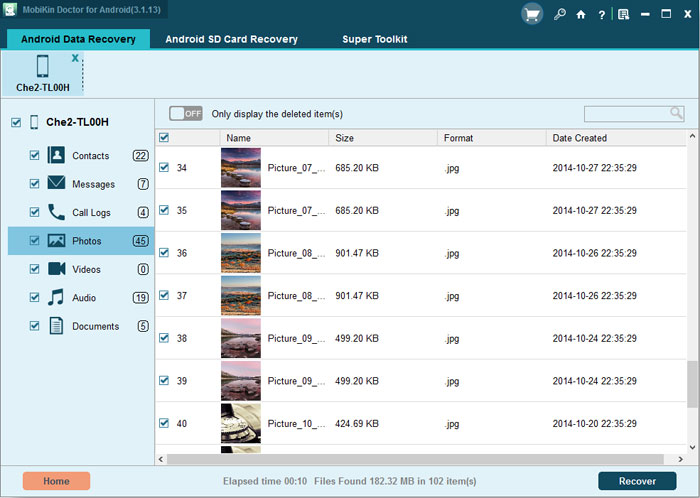
Step Four: Preview and Recover Data on Android 5.0 Lollipop
The following windows showcase results of all recovered/found files. You can click on the file type you wish to preview and all the files under that particular category will appear on the right side. Finally, click on the “Recover” button to get your file back.
Related Articles
How to Recover Deleted Text Messages from Sony Xperia
How to Recover Deleted Contacts from LG Phone
How to Recover Deleted from Broken Android Phone



