6 Feasible Options to Recover Deleted Photos from Private Safe on OPPO
"I have accidentally deleted my photos and videos from Private Safe OPPO. How can I recover it?" -- from Google Drive Help
The Private Safe feature on OPPO devices offers a secure and convenient way to protect your photos from prying eyes. However, accidental deletion, software glitches, factory data reset, etc., could still lead to the loss of images from within.
OK, welcome to the guide on how to recover deleted photos from the Private Safe on OPPO. It provides you with insights into various recovery methods, empowering you to retrieve your valuable pics from OPPO's Private Safe. Now, please join us on this OPPO photo recovery journey.
- Part 1: Things to Know before OPPO Private Safe Recovery
- Part 2: How to Restore Photos from Private Safe OPPO via OPPO Cloud Backup
- Part 3: How to Recover Deleted Photos from Private Safe OPPO via Local Backup
- Part 4: How to Find Private Photos in OPPO from Google Backup
- Part 5: How to Recover Deleted Photos from Private Safe OPPO via Dropbox Backup
- Part 6: How to Recover Deleted Photos from Private Safe OPPO without Backup [Suggested]
Part 1: Things to Know before OPPO Private Safe Recovery
1. What Is Private Safe on OPPO?
Private Safe on OPPO is a feature that allows you to securely store and protect sensitive files. It acts as a hidden folder with a password, pattern, or fingerprint lock and hides photos on Android from unauthorized access. It's useful for keeping personal and confidential data secure on your OPPO device.
2. Where Is the Private Safe File Saved?
The Private Safe file is typically saved within the internal storage of your OPPO device. To access it, open the File Manager app and look for the "Private Safe" folder. Enter your authentication method to unlock and view the files before OPPO Private Safe deleted photo recovery.
Click to Learn More:
- How to Recover Photos from Android after Factory Reset with/without Backup?
- 3 Easy Ways to Recover Deleted Photos from iPhone without Backup
Part 2: How to Restore Photos from Private Safe OPPO via OPPO Cloud Backup
By creating and linking an OPPO Cloud account on your handset, you can potentially recover your deleted pictures from there. Simply sign up for an OPPO Cloud account from your device and complete the account linking process. Once done, you can access the Cloud and retrieve deleted photos from ColorOS.
Know how to recover deleted photos from Private Safe OPPO with OPPO Cloud backup:
- Navigate to the "Settings" menu on OPPO and select the "OPPO Cloud" tab.
- Within this tab, you will find options such as "OPPO Cloud Backup" and "Back Up Now".
- Enable the "OPPO Cloud Backup" option to automatically back up your data to the OPPO cloud at regular intervals.
- Once the backup is complete, you can proceed to select the specific deleted photos you wish to restore.
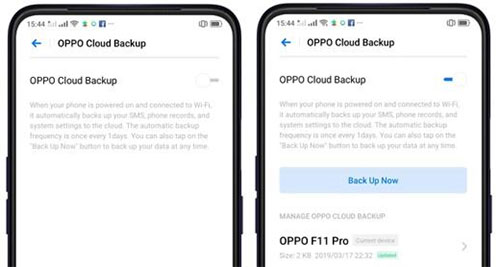
The exact steps and options may vary slightly depending on the version of ColorOS and the specific OPPO smartphone model you are using. In addition, ensure that you have previously backed up your Private Safe files to the OPPO Cloud before attempting to restore them.
Part 3: How to Recover Deleted Photos from Private Safe OPPO via Local Backup
Local backup services provide the option to make a duplicate copy of your data on your OPPO or an external hard drive for OPPO backup and restore. This presents a beneficial solution for safeguarding your data by having a backup that can be accessed even without an Internet connection.
How can I recover deleted private photos in OPPO from local backup?
- Access the "Settings" menu on your OPPO phone.
- Scroll down and find "Additional Settings".
- Tap on "Backup and reset", then select "Backup and Restore".
- Choose "Local Backup" to view all available backups.
- Select the specific backup that contains the photos you wish to recover.
- Click "Start" to begin the restoration process.
- Wait for the restoration to complete, and your files will be restored to your phone.
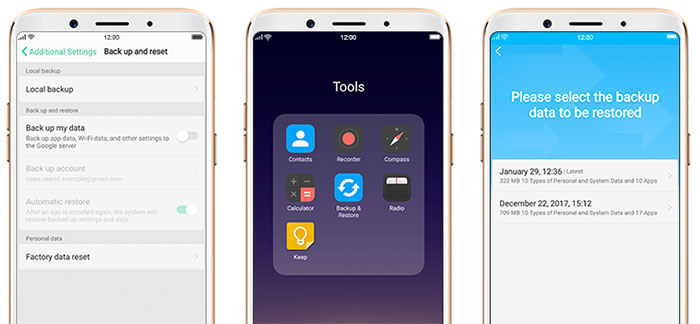
Additional References:
- 5 Reliable Methods to Back Up OPPO Phone Contacts to Computer
- 10 Best Android Phone Repair Software and Apps to Fix Android System Issues
Part 4: How to Find Private Photos in OPPO from Google Backup
Using Google Photos:
Google Photos is a popular app for storing and managing pictures and videos. It supports both Android and iOS, offers automated backup, and lets you accordingly restore deleted photos from Private Safe on OPPO A5s/A3s/Reno/R, etc. Please note that it is possible to recover photos that have been deleted from the app within a period of 30 days from the time of deletion. Here's how:
- Open the Google Photos app on OPPO.
- Scroll over to the bottom and tap "Trash".
- Tap and hold the images you want to recover and tap "Restore".
- The photo will be saved back in the Private Photos folder.

Using Google Drive:
Google Drive, a great Google Photos alternative, is a cloud storage service that enables users to back up various types of data, including pics. If you have Google Drive installed on your OPPO device and have previously backed up your images, you may be able to recover them from there. Here are the instructions:
- Open the Google Drive app on OPPO and sign in to your account.
- Tap the three horizontal lines at the top right corner to access the drop-down menu.
- From the menu, select "Backups".
- Locate the deleted videos within the backups section.
- Download the desired photos to your OPPO phone by selecting them and using the "Download" option.

Part 5: How to Recover Deleted Photos from Private Safe OPPO via Dropbox Backup
Dropbox is a cloud storage service that syncs files across devices. If you have enabled automatic photo backups to back up files with Dropbox, you can recover your deleted private photos from there. How do I recover deleted photos from Private Safe OPPO with Dropbox backup?
- Install the Dropbox app on your OPPO device and sign in to your Dropbox account.
- Open the app and navigate to the location where your backups are stored.
- Locate the backup that contains the photos you want to recover.
- Select the backup file and choose the option to restore or download it to your device.
- Once the backup file is downloaded, open the File Manager app on your OPPO device.
- Locate the downloaded backup file using the Manager.
- Tap on the backup file to extract its content.
- Look for the Private Safe folder or the specific photos you want to recover within the extracted items.
- Select the photos you wish to restore and choose the option to move or copy them to the desired location.
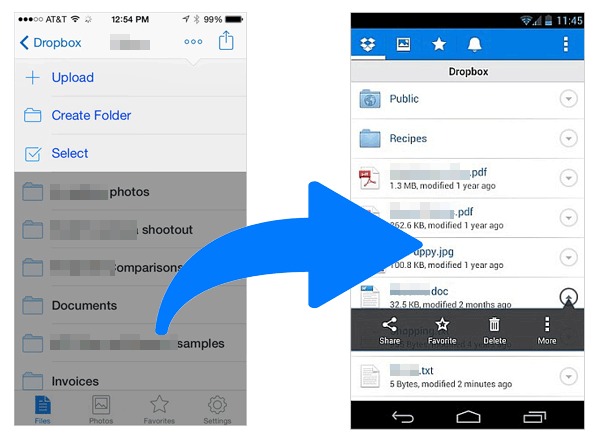
Part 6: How to Recover Deleted Photos from Private Safe OPPO without Backup [Suggested]
The aforementioned methods for recovering photos from OPPO Private Safe primarily rely on having a backup. However, if you don't possess a backup of your OPPO data, your best option would be to utilize trustworthy Android data recovery software. And one recommended one is MobiKin Doctor for Android (Win and Mac). What sets this program apart is its ability to recover various types of deleted photos and other items in nearly all scenarios.
Main Functions of MobiKin Doctor for Android:
- Recover deleted photos from the Private Safe on your OPPO device [High success rate].
- Restore a variety of items, including photos, music, videos, contacts, SMS, call logs, documents, audio, and more.
- Retrieve media files from the SD card on your Android device without requiring root access.
- Preview the data on your phone and selectively restore the desired files.
- Work well with almost all Android phones/tablets, including OPPO R21/R19/R17/R15/R13/R11, Reno 8/Reno 7/Reno 6/Reno 5/Reno 4/Reno 4/Reno 3/Reno 2, A73/A57/A9/A8/A7/A6/A5s/A4/A3s, Find X5/X4/X3/X2/X, etc.
- It won't compromise your privacy.
Learn how to restore deleted photos from Private Safe OPPO with MobiKin Doctor for Android:
Step 1. Start the program and connect OPPO to the computer
Connect your OPPO phone to a computer using a USB cable. Once linked, launch the downloaded and installed program on your machine. To ensure smooth detection, please enable USB debugging on your OPPO phone.
Step 2. Preview and opt for deleted photos for recovery
Once recognized, the tool will display all recoverable data categories. Select "Photos" and click "Next". It'll initiate a scan of OPPO to locate the selected items. (To regain deleted photos from Private Safe on OPPO, it may be necessary to root your device, granting the program further access to the internal memory before scanning.)

Step 3. Recover deleted photos from Private Safe on OPPO
After the scan is complete, preview the deleted images and select the ones you wish to recover. Lastly, click "Recover" to save the chosen items onto your computer.

The End
If you find yourself in a situation where your photos have been unintentionally deleted from the Private Safe on your OPPO device, there is hope for recovery. While various ways exist, we recommend getting MobiKin Doctor for Android as a reliable solution. This powerful program offers a seamless option to recover all lost pictures from the Private Safe on OPPO, even without a backup. Finally, any queries? Please let us know below.
Related Articles:
[2023 Updated] How to Transfer Data from OPPO to iPhone 14/13/12?
How to Transfer Contacts from OPPO to Samsung in 5 Simple Ways?
How to Transfer Files from Oppo A5/A9/R11/R15/R17 to PC & Mac?
How to Recover WhatsApp Images Deleted by Sender? (iPhone & Android)
5 Easy Ways to Get Pictures off a Broken Phone That Won't Turn on
6 Safe Methods to Unlock OPPO Phones without Password/Pattern Lock



