How to Recover Deleted Gmail Account Quickly? 5 Methods Few People Know
Our online presence is intertwined with various accounts, and perhaps none are as integral as our Gmail accounts. Whether it's for personal communication or accessing online services like Google Backup, losing access to a Google account can be a daunting experience. Well, this article explains how to recover deleted Gmail accounts, exploring five practical methods that make the retrieval process straightforward and efficient.
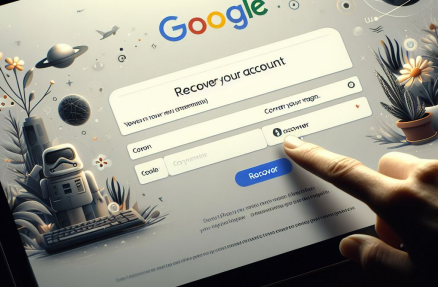
- Part 1: Can You Recover a Deleted Gmail Account
- Part 2: How to Recover Deleted Gmail Account from Google Account Recovery Page
- Part 3: How to Retrieve Deleted Gmail Emails with Forgot Email Feature
- Part 4: How to Recover a Deleted Gmail Account from Google Find Email Page
- Part 5: How to Recover Permanently Deleted Gmail Account by Google Takeout
- Part 6: How to Restore Deleted Gmail Account with Google Admin Console
- Extra: How to Recover Deleted Data on Android without Google Backup
- FAQs on Deleted Gmail Account Recovery
Part 1: Can You Recover a Deleted Gmail Account
Certainly, you can recover your Gmail account that was recently deleted. Given that a Gmail account contains crucial emails, it's essential to restore it promptly to retrieve those important messages. Below, you'll find various methods that outline how you can easily recover a deleted Gmail account. Keep in mind that not all Gmail accounts are recoverable, so it's advised to initiate the recovery process at your earliest convenience.
Are there any considerations for recovering a deleted Gmail account? Yes! Recover your account promptly, as not all accounts can be restored. Confirm and update current contact information and be ready to verify your identity with accurate details. Once permanently deleted, a Gmail account cannot be recovered.
Part 2: How to Recover Deleted Gmail Account from Google Account Recovery Page
You can potentially recover the account from its recovery page when you remove your Google account from Android, but retrieving data may be challenging if it's been deleted for a while. Successful recovery allows you to sign in normally to Gmail. Here's the recovery process:
- Visit the Google Account recovery page and follow the guide below.
- Input your registered email or phone number, and click "Next".
- Provide the last password you recall using for this Gmail account, and click "Next".
- Be prepared to answer verification questions if prompted.
- Upon successful recovery, click "Continue" to access and use your Gmail account.
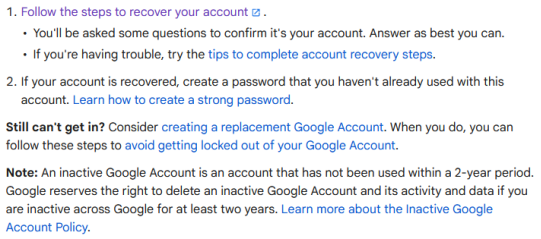
How can you recover deleted Gmail account when hacked? Quick Guide: Use the Google Account Recovery page following the steps outlined earlier. Explore recovery options in case of altered details. Answer questions accurately, and after regaining access, enhance the security of your recovered Gmail account through the "Review your account activity" section.
You Might Also Like:
Part 3: How to Retrieve Deleted Gmail Emails with Forgot Email Feature
Wondering what to do when you forget your deleted Gmail address in an alternative way? You can recover your Gmail account even if you've forgotten your email address:
- Visit the Google Account recovery page and choose "Forgot email".
- Enter your registered phone number or recovery email.
- Provide your Google account's full name on the next screen and proceed.
- Enter the verification code sent to your number.
- Select your account from the list and enter your password.
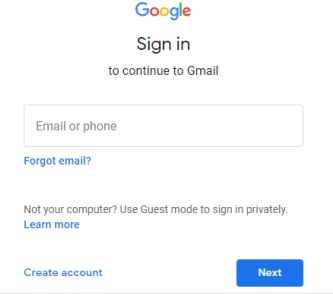
Part 4: How to Recover a Deleted Gmail Account from Google Find Email Page
What if you merely forgot your account name? Try to use the Google Find Email Page to get the address back. See how to recover deleted Gmail account after a long time in this way:
- Visit the Google Find your email page (The Gmail sign-in page).
- Provide the recovery email or phone number used during account signup.
- If accurate, you might be prompted to enter your first and last name.
- Respond accurately to subsequent questions to confirm ownership of the account.
- If verification is unsuccessful, retry with the correct information.
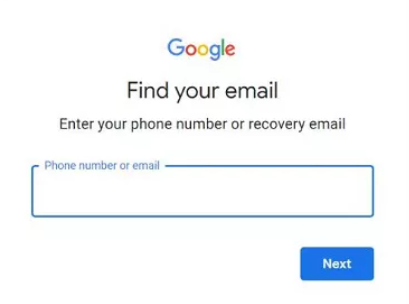
Learn More:
Part 5: How to Recover Permanently Deleted Gmail Account by Google Takeout
Google Takeout, an integrated feature, allows you to download your account data. Regularly using Google Takeout ensures that you can restore the data to a new Google account in the event of permanent deletion.
To recover deleted Gmail account by Google Takeout:
- Download the desired data from the deleted account using Google Takeout.
- Create a new Google account if you haven't already.
- Unzip the downloaded file.
- Transfer the selected data to your new account.
- Verify the restoration by logging into your new Google account. And you can also change the email address for your Google account.
Part 6: How to Restore Deleted Gmail Account with Google Admin Console
The Google Admin Console is a web-based tool for administrators to manage and control Google Workspace services for their organization. For Google Admins facing the common issue of lost credentials, recovery is straightforward using Google Admin Console:
- Navigate to the "Users" section in the "Directory" of your Google Admin Console.
- Identify the user requiring account recovery.
- Hover over the user; "Reset Password" will appear.
- Click it, or open the user's tab and click "Reset Password" in the left menu.
- In the pop-up window, choose to generate a new password or let the system do it.
- Copy the password and confirm your identity if needed.
- Provide the generated password to the user, who will then create their unique password upon signing in.
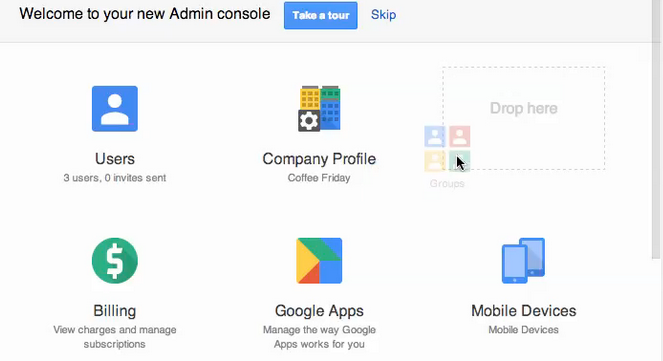
Extra: Recover Deleted Data on Android without Google Backup
If you've deleted data from your Android phone and can't find it in Google Backup, it's crucial to stop using the phone immediately. This prevents the overwriting of deleted items. To recover deleted files directly, use a professional program like MobiKin Doctor for Android (Win and Mac). What provides it with the capability to directly and dependably recover deleted files on Android?
Key features of MobiKin Doctor for Android:
- Recover deleted files from Android phone internal storage and SD card.
- Restore various types of Android files, including photos, videos, movies, audio, music, SMS, contacts, call logs, and more.
- Let you easily review and select your wanted data types before recovery.
- Free trial, easy-to-navigate interface, and a high success rate.
- Run smoothly on various Android devices, such as Samsung, Xiaomi, OPPO, OnePlus, Motorola, TECNO, Infinix, Itel, Honor, realme, Huawei, TCL, Google, T-Mobile, BLU, Alcatel, etc.
- It won't interfere with your privacy.
How to utilize Doctor for Android to recover deleted data on Android without Google backup?
- Prior to commencement, please download and install Doctor for Android on your PC.
- Connect your mobile device to the computer using a USB cable.
- Follow the on-screen instructions to ensure your device is detected by the utility.
- Once recognized, mark your desired data types and click "Next".
- Consult the wizard to scan your device, granting permission to access all your Android files.
- Preview the pictures on the program interface and choose the ones you wish to restore.
- Commence data recovery without relying on Google Backup by tapping "Recover".

FAQs on Deleted Gmail Account Recovery
Q1: What happens when I delete a Gmail account?
You can't use your Gmail address for emails anymore, but you might recover it later if you change your mind. The address won't be available for others to use, and your Google Account remains intact - only the Gmail service is removed.
Q2. Can I recover a permanently deleted Gmail account?
The answer is yes, especially for recently deleted accounts. However, the likelihood decreases for accounts deleted longer ago, with data restoration becoming uncertain. Recovery success hinges on how recently the deletion occurred.
Q3. How long does it take to recover a deleted Gmail account?
Recovering a deleted Gmail account usually takes a few minutes to several hours, contingent on the verification process and Google's support response. Please follow the instructions provided and monitor communications from Google support for updates on the recovery status.
Additional Tips:
As evident from the information provided, Google has enhanced its capabilities in at least five ways to potentially recover deleted Gmail accounts. When attempting these methods, it is advisable to be aware of the following considerations:
- Make sure your recovery options, such as your mobile number and alternative email, are up to date.
- If your Gmail account was deleted by the administrator over 20 days ago, consider reaching out to Google Support through official channels if standard methods fail.
- Following the recovery of your Google account, be aware that running out of Google licenses and termination of the domain may occur.
- Enhance security after recovery by updating your password, enabling two-factor authentication, and reviewing your settings.
Related Articles:
How to View SMS Backup on Google Drive? Quick Solutions Most People Don't Know
[Solved!] How to Sync Google Contacts to iPhone 15/14/13/12/11/Xs Max/8?
How to Fake Google Map Location on Android/iPhone in 3 Ways?
How to Bypass Google Account Verification on Samsung Devices [5 Means]
How to Transfer Data from Google Pixel to Google Pixel [6 Ways 2024]



