Best Tool to Recover Deleted/Lost Contacts from ZTE Phones
If you are a ZTE mobile phone owner, it is obvious that you store a lot of personal data in the phone for quicker access. However, we all know that there might be an accident on our electronic gadgets and your phone may lose all its data, sometimes, very important ones, which make you a big headache.
Following are some reasons why you lose contacts from your ZTE phones:
Accidental deletion: There are so many files and information saved in your phone, sometimes when you want to delete A but mistakenly delete B, which is quite important for you.
Phone formatting: For some reasons, you need to format your phone. But you should know that formatting will erase everything on your phone. And people often forget to take the backup of crucial data before formatting the device.
Reset to factory settings: Generally speaking, users like to set their phones to factory settings once they encounter certain errors on their ZTE phones. When you reset your phone, it will also erase all the files you saved on the ZTE phone.
Virus attack: Once malware enter in your ZTE phone when you download an infected file or link your ZTE phone to a virus infected system, you phone will be damaged and results in data loss.
If you have encountered one of above situations and lost your important files, such as contacts, from ZTE phones and want to get them back, then you can use MobiKin Doctor for Android with its Mac version - MobiKin Doctor for Android Mac to restore lost contacts from ZTE cell phones. This Android-based tool has an intuitive interface to help you get back what you need without any technical knowledge. Moreover, Doctor for Android is fully compatible with all major versions of Android OS and most popular Android-based mobile phones, such as Samsung, HTC, LG, Sony, Motorola, Huawei, Google Nexus, and most important - ZTE (ZTE Grand/Imperial/Speed/ZMAX/Blade/Nubia)! It enables Android users to scan both internal memory and external SD card to find and recover contacts, text messages, photos, videos, music and many more files.
You may also want to know:
Recover Deleted Music from Samsung Phone/Tablet
How to Recover Lost Videos from HTC Phones
Download the free trial version of the Doctor for Android to have a try now;
How to Recover Lost/Deleted Contacts from ZTE phones?
Step 1. Connect your ZTE phone to the computer
Install the Doctor for Android software on your computer, connect your ZTE phone to the same computer with a USB cable and check whether you have enabled the USB debugging on your ZTE phone.

Tips: if you haven't enabled the USB debugging on your phone, the Android data recovery tool will be failed to detect your phone. Therefore, you have to follow the instructions below to open USB debugging on your phone.
For Android 2.3 or older, Go: "Settings" < Click "Applications" < Click "Development" < Check "USB debugging".
For Android 3.0 to 4.1: Enter "Settings" < Click "Developer options" < Check "USB debugging".
For Android 4.2 or newer: Enter "Settings" < Click "About Phone" < Tap "Build number" for several times until getting a note "You are under developer mode" < Back to "Settings" < Click "Developer options" < Check "USB debugging"
Step 2. Scan ZTE phone for lost/deleted contacts
All recoverable file types are listed on the left side of the program window. Check the "Contacts" type and the program will start to scan your ZTE phone to find all contacts, both existing and lost ones.
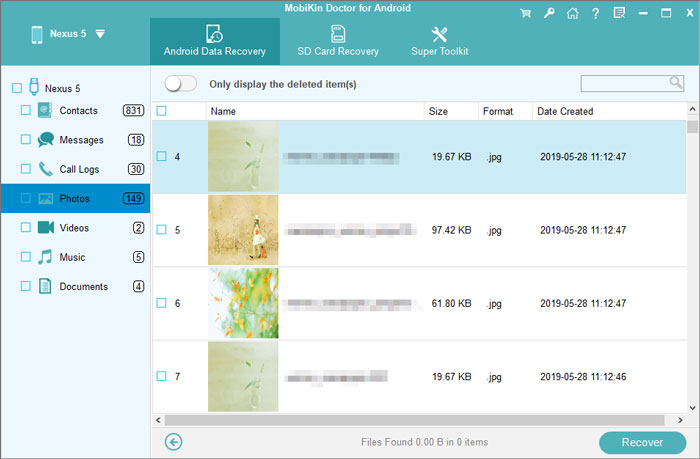
Step 3. Start to recover contacts from ZTE phone
All scanned out contacts are displayed on the right side of the window. Tick in the corresponding boxes next to the contacts you want to recover or simply choose them all. Then, click the button of "Recover" to save them in the computer.
The Bottom Line
Not only ZTE mobile phones, MobiKin Doctor for Android is also compatible with almost all Android devices, and also supports almost all data types. Download this powerful Android recovery software now to help you retrieve lost contacts, text messages, photos, videos, call logs and more.
Related Articles
Method to Recover Deleted Data from Samsung SIM Card
How to Recover Deleted Files from Galaxy Nexus Easily?
Recover Files from Android SD Card for Windows/Mac
4 Effective Ways to Recover Snapchat Photos from iPhone
How to Recover Data from Water Damaged Android Phone or Tablet?
How to Recover Snapchat Photos on Android? 3 Easy Ways for You!



