HTC Data Recovery - How to Recover Deleted Data from HTC Phone?
How to recover deleted photos, videos, contacts, etc. from HTC One/Desire/U when you accidentally lose them? In this case, your best choice is to find an Android recovery software then use it to get back your deleted files. Here, MobiKin Doctor for Android is good option for you - it can help you complete the HTC data recovery with ease.
Notice: The recovery method provided in this article only applies to the undamaged HTC devices. If your HTC phone is broken or damaged, you need to find a solution by going to the page: Recover Data from Broken or Damaged Android Phone>>

Now let's see what the MobiKin Doctor for Android is and how it performs the HTC data recovery!
Part 1. What is MobiKin Doctor for Android?
MobiKin Doctor for Android is an all-in-one Android data recovery software. This program equips powerful recovery ability which enables you to retrieve deleted files from HTC phone with simple clicks. No matter you wish to get back what kind of file, including contacts, text messages, call logs, photos, videos, audios and more, the program can help to achieve your goal without hassles.
Key Features of MobiKin Doctor for Android:
- Retrieve deleted contacts, text messages and call logs from Android's internal memory and save them as HTML files.
- Restore photos, videos, audio and documents from Android's SD card.
- Transfer or save both existing and deleted files from Android phone to computer.
- Preview the files before recovery.
- Compatible with almost all Android devices, including Samsung, Xiaomi, Huawei, LG, Motorola, HTC and so on.
It is really a helpful software, right? If you are the one who wishes to restore deleted files from HTC phone or other Android devices, you can't miss it. Now just click the icon below to download and install the correct version (Windows or Mac) to your computer and use it to get back your data in no time.
Part 2. How to Recover Deleted Data from HTC Internal Memory with Simple Clicks?
First of all, you can use the recommended HTC data recovery software to restore the contacts, text messages and call logs saved in internal memory. But before starting the recovery, you need to root your HTC phone in advance or the tool won't be able to scan the deleted data. If you don't know how to do it, you can follow the tutorial: How to Root Android Device Easily>>
After that, you can start recovering data from HTC internal memory by following the steps below:
Step 1. Connect HTC One/U/Desire to PC/Mac
Launch the recovery software on your computer and you will see the following interface. Just follow the prompts to connect your HTC phone to the PC with a USB cable.

Step 2. Make the HTC phone recognized
Now you need to go with the on-screen prompts to let the program successfully recognize your HTC phone. For example, you might be asked to enable USB debugging on your HTC phone or install driver on your computer.
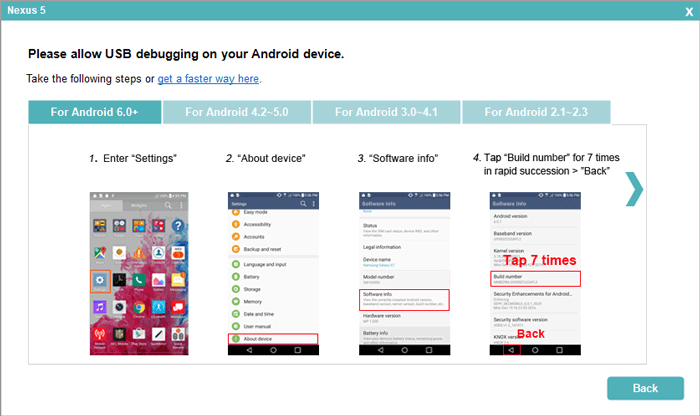
Step 3. Scan deleted files on your phone
Once recognized, you will an interface as below. Just tick off the file types that you want to recover or just choose "Select All" to select all types of data. Then you can click on "Next" and the program will start scanning the files on your mobile phone.

Step 4. Recover data from HTC internal memory to computer
In the left panel of the primary interface, you can tap on the folder that contains your wanted files, such as "Contacts". After that, all the existing and deleted contact files on your mobile phone will be located to the right pane. Here, the deleted files will be marked in red. Then you can simply mark the data that you want to restore and hit "Recover" to save the deleted files to computer.

If you wish to get a more detailed tutorial about how to recover deleted contacts, text messages or call logs from Android phone, you can go to:
Part 3. How to Recover Data from HTC SD Card Easily?
As mentioned above, MobiKin Doctor for Android supports to restore media files from SD card as well. So if you have wrongly deleted the files saved in SD card, you can use it to get back your data as well. However, to ensure the success of SD recovery, you should first insert your SD card to a card reader so that you can connect the card to your computer.
Now let's learn how to recover data from HTC SD card together:
Step 1. Connect your SD card to computer
Open the program on your computer and then choose "Android SD Card Recovery" mode from the top menu. After that, you need to connect your Micro SD card to the computer by inserting the card reader to the desktop.
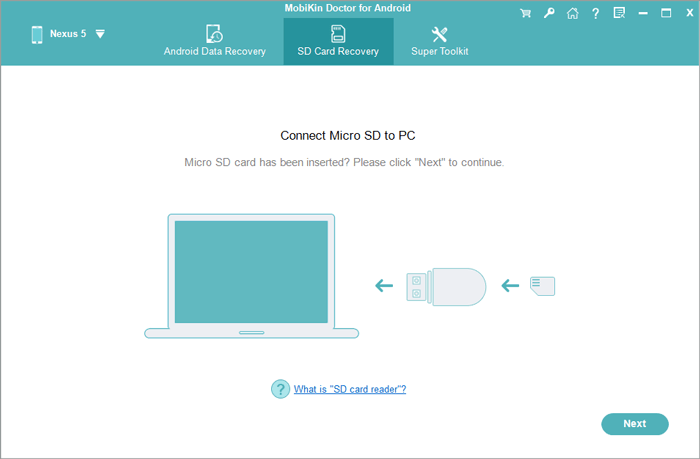
Step 2. Scan files saved in SD card
The program will detect the connected SD card automatically and once done, the card will be displayed on the interface as follow. Just choose your card and click "Next" to scan for the lost files.
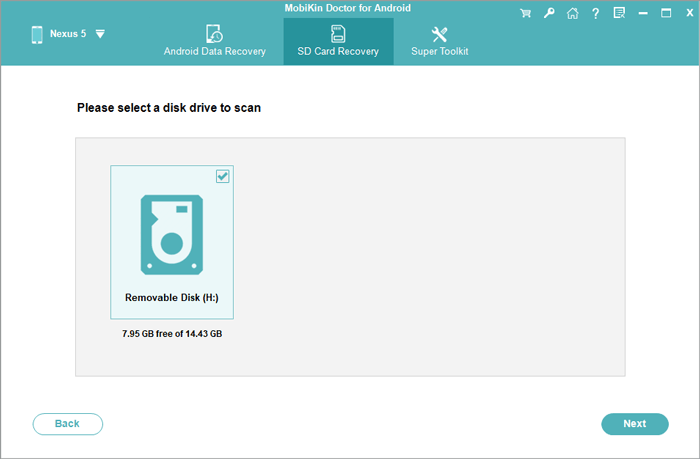
Step 3. Restore data from SD card
Select the folder containing the data you want in the left panel and then tick off the files in the right column. At last, you can hit the "Recover" button located at the bottom right corner of the interface to retrieve the lost data from SD card.
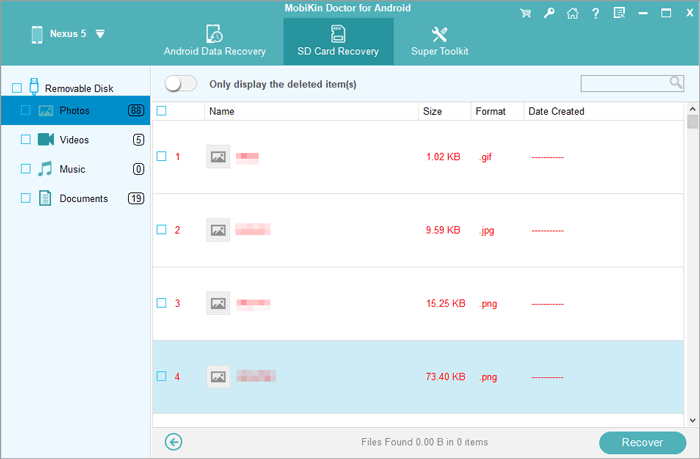
Also, if you want to learn more details about HTC video, photos or music recovery, you can jump to:
Words in the End
That's all for HTC data recovery. With this powerful HTC recovery software, you will be able to get your lost data back without any hassle. But please remember that the prerequisite for a successful data recovery is that the deleted data has not been overwritten. Hence, you'd better take action immediately after losing the data. So, download the tool and start the recovery right now!
Related Articles:
Tenorshare UltData for Android Review (Features, How-tos, Pros, Cons, Price & More)
How to Retrieve Deleted Texts on Samsung (98% Success Rate)
LG Data Recovery - How to Recover Deleted Data from LG Phones?
How to Recover Data from Water Damaged Android Phone or Tablet?
[Productive Tips]How to Recover Data after Factory Reset Android Phone?
How to Recover Snapchat Photos on Android? 3 Easy Ways for You!



