Huawei Contacts Recovery: 5 Options to Restore Lost Contacts on Huawei
Many Huawei users experience data loss, especially contacts, due to accidental deletion, OS updates, or factory resets. It's crucial to quickly recover lost contacts to reconnect with family, friends, and colleagues. In this guide, we'll cover 5 simple ways on how to recover lost contacts on Huawei, followed by five quick tips to locate missing contacts.
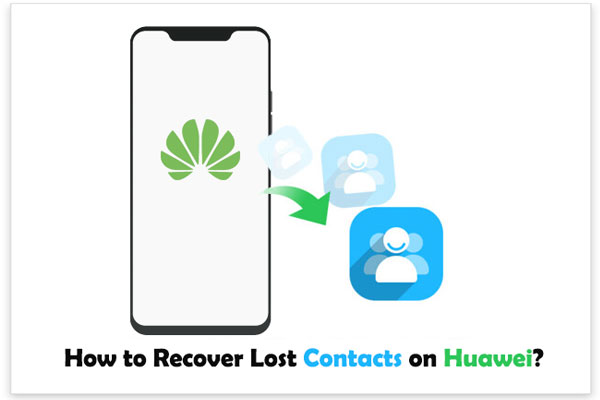
- Part 1: What to Do First if You Lost Contacts on Huawei Phone?
- Part 2: How to Get Disappeared Contacts on Huawei from Recently Deleted
- Part 3: How to Retrieve Huawei Missing Contacts from Huawei Backup
- Part 4: How to Restore All My Contacts Back via Huawei Cloud
- Part 5: How to Recover Deleted Contacts from Huawei via Google Backup
- Part 6: How to Recover Lost Contacts on Huawei without Backup
Part 1: What to Do First if You Lost Contacts on Huawei Phone?
1. Ensure Your Huawei Phone Displays All the Contacts
If you've lost contacts on a Huawei Pura 70/P60/P50/P40/P30/Mate40/Mate 30/Ascend/Nova, first check if your device displays all contacts.
- Open your Contacts list. Tap the menu (three dots).
- Press Settings > Contacts. Open the "Contacts to display" dialog.
- Select "All Contacts" to verify if some Huawei contacts are hidden.
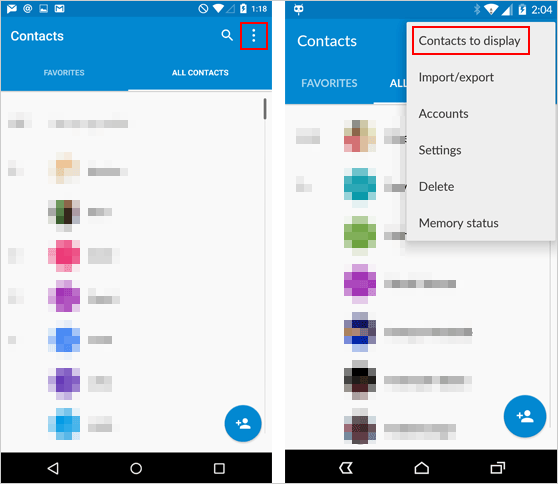
Why are my contacts not showing up on my Huawei phone? Sometimes, contacts may take time to load after an OS update. Wait for a few minutes and ensure your contacts are synced with Huawei Cloud or Google. If they still don’t appear, try clearing the data of the Contacts app via Settings > Apps > Contacts > Storage > Clear Data.
2. See if the Contacts Are Stored on Your SIM Card
You might find the solution above doesn't work. Now try to check if your SIM card stores some of your contacts:
- If your Huawei phone's SIM card has many contacts, it may take a while to load after an update or reboot.
- Wait a few minutes for them to appear.
- If you imported vCards or contacts from your SIM, the phone may merge duplicates automatically.
- Try removing and reinserting the SIM card to see if the missing contacts appear.
- For dual SIM phones, ensure the contacts are saved to the active SIM, as you won't see contacts from the disabled one.
3. Check if a 3rd-party Contacts Application Is Set as the Default App
Contacts may not appear due to limited permissions or app errors with third-party contact apps (See how to fix Android app not installed). To fix this, go to Settings > Default apps on your Huawei and select the pre-installed Dialer app for calls (choose "Phone" for EMUI 10.0/10.0.1, or "Contacts" for EMUI 10.1).
4. Disable Contacts Permission for Other Apps
- Open Settings > Search for and access App permissions.
- Tap Contacts, and disable the switches for third-party apps.
Be careful granting Contacts permissions to 3rd-party apps that may modify your contacts.
5. Delete Data on the Contacts App and Try Again
If an error occurs while loading contacts, go to Settings > Apps > Contacts > Storage > Clear data. Remember to back up your phone if you recover the lost contacts. If not, keep reading for three recovery methods.
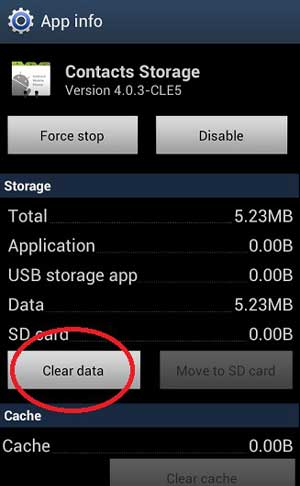
Part 2: How to Get Disappeared Contacts on Huawei from Recently Deleted
Huawei phone contacts disappeared. It's likely that you accidentally deleted them. Now, you can try to get them back from the Recently Deleted screen. You can do this from either Huawei Settings or Huawei Cloud (if you've synced your contacts to the cloud before losing them) Note: Since EMUI 10.0, the recently deleted data is recoverable within 30 days after the deletion.
User Guide:
- Open your Huawei phone's Settings.
- Search for and access Organize contacts.
- If the Recently Deleted option is available, please press and hold contacts on the Recently Deleted screen.
- Touch Redo.
- If the option is not available, it indicates restoring lost contacts is not supported on this phone.
Part 3: How to Retrieve Huawei Missing Contacts from Huawei Backup
This is a pretty simple way to restore contacts if you have made a backup with Huawei's built-in backup app before losing your contacts. Chances are that you'll find all the lost items from the backup files.
How do I restore my contacts on my Huawei phone from Huawei backup?
- Open the Backup app from your Huawei phone's main menu.
- Tap the option that says "Restore".
- Select where your backup is saved.
- Touch "Next" to continue with the restoration process.
- Enter the password for the backup if it was password protected.
- Choose Contacts from the options available on the next screen.
- Tap on "Start restoration".
- After that, open "Contacts" and verify the restored data.
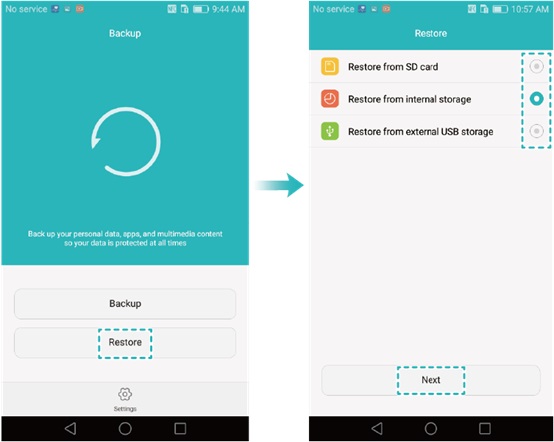
Part 4: How to Restore All My Contacts Back via Huawei Cloud
Huawei Cloud allows you to back up and restore your contacts easily. Simply log in to your Huawei account, access the cloud, and restore all your contacts with a few taps. Detailed Guide - How do I get my contacts from Huawei Cloud?
- Go to cloud.huawei.com on your phone or PC.
- Sign in to your Huawei account.
- Hit "Recently deleted" at the bottom of the screen.
- Select the contacts you want to retrieve and touch Redo.
- On the Contacts screen, you can check whether all your deleted/lost contacts have been restored.
- Log in to your Huawei Cloud on your phone and enable Contacts sync.
- The contacts will then be synced to this phone.
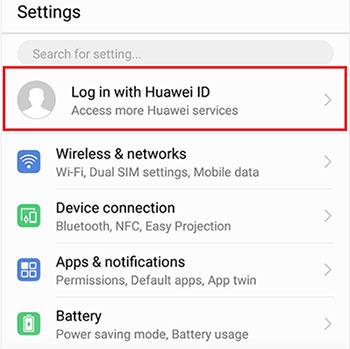
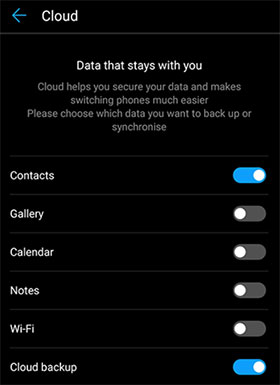
Part 5: How to Recover Deleted Contacts from Huawei via Google Backup
If you've synced your contacts with your Google account, you can easily restore them from Google's cloud. This method works if your Huawei contacts were previously synced, providing a cloud-based solution for contact recovery. How do I export all my contacts from Huawei via Google?
- To begin, access the Settings on your Huawei device, then navigate to Accounts (or Users & Accounts) and either add or select your Google account.
- Within the account settings, confirm that the Sync Contacts feature is activated.
- This action will enable your device to synchronize with the contacts saved in your Google account.
- After the sync, open your Contacts app to verify if your missing contacts have been recovered.
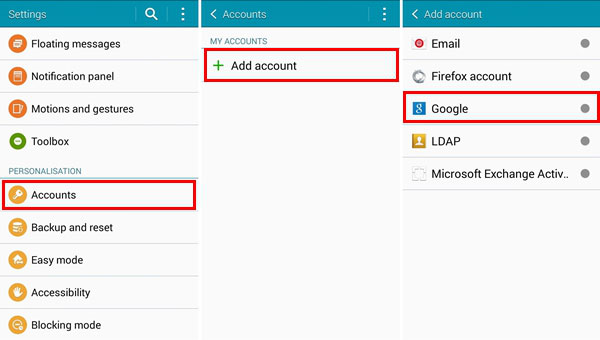
Part 6: How to Recover Lost Contacts on Huawei without Backup
If the accidental deletion isn't the culprit for Huawei contacts missing or you have no backup before losing them, it is indispensable to have a recovery software like MobiKin Doctor for Android (Win and Mac). This is the best tool to recover the deleted contacts or other content on Android devices.
MobiKin Doctor for Android is remarkable because it can:
- Recover lost contacts on Huawei phones with a high recovery rate.
- Restore data from both Android internal memory and SD card with ease.
- Support retrieving data like contacts, call logs, SMS, photos, music, videos, audio, and documents.
- Apply to various Android devices, including Huawei P40/P40 Pro/P30/P30 Pro/P20/P20 Pro/Mate/Nova/G/Y/Ascend, etc.
- Well protect your privacy.
How to recover lost contacts on a Huawei phone with MobiKin Doctor for Android?
For contacts recovery, you're required to root your Huawei phone beforehand so that the program can run a deep scan on your device's internal storage.
Step 1. Link Huawei to a PC via a USB cable and start the tool on this computer. To have your phone recognized by the utility, you may need to toggle on USB debugging on Huawei. Then you are all set.

Step 2. Choose "Contacts" from the primary screen and click "Next". Subsequently, the program will run a thorough scan on your device. Soon, your phone's contacts will turn up on the right panel.

Step 3. Your deleted/lost contacts will be marked as red color by the program. Now preview and choose the ones you want before clicking "Recover" to save your desired contacts on your computer.

Video guide on how to recover deleted contacts from Huawei:
Closing Remarks
As mentioned earlier, several factors can cause lost contacts on Huawei. If you don't have a backup, MobiKin Doctor for Android is the best solution. It offers a high recovery rate and ensures your privacy. Download it for free and give it a try!
Related Articles:
How to Recover Data from Huawei Phone with Broken Screen? 5 Popular Options
How to Retrieve Deleted Messages on Huawei Phone? 5 Tactics 2025
How to Transfer Data from Huawei to Huawei? 7 Clever Tactics
Top 8 Methods to Unlock Huawei Phone without Resetting/Password



