How to Recover Contacts from Broken Phone? 5 Hassle-free Solutions
"So, the screen on my Galaxy S23 stopped working, and I inserted my SIM into an old iPhone 12. I thought the contacts must be, therefore, stored on the phone's memory, but I can't access the storage". -- from Google Account Help
The inherent openness of the Android operating system has established a robust platform for the swift advancement of Android smartphones, drawing an increasing number of users to embrace and utilize these devices.
Furthermore, Android's lack of restrictions on applications provides it with unparalleled advantages and opportunities for growth compared to other operating systems. This explains our reliance on Android, but how to recover contacts from broken phones when accidental damage occurs? Here are the top 5 solutions in this post.

- Part 1: How to Recover Contacts from Broken Phone without Backup
- Part 2: How to Get Phone Numbers from Broken Phone via Google Account
- Part 3: How to Get Contacts from Broken Phone with Google Contacts App
- Part 4: How to Retrieve Contacts from Broken Phone via SIM/SD Card
- Part 5: How to Get Contacts Off a Broken Phone via Samsung Account [Galaxy]
- Q&A about Broken Phone Contact Recovery
Part 1: How to Recover Contacts from Broken Phone without Backup
If USB debugging was not previously enabled on your broken Android device, it may be difficult to recover data from within. Yet, in some cases, Broken Android Data Extraction might still be able to retrieve data if the device is recognized in a different mode, like Download Mode.
This software can help you get contacts from broken Android phone quickly and safely. The program is very simple and effective to use, and it has a very high success rate in restoring Android data in various scenarios.
Main Features of Broken Android Data Extraction:
- Recover data like contacts, SMS, call logs, photos, music, WhatsApp, videos, etc.
- Recover data from a broken phone's internal memory without preconditions.
- Fix Android system issues quickly, including virus attacks, black screens, system crashes, phone frozen, phone drown, password forgotten, and more.
- At present, it only works well with most Samsung phones/tablets.
- Pretty easy to use and 100% secure.
How can I get my contacts from my broken phone with Broken Android Data Extraction?
Step 1. Download and install this software on your Windows computer. Run it and connect your broken phone to the computer with a USB cable. Once connected, you can choose "Broken Android Data Extraction" from the left side. Then, click the "Start" button to begin.

Step 2. As you can see on the next screen, you are asked to choose your Device Name and Device Model. Don't forget to check the "I agree" box and click "Confirm" option.

Step 3. The program will provide you with the procedure to help you put your broken phone into Download mode. After that, you can click "Start" again to start scanning.

Step 4. After the scan, all contacts on this broken Android will be scanned out, and you can view them on the computer. Select the contacts you want to recover and click "Recover" before saving them to this computer as VCF, CSV, or HTML.

Note: If your phone only has a slightly damaged screen but still works, you can recover existing or even deleted phone numbers directly from it with MobiKin Doctor for Android. Learn how to recover contacts from Android by clicking the link for details.
Part 2: How to Get Phone Numbers from Broken Phone via Google Account
If you have synced contacts to YOUR Google account, you can recover contacts from this account even when the phone is seriously damaged. You should now make the recovery on a new Android phone. Here's how to recover contacts from broken screen Android phone via a Google account:
- Navigate to the "Settings" menu and select "Google".
- Proceed to "Set up & restore" and opt for "Restore contacts".
- Confirm your Google account details and select "Restore".
- This will transfer all contacts from your Google account to your new phone.
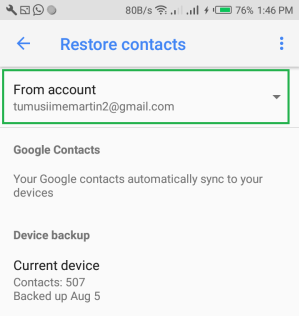
Part 3: How to Get Contacts from Broken Phone with Google Contacts App
When you have synced contacts to the Google Contacts web, you can restore your wanted items from Google Contacts directly. Similarly, please do the job with a new or another Android phone. See how to transfer contacts from Android with broken screen using Google Contacts:
- Begin by launching the Google Contacts application on your new device.
- Subsequently, select the "Profile" icon located in the upper right corner of the screen.
- Then, click on the "Add Another Account" option. This action will redirect you to the Login screen.
- Navigate to the bottom of the screen and select the "Fix & Manage" option.
- Finally, a variety of options will be displayed at the top.
- Click on the "Restore contacts" button and select the appropriate account to retrieve your contacts.
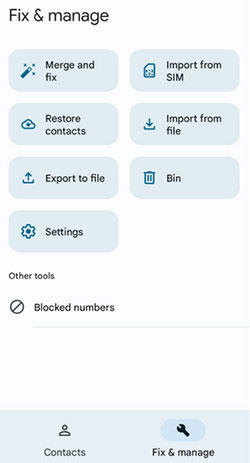
Want to do the contacts recovery on your computer? Quick Guide: 1. Log in to Google Contacts with your Google account. 2. Click "More" on the left, then choose "Export." 3. When a window pops up, click "GO TO OLD VERSION." 4. In the old version, select the contacts you want, click "More," then "Export." 5. Customize your export settings, then click "Export" to save the contacts to your computer.
Part 4: How to Retrieve Contacts from Broken Phone via SIM/SD Card
This approach necessitates that you create a backup of your contacts on an external storage device, such as an SD card or SIM card. You may insert this card into a new Android phone prior to importing your contacts for restoration. Learn how to retrieve contacts from a phone with a broken screen via an SD or SIM card:
- Begin by inserting your SD card or SIM card into a different or new Android device.
- Launch the "Contacts" application and press the "Menu" button.
- Navigate to the settings option and select the "Import/Export" tab.
- Choose "Import from SIM card/SD card".
- Lastly, select the VCF or CSV file that you wish to import to your new device.
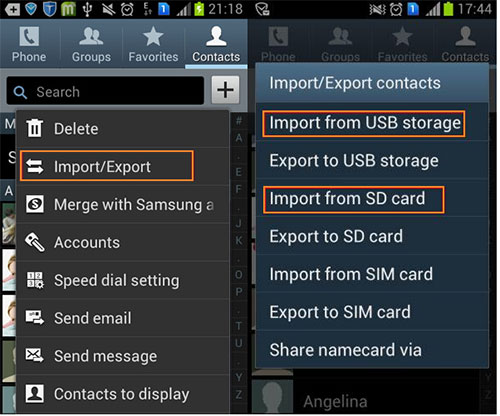
Part 5: How to Get Contacts Off a Broken Phone via Samsung Account [Galaxy]
If you are a Samsung phone user and have ever kept a backup of your contacts to your Samsung account. You can adhere to the steps below to learn how to get phone numbers from broken Samsung using a Samsung account:
- Go to "Settings" on your Samsung phone and scroll down to choose the "Personalization" part.
- Click on "Account" and log in to your Samsung account with your email address and password.
- Finally, you can press the "Restore" button and click "OK" to get contacts off a Samsung phone.
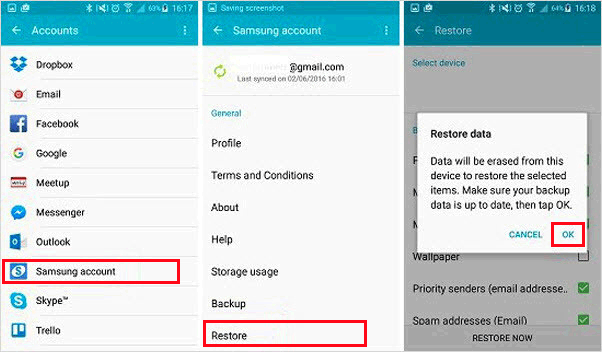
Q&A about Broken Phone Contact Recovery
Q1: How to back up Android contacts after recovery?
To avoid losing contacts on a broken screen Android phone, regular backups are key. Mobikin Assistant for Android (Windows and Mac) offers a simple and effective solution. Here are the main features of this product:
- 1-click backup & restore for various data types.
- Full contact details backup.
- Preview and export/import data selectively.
- Supports contacts, messages, photos, photos, apps, and more.
- Works with 8000+ Android devices.
- Privacy-focused and worry-free results.
How to back up Android contacts using MobiKin Assistant for Android?
- Connect your Android phone to a computer and start up the software.
- Choose the "Contacts" tab from the left side menu.
- Preview and tick off the contacts you want to back up.
- Click "Export" from the top screen to copy contacts from Android to PC.

Q2: Can I recover Google contacts from a broken phone after a long time?
Yes, you can recover Google contacts from a broken Android phone even after a long time, as long as your contacts are synced with your Google account. However, if you delete contacts, they are moved to the "Trash" and can be recovered for up to 30 days.
Q3: What if your Android phone is completely cracked?
When your phone cannot be turned on, and the screen is unresponsive or even totally shattered, you can try the following troubleshooting tips:
- Use a USB OTG cable and mouse for backup if the screen is unresponsive.
- Acquire a screen replacement kit and try to manage the repair independently.
- Use phone insurance or warranty if applicable.
- Bring your phone to a repair shop that specializes in screen replacements.
The Bottom Line
As we conclude this passage, let us briefly summarize its key points:
- It's best to back up your contacts regularly to avoid losing them. You can do this on your Google account, Samsung account, or SIM/SD card.
- If you don't have a backup, Broken Android Data Extraction can help you recover important contacts from a broken device, ensuring nothing else is affected.
- You also have the option to seek help from your service provider or a repair shop.
Related Articles:
How to Switch Android Phones without Trouble? 6 Ways & Some Helpful Tips
10 Best Android Phone Repair Software and Apps to Fix Android System Issues
[Fixes in 2024] How to Unlock Android Phone with Broken Screen?
2 Awesome Ways to Recover Data from Broken iPhone without Backup



