6 Ways to Recover Deleted Contacts from SIM Card in Android/iPhone
On mobile phones, we often add contacts, and we seldom care whether they are stored in a SIM card or the phone. When we delete contacts mistakenly or take out the inserted SIM and insert it into a new phone improperly, those contacts will disappear. This can be frustrating and confusing. So, you probably want to know how to recover contacts from SIM cards.
This seems to be a notable problem, but it is not difficult to deal with. Whether you are an Android or an iPhone user, the 6 solutions provided in this article can give you a big hand.

- Part 1: How to Recover Contacts from SIM Card on Android
> 1.1 Using MobiKin Doctor for Android (without Backup)
> 1.2 Using ES File Explorer
> 1.3 Using Gmail
> 1.4 Using Google Contacts - Part 2: How to Recover Contacts from SIM Card on iPhone
> 2.1 Using MobiKin Doctor for iOS (without Backup)
> 2.2 Using Easy Backup - FAQs for Contacts on SIM Card
Video Guide: Watch the video below to learn this topic visually.
Part 1: How to Recover Contacts from SIM Card on Android
Due to the differences between Android and iOS systems, the programs supporting different OSes are disparate, and thus the directions to recover SIM contacts vary too. First of all, let's learn how to retrieve contacts from an Android SIM card.
Note: It's recommended to move your contacts to the SIM card to save storage space and make switching phones easier. On most Android phones, go to Contacts > Contact Settings > Import/Export > Import from Android storage > OK. Also, remember to back up your contacts on Android for added security.
> 1.1 Using MobiKin Doctor for Android (without Backup)
Having said so much about the contacts of SIM cards, we now illustrate how to use the best way to recover Android SIM card contacts. Let's go straight to the point. The first recommended software is MobiKin Doctor for Android. The outstanding feature of this software is there is no need to back up before data recovery. Let's know about it before we get its operational process.
Some illustrious properties of MobiKin Doctor for Android:
- Recover Android files without a backup beforehand.
- Offers "Quick Scan" and "Deep Scan" options on Android Data Recovery mode to improve the success rate of recovery.
- Retrieve contacts, call logs, text messages, photos, and docs from Android SIM cards or internal memory.
- Restore photos, music, videos, and documents from the SD card without root.
- Preview your needed Android files before data recovery.
- Run smoothly on nearly all Android phones (Android 15 is supported).
- A Mac version is also available: MobiKin Doctor for Android (Mac).
Click the button below and read the following guide to see how to recover deleted contacts from SIM card on Android using this software:
Step 1. Firstly, please root your Android mobile so that the tool can get access to your phone and scan full SIM card contacts. Then, install and open the program on your computer. Next, connect your device to the computer via a USB cable.

Step 2. Get the phone recognized by the tool by following the on-screen prompts. Next, you will see the main interface. Please tick the "Contacts" tab and tap "Next" to begin to scan your phone.

Step 3. After that, you can preview all the deleted contacts on the right window. Choose the contacts you need and tap the "Recover" button to retrieve contacts from your Android SIM card.

The intelligent software also provides "SD Card Recovery" mode, with which users can easily recover lost data from an Android SD card if necessary.
Video Tutorial:
> 1.2 Using ES File Explorer
ES File Explorer is a utility file manager that can perform operations, such as data recovery, moving, creating, deleting, renaming, searching, and sharing. The last function can be used to retrieve SIM contacts. In addition, it can open, back up, or uninstall any application directly. Now, follow the steps to see how to recover SIM contacts on Android with ES File Explorer:
Step 1. Download, install, and run ES File Explorer on your Android phone to go to its home screen. Then, root your mobile (if you have not done it yet) to provide permissions for this tool.
Step 2. Click the "Search" image at the bottom of the window, and fill in the blank with the contact path: "/data/data/android.providers.contacts/databases" or "contacts/databases" and tap the "Magnifier" icon to move on.
Step 3. After the quick scan, your file containing SIM contacts will be found. (For some technical reasons, its recovery odds of success are limited).
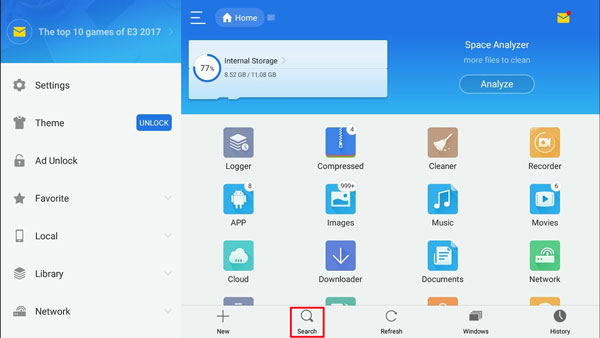
> 1.3 Using Gmail
Gmail offers several ways to recover files, including using its web version's file export function. First, back up your SIM card contacts to your Gmail account in CSV format. Let’s explore how to retrieve contacts from a lost SIM card using your Gmail account:
Step 1. Visit the Gmail website from your computer browser and sign in with your Gmail ID to check whether you have backed up your contacts on it before. If so, go to "Step 2".
Step 2. Tap "Gmail" to choose "Contacts" from the pull-down list. Then, click "More" > "Export". Now, you will be asked in what format you want to export the contacts. Just select "CSV Format" to download and save them.
Step 3. After that, attach your Android device to your computer and move your saved CSV file to the phone. Then, start the "Contacts" app to import contacts to your mobile. Next, restart your phone to check your imported contacts.
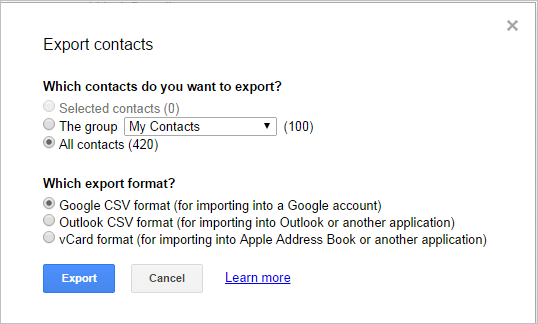
> 1.4 Using Google Contacts
Google Contacts syncs your contacts with your Google account, making it easy to recover lost contacts. (If needed, you can restore them using the "Undo changes" option to recover contacts from a previous time, ensuring they're safely backed up.) Learn how to do this:
- Access Google Contacts and log in using your Google account.
- Select the contacts you wish to recover.
- Navigate to More actions > Export within the interface.
- To save your file, choose Export and download it to your computer.
- Connect your Android device to your computer and transfer the downloaded Google CSV file to your phone.
- Your phone will now have access to all of your contacts.
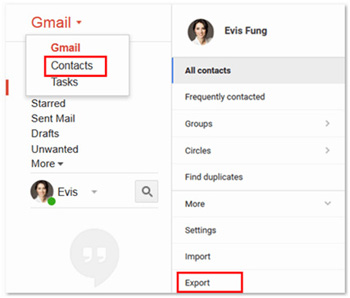
Note: To restore SIM card contacts backed up to Google via the "Undo changes" option, try these steps: 1. Sign in to Google Contacts with the same Gmail account used on your Android phone. 2. Click the "Settings" icon and select "Undo changes." 3. Choose a date before the deletion and click "Undo." 4. Check your contacts to confirm the deleted ones are restored.
Part 2: How to Recover Contacts from SIM Card on iPhone
After dwelling on the Android SIM data recovery, many iDevice users are likely to think, "How to recover data from the SIM card iPhone? Alright, Let's talk about the detailed usage of the two tools: MobiKin Doctor for iOS and Easy Backup.
To import iPhone contacts to your SIM card, go to Settings > Contacts > Import SIM card contacts > Confirm. If that doesn't work, try Settings > iCloud > Turn off Contacts (select "Stay on my iPhone") > Turn on Contacts > Merge.
> 2.1 Using MobiKin Doctor for iOS (without Backup)
Regardless of the reasons behind file loss on a SIM card or iPhone storage, MobiKin Doctor for iOS offers a solution for recovering contacts without the need for a backup, demonstrating a commendable success rate.
This advanced software is capable of retrieving lost data from Apple devices, as well as from iTunes and iCloud backups, encompassing contacts, call logs, messages, media files, and other essential information. Furthermore, it is compatible with nearly all iDevices, including the latest iPhone 16, while ensuring the protection of user privacy.
Now, how can I make iPhone SIM card contact/data recovery using MobiKin Doctor for iOS?
Step 1. Begin by installing and launching the iPhone data recovery software on your computer. From the initial screen, select the option "Recover from iOS Device." Subsequently, connect your iPhone to the computer using a USB cable.

Step 2. Next, you will be presented with the program's main interface. Select "Contacts" and then click on "Start Scan." This will allow you to preview the lost or deleted contacts from your iPhone on the computer.

Step 3. Finally, choose all the contacts you wish to recover that were deleted from your iPhone and click "Recover to Computer" to restore them without the need for a backup on this computer.

Video Tutorial:
> 2.2 Using Easy Backup
Easy Backup lets you back up your entire iPhone contact list with one click, either by uploading to the cloud or sending a .vcf file via email. It supports contact transfer and restoration between devices and is compatible with iPhone, iPad, and iPod touch (iOS 12.0 or later). Here are the courses on recovering deleted contacts from a SIM card in an iPhone with Easy Backup:
Step 1. Download Easy Backup from the Apple Store to your iPhone. Then tap "Trust" to give permissions for the tool access. Next, touch "Back Up" to get the iPhone and iPhone SIM contacts or other data to the tool cloud.
Step 2. From "My Backups", preview the backup files you want to retrieve and choose contacts from the file list. Then press "Restore Contacts" to retrieve your contacts from the backups to your iPhone.
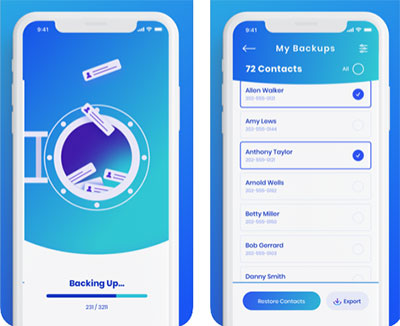
FAQs for Contacts on SIM Card
Q1: Are contacts stored on SIM cards in Android by default?
Contacts are usually saved on both your phone and the SIM card. Generally, when you create a new contact, you will be prompted to save it on your mobile or SIM card. Next time you do this, you can pay attention to it.
Q2: Can I recover contacts from a physically damaged SIM card?
You can try recovering contacts from a damaged SIM card by using a SIM card reader, visiting your mobile carrier for assistance, or seeking help from professional data recovery services if the damage is severe.
Q3: How to recover contacts from SIM card to a new Android phone?
- Insert the SIM card into your new Android phone.
- Open the Contacts app on your phone.
- Tap the Menu icon (three lines or dots) and select Settings.
- Choose Import/Export or Manage contacts.
- Select Import from SIM card and choose the accounts (e.g., Google) to save the contacts to.
- Tap OK to confirm, and the contacts will be transferred to your new phone.
Q4: How to recover contacts from SIM card to a new iPhone?
- Insert the SIM card into your new iPhone.
- Open the Settings app on your iPhone.
- Scroll down and tap on Contacts.
- Tap on Import SIM Contacts.
- Choose the account (e.g., iCloud or Gmail) to save the contacts.
- The contacts from your SIM card will be imported to your iPhone and saved under the chosen account.
Q5: How to avoid contacts missing from my SIM card on Android?
- Backup Contacts: Regularly back up your contacts to Google or another cloud service.
- Sync Contacts: Ensure contact syncing is enabled in your Google account settings.
- Avoid SIM Card Deletion: Don't delete or reset the SIM card unless necessary.
- Save Contacts to Phone: Store important contacts on your phone rather than just the SIM card.
The Bottom Line
This passage is meant to analyze the latest and most pragmatic solutions about how to retrieve contacts from SIM cards. Whether you are an Android or an iPhone user, you don't need to remove your card and just select a program or service to retrieve the contacts from within.
Among these methods, MobiKin Doctor for Android is customized for Android and MobiKin Doctor for iOS is specially designed for Apple devices. Neither of them needs to back up SIM card contacts before SIM restoration. So, choose one to start your amazing SIM contact recovery trip now!
Related Articles:
How to Clone/Duplicate SIM Card? [4 Options Few People Know]
100% Helpful Tricks for Switching SIM Card from Android to iPhone 16/15/14/13/12/11
How to Add Contacts in Android Phone? 6 Widely-used Practices
SIM Unlock: 4 Hot Tips to Unlock SIM Card on Android Mobile Phones



