OnePlus Picture Recovery: 4 Easy Ways to Recover Deleted Photos from OnePlus
"Yesterday, I accidentally deleted one important family photograph from my OnePlus 9 Pro. I am suffering from the pain of my stupidity and want to know if there's any way to get back the picture." -- from OnePlus Community
You might take and keep memorable photos on your OnePlus phone but cannot find your wanted ones one day. Indeed, there are instances where OnePlus images are lost, including mistaken removal, factory reset, virus attack, system crash, etc. And accidental deletion is a common cause of lost pics. So, you probably wonder how to recover deleted photos from OnePlus if that happens to you on your phone. Well, here's what you want in this post.
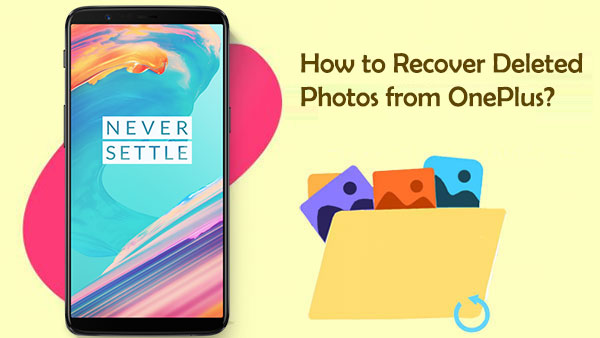
Solution 1: Recover Deleted Photos in OnePlus from Recently Deleted Folder
Apple users are enabled to recover iPhone photos from the Recently Deleted folder. Likewise, OnePlus Gallery is shipped with the folder in its 2.5.17 version (Or above). If you updated the app to that version, you could try to find the deleted photos from your phone directly within 30 days of the items being deleted.
How to recover deleted photos in OnePlus 10 (Pro)/9/8/7/10T/9T/8T from its Recently Deleted folder?
- Open the Gallery app on your OnePlus phone.
- Go to the "COLLECTIONS" section.
- Choose the "Recently Deleted" folder.
- When you get into the folder, select your desired photos to retrieve.
- Go for "Restore" to fetch your deleted OnePlus photos.
- Once done, please go to "Gallery" to check them.

You Might Also Like:
- How to Fix Photos Disappeared from iPhone after Update? [2022 Updated]
- 4 Efficient Ways to Get Pictures off Phone with Broken Screen
Solution 2: Retrieve Deleted Photos from OnePlus with OnePlus Switch
OnePlus Switch helps perform OnePlus backup and restore officially. Generally, it keeps the copy of your data within its "Backup"/"MobileBackup" folder. So, you may have the ability to regain your deleted photos as long as a previous backup is made using the app.
How to recover deleted photos from OnePlus phones via OnePlus Switch?
- Navigate to your OnePlus "Settings" > "Advanced" > "OnePlus Switch".
- Choose "Backup and Restore" at the bottom left.
- Hit "Restore Backup" and choose your wanted images to get back.
- Tap on "Restore" to initiate OnePlus retrieval.
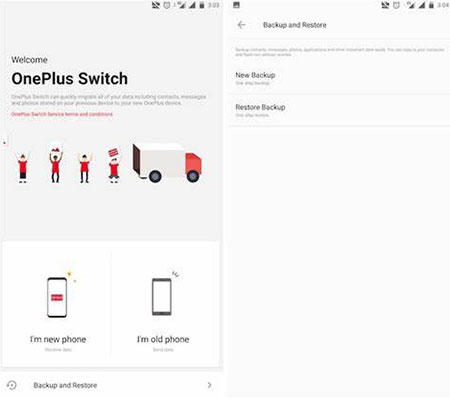
Solution 3: Restore Deleted Pictures in OnePlus with Google Photos
Google Photos, similar to Google Drive, lets you restore your Google Photos in the folder from where they were previously removed. (How can I restore deleted files from Google Drive?) Have you ever synced your OnePlus images to it by enabling the "Back Up & Sync" feature? If so, you may only lose your local copy of the pictures, and you can try to get the removed content from Google Photos' "Trash".
Pick up your OnePlus to recover deleted photos via Google Photos:
- Activate "Google Photos" by starting it on your OnePlus mobile.
- Go to the "Menu"/"Settings" tab from the top left.
- Get into the "Trash" section.
- Touch and hold the photos or even videos you'd like to retrieve.
- Finally, tap the "restore" sign from the upper right corner to regain your lost pictures.

Can I recover deleted OnePlus photos from Google Photos on a computer? Yes! (Quick look: Go to "photos.google.com" on PC > tap the menu icon from the page > click "Trash". Then select any pictures to recover > "Restore".)
Further Reading:
- [100% Solved] How to Transfer Files from OnePlus to Mac?
- 6 Ways to Transfer Data from iPhone to OnePlus Like a Veteran
Solution 4: Recover Deleted Photos from OnePlus without Backup
It doesn't matter that you may not have made a backup of your OnePlus photos. But sometimes, ironically, you may also find that what you restore from backup does not include the deleted photos you want. Don't worry; whichever situation is frustrating you, MobiKin Doctor for Android (Win and Mac) can help you out of the haze. So, what is this program? Well, let's first take a look at its main features:
Doctor for Android - Best OnePlus Data Recovery Tool:
- Hassle-free to recover deleted photos from OnePlus internal storage or SD card. (Tips to recover deleted files from an SD card.)
- Bend itself to retrieving such Android files as images, videos, movies, audio, music, text messages, contacts, call logs, etc.
- You're enabled to preview and choose any number of photos to restore.
- Free trial, easy to use, and high success rate.
- Compatible with almost all Android phones/tablets, including OnePlus 10 (Pro)/9 (Pro)/8 (Pro)/7 (Pro)/6/5/4/3/2, 10T/9T/8T/7T/6T/5T/4T/3T/2, OnePlus Nord, etc.
- It won't disclose your privacy.
Note: After you find the photos lost, please temporarily stop using your phone to improve the success rate of recovery.
How to recover deleted photos from OnePlus via MobiKin Doctor for Android?
Step 1. Run the software and link OnePlus to your computer
Install this OnePlus data recovery program on a computer when you download it. Open the program and connect OnePlus to the computer via USB. Next, a prompt will direct you to let the software identify the phone.
Step 2. Scan for deleted OnePlus images
When recognized, choose "Photos" > "Next" from the given screen to make the tool scan your device. If you cannot find the OnePlus pictures you want after scanning, try following the interface to root your phone for a complete scan.

Step 3. Recover deleted photos from OnePlus
After that, you'll find all the existing and deleted OnePlus photos on the program interface. Finally, just review and choose the pics you desire and tap "Recover" to save the items on your computer.

Video guide:
Calling It a Wrap
As you have learned, there are many approaches to help you recover deleted photos from OnePlus, but only if you have a backup containing what you want. Otherwise, take MobiKin Doctor for Android to rescue your removed pictures from your phone directly. This utility allows you to retrieve all the lost pics, and the same operation can also be applied to other data types, such as contacts, SMS, audio, and more.
Finally, a note here - a regular phone backup is also recommended to decrease the chance of losing your essential OnePlus content. This is the end of this tutorial. Thank you for reading!
Related Articles:
[5 Tips] How to Recover Deleted/Lost Data from OnePlus 10/10 Pro/9/8/7/6?
OnePlus Data Recovery: How to Retrieve Deleted Messages on OnePlus
How to Transfer Data from OnePlus to iPhone 13/12/11/Xs Max/XR/X/8?
How to Fix OnePlus Switch Not Working [with FAQs & an Alternative]
5 Methods to Recover Deleted WhatsApp Photos in Android with/without Backup
Five Easy Ways to Transfer Photos from Phone to Laptop without USB



