ZTE SMS Recovery: How to Retrieve Deleted Text Messages on ZTE Phone?
It has been reported that ZTE phone was one of the first mobile manufacturers to carry 5G communication out. In the information age, we may receive text messages almost every day. And it is a habit of many people to manage them. Chances are that you may clear the spam messages, yet all of a sudden you find vital texts vanished. When you look for them again and again, nothing comes up. Now, an idea - how to retrieve deleted text messages on ZTE should float into your mind. Well, how to cope with it?
Fear not! Today, we'll illustrate 5 easy and safe solutions to help you out. Now, here we go!

- Way 1: How to Retrieve Deleted Text Messages on ZTE via Doctor for Android
- Way 2: How Do I Retrieve Deleted Text Messages from My ZTE Phone Using Local Backup
- Way 3: How to Retrieve Deleted Text Messages on ZTE Zmax 3/2/Pro with GT Recovery
- Way 4: How to Recover ZTE Messages Using SMS Backup & Restore App
Way 1: How to Retrieve Deleted Text Messages on ZTE via Doctor for Android
SMS loss has become an issue that many people occasionally encounter. And it is said that there is an increasing demand for an all-in-one data recovery program. After confirming that the messages no longer exist, there's no need to panic, and one thing to bear in mind is trying not to play with your ZTE phone temporarily, because the data of the phone is rewritable. Then quickly resort to MobiKin Doctor for Android (Windows and Mac). It is a model of the combination of Android data recovery and high tech, being a great assistant for your ZTE phone.
First, we'll make you familiar with this ZTE recovery software now:
- Retrieve Android text messages, contacts, call logs, as well as media files from internal storage and SD card in a seamless manner.
- Allows you to preview and select what you wish to recover.
- Capable of keeping the recovered data original with zero quality loss.
- Run smoothly on a variety of Android phones or tablets, such as ZTE Axon 11 (SE)/10 (Pro)/9 (Pro)/8 (Pro)/7 (Pro), U880, Z990, A5, Avail, BASE Lutea, Blade,V880, V9, V9 Plus, V9 Pro, V9A, V9C, V9e, V9S, VF945, Vodafone 945, X850, etc.
- Supports other more Android devices, including Samsung, HTC, Sony, LG, Motorola, Huawei, Xiaomi, Oppo and so on.
How do I retrieve deleted text messages on ZTE Axon 11/10/9 without backup using this ZTE recovery software?
Step 1. Connect ZTE phone to computer
Download the MobiKin Doctor for Android on computer, install and launch it. You'll be asked to connect ZTE phone to the computer via a USB cable. Then, you need to go with the prompts to get your ZTE recognized by the program.

You may need to activate the USB debugging on your phone, or the Android data recovery utility would fail to detect your ZTE. Here you should follow the on-screen instructions to do that.
Step 2. Scan ZTE for deleted text messages
All the data types will be displayed on main interface of the program window then. Just choose "Messages" and tap " Next". Then the software will prompt you to choose a scanning mode. Please do that to go on.

To recover text messages, please root your ZTE phone for a safe and complete scan.
Step 3. Start to recover deleted SMS from ZTE
After the scan, you'll be allowed to preview and select the deleted texts you want. And press the "Recover" button from the bottom right corner. Then, a progress bar will reflect the rate of recovery.

Now, do you think it's necessary to perform a secure backup for your ZTE phone on a regular basis? Well, if you think so, you can back up your ZTE and restore it as required.
Video guide on Android SMS recovery:
See Also:
Way 2: How Do I Retrieve Deleted Text Messages from My ZTE Phone Using Local Backup
Local Backup can be used to make a backup on ZTE SD card, serving data like text messages, contacts, call history, system settings, clock, wallpapers, calendar, browser bookmarks, etc. To retrieve deleted ZTE messages with this means, taking a backup is a must beforehand.
How do I retrieve deleted text messages from my ZTE phone using local backup?
Step 1. Unlock your ZTE phone, and go to Settings > (Additional Settings) > Back up & reset > Local backups to see the backup list.
Step 2. If you have backed up a lot of files including ZTE messages, you may need to scroll down for SMS option, and mark the checkbox of text messages to choose the texts in bulk.
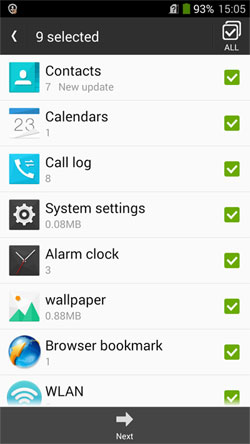
Step 3. Tap "Next" at the bottom to move on, and then confirm the action to get the text messages back to your ZTE phone from the local backup.
Way 3: How to Retrieve Deleted Text Messages on ZTE Zmax 3/2/Pro with GT Recovery
Creating recovery for SMS, messengers, Kik, pictures, contacts, WiFi, WhatsApp, call logs and txt files, GT Recovery offers optimized result organization with a clean user interface. Yet most features only work with rooted phones, and this tool requires several permissions before message recovery.
Tutorials on how to retrieve deleted text messages on ZTE Zmax 3/2/Pro with GT Recovery:
Step 1. Download GT recovery app, then install and start it on your ZTE mobile. You'll get an interface with multiple data categories, and just choose "Recover SMS".
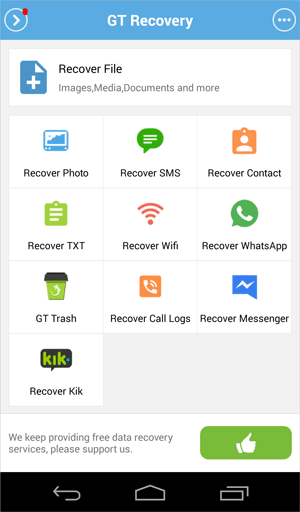
Step 2. You should take its scan feature to detect the deleted text messages. Simply click "Start new scan" to do that.
To recover SMS, your ZTE should be rooted. You can tap the "Root" on the pop-up window to get this task done, and thus find out the lost messages.
Step 3. Once done, the scan will proceed on your phone, and the recoverable texts will then be listed on the next window. Now, just select your desired messages and touch "Recover selected SMS" to retrieve deleted messages to ZTE phone.
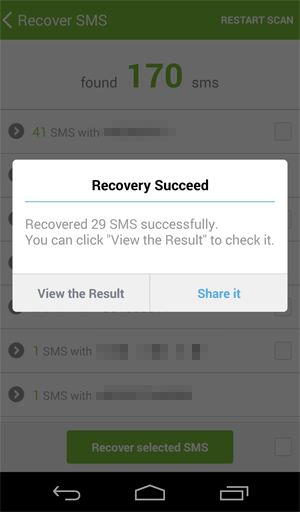
You May Need:
Way 4: How to Recover ZTE Messages Using SMS Backup & Restore App
SMS Backup & Restore app only works to restore text messages from a backup archive (an existing backup). And MMS messages and call logs are also available for backup and restore. Before that, please ensure your ZTE is running on Android 5.0 and above.
How can I recover ZTE messages with SMS Backup & Restore app?
Step 1. Download SMS Backup & Restore app from Google Play. Then mount and start it on ZTE phone. Next, tap "Restore" from the main screen.
Note: As we said before, if you haven't made a backup for your ZTE text messages, this solution won't work. But you can open this app and back up SMS by tapping the icon of "Settings" to go for > "Backup" > "Back up now".
Step 2. You'll see the last backup records. Now, you can spot at the message section, and preview the info about the backup.
Step 3. Tick on the "Text Messages", and choose to mark other "Options" for more choices if necessary. Then click "Restore" again to retrieve the messages from the backup.
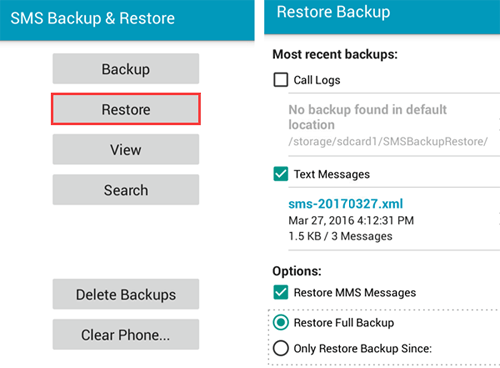
The End
The accidental deletion can be a serious threat to text messages, while other scenarios like virus attack, factory resetting, system crashed may also cause the SMS to be disappeared. Suppose your texts will be used as legal evidence or other authentications, you certainly don't want any predicament to come up on your ZTE mobile. In order to make life easier, and after comprehensive comparison of the above-mentioned methods, MobiKin Doctor for Android is highly recommended, especially for those without message backup.
Besides, before use, you'd better keep ZTE at least 20% of its power to ensure a complete recovery process.
Related Articles:
HTC Data Recovery - How to Recover Deleted Data from HTC Phone?
Contacts Recovery for ZTE Phones - Recover Deleted ZTE Contacts
How to Retrieve Deleted Call Logs on HTC
How to Perform ZTE to iPhone Data Transfer?



