Top 4 Ways to Retrieve Deleted Messages from Sony Xperia Phone
SMS serves as a good bond to contact with family members, friends, and business partners. Still, they're occasionally deleted or lost from Sony Xperia on account of various causes, such as accidental deletion, virus attack, device damage, factory resetting, etc. Then some Xperia owners may look for an efficacious way to recover deleted SMS for further use. Well, here comes the question: how to retrieve deleted messages from Sony Xperia?
OK, before delving into today's topic, let's first figure out - can you retrieve deleted messages from Sony Xperia?
As you might know, Sony Xperia doesn't come with a trash can to recycle useless files. Yet, when you delete the SMS, it only means the storage for storing the data is marked as free and can be reused again. As such, as long as the texts you deleted are not overwritten, you still have the chance to regain them. Now, you'd better stop using the Xperia at once. This would improve the success rate of Sony SMS recovery if you didn't back up Sony Xperia in advance.
Next, let's see how to recover deleted messages from Xperia with/without backup in detail.
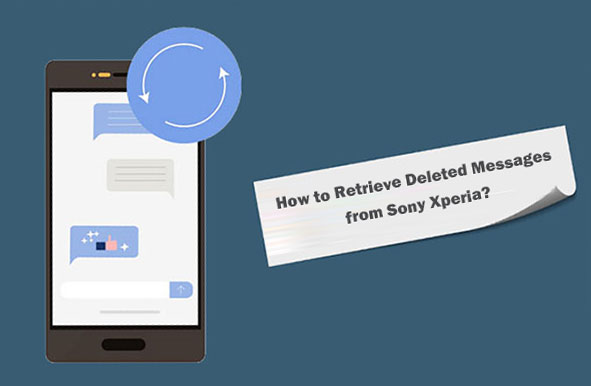
- Way 1: How to Recover Deleted Messages from Sony Xperia Phone via Local Backup
- Way 2: How to Retrieve Deleted Messages from Sony Xperia via Xperia Companion Backup
- Way 3: How to Restore Deleted Messages from Sony Xperia with SMS Backup & Restore
- Way 4: How to Retrieve Deleted Messages from Sony Xperia without Backup
Way 1: How to Recover Deleted Messages from Sony Xperia Phone via Local Backup
If you have backed up your Sony phone locally, you're advised to restore the deleted SMS from the device in this way. Here's how to use the local backup of Sony Xperia Z7/Z6/XZ4/XZ3 to restore messages?
- On your Sony Xperia, go to Settings > Backup & reset.
- Find and tap the "Local backups" option.
- Choose a backup and hit "Restore" > "Restore Now".
- If the phone asks, please enter the password and press "OK".
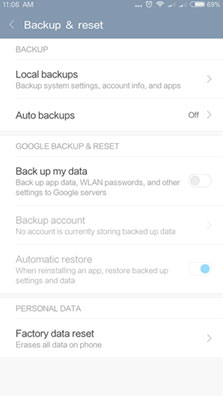
You May Also Like:
- Sony Xperia Data Transfer: 5 Ways to Transfer Data from Xperia to Xperia
- Tutorial to Help You Transfer Photos from Sony Xperia to Computer Easily
Way 2: How to Retrieve Deleted Messages from Sony Xperia via Xperia Companion Backup
Designed for Sony Xperia backup and restore, Xperia Companion is only compatible with Sony cell phones. It enables you to recover Sony contacts, messages, videos, notes, photos, settings, etc., only when you previously kept a backup of your device.
How to retrieve deleted/lost messages from Sony Xperia via Xperia Companion backup?
- Connect Xperia to a computer with a USB cable.
- Launch Xperia Companion after the download and installation.
- Tap the "Restore" option under "Manage Your Xperia".
- When a list of backups appears, choose the one that includes the messages you need.
- Click on "Next".
- Select the text messages from the backup to restore.
- Click "Next" again to let the message restore complete.
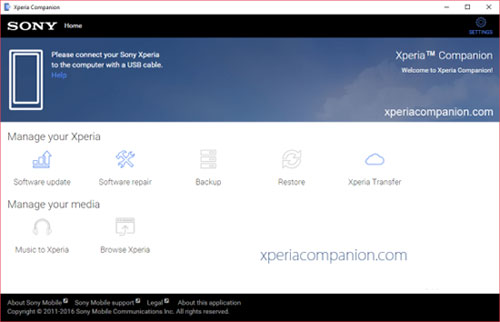
Way 3: How to Restore Deleted Messages from Sony Xperia with SMS Backup & Restore
SMS Backup & Restore, a prevention application that works like a cloud, can restore messages and call logs from existing backups available. Namely, you need to back up frequently in case the latest backup doesn't contain what you want.
How to back up and restore deleted messages from Sony Xperia phone via SMS Backup & Restore?
- Download the SMS Backup & Restore.
- Install and launch the app, which will display the configuration menu.
- Select the items you wish to save (SMS, MMS, calls).
- Activate the sync with the service of your choice: Dropbox or Google Drive. (Google Drive not working?)
- Choose the backup frequency of the messages before making the copy. (You can also start the backup when you want by clicking "Back up now" directly.)
- To restore your texts, click on "Restore".
- Check your desired items from "Options" as required.
- Tap on "Restore" > "OK".
- Next, follow the directions to set the app as your default messaging app temporarily.
- Hit "Yes" to start retrieving your Xperia text messages.
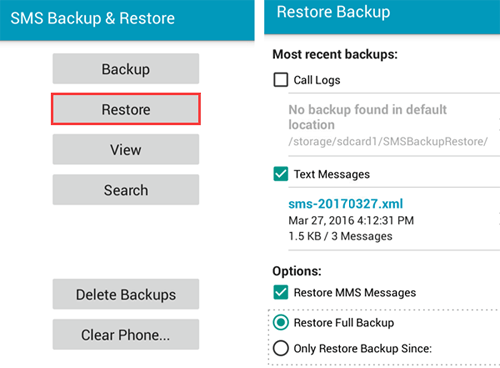
Note: At times, this app only responds from the person being texted when taking a backup, according to some users from the Android Forum.
Extended Reading:
- How to Transfer Contacts from Xperia to iPhone 13/12/11/Xs Max/XR/8 Plus/7?
- iPhone to Sony Transfer: How to Transfer Data from iPhone to Sony?
Way 4: How to Retrieve Deleted Messages from Sony Xperia without Backup
Well, what if you didn't back up your Sony text messages before you lost them? Namely, is it possible to recover deleted SMS on Sony Xperia without any backup? If you're looking desperately for the answer to this question, you've come to the right place. MobiKin Doctor for Android (Win and Mac) is powerful enough to carry the burden of restoring text messages and other Sony content you want in the absence of backup.
Key highlights of MobiKin Doctor for Android:
- Easily and quickly recover all deleted/lost text messages from Sony Xperia.
- Aside from text messages, it can also restore files like contacts, documents, photos, videos, music, call logs, and more.
- The recovered SMS can be saved on the computer in a readable and editable file format.
- Let you preview and select what you want before recovery.
- Work for various Android devices, including Sony Xperia Z7/Z6/Z5/Z4/Z3, Xperia M5/M4/C5/C4, Xperia XZ4/XZ3/XZ2/XZ1, Xperia XA/X Compact/X10/X8, Samsung, Huawei, LG, Motorola, Xiaomi, OPPO, Vivo, etc.
- It won't disclose your privacy.
Sound great? Just give it a download and try to use it to restore your lost messages on Sony Xperia now.
How to retrieve deleted messages from Sony Xperia internal memory via Doctor for Android?
Step 1: Run the Sony data recovery program
Run the SMS recovery software on a computer after the installation. Select "Android Recovery" from the toolbox.
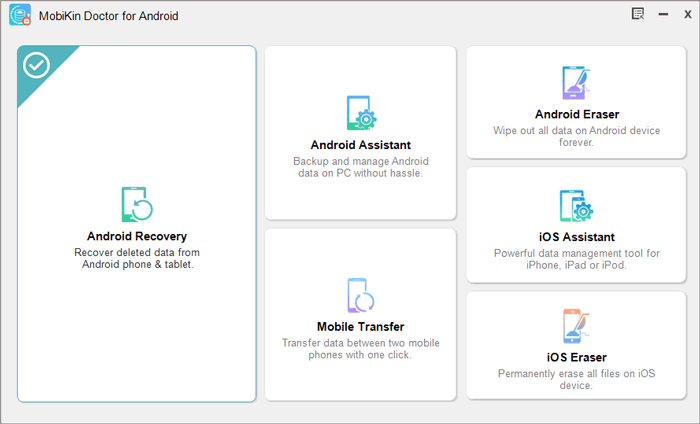
Step 2. Connect Sony Xperia to a computer
Connect your Sony Xperia phone to the computer via a USB cord. Now, follow the screen prompts to get your phone recognized by the product.
Step 3. Let the software scan Xperia
After the recognition, mark "Messages" and click "Next" from the screen. Next, refer to the wizard to let the software scan your device, and you'll soon access all the text messages on Xperia.

To recover messages from the Android internal memory, you need to follow the screen prompts to root your Sony phone for a safe and complete scan.
Step 4. Recover deleted text messages from Sony Xperia
Preview all the texts on the program interface and pick your desired ones to restore. Finally, tap "Recover" from the lower right to kick-start the Sony SMS recovery. Once done, you can check the messages on this computer.

In a Nutshell
OK, let's finish up. We just discussed how to retrieve deleted messages from Sony Xperia in 4 easy ways. Hopefully, you can retrieve your lost texts from Sony Xperia via your backup files without any hassle. Yet if you didn't run a backup at all, don't hesitate to pick MobiKin Doctor for Android. It is a great tool to help you out whether you have a previous backup or not.
Related Articles:
[Fixed] How Do I Transfer Text Messages from My Sony Xperia to My Computer?
How to Print out Text Messages from Android Phone? (Best 4 Ways)
How to Delete Data from Sony Xperia Z6/Z5/Z3/XA/XZ
5 Easy Ways to Recover Data from Locked Android Phone with Broken Screen
3 Means to Recover Deleted Files from Sony Xperia Z7/Z6/Z5/XZ4
How to Transfer Contacts from Sony Xperia to Samsung (5 No-nonsense Ways)



