How to Restore Contacts on Samsung Phone? 5 Desirable Ways for You
Ever regretted deleting files on your phone, only to realize their importance later? When unintentionally removing valuable content or facing issues like a corrupt Android OS, virus/malware infection, accidental contact deletion, or even a lost Samsung phone, is it possible to recover lost content? Fortunately, there are several options available to restore contacts on Samsung devices. Just explore the following solutions to start your pleasant contact recovery journey.
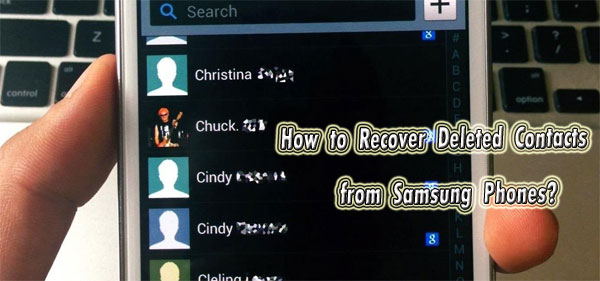
- Way 1: How to Retrieve Contacts from Samsung Galaxy via Samsung Cloud
- Way 2: How to Retrieve Lost Contacts on Samsung Galaxy with Smart Switch
- Way 3: How to Get Contacts Back on Samsung Using Google Account
- Way 4: How to Restore Contacts on Samsung without Backup [High Success Rate]
- Way 5: How to Recover Contacts on Samsung by Contacting Service Provider
- People Also Ask about Samsung Contact Restore
Way 1: How to Retrieve Contacts from Samsung Galaxy via Samsung Cloud
What if Android/Samsung contacts disappeared unknowingly? They might be hidden due to system errors. To check them: Open Contacts on your Samsung phone; go to "Settings" > "Contacts" > "Contacts to display"; ensure "All contacts" is selected. What if you can't find your contacts from hidden folders? Try Samsung Cloud.
Exclusive to Galaxy users with a Samsung account, this method is designed for retrieving lost contacts from a Samsung account backup. If you've configured a Samsung account on your phone, this approach is effective for devices running Android 6.0 or later, as confirmed by tests.
Here's the full guide for Samsung phone contacts recovery using Samsung Cloud:
- Navigate to "Settings" > "Personalization" > "Account" on your Samsung device.
- Choose "Samsung account" from the displayed list.
- Opt for the "Restore" option, where a list of restorable data types will appear.
- Choose "Contacts" and initiate contact recovery by clicking "RESTORE NOW" below.
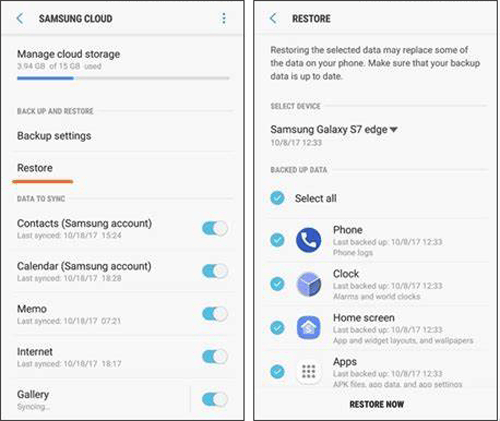
If you didn't make a backup using Samsung Cloud and your Galaxy contacts were stored on the SIM card, you may be able to retrieve them by simply placing the SIM card in another compatible device.
You Could Potentially Like:
Way 2: How to Retrieve Lost Contacts on Samsung Galaxy with Smart Switch
This approach requires the prior installation of the Samsung Smart Switch and data backup on your computer. Smart Switch facilitates easy synchronization between devices and local data backup, simplifying the process of recovering deleted contacts. Next, let's go through the detailed guide:
- Visit the official Samsung website to download and install Smart Switch on your computer.
- Once installed, connect your Samsung Galaxy S23/S22/S21/S20/Note to the computer via a USB cable.
- Choose "Restore" and wait for the program to automatically detect all backups on your computer.
- Subsequently, click the "Manually select file" button.
- Pick the specific device and the backup content for recovery.
- Finally, click "Restore" again to initiate the Galaxy contact recovery.

You Might Also Need:
Way 3: How to Get Contacts Back on Samsung Using Google Account
When setting up your Samsung Android phone, you're asked to link a Google account. If you've connected your Google account and backed up contacts to your Gmail/Google account, you can restore lost contacts on your Galaxy phone through the backup.
Check out the simple tutorial for Samsung contacts recovery via Google account:
- Navigate to Google Contacts' website, log in to your Google account, and click "More".
- From the drop-down menu, choose "Restore contacts".
- Choose from four restoration periods or opt for "Custom" to set a personalized period of up to 30 days.
- Once selected, click the "Restore" button in the pop-up window to initiate the recovery.
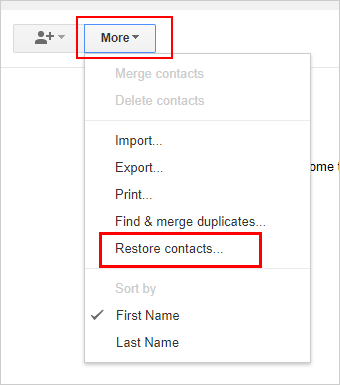
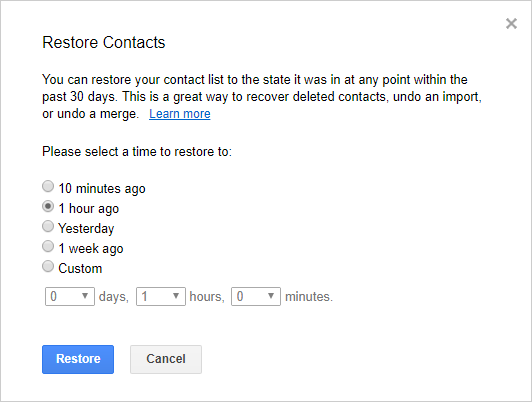
Way 4: How to Restore Contacts on Samsung without Backup [High Success Rate]
Can I recover deleted contacts from my Galaxy without a backup on cloud storage? Fortunately, the answer is YES. You can regain access to your contacts from Samsung with the assistance of a professional Samsung contacts recovery tool - MobiKin Doctor for Android (Win and Mac), a reliable program that can recover not only deleted contacts but also other file categories from Samsung and other Android devices.
How can MobiKin Doctor for Android assist you with?
* Great contact recovery software to restore contacts from Samsung (No backup required).
* Recover content from internal memory and external SD card in Android.
* Retrieve a broad range of data types, including contacts, messages, call history, photos, videos, music, documents, etc.
* Let you view and selectively choose desired files for recovery.
* Clean interface, data quality loss, and instant technical support.
* Compatible with various Android devices, including Samsung Galaxy S23/S22/S21/S20/S10/S10+/S9/S8/S7/S6, Galaxy Note 20/Note 10/Note 9/Note 8/Note 7/Note 6/Note 5, Galaxy Tab series, etc.
* It won't disclose your privacy.
When you delete data on your phone, whether in external or internal memory, it doesn't immediately vanish but remains inaccessible. Avoid using your phone for new activities to prevent overwriting the deleted data, which makes recovery a little easier.
How do I retrieve lost contacts on my Samsung with MobiKin Doctor for Android?
Step 1: Download and install Doctor for Android
Install the appropriate version of this software on your Windows or Mac computer. After installation, connect your Samsung phone to the computer via a USB cable. Ensure your phone is rooted and USB debugging is activated as prompted to let the tool conduct a full detection and showcase your connected phone.

Step 2: Scan lost contacts on Samsung Galaxy
Select the "Contacts" option if you only wish to recover contacts from your Samsung phone. Click "Next", and the program will initiate a scan to retrieve all lost contacts.

Step 3: Restore contacts on Samsung without backup
After scanning, preview the data and select the contacts you want to recover. Finally, click the "Recover" option to put the restored contacts on your computer.

Video Instruction:
Way 5: How to Recover Contacts on Samsung by Contacting Service Provider
For example, your device carrier, such as AT&T, Sprint, and T-Mobile, could potentially help you recover deleted contacts from your Samsung phone. Here's a concise guide:
- Contact your service provider's customer support.
- Provide necessary details like account information and phone number.
- Request assistance in restoring lost contacts.
- Follow the provider's instructions for the restoration process.
- Verify that your contacts have been successfully restored.

Note: Not all service providers may offer this service, and success depends on whether they have a soft copy of your contacts. If it doesn't work, just explore the alternative method for contact recovery without a backup, as shown above.
People Also Ask about Samsung Contact Restore
Q1: Where did contacts go after deleting them on Samsung?
When you delete contacts from your Samsung phone, they are typically moved to the trash or recycle bin rather than being permanently erased immediately.
Q2: Is it possible to recover contacts if my Samsung phone is damaged?
Specialized data recovery services may be able to extract data from physically damaged phones. For more tips, please go over this guide - How to recover contacts from broken screen Android phone?
Q3: How long does my service provider store Samsung contacts?
The duration for which your service provider stores Samsung contacts varies. Typically, it ranges from a few days to several months.
In the End
This article explores five efficient methods for restoring Samsung contacts, indicating the importance of regular backups to prevent data loss. If you encounter data loss, cease using your Galaxy and refer to the provided ways for file recovery. Assuming you have a backup, restore your contacts using a Google account, Smart Switch, or Samsung account. For those without a backup, MobiKin Doctor for Android offers a direct solution to restore lost contacts from your phone.
Additional tips for Samsung contact recovery:
- Ensure you have a recent backup to avoid data loss.
- Familiarize yourself with the chosen recovery method.
- Verify compatibility with your Samsung phone model.
- Maintain a stable Internet connection for online tools.
- Ensure sufficient battery or connect to a power source.
- Adhere to step-by-step instructions to prevent errors.
- Minimize phone usage to prevent data overwriting.
- Seek professional assistance if uncertain about DIY methods.
Related Articles:
2 Classic Ways to Recover Contacts from Lost/Stolen Android Phone
6 Simple Ways to Transfer Contacts from Samsung to PC/Computer [2024]
How to Bypass Google Account Verification on Samsung Devices [5 Means]
Network Unlock Code for Samsung: Hot Tips to Unlock Most Samsung Phones/Tablets
Top 6 Methods to Recover Deleted Contacts from iPhone with/without Backup
Top 7 Samsung Device Managers to Streamline Your Digital Life



