5 Desirable Ways to Recover Photos after Factory Reset on Android Phone
"I factory reset my Android phone and lost all pictures. How do I recover them?" -- from Quora
If any of the following issues have affected your Android phone:
- Accumulation of junk files.
- Occasional White or black screen.
- Stuck on the boot screen.
- Giving away your old device.
- Malware affection or system glitches.
- Phone malfunctioning or turning off unexpectedly.
And if you've restored your Android phone to factory settings as a result, you may have lost your phone data, including photos. It's crucial to get them back afterward. This guide will show you several methods for how to recover photos after factory reset Android. Follow this easy tutorial to reclaim your lost pictures, even without a prior backup.
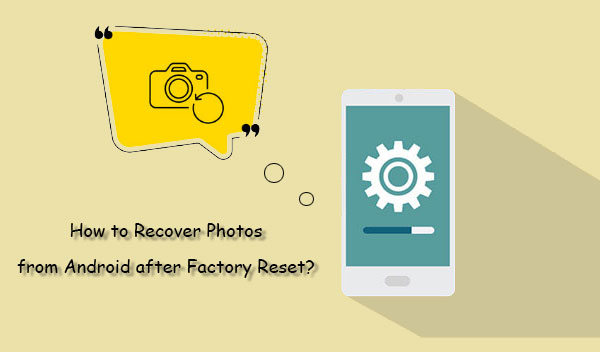
- Part 1: Can We Recover Photos After Factory Reset
- Part 2: How to Recover Photos after Factory Reset Android via Local Backup
- Part 3: How to Restore Photos after Factory Reset Android via Google Photos
- Part 4: How to Reset Phone Lost Photos via Google Account
- Part 5: How to Recover Photos after Formatting Mobile via Samsung Cloud (Samsung)
- Part 6: How to Recover Photos after Factory Reset without Backup
- People Also Ask about Factory Reset and Photo Recovery
Part 1: Can We Recover Photos After Factory Reset
Yes, lost photos aren't permanently deleted after a factory reset on Android; they're just hidden. However, new data can overwrite them, causing permanent loss. One the one hand, use top-class recovery software to retrieve deleted photos without a backup. On the other hand, recovery methods vary depending on whether your photos were backed up to services like Google Photos, Google Drive, or Samsung Cloud (for Samsung devices).
You Might Also Like: Can you recover data from a broken Android phone? Check out the possible methods.
Part 2: How to Recover Photos after Factory Reset Android via Local Backup
Most Android smartphones have built-in local backup features. If you kept a local backup, check if a backup record is available on your phone. If found, choose what you want to restore. This process is nearly identical across all Android smartphones.
How to reset mobile photo recovery from Android local backup?
- Navigate to "Settings" in your app and go to the "Backup and Restore" section.
- Enable the backup option and complete the process.
- To recover data after a factory reset, return to "Backup and Restore" in "Settings".
- Select the "Restore" option and choose the backup file you created after the reset.
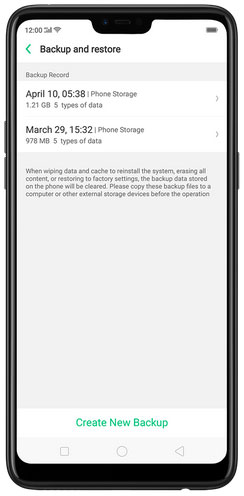
It is advisable to store the backup files (photos) on an external SD card, as performing a factory reset will erase all data saved in the phone's internal memory, including any locally created files.
Part 3: How to Restore Photos after Factory Reset Android via Google Photos
Reset phone and lost pictures but want to recover them from Google Photos? If you backed up your pics to this service, you could easily restore permenanetly deleted pics after a factory reset. Google Photos keeps deleted items in the "Trash" for 60 days. Follow these steps to restore your pictures:
- Open Google Photos on your Android phone and sign in with your Google account details.
- Then, click on the "Library" icon and go to "Trash".
- Here, you'll find all your deleted images.
- Select the ones you want to recover and click on "Restore" to get them back.

Part 4: How to Reset Phone Lost Photos via Google Account
Likewise, a Google account enables effective backup of photos on your Android device. When the backup is created, you can then restore your images after resetting from the backup associated with your account.
How to recover formatted photos from Android phone using your Google account?
- Go to "Settings" on your Android device.
- Navigate to "Google > Backup & reset > Back up my data".
- Sign in with your Google account to sync your data to Google Drive.
- Enable "Automatic restore."
- After the factory reset, you'll be prompted to restore your photos.
- Agree to the request, and your data will be restored from the backup file.
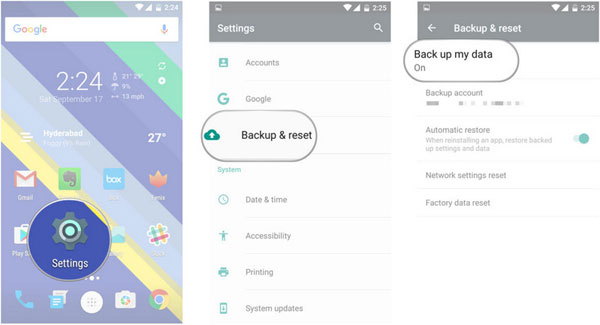
You Might Also Need:
Part 5: How to Recover Photos after Formatting Mobile via Samsung Cloud (Samsung)
Samsung devices include Samsung Cloud, offering 5 GB of free storage for backup and data restoration. You can restore photos, videos, and more anytime after creating a backup.
How to recover photos after factory reset on Samsung with a backup from Samsung Cloud?
- Open your Samsung device and go to "Settings".
- Select "Cloud and accounts" to access the Samsung Cloud page.
- To restore data after a factory reset, choose "Samsung Cloud" > "Backup and restore" > "Restore data."
- Select the files you want to recover, then click "Restore" to begin the process.
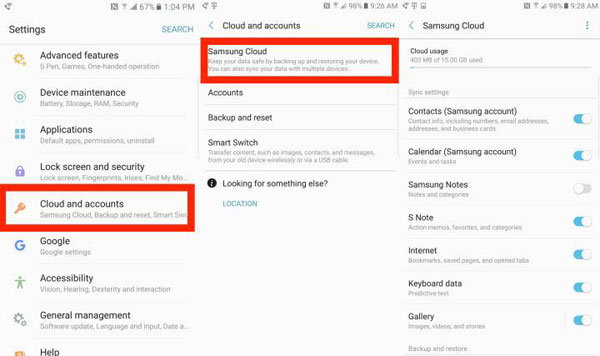
Even if you switch to another Samsung device and have backed up your photos to Samsung Cloud, you can still recover them by signing in to your Samsung account on the new device and following the steps to restore data from Samsung Cloud.
Part 6: How to Recover Photos after Factory Reset without Backup
Restoring your phone to its factory settings can greatly improve its performance. However, if you didn't create a backup beforehand and discover that your valuable photos have been lost, there is a simple solution. You can use reliable third-party software, such as Android Data Recovery.
This software is highly trusted and effective in retrieving lost pics caused by different scenarios, including factory resets, Android phone malfunctions, accidental deletions, operating system errors, virus attacks, SD card problems, and more.
Main Features of Android Data Recovery:
- Restore photos after a factory reset or similar scenarios.
- Recover data from Android internal storage or SD card.
- In addition to photos, it also works for other media files, contacts, SMS, call logs, and even WhatsApp data.
- Let you preview files before putting them on your computer.
- Work for a full range of Android devices, such as Samsung, Motorola, Huawei, Sony, HTC, Google, Xiaomi, etc.
- 100% green, privacy-focused, and easy to operate.
How to recover photos after factory reset on Android with Android Data Recovery?
Step 1: Installation & Connection - Launch the Android Data Recovery tool on your computer and connect your Android device using a USB cable. Follow the on-screen instructions to ensure your phone is detected.

Step 2: Selection & Scanning - Select the file types you wish to recover. Choose "Gallery" or "Picture Library" and click "Next" to initiate the scan to locate all missing images on your device.

Step 3: Decision & Recovery - After the scan is complete, preview and pick the photos you want to recover. Lastly, click "Recover" to begin the Android photo recovery following a factory reset.

People Also Ask about Factory Reset and Photo Recovery
Q1: Can permanently deleted photos be recovered on Android?
Recovering permanently deleted photos on Android is challenging but not impossible. Options include checking cloud backups, using recycle bin features if available, trying data recovery apps from the Play Store, and potentially rooting your device for deeper access.
Q2: How soon should I attempt to recover photos after a factory reset?
It's crucial to attempt photo recovery immediately after a factory reset on your Android device to maximize the chances of success. Delay increases the risk of overwritten data, making recovery more difficult or even impossible.
Q3: How to back up photos after factory reset on Android?
Following a factory reset on your Android device, quickly back up your photos by using Google Photos for automatic cloud backup, transferring to an external storage device, or copying them to your computer via USB. These methods help safeguard your photos from potential loss.

Q4: Are there any other tips to prevent photo loss in the future?
- Periodically transfer your photos to a computer, external hard drive, or another storage device.
- Keep your photo library organized to easily locate and manage your photos.
- When using third-party apps for photo management or storage, ensure they are reputable and trustworthy.
Summary
Here are some tips for handling factory resets on Android phones:
- Before performing a factory reset, ensure all your data, including photos, is backed up to an external storage device like a computer or an SD card to prevent data loss.
- Exercise caution when initiating a factory reset in the future to avoid unintended data deletion.
- If you haven't backed up your data or if your backup isn't accessible, consider using Android Data Recovery to recover lost photos and other files after a factory reset. (Remember that data recovery is possible as long as the data hasn't been permanently overwritten.)
For assistance with recovering deleted photos after a factory reset or if you have any questions, feel free to leave your comments below.
Related Articles:
How to Hard Reset Android Phone in 4 Simple Ways [Must-read]
How to Back Up Android Phone before Factory Reset? 8 Credible Ways
How to Reset Android Phone without Password in Different Scenarios?
How to Recover Data after Factory Reset iPhone? 3 Solutions Are Here!
A Tutorial about Recovery Mode on Android
6 Best Ways to Transfer Data/Files from Android to Android Wirelessly



