[Full Guide] How to Get Pictures off A Locked Android Phone?
If you have a lot of information and pictures on your Android device, you definitely want to access them easily anytime, anywhere. But the bad thing is that you forgot the unlock pattern and password on your Android device. This prevents you from using your phone now, let alone viewing the photos on it. So, how to get pictures off a locked Android phone? Moreover, if your photos are accidentally deleted, how to recover photos from locked Android phone?
Don't worry. It is not a rare problem. A large number of Android users appealed to the forum for how to unlock Android phone to transfer pictures. Please trust us. We have been working on this for many years. In the following section, we will show you various efficient and straightforward ways to get pictures from a locked Android phone for you to choose from.
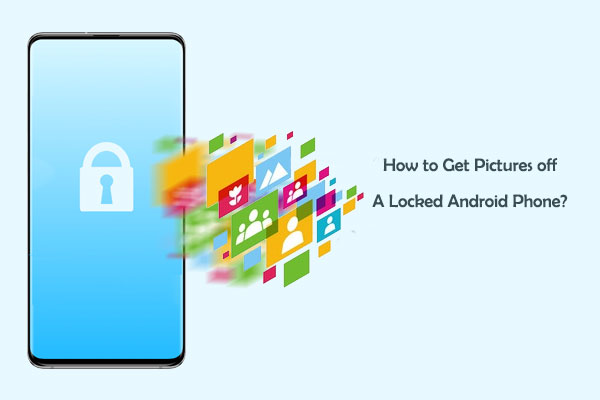
Part 1: Recover Photos from Locked Android Phone via Android Data Extraction
All you need is a professional Android Data Extraction program. With it, you can recover all your Android data, including contacts, text messages, call history, photos, videos, music, documents, etc., from a locked Android phone/tablet. The recovery process takes you only a few mouse clicks. All you need to do with the Locked Android Data Recovery is to connect your Android device to it, and you are done!
A Brief overview of Android Data Extraction:
- Recover photos and other data from a locked Android phone.
- Recover various data types like contacts, SMS, call logs, photos, songs, WhatsApp, videos, documents, etc.
- Preview the phone data and transfer them to a computer selectively.
- Fix Android system issues, including black phone screen, system crash, phone frozen, phone drown, virus attack, etc.
- Runs smoothly on most Samsung devices, such as Samsung, Galaxy S6/S5/S4, Galaxy Note 5/Note 4/Note 3, Galaxy Tab Pro, etc.
- It never gives away your privacy.
By the way, this tool can not only recover photos from locked Android, as the detailed steps are shown below, but it also supports recovering data from broken Android and even restoring files from bricked Android. Anyway, you need to download the program and install it on your computer to get ready. A trial version of it is provided here:
Steps on how to unlock pictures on Android by using Android Data Extraction:
Step 1: Run the program and choose the correct mode
Follow the instructions to install the program on your Windows computer, then launch it. Here, you can directly choose the recovery mode of "Broken Android Phone Data Extraction" from the left side column.

Step 2: Specify the phone model and enter the Download mode
Select the phone name and model, then click the "Confirm" button to save your option. Now, you can follow the onscreen instructions to enter the Download mode.

Step 3: Recover photos from locked Android phone
Now, you can click the "Start" button to begin scanning on your device, and when the process is finished, you can choose the "Photos" in the left panel and preview, tick your needed pictures one by one. After that, you can hit on the "Recover" button and choose a location on your computer to save the recovered photos. Then, the recovery process will begin at once.

Part 2: Get Pictures off A Locked Android Phone via Google Photos
Without downloading additional programs, we can also restore Android phone photos from Google Photos via a computer. Google Photos allows you to store photos and even download them from the service to your computer with ease. Therefore, if you keep your photos on Google Photos, or deleted photos from Google Photos, getting pictures off a locked Android phone isn't so difficult.
> Situation 1: Get existing photos from locked Android
- Open a browser on your computer and visit photos.google.com.
- Log in to your Google account.
- Highlight the "Albums" folder that contains your Android pictures.
- Choose the photos you want and click "More options" from the upper-right corner.
- Tap "Download" to save the selected photos on your computer.
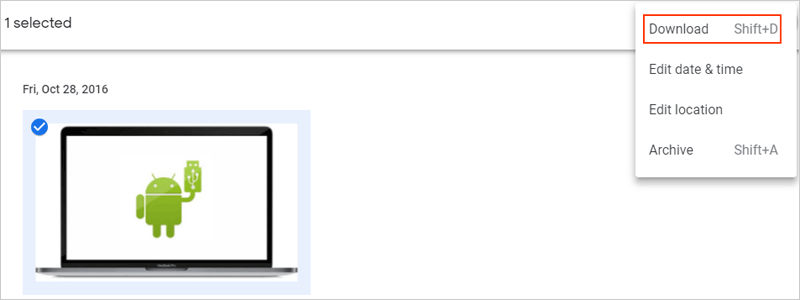
> Situation 2: Recover deleted photos from Google Photos
- Open a browser on your computer and visit photos.google.com.
- Click the three horizontal lines at the top-left corner.
- Click the "Trash" option from the drop-down list.
- You should see all the lost pictures now.
- Choose the photos you wish to recover.
- Press "Restore" to get them back to the original folder they were before deletion.

Please note that the trash folder can only save your photos for 60 days. Once expired, these photos will disappear forever.
Hot Topics:
- How to Recover Samsung Data from A Broken Screen?
- Android Picture Recovery - Recover Deleted Photos on Android
Part 3: Manually Unlock Android Phone to Transfer Pictures
The above two methods are to help you recover photos from a locked Android phone. In fact, you can also try other methods to achieve this goal. Here is a manual method to help you unlock the phone password, PIN, or pattern. After unlocking, you can import or transfer photos at will.
How to unlock my phone to transfer photos via Google Account:
When you are rejected because you have forgotten your phone password, is there any way to quickly unlock your phone to access the data stored on the phone? The easy way to unlock an Android phone is to use a Google account. The following are simple steps:
- You can enter the wrong password five times on your Android phone, which will automatically lock your phone.
- Click the "Forgot password" or "Forgot pattern" option on the phone screen.
- The system will send you a request, and you need to enter your Google account username and password.
- Click on the "Sign-in" option, enter the correct account information, and then your Android device will be successfully unlocked.

Congratulations, your phone has been unlocked. Now, you can use your device, access and transfer your photos freely.
Conclusion
Above, we have introduced three different methods of how to get photos from a locked Android phone. Anyone will inevitably encounter this situation. But even if the device is locked, we still have a way to deal with it, so don't worry. However, we still want to emphasize that in order to avoid data loss, please remember to back up your Android data to your PC or the cloud. Do you have any other questions? Please put them in the comment section.
Related Articles:
Made It! Recover Contacts from Broken Screen Android Phone
How to Retrieve Text Messages from a Broken Android Phone in 2021
How to Recover Data from Water Damaged Android Phone or Tablet?
[Solved!] How to Get into A Locked Phone without The Password
How to Access Phone with Broken Screen with PC Easily & Safely?


