Easy Way to Recover Photos & Videos from Android Black Screen
A black screen problem on your Android phone may be caused several issues. One of the simplest problems that a person can encounter usually comes from a software glitch. A software glitch is normally easy to fix because it only requires taking the battery out of the phone and place it back in again. By removing the power from its normal functions, it will reset itself and the black screen problem will disappear. If your Android phone is stuck in black screen, most worrying is the fear of losing all the important and private data stored in the phone. Well, in this post, we are going to tell you how to recover photos, videos and music files from Android with black screen.
If you searches the internet you can find various solutions to do this type of recovery. One of the more commonly recommended includes MobiKin Doctor for Android or its Mac version - Doctor for Android Mac. It can recover virtually any type of data, including text messages, contacts, call history, photos, videos, audio files, documents, among other lost files, from Android phones to Android tablets. The user can use this software to get back data that has been lost as long as they haven't been overwritten by new data. One of the greatest benefits to using this application is that it is done in 2 to 3 steps with ease and it does not take a tech head to do these procedures.
To recover photos, videos and music files from an Android phone that has a black screen, follow the steps below. Now, you should free download the trial version of the MobiKin Doctor for Android to get ready. You can also backup your Android phone to computer after the recovery process, in case of losing data some day again.
How to Recover Media Files from Android in Black Screen?
Step1: Run the Doctor for Android program
Install and launch the program after the downloading process. Connect your Android phone to the computer via USB. Once the connection is complete, the program should detect your Android device and show it in its interface.

Step 2: Scan Android phone for wanted data
The file types that can be recovered will be displayed in the window with each category (i.e. photos, videos, music, contacts, call logs, text messages, etc.). Just select Photos, Videos and Music categories for this topic.

Step 3: Recover photos, videos, music on Android with black screen
Doctor for Android starts to scan your Android phone and find out all lost photos, videos and music files. Just preview and select those you want back and click on the "Recover" button to kick off the recovery process.
Extra Tips: Recover Media from Android with Android SD Card Recovery
Doctor for Android also allows you to recover media files from Android phone with black screen with its SD Card Recovery ability. Operations of doing it are as follows:
1. Choose "Android SD Card Recovery" mode on the top menu, and then you'll see an interface like below. Here, you'll be required to insert the SD card to your computer at first.
2. Click "Next" to decide and tick the disk drive you wish to scan, and click "Next" to start the scanning.
3. When the scanning is finished, you can preview the files and select your lost data, then click "Recover" button to save them on your computer.
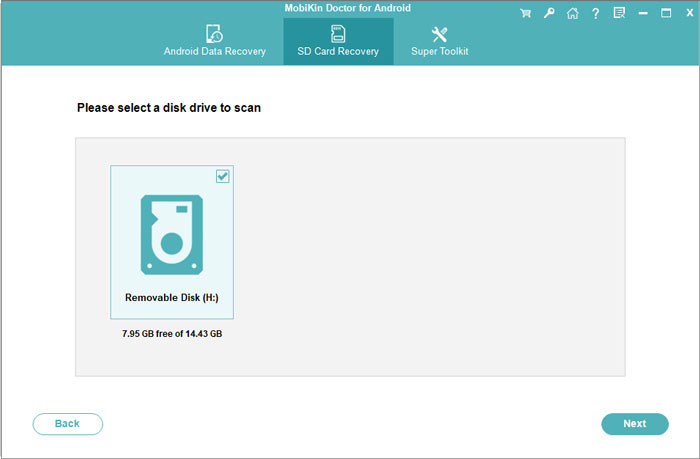
Related Articles
How to Recover Call Logs on Android Phones?
How to Recover Photos/Videos from Lenovo Phones?
3 Easy Ways to Recover Deleted Files from Android in 2023
How to Recover Photos & Videos from Android Black Screen
Practical Guide: How to Recover Deleted Videos from Android SD Card



