How to Recover Deleted Text Messages on Google Pixel? 4 Proven Methods
"I need to retrieve a very, very important message from my Google Pixel. And all of the articles talking about downloading apps for this are very overwhelming, and I'm scared to get scammed. Is there an app you would confirm is safe to use?" -- from Reddit
Accidents like losing or deleting text messages can happen on both Android and iOS phones. If you need to recover deleted messages from a Google Pixel, there are safe methods available. However, without experience, attempting recovery might risk damaging your phone.
If you've backed up your Google Pixel, it is straightfoward to recover deleted text messages on Google Pixel. But if you haven't, don't worry. This article will guide you through Pixel SMS recovery with and without a backup.
![]()
- Part 1: Can You Recover Deleted Text Messages on Google Pixel Directly
- Part 2: How to Recover Deleted Text Messages from Google Pixel with No Backup
- Part 3: How to Find Deleted Messages on Google Pixel with Google Drive
- Part 4: How to Retrieve Deleted Text Messages on Google Pixel via Google Messages
- Part 5: How to Restore Deleted Text Messages on Pixel via SMS Recovery Apps
- FAQs on Google Pixel SMS Recovery
Click the video below to check out all methods at once:
Part 1: Can You Recover Deleted Text Messages on Google Pixel Directly
Yes, you can recover deleted text messages on a Google Pixel, but it depends on your situation:
- Google/Google Messages Backup: If you've backed up your messages, you can restore them by performing a factory data reset and selecting the backup during setup.
- Third-party Apps: If you archived or backed up your text messages before deleting them, you can find them in the app by restoring them.
- Professional Software: Tools like MobiKin Doctor for Android can recover deleted messages by scanning your device.
Part 2: How to Recover Deleted Text Messages from Google Pixel with No Backup
Important: Before you start trying to recover messages from Pixel, Please note that the first time you notice a lost text, immediately stop using your phone to protect those lost SMS from being overwritten by new data.
So, can I get a professional data recovery software for lossless data retrieval? Yes! Try MobiKin Doctor for Android. This is the right-hand product for you to recover not only text messages but also photos, videos, contacts, call logs, documents, audio, music, etc., from overall Android devices. Before that, let's see some main characteristics of this software.
MobiKin Doctor for Android - How Can It Assist You with?
- An all-in-one text message recovery tool for Pixel smartphones.
- Recover deleted and lost SMS, videos, music, contacts, call logs, documents, etc., from both Android internal storage and SD card.
- Preview and selectively recover what you want instantly on your computer.
- Supports 8000+ Android device models, not only Pixel 8/7/6/5/5a/4/4a/4XL/3/3a/3XL/2, but also any other phone brands and models.
- 100% safe, virus-free, and worry-free.
The following is an easy guide on how to use MobiKin Doctor for Android to recover deleted text messages on Google Pixel:
Step 1. Connect Google Pixel to a computer
Firstly, download, install, and launch Doctor for Android on your computer. Connect your Pixel phone to the computer using USB and wait until the software detects it. (Make sure USB debugging is enabled on your phone.)

Step 2. Select the messages you want to restore
Next, you need to select the file types from the category. For this topic, you should tick off "Messages". Then, click the "Next" button in the lower-right bottom to let the software scan your device.

Step 3. Preview and recover text messages from Pixel
Once the scanning is completed, all messages will be displayed on the list. Please preview and select the SMS you want to retrieve. Lastly, click "Recover" and save it on your computer.
Video Guide: Click the video below to get its user guide in a vivid manner.
Part 3: How to Find Deleted Messages on Google Pixel with Google Drive
Actually, almost all data on your Pixel phone, such as contacts, SMS, photos, videos, and apps, can be backed up to your Google account. In that case, if you encounter with data loss issue, you can restore the lost content from your backups. Just make sure your phone has been connected to a stable WiFi or mobile network. Next, follow the steps to recover deleted text messages Google Pixel 8/7/6/5 from Google backup?
- Unlock your Google Pixel, go to "Settings" and choose "Reset" to reset the phone.
- Follow the on-screen steps until you see the "Copy apps & data" option.
- Tap on "Next" > "Can't use old phone" > click "OK" under "Copy another way" > tap on "backup from Cloud".
- Then, sign in with the Google account you used to back up your data.
- The backup file will be displayed, and you can now choose a backup and select what you want to restore.
- Finally, you can click on the "Restore" option to restore lost data from Google Backup.
How to view SMS backups on Google Drive? Here's the guide: 1. Open Google Drive and sign in with the correct Google account. 2. Tap the menu icon (three horizontal lines) and select "Backups." 3. Locate your device's backup and tap it. 4. Check if "SMS" or "Text Messages" is included in the backup details.
Part 4: How to Retrieve Deleted Text Messages on Google Pixel via Google Messages
If you use the Google Messages app, you can recover texts when they are saved in a phone backup (archived files). Abide by the following steps to get back your lost SMS without USB debugging or rooting via Google Messages:
- Launch the Google Messages application.
- Select your profile icon located adjacent to the search icon.
- Opt for "Archived" and press and hold the messages you wish to restore.
- Click the "Unarchive" button situated in the upper right corner.

Note: You have the option to make SMS recovery using Google Messages on your computer. To do this, firstly, access Google Messages Web and adhere to the on-screen instructions to connect your mobile device to your computer. Secondly, click on the menu icon located in the upper-right corner, then choose the "Archived" option. Lastly, select "Unarchive" next to the desired message and click "Done".
Part 5: How to Restore Deleted Text Messages on Pixel via SMS Recovery Apps
There are a lot of high-quality free SMS recovery apps you can get from Google Play Store to accomplish the SMS recovery task for your Google Pixel, such as SMS Backup and Restore, SMS Backup+, Go Backup & Restore Pro, etc.
Assuming that you have backed up your text messages from Google Pixel to SMS Backup and Restore app, you can follow us to see how to retrieve deleted messages on Pixel using this app:
- First, launch SMS Backup and Restore on your Google Pixel.
- From the menu of the app, you should choose the "Restore" option, and the last backup records will be displayed.
- Now, you can choose the "Messages" option from the backup.
- Tap on "Restore" to restore texts from the backup to your phone.
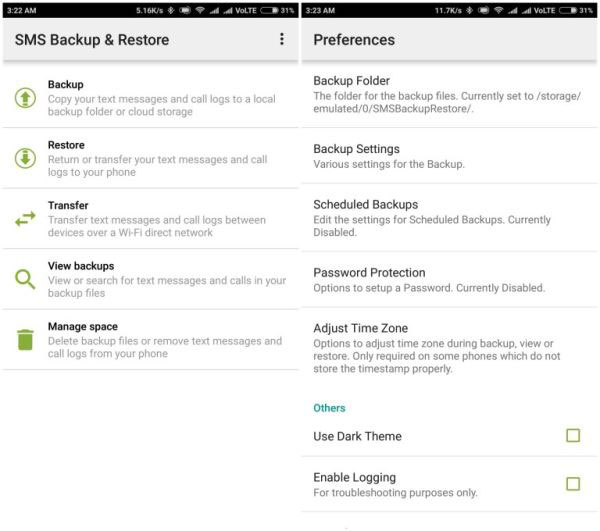
FAQs on Google Pixel SMS Recovery
Q1: Where do deleted messages go from Pixel?
When you delete messages on a Google Pixel, they aren't immediately erased from the device. Instead, they are marked as deleted and hidden, making the space they occupied available for new data.
Q2: What should I do if I cannot recover my deleted text messages?
- Ensure you've checked all possible backups, including your carrier's cloud service or any other backup solutions you might have used.
- Reach out to your phone's manufacturer support or your carrier. They might have additional tools or methods to help recover your data.
Q3: How can I prevent losing text messages in the future?
- Always enable message syncing with your Google account.
- Schedule regular backups to ensure your messages are always up to date.
- Regularly update your phone's software to the latest version to ensure you have the latest security patches and features.
- Be cautious when performing actions that could lead to data loss, such as factory resets.
Wrap Up
Restoring lost or deleted text messages from Google (Messages) backup or apps like SMS Backup & Restore is convenient, but it doesn't work on older Android systems and if you've backed up your data beforehand. When you haven't backed up, use MobiKin Doctor for Android to preview and recover lost files, including messages, in one click, with a high success rate. This product supports almost all Android devices. Last but not least, to avoid future data loss, regularly back up your phone!
Related Articles
How to Transfer Data to New Pixel from Old Phone via 6 Helpful Techniques
6 Ways to Add Music to Google Pixel 8 Pro/7a/6 Pro/5a/4/3a from Computer
5 Trusted Ways to Unlock/Bypass Google Pixel without Password or PIN
8 Quick Fixes to Google Pixel File Transfer Not Working [2024]



