Recuva Data Recovery for Android Overviews & Best Alternative
You might have learnt Recuva from the Internet more or less, especially when you need to get your lost or deleted stuff back from your Android device. But some of the search results don't mean much to you. For instance, when you click on a link that highly matches the keywords related to Recuva, often, the incoming page proves to be a misleading one.
Yet, from this point forward, you'll be able to get a thorough understanding of Recuva Software for Android in this post, along with the best Recuva alternative. OK, Let's get down to business now.
![]()
Part 1: FAQs of Recuva Software for Android
What is Recuva?
Developed by Piriform, Recuva is designed to recover files that have been labeled as deleted ones and the data that was marked as the areas of the drive where they were stored as free space. It is a small yet effective utility for Android devices.
If you deleted or lost files inadvertently from Android memory cards, or other storage. They can be retrieved by this program easily. In terms of the supported file systems, it can work smoothly on FAT12, FAT16, FAT32, exFAT, NTFS, NTFS5, NTFS, EFS, ext2, ext3, ext4. Besides, note that you cannot get a real Mac version of it while goggling "Recuva data recovery for Android Mac".
Key features of Recuva
Apart from Android memory cards, Recuva can also get access to data from internal and external hard drives, USB flash disks, and then recover data from them. The supported data types are photos, music, videos, documents, and others. Again, it's easy to get useful "Help" and "FAQs" from the Recuva website. Yet, as a freemium Android data recovery tool, it is relatively slow while conducting deep scan. Plus, it's been a long time since the last update, and it thus looks dated.
Recuva download for Android
You can click here to download its free or professional version. And it also provides with a portable version. So you can choose a suitable one as per your needs.
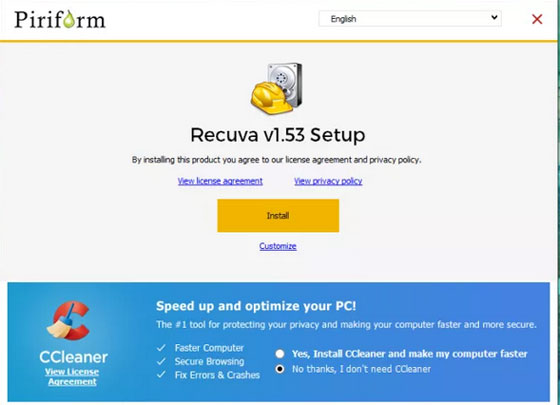
Does Recuva work on Android phones?
Currently, the Recuva app for Android devices have yet to debut. You may have searched "Recuva for Android phones app" on the Internet, and then you would be tricked by the misleading name of the similar apps. But, you can connect your Android to PC, and then recover the lost data with the downloaded tool on your desktop or laptop.
Recuva doesn't see my phone. How to Fix it?
After the connection between Android and PC is generated, Recuva will perform deep scan for deleted files. However, it is often the case that the prompts - "Recuva can't see my phone" can be the tricky scenario before the next operation.
Now, you can try: navigate to "Control Panel" > "Administrative Tools" > "Services" on PC. Then go to "Plug and Play" to see if the status of it is "Started". If not, right-click it and choose "Properties". Finally, set the "Startup Type" to "Automatic" and press "Start" > "Apply" > "OK".
If that doesn't work, then advise you to try to update your computer's system.
You May Also Like:
- The Best SIM Card Data Recovery Tool in 2021 You Can't Miss
- How Can I Exit Recovery Mode on Samsung Galaxy?
Part 2: How to Perform Android Data Recovery Using Recuva for Android
After deleting or formatting the files from mobile SD card, picking Recuva to recover the data can be a choice, it features easy data recovery to wage a deep scan on the linked storage unit before getting data back. To use it, you need first make a connection between Android and PC. Subsequently, it will scan for the files for retrieving on SD card. And After that, you can preview the files, and try to recover what you need according to the colors marked on them.
Now, how can I use Recuva to recover deleted Android data from Android SD card:
Step 1. Start the software and select file types
Firstly, download, install and open this tool on PC, and ensure that your Android is attached to the same computer via USB connection in the "MTP" mode. Now, your Android SD card will be scanned by Recuva. Just choose the file types that you need to recover for scan.
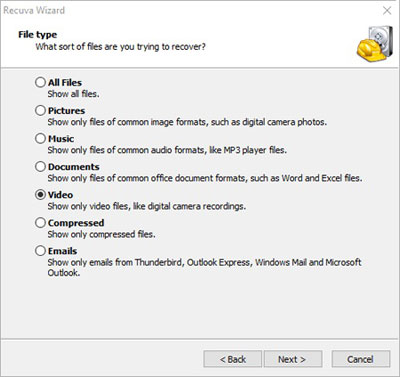
Step 2. Choose a file location and start data scan
Next, tap the "Browse" to find a specific file location of Android phone to look for lost stuff. After that, click "Next" to go on. Now the program will begin scanning for the lost contents, and this task might take some time. Please do not do any operations but wait for the completion.
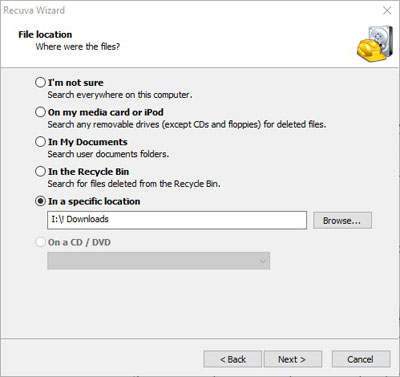
Step 3. Preview the file list
Then a pop-up page like below will mark the end of the scan. Now, various files will be categorized into red, yellow, or green. You can preview them as you like.
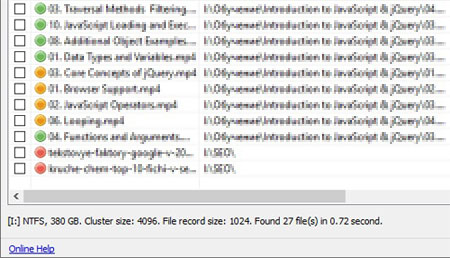
Notice: The green files can be easily retrieved. The red one are corrupted, and thus are difficult to be recovered. And yellow ones are likely to be recovered but not guaranteed.
Step 4. Recover lost files
After the preview, just choose the data that you want to recover. And at last, click "Recover" to get them back on any locations of PC.
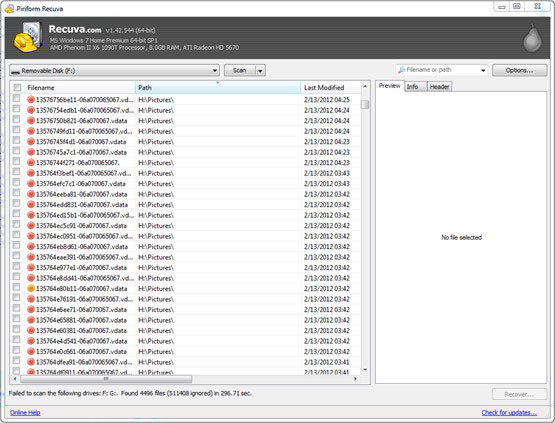
See Also:
- Complete Guide about How to Recover Data from Bricked Android
- How to Recover Data from Android Phone with Broken Screen?
Part 3: Best Alternative to Recuva Software for Android - Doctor for Android
Trapped in the circumstance with accident deletion, and because of the various limitations of Recuva, do you know the best alternative to Recuva software for Android? OK, you know, to find a suitable program is no mean feat. Well, MobiKin Doctor for Android (for both Windows and Mac) can put an end to this topic.
This great Android recovery program can recover all your lost data on your Android and that too with fine quality. It walks you through all steps with a wizard, and is good enough to serve what Recuva can do. Thus, it's definitely worth a shot.
Why Choose the Best Recuva Alternative - Doctor for Android?
- Breezily recover lost/deleted data from both Android SD card and Android internal memory to computer without backup.
- The supported data types: contacts, call records, text messages, music, audio, videos, pictures, apps, and documents.
- Can be used to preview and select the specific Android files for recovery.
- Totally safe and easy to use.
- Work well on all available Windows and Mac OSes.
- Run smoothly on various Android devices like Samsung, Huawei, Sonly, Motorola, LG, Google, OnePlus, Xiaomi, Vivo, ZTE, etc.
How does the best alternative to Recuva - Doctor for Android work?
Step 1. Open this Android data recovery software after the download and installation. Then connect your Android device to computer, and you should switch on USB debugging on Android as required.
Step 2. Go with the prompts to make sure that your Android is identified by the program. Once detected, the main interface will show you like below.

Step 3. Tick off the file types as needed. (For instance, if you need to recover contacts, just mark the corresponding box). Then tap "Next" to scan for the lost data. Once done, you're allowed to preview the lost files of your Android device.
Note: If the data you want to recover cannot be found in the scan results, then you may need to root your Android device and try to scan it again.
Step 4. Mark the files you wish to retrieve, and press "Recover" to get them back to computer. (Before that, you can locate a folder on computer, and then save the recovered data there for a secure preservation.)

Ending Words
Well, we've reached to the conclusion that Recuva does work for you in some sense. However, it is only available for Windows users, and hasn't been updated for a long time. Since the value of the data is, sometimes, much higher than Android device itself, the overall experience would no doubt cross your mind concerning Android data recovery. Hence, it is a rational option to pick its best alternative - MobiKin Doctor for Android. This program can recover data from both Android internal memory and SD card with just one click on PC/Mac, which boasts incomparable advantages.
Finally, is there other tools you've found appeals to you? Please let us know in the comment section.
Related Articles:
3 Ways to Recover Deleted Contacts on Samsung Phones
Android Message Recovery - How to Retrieve Deleted Text Messages on Android
How to Easily Delete Backup on Android Phones
How to Retrieve Deleted Texts on Samsung (98% Success Rate)
How to Transfer Photos from iPhone to Android? - Top 5 Ways
3 Ways to Recover Deleted Contacts from Android (#1 is Awesome)



