4 Innovative Methods to Restore Deleted WhatsApp Messages without Backup
"I'm using WhatsApp on my Windows 11 along with my Galaxy S24 phone. Today, I accidentally deleted a few important WA messages, and unfortunately, they were not in my backups made one week ago." -- from Microsoft Communities
Numerous individuals utilize WhatsApp daily to send and receive messages and attachments. These chats often contain vital information, and many have experienced the unfortunate event of accidental deletion. While some may have a backup, it is often not the most current version. Additionally, there are users who delete messages without having any backup at all.
In both scenarios, it is essential to find methods on how to restore deleted whatsapp messages without a backup. If you are currently encountering this issue, continue reading. You will discover an effective solution applicable to your plight.
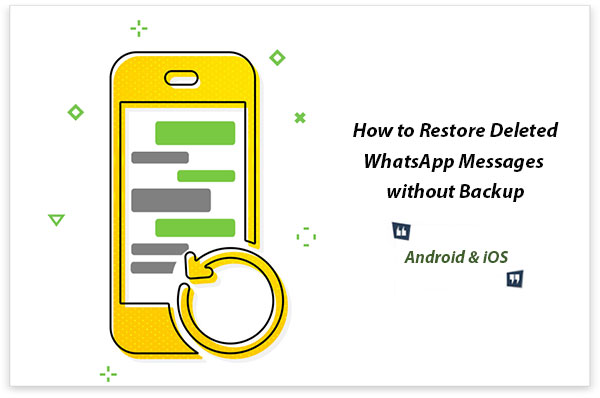
- Part 1: Restore Deleted WhatsApp Messages without Backup [Android]
- Part 2: Recover WhatsApp Messages without Backup [iPhone]
- Part 3: Recover WhatsApp Data without Backup by Resorting to Interlocutors (Android/iPhone)
- Part 4: Recover WhatsApp Chat without Backup by Contacting WhatsApp Support (Android/iPhone)
- Part 5: Retrieve Old WhatsApp Messages with Backup (Android/iPhone)
- FAQs for WhatsApp Messages Deletion
Video Guide: Check out the video below to learn this topic visually.
Part 1: Restore Deleted WhatsApp Messages without Backup [Android]
Need to recover deleted WhatsApp messages without a backup? Conventional methods often fail, but Android Data Recovery can help you out. This powerful tool restores WhatsApp chats from normal, bricked, frozen, or broken Android phones without harming other data. Before we dive into the steps, let's briefly review this product.
Some outstanding features of Android Data Recovery:
- Restore deleted, lost, or formatted WhatsApp chats from Android directly without any trouble.
- Recover attachments (media content) from Android devices easily.
- Extract other data like contacts, call logs, SMS, photos, videos, audio, etc.
- Fully compatible with various Android devices, such as Samsung, Motorola, Sony, HTC, DELL, OPPO, Huawei, Vivo, Xiaomi, ZTE, etc.
- This software values your privacy.
Let's discuss how to recover WhatsApp data without a backup using Android WhatsApp Recovery:
Step 1. Download and install this WhatsApp recovery program on your computer. Have your Android phone connected to this computer via USB. Then, open the software, and it'll detect your device automatically. Now, enter the "Android Data Recovery" mode directly.

Step 2. Enable USB Debugging on Android as instructed. After that, you'll be allowed to choose the data types you'd like to restore. Just mark "WhatsApp" and "Next" to get the scan started.

Step 3. All the deleted WhatsApp messages will soon be scanned out and listed on the interface. You can preview and select the specific messages as per your needs. At last, tap the "Recover" button to restore them to this computer.

Android Data Recovery can attempt to retrieve lost files by scanning the phone's memory for residual data, though success may depend on how much new data has overwritten the old information. So, it's necessary to back up your WhatsApp data in case of data loss next time.
Part 2: Recover WhatsApp Messages without Backup [iPhone]
For users of iPhone, recovering WhatsApp data without a backup can be achieved with relative ease, provided that the appropriate recovery tool, such as iPhone WhatsApp Recovery, is utilized, even in the absence of a prior backup. Additionally, if a backup has been created using iCloud or iTunes, the process becomes straightforward.
This tool boasts excellent compatibility with the latest iOS version, allowing for the safe recovery of deleted data from a variety of iDevices. It encompasses a range of data types, including WhatsApp messages, text messages, contacts, call logs, data from Kik, Viber, and Facebook Messenger, as well as photos, notes, and more.
Here's how to restore chats in WhatsApp without backup on iPhone using iPhone Data Recovery:
Step 1. Attach your iPhone to a computer via a lightning cable. Then, launch the software after the download and installation. Now, select the "Recover from iOS Device" module. Press "Start Scan" to detect the deleted WhatsApp conversations.

Step 2. The progress bar will then show the scanning procedure as below. It might take some time if you have lots of content.

Step 3. After the scan, mark the "Whatsapp" checkbox from the left panel to preview the detailed items on the right. Tick on the WhatsApp messages you need to restore. Finally, click "Recover" to save them on the computer.

Don't want to be bothered by the deleted or lost WhatsApp messages on your iPhone anymore? Just back up your iPhone WhatsApp chats on a regular basis.
Part 3: Recover WhatsApp Data without Backup by Resorting to Interlocutors (Android/iPhone)
Performing WhatsApp chat recovery without a backup by resorting to interlocutors (i.e., the people you've been chatting with) can be an effective approach. This is particularly true when the other party is also engaged in active collaboration.. Here's how to recover WhatsApp chat without backup by asking interlocutors for help:
- Ask your contact to export the chat by opening the conversation, tapping on the three dots (menu) in the top-right corner, selecting "More > Export Chat", and choosing whether to include media or not.
- Ask your contact to send you the chat history via email or any other messaging platform.
- Alternatively, your interlocutors can take screenshots of important parts of the conversation and send them to you.
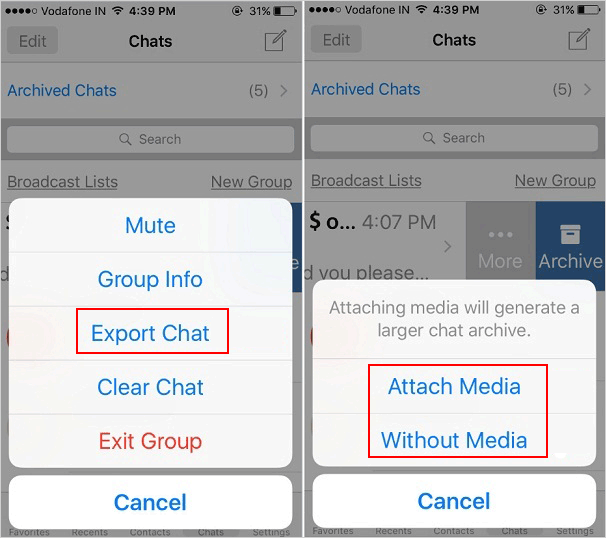
Note: Alternatively, when you lose your WhatsApp media files (images, videos, or documents), you can ask your chat partners to resend the specific files. If the lost data is from a group chat, you can ask any group member to resend important messages or media.
Part 4: Recover WhatsApp Chat without Backup by Contacting WhatsApp Support (Android/iPhone)
WhatsApp chat histories are not stored on WhatsApp servers, so recovery without a backup can be difficult. Still, there are a few steps you can take to try and retrieve your messages. Below is how to get WhatsApp chat without backup by contacting WA Support:
- Go to the WhatsApp app on your device.
- Navigate to "Settings ". (On Android: Tap the three dots in the top right corner and select "Settings". On iPhone: Tap "Settings" at the bottom right corner.)
- Go to "Help" and then "Contact us".
- Provide a detailed description of your issue. Mention that you need to recover chats without a backup and explain the circumstances.
- Send your request and wait for a response from WhatsApp Support.
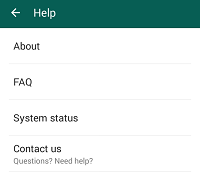
Part 5: Retrieve Old WhatsApp Messages with Backup (Android/iPhone)
* WhatsApp can run auto backup on Android devices through the linked Google account. This feature performs backups at a regular time every day by default. Of course, this is only valid for users who have already associated WhatsApp with a Google account. Here's the guide:
- Uninstall the WhatsApp tool from your Android phone. Once the process is over, reinstall this application from the Play Store.
- Start the WhatsApp application you've just installed, and enter the phone number that is linked to your account.
- You'll now be allowed to recover deleted WhatsApp messages from your Google account as prompted. Simply restore the messages, going with the hints on the screen.
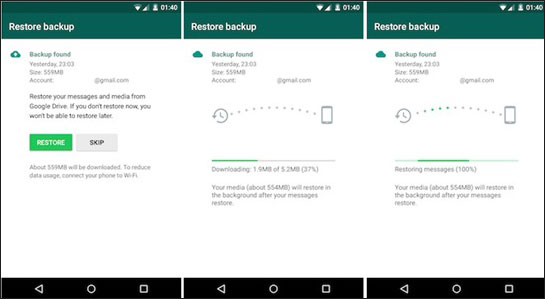
* iPhone users can sync WhatsApp content to iCloud or iTunes. If you are not sure whether you have made a WhatsApp chat backup before, check the backup first. And if things go well, restore the deleted WhatsApp messages as you wish:
- On your iPhone, head over to "WhatsApp > Settings > Chat Settings > Chat Backup" to check your backup file.
- Verify whether the previous automatic backup file was created and when.
- If that's the case, uninstall the WhatsApp application from your iDevice and reinstall the app.
- Launch the app and type in your phone number linked to your account.
- Go with the onscreen directions to restore the deleted WhatsApp data.
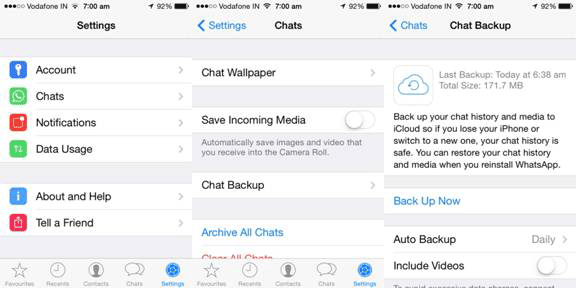
FAQs for WhatsApp Messages Deletion
Q1: What steps should you take prior to deleting WhatsApp messages?
- Back up your Android/iPhone WhatsApp messages.
- Review and save important photos, videos, and documents.
- Inform important contacts if you're changing your number or device.
- Check for addresses, phone numbers, or other details.
- Use the star feature for easy access later.
- Archive chats instead of deleting if unsure.
Q2: How to view deleted chats on WhatsApp?
If you're using Android 11 or above, enable "Notification History" to see deleted messages. Go to "Settings > Apps & Notifications > Notifications > Notification History" and toggle it on.
Q3: How to secure WhatsApp messages on your device?
You can also set WhatsApp automatic backup to secure the content locally. Here, take Android phones as an example:
- Open WhatsApp and go to "Menu > Settings > Chat Settings".
- Select a backup plan (daily, weekly, or monthly).
- To restore, navigate to Internal Storage/WhatsApp/Databases.
- Rename the desired file to msgstore.db.crypt12.
- Uninstall and reinstall WhatsApp.
- Log in and restore your messages.
Roundup
It is evident that utilizing a third-party application is typically the most effective solution for Android and iPhone users seeking to recover deleted WhatsApp messages without a backup. Upon completion of the recovery process, it is advisable to store the retrieved messages on your computer and rename the folder for easier future access.
Finally, a side note here - Regarding the backup of WhatsApp on iPhone, it is important to note for those who may not be aware that WhatsApp officially states that chats synchronized to iCloud are not safeguarded by its end-to-end encryption.
Related Articles:
How to Transfer WhatsApp Messages to New Phone (Android & iOS)
How to Restore WhatsApp Business Backup on iPhone/Android? 5 Options
3 Ways to Retrieve Deleted Text Messages from iPhone without Backup
SMS Recovery Apps for Android That Rank in the Top 10 List [2024]



