How to Delete Photo Albums from iPhone/iPad [Tips & Tricks]
"How do you delete a photo album on iPhone 11 Pro with the new iOS 14 update? Any tips? Thanks!"
Photos on the iPhone are stored in different albums. Some of you are used to running WhatsApp, SnapChat, Twitter, IG, etc. on iPhones, or take photos with the devices. These will create an increasing number of pictures in the albums. To speed up your iPhone, removing some albums is a smart move. But some contents cannot be deleted directly on the phone. Well, are there any ways on how to delete albums on iPhone quickly and safely?
OK, this page is to talk about 3 solutions for today's topic. Before that, let's see which albums cannot be deleted and why.
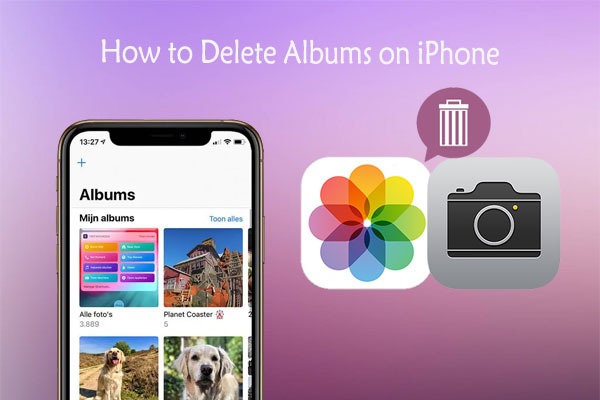
Part 1: Can't Delete Some Albums from an iPhone? Here Are the Causes
Typically, there are 3 categories of albums that you can't delete on your iPhone. And let's take a look at why it is hard to get them out respectively.
Media Types albums
In general, they can be Videos, Live Photos, Portrait, Long Exposure, Panorama. It's not possible to remove the Media Types albums actually. Because Photos application is creating them automatically, based on the properties of this app.
Albums like People, Places, and Favorites
These types of albums are automatically created by your iPhone. Take Places Album as an example, although it is impossible to remove it, you can go to the Places Album and touch the location arrow at the bottom left of the screen. Then it goes off and doesn't track locations.
Albums synced from computer via iTunes
When you choose to sync photos to your iPhone by iTunes, they become media content dominated by iTunes, and thereby cannot be deleted from your device directly. But you're allowed to remove them on iTunes.
Want to erase deleted files on iPhone permanently? Click here. (P.S. if you wrongly deleted photos from your iPhone? They can be recovered from Recently deleted folder on the device within 30 days.)
Part 2: How to Delete Photo Albums from iPhone Using Photos App
Almost all the iDevices come preloaded with a Photos app, and it's easy to remove created albums from an iOS device with it. It requires no special skill, and can be done within a few seconds. You can even delete multiple photo albums on iPhone in one go. But you should be careful not to delete your needed albums mistakenly.
How do I delete albums from my iPhone via Photos app:
- At first, open Photos app on your iPhone or iPad. Then go to Albums > See All, followed by Edit button from the top right corner of the phone's screen.
- After tapping the Edit, there will be a red circle beside each album you've created on your iPhone. Simply tap the circle on the albums that you want to delete.
- Finally, click Delete button to confirm the deleting operations.
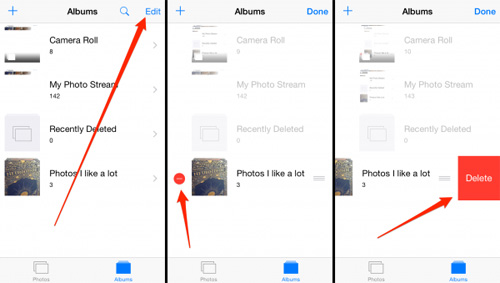
For some of you who want to know how to delete empty photo albums on iPhone, you can also solve the problem by taking the same steps as above.
Can't Miss:
- Can't Delete Photos from iPhone/iPad? Here are Solutions!
- [Fixed!] How to Permanently Delete Text Messages on iPhone?
Part 3: How to Delete Albums on iPhone via iOS Assistant
Removing photo albums from iPhone safely is a cinch for MobiKin iOS Assistant. It is a competent iOS data manager for all contents on iPhone/iPad/iPod. Besides, this utility is also a well-rounded software for data cleaning for iOS devices. For instance, it helps to remove old or unavailable contacts from device on computer, and delete songs from iPhone easily for more storage, etc.
Main features of iOS Assistant:
- Remove all iPhone albums created by yourself as well as third-party applications.
- Delete pictures to free up space on iOS devices. Move pictures between albums without any trouble and view the photo info freely.
- Transfer photos from iPhone to computer as a backup before the deletion.
- Fully compatible with almost all the iOS devices, including iPhone 14/14 Pro/14 Pro Max/14 Plus, iPhone 13/13 Pro (Max)/13 mini, iPhone 12, iPhone 11/11 Pro (Max), iPhone X/XR/XS/XS Max, iPhone 8/8 Plus, iPhone 7/7 Plus, iPhone 6/6S/6 Plus, iPod, iPad, etc.
- It ensures that your privacy is completely secure.
How to delete multiple photo albums on iPhone via iOS Assistant:
Step 1. Download iOS Assistant before you install and launch it on computer. Then connect iPhone to this computer with an applicable USB cord. Next, follow the simple instruction to get your iPhone recognized by this tool.

Step 2. Tap Photos > Albums from the left menu. You'll then see all the photo albums and the pictures presented on the right column.

Step 3. Mark the photo album(s) you need to remove from this iPhone, and click the "Delete" button from the top menu to start removing photo albums from iPhone at once.
To be honest, for the built-in albums on your iPhone, this solution doesn't work. And there is no software that can do this currently.
Check if You Need:
- How to Delete Recently Deleted on iPhone/iPad?
- 3 Ways to Delete Photos from Samsung Galaxy Permanently
Part 4: How Do I Delete iPhone Albums Synced From iTunes
As we mentioned in Part 1, the album synced to your iPhone through iTunes needs to be deleted by this program after all. When your iPhone is detected by iTunes, all that you should do is to filter out some unwanted albums before the sync.
How to delete an album on iPhone 14/13/12/11/XR/XS/X/8 if it is synced via iTunes?
- Link your iPhone or iPad to computer via a USB cable, and then launch the iTunes.
- Tap the connected device from the left side bar of iTunes, and choose the Photos tab.
- Tick on the options of Sync Photos and Selected Albums on the right side of the screen.
- Once you see the albums you want to delete, uncheck the corresponding box(es) and start the sync by clicking the Apply button.
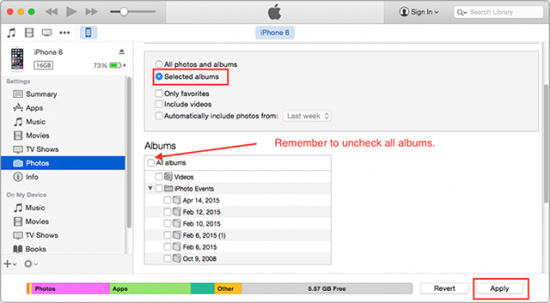
After the completion, just click Done to finish the procedure. That's it!
Calling It a Wrap
After going through this article, you probably agree that it is a lot easier to delete albums created by yourself or generated by third-party app software. And those are what iOS Assistant is good at. This full-featured program can not only delete these albums from iPhone smartly and effortlessly, but also give you full control over music, contacts, photos, etc. on iPhone/iPad/iPod.
Well, how do you delete albums from your iPhone? If this topic interests you, just leave a comment below. Also, please do not forget to share this article on social media to let your family and friends know, if you find it useful.
Related Articles:
[Solved] How to Permanently Delete HEIC Photos on iPhone or iPad?
How to Delete Photos from iPod touch/classic Easily
How to Delete Instagram Photos on iPhone/iPad?
How to Delete Playlists on iPhone and iPad



