Top 3 Ways to Permanently Delete Files on iPhone [100% Unrecoverable]
How to permanently delete files on iPhone? There are several reasons why you might want to delete all data from your iPhone:
- Sell or donate: To protect your privacy and ensure the new owner gets a clean device, you need to remove all personal information before selling or giving away your iPhone.
- Troubleshooting: If your iPhone is experiencing issues like app crashes, slow performance, or other system glitches, erasing data and resetting the device can help resolve those issues.
- Protect privacy: To protect your private photos, conversations, and sensitive financial information, erasing all data is necessary, especially if the phone is shared or used in different environments.
- Free up storage space: Clearing all data can help free up storage space, improve device performance, and make room for new files, apps, and photos.
- Start over: Sometimes you may want to reset your iPhone to start over with new settings, removing all accumulated data and customizations.
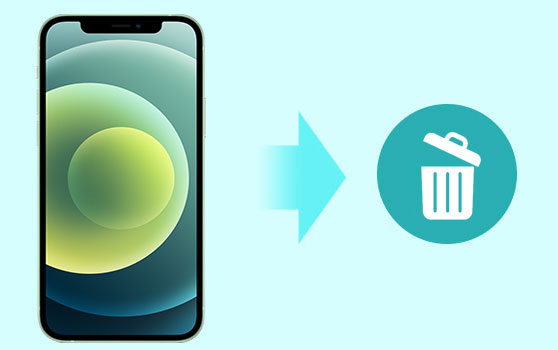
- Way 1. Permanently Delete Files on iPhone by Factory Resetting [Recoverable]
- Way 2. Delete Files from iPhone Permanently with Eraser for iOS [100% Unrecoverable]
- Way 3. Permanently Delete Files on iPhone via iCloud Erase
- Comparison: Which Method You Should Choose
- FAQs of Deleting Files on iPhone Permanently
Way 1. Permanently Delete Files on iPhone by Factory Resetting
First, you can permanently delete files from your iPhone by performing a factory reset. Just follow these steps directly on your device:
- Go to "Settings" > "General" > "Transfer or Reset iPhone".
- Tap "Erase All Content and Settings".
- When prompted, tap "Erase Now".
- Enter your password, or if you signed in with your Apple ID, provide your Apple ID password when prompted.
- Wait for the process to complete; your iPhone will restart. You can then set it up as a new device.
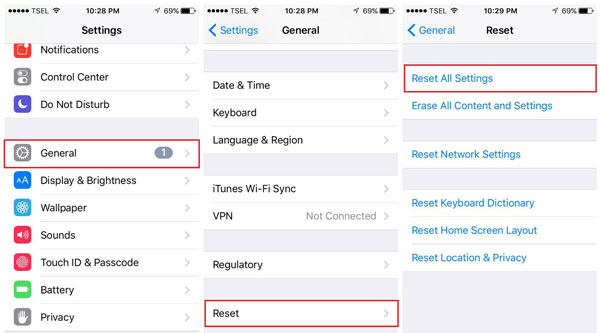
Way 2. Delete Files from iPhone Permanently with Eraser for iOS
To permanently delete files on your iPhone with no chance of recovery, we recommend using MobiKin Eraser for iOS. This professional data eraser can quickly scan and permanently remove deleted files from your device. It supports comprehensive erasure of all data types, including deleted files and private information, ensuring your data remains secure.
MobiKin Eraser for iOS - Comprehensive Data Erasure for Maximum Privacy
- Completely erase all data on your iOS devices with no chance of recovery.
- Permanently erase deleted files and private data with a 0% recovery rate.
- Delete a wide range of data including contacts, SMS, call logs, media files, apps, and more.
- Choose from three progressive erasing levels to suit your needs.
- Works with all iPhone, iPad, and iPod touch models, including the latest iPhone 15 and iOS 18.
How do I completely delete files from my iPhone by using Eraser for iOS?
Step 1: Launch Eraser for iOS and Connect Your iPhone
First download and install Eraser for iOS on your computer. Connect your iPhone to the computer using a USB cable. When prompted with the message "Trust this computer?" on your iPhone, tap "Trust". Once the connection is established, your iPhone's main information will be displayed on the computer screen.

Step 2: Select Erase Option
In the Eraser for iOS interface, select the "Erase" option. Then, select the desired "Security Level" from the available options: Low, Medium, or High. Enter "Delete" in the confirmation box, click "OK", and then click "Erase" to proceed.
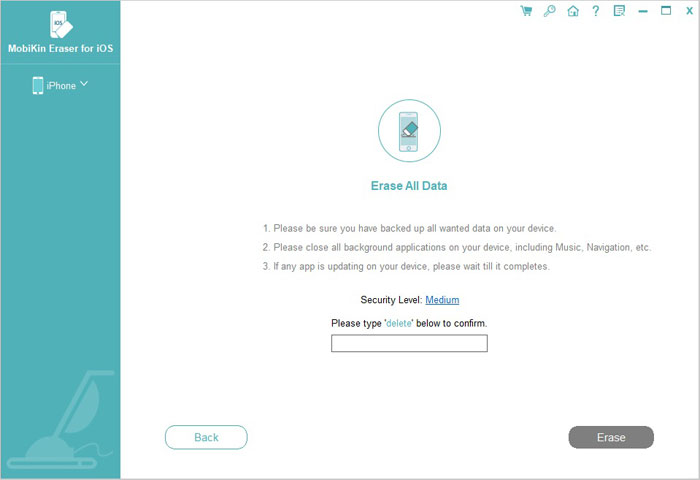
Step 3: Start Erasing Process
After configuring the settings, the program will start scanning your iPhone. The erasing process will begin immediately. Keep your iPhone unlocked during the entire process. Once the erasing is complete, your iPhone will automatically restart.

Way 3. Permanently Delete Files on iPhone via iCloud
Apple offers built-in tools for securely erasing all data, which is particularly helpful if your device is lost or stolen (How to recover data from lost iPhone?). Steps to erase iOS data via iCloud:
- Navigate to Settings > [your name] > Sign Out to disable Activation Lock.
- Go to "Settings" > "General" > "Reset" > "Erase All Content and Settings", and enter your Apple ID password to confirm.
- Log in to iCloud.com with your Apple ID, go to "Find iPhone," select your device, and choose "Erase iPhone."
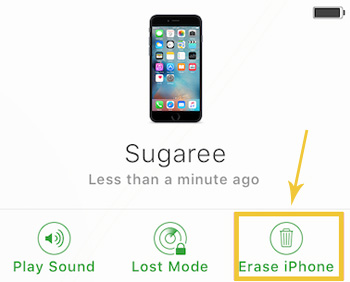
Comparison: Which Method You Should Choose
|
Feature
|
Factory Reset
|
MobiKin Eraser for iOS |
iCloud |
|
Data Recovery
|
Recoverable with recovery software
|
100% unrecoverable
|
Unrecoverable, data is overwritten
|
|
Security Level
|
Low
|
High
|
Moderate to High
|
|
Level of Overwriting
|
None
|
1-3 passes
|
Single wipe
|
|
Ease of Use
|
Simple procedure through device settings.
|
An intuitive interface with easy steps
|
Available via the web or another iOS device
|
|
Time Required
|
Quick (takes just a few minutes)
|
Moderate (time varies with data volume)
|
Moderate (time varies with internet speed)
|
FAQs of Deleting Files on iPhone Permanently
Q1. What is the difference between a permanent data deletion and a factory reset?
While a factory reset on an iPhone removes all data and settings, most of this data can still be recovered using specialized recovery software. In contrast, permanent data deletion employs advanced techniques to overwrite data, making it unrecoverable.
Q2. Can data deleted during a factory reset be recovered?
Yes, data recovery software can often retrieve data erased during a factory reset. To ensure that sensitive data cannot be recovered, it's recommended to use additional methods.
Q3. What should I do before permanently erasing data from my iPhone?
- Backup your data: Ensure that important information is saved to a PC or iCloud.
- Sign out of all accounts: Log out of iTunes, iCloud, and other services. (What if I sign out of my Apple ID?)
- Remove the SIM card: To prevent data leaks, take out the SIM card.
Q4. How can I verify that my data has been permanently deleted?
Use a data recovery tool to scan your device. If the tool detects no recoverable data, the deletion was successful.
Conclusion
To protect your personal information, it is essential to permanently erase the data on your iPhone. After all, no one wants their private data to be vulnerable to hackers or snoopers. Since data can still be accessed after a factory reset, we recommend using a tool like MobiKin Eraser for iOS or iCloud Erase to ensure complete and safe data deletion. Before erasing your device, be sure to back up important data, sign out of all accounts, and remove the SIM card. These steps ensure that your data is permanently deleted and cannot be recovered.
Related Articles:
4 Ways to Permanently Delete Contacts from iPhone [100% Unrecoverable!]
[Unrecoverable!] How to Permanently Delete Messages on iPhone?
[Easy Tutorial] How to Recover Permanently Deleted Files from iCloud?
6 Secure Ways to Delete Apps on iPhone Permanently [2024 Latest]



