3 Incredible Ways to Delete iPhone Photos from PC/Mac
As one of the biggest occupiers of iPhone space, photos eat up a large amount of iPhone storage often. To speed up your iPhone, deleting unnecessary or duplicate pictures on the phone is a feasible solution. Yet, since the thumbnails of the images on the device are small, it is inconvenient to preview and select the items directly for deletion. So, how to delete photos from iPhone from computer becomes a query for many iPhone users.
Here in this article, we'll guide you on how to delete iPhone photos from PC/Mac selectively or in batches. You can choose the solution you want based on your situation.
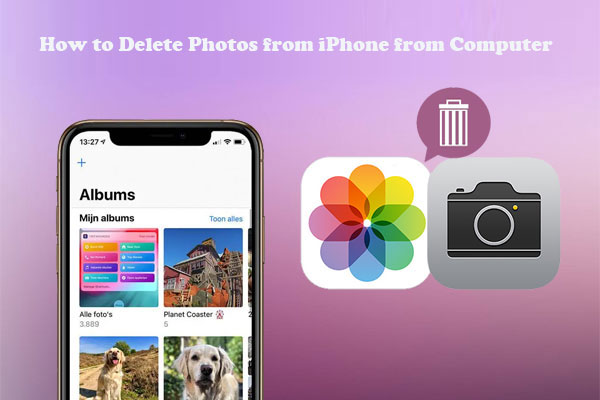
Solution 1: How to Delete iPhone Photos from PC/Mac Directly
Assuming you have a computer powered by Windows, you can tap "Trust" or "Allow" on your iPhone to access and delete the iPhone photos after the physical connection. While for Mac users with computers running macOS X 10.7 and higher, just delete pictures on the iPhone using the "Image Capture" utility.
When getting access to your iPhone/iPad photos on the PC or Mac, you can also transfer photos from your iPhone to your computer in this way.
- How to Delete Photos from iPhone on PC
- Firstly, connect your iPhone to the PC through a USB cable.
- Tap on "Trust"/"Allow" on your iPhone to trust this PC.
- On your computer, select "My Computer" to open it and choose "Apple iPhone".
- Open Internal Storage > DCIM > 100APPLE, from which you'll now access all your iPhone photos.
- Select the images you want to remove and right-click anywhere in the folder to delete them.

- How to Delete iPhone Photos from Mac
- Plug your iPhone into a Mac with the help of a USB cable.
- Launch the "Image Capture" from the Mac.
- You'll then see the Applications Folder. Next, pick the images you want to delete.
- Click the "Delete" button to remove undesired pictures from this iPhone.
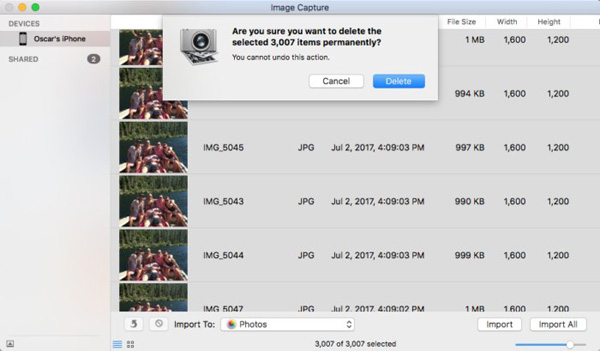
You May Like:
- [3 Best Methods] How to Delete Everything on iPhone without Recovery?
- How to Manage Photos on iPhone 12/11/XR/XS/X with iPhone Photo Manager?
Solution 2: How to Delete Photos from iPhone from Computer via Assistant for iOS (Efficient)
Wonder how to copy and delete specific photos from iPhone or iPad from computer securely and effectively? You should take advantage of professional and powerful software like MobiKin Assistant for iOS (Win and Mac). This first-rate iOS data manager makes your deletion more straightforward and effective. And in the meantime, you can enjoy other practical functions it brings to you.
Main features of Assistant for iOS:
- Rapidly delete photos on your iPhone/iPad from a PC/Mac selectively or in a batch.
- Let you preview and choose your pictures before deletion.
- Transfer images from your iPhone to your computer for a secure backup.
- Fully manage your iPhone data and iTunes backup on your computer directly.
- Work well with nearly all iDevices, covering iPhone 14/14 Pro/14 Pro Max/14 Plus, iPhone 13/13 Pro (Max)/13 mini, iPhone 12/12 mini/12 Max/12 Pro (Max), iPhone 11, iPhone X/XR/XS/XS Max, iPhone 8/8 Plus, iPhone 7/7 Plus, iPhone 6/6S/6 Plus, iPod, iPad, etc.
- It never tracks its users' privacy.
How to delete photos from iPhone on computer via MobiKin Assistant for iOS?
Step 1. Launch the program and connect your iPhone to a PC/Mac
Start MobiKin Assistant for iOS before getting it installed on your computer. Then, connect your iPhone to this computer with an appropriate USB cable. Next, follow the simple direction to have the device recognized by this program.

Step 2. Preview and handpick photos you want to delete
After your phone is detected, tap on Photos > Albums from the left sidebar. You'll then get access to all your iPhone images. Just preview and choose the ones you wish to delete.

Step 3. Delete photos from iPhone from computer
Finally, click on the "Delete" button from the top menu to delete the chosen images on iPhone from this computer.
Here, if you need to create a copy of the photos on your computer before deleting them, you can easily save them anywhere on the computer by selecting the images and clicking "Export".
Further Reading:
- How to Recover Deleted Photos from iPhone or iTunes
- Best 5 Ways to Transfer Photos from Android to iPhone in Minutes
Solution 3: How to Delete Photos from iPhone on PC/Mac Using iTunes
By syncing empty folders or new pictures to your iPhone with iTunes, you can delete photos from iPhone from computer easily. It can also be used to delete pictures from the iPhone that were synced from your PC/Mac. However, all the current photos on your iPhone will thus disappear. Thus, to remove particular pictures from your iPhone, simply jump right to Solution 2, please.
How to remove photos from iPhone 12/11/XR/XS/X/8 to PC/Mac with iTunes?
- Download the latest version of iTunes on a PC or Mac.
- Install and launch iTunes before connecting your iPhone to this computer via a USB cable.
- iTunes will soon detect your device. (What if iPhone "Cannot Connect to iTunes"? Click here.)
- Click the device button from the top left corner and choose "Photos".
- Mark the box nearby "Sync Photos".
- Choose an empty folder from the "Copy photos from" option.
- Hit "Apply" to proceed.
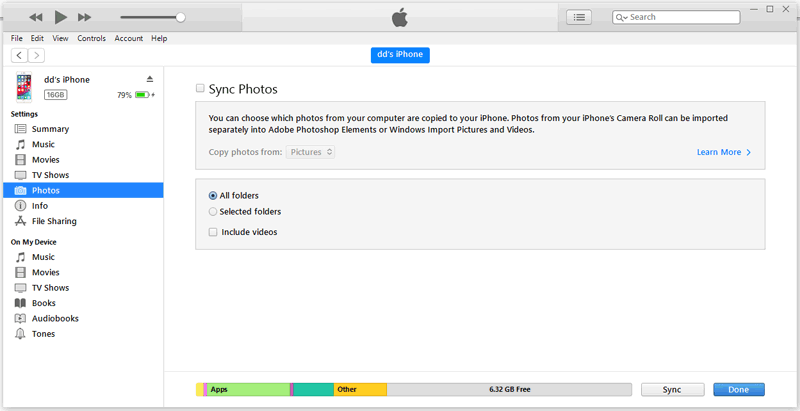
Bonus: How to Delete Photos from iPhone Directly
The Photos app on an iPhone also allows you to delete the files directly, though, as mentioned earlier, it's not very convenient to do this directly on your device. To carry out the procedure, you should run the "Photos" app on your iPhone or iPad as a start. Then, you have two options:
Option one: Mass delete photos: go to Camera Roll > Select > mark the images you don't like > touch the trash bin icon > "Delete XX (the number of the selected photos) Items".
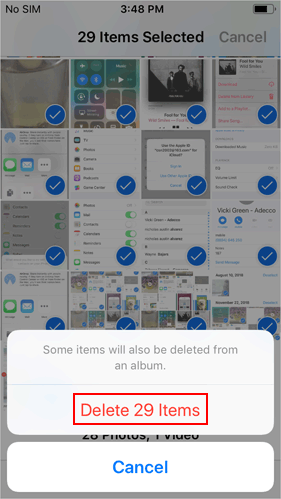
Option two: Delete the whole album: head to Albums > See All > Edit > find the album you intend to delete > touch the red icon at the top-left corner of the album.
Words in the End
You have 3 ways to solve how to delete pictures on iPhone from computer. Apparently, they are mainly applied to 2 scenarios:
Firstly, if you want to delete all the photos on your iPhone for resale or donation, you can pick any of the approaches. Secondly, if you just need to delete specific photos in bulk, MobiKin Assistant for iOS is your go-to solution, for it will be much easier to get going with the task.
Plus, it's worth noting that in either case, you'd better back up your iPhone photos first in case of accidental deletion. And finally, please leave a comment below with just a quick word if you have any questions.
Related Articles:
Top 5 Ways to Delete Data from Android Phone Permanently Before Selling It
How to Delete Photo Albums from iPhone/iPad [Tips & Tricks]
Can't Delete Photos from iPhone/iPad? Here are Solutions!
6 Ways - How to Delete Photos from iPhone but Not iCloud?
How to Delete Photos from Android Phone Permanently?
How to Remove Documents and Data from iPhone to Free Up Space?



